How to revoke permissions granted to eudreviews.com
![]() Written by Tomas Meskauskas on
Written by Tomas Meskauskas on
What kind of page is eudreviews[.]com?
Our team has analyzed eudreviews[.]com and found that its goal is to gain permission to send notifications through a clickbait tactic. Typically, notifications from sites like eudreviews[.]com consist of fake warnings or similar deceptive messages. Therefore, these pages should not be allowed to send notifications.
![eudreviews[.]com ads](/images/stories/screenshots202412/eudreviews-com-ads-main.jpg)
Eudreviews[.]com in detail
Eudreviews[.]com displays an image of robots and prompts visitors to click "Allow" if they are not robots, falsely suggesting that this is necessary to complete a CAPTCHA. It imitates a legitimate CAPTCHA verification process to trick users into permitting it to send notifications.
Once permission is granted, eudreviews[.]com can deliver misleading notifications (e.g., fake warnings and offers) that can often lead to harmful websites. We discovered that notifications from eudreviews[.]com often contain bogus system warnings claiming that a computer is in danger due to "detected" viruses.
These notifications can lead to fake tech support pages designed to steal money and sensitive information or distribute malware. They can also take users to phishing websites crafted to extract personal information, such as login credentials or credit card details, from unsuspecting users.
Additionally, notifications shown by eudreviews[.]com can expose users to fake giveaways, surveys, lotteries, malicious applications, and other online threats. Overall, these deceptive notifications can lead to various security risks, including financial loss, identity theft, and system infections.
Therefore, users are advised not to permit eudreviews[.]com and similar websites to send notifications and to revoke such permission if it has already been granted.
| Name | Ads by eudreviews.com |
| Threat Type | Push notifications ads, Unwanted ads, Pop-up ads |
| Detection Names | alphaMountain.ai (Malicious), Fortinet (Phishing), Full List Of Detections (VirusTotal) |
| Serving IP Address | 104.21.66.37 |
| Symptoms | Seeing advertisements not originating from the sites you are browsing. Intrusive pop-up ads. Decreased Internet browsing speed. |
| Distribution Methods | Deceptive pop-up ads, false claims within visited websites, unwanted applications (adware) |
| Damage | Decreased computer performance, browser tracking - privacy issues, possible additional malware infections. |
| Malware Removal (Windows) | To eliminate possible malware infections, scan your computer with legitimate antivirus software. Our security researchers recommend using Combo Cleaner. |
More about similar pages
Users often land on such websites via deceptive advertisements, fake buttons, and deceptive pop-ups on untrustworthy sites or through rogue advertising networks commonly found on illegal streaming services, torrent sites, and adult websites. These sites may also be promoted through adware or emails containing fraudulent links.
Generally, users do not open such pages on purpose. Some examples of similar websites are videochatnewz[.]com, elidestech[.]com, and elidesmail[.]com.
How did eudreviews[.]com gain permission to deliver spam notifications?
Websites need user consent to send notifications. They can only do so if users click "Allow" or a similar option when prompted. In the case of eudreviews[.]com, it is able to display notifications because you (or someone else) have granted it permission to do so.
How to prevent deceptive sites from delivering spam notifications?
When an unreliable website requests permission to send notifications, choose "Deny", "Block Notifications", "Block", or an equivalent option, or close the page. Legitimate websites do not ask users to click "Allow" for actions such as solving CAPTCHAs, downloading files, verifying age, or viewing videos.
If you are receiving unwanted notifications, we recommend running a scan with Combo Cleaner Antivirus for Windows to automatically eliminate them.
Appearance of eudreviews[.]com website (GIF):
![eudreviews[.]com website appearance (GIF)](/images/stories/screenshots202412/eudreviews-com-ads-appearance.gif)
Notification from eudreviews[.]com:
![eudreviews[.]com notification](/images/stories/screenshots202412/eudreviews-com-ads-notification.jpg)
Instant automatic malware removal:
Manual threat removal might be a lengthy and complicated process that requires advanced IT skills. Combo Cleaner is a professional automatic malware removal tool that is recommended to get rid of malware. Download it by clicking the button below:
▼ DOWNLOAD Combo Cleaner
By downloading any software listed on this website you agree to our Privacy Policy and Terms of Use. To use full-featured product, you have to purchase a license for Combo Cleaner. 7 days free trial available. Combo Cleaner is owned and operated by Rcs Lt, the parent company of PCRisk.com read more.
Quick menu:
- What is Ads by eudreviews.com?
- STEP 1. Remove spam notifications from Google Chrome
- STEP 2. Remove spam notifications from Google Chrome (Android)
- STEP 3. Remove spam notifications from Mozilla Firefox
- STEP 4. Remove spam notifications from Microsoft Edge
- STEP 5. Remove spam notifications from Safari (macOS)
Disable unwanted browser notifications:
Video showing how to disable web browser notifications:
 Remove spam notifications from Google Chrome:
Remove spam notifications from Google Chrome:
Click the Menu button (three dots) on the right upper corner of the screen and select "Settings". In the opened window select "Privacy and security", then click on "Site Settings" and choose "Notifications".

In the "Allowed to send notifications" list search for websites that you want to stop receiving notifications from. Click on the three dots icon near the website URL and click "Block" or "Remove" (if you click "Remove" and visit the malicious site once more, it will ask to enable notifications again).

 Remove spam notifications from Google Chrome (Android):
Remove spam notifications from Google Chrome (Android):
Tap the Menu button (three dots) on the right upper corner of the screen and select "Settings". Scroll down, tap on "Site settings" and then "Notifications".

In the opened window, locate all suspicious URLs and tap on them one-by-one. Once the pop-up shows up, select either "Block" or "Remove" (if you tap "Remove" and visit the malicious site once more, it will ask to enable notifications again).

 Remove spam notifications from Mozilla Firefox:
Remove spam notifications from Mozilla Firefox:
Click the Menu button (three bars) on the right upper corner of the screen. Select "Settings" and click on "Privacy & Security" in the toolbar on the left hand side of the screen. Scroll down to the "Permissions" section and click the "Settings" button next to "Notifications".

In the opened window, locate all suspicious URLs and block them using the drop-down menu or either remove them by clicking "Remove Website" at the bottom of the window (if you click "Remove Website" and visit the malicious site once more, it will ask to enable notifications again).

 Remove spam notifications from Microsoft Edge:
Remove spam notifications from Microsoft Edge:
Click the menu button (three dots) on the right upper corner of the Edge window and select "Settings". Click on "Cookies and site permissions" in the toolbar on the left hand side of the screen and select "Notifications".

Click three dots on the right hand side of each suspicious URL under "Allow" section and click "Block" or "Remove" (if you click "Remove" and visit the malicious site once more, it will ask to enable notifications again).

 Remove spam notifications from Safari (macOS):
Remove spam notifications from Safari (macOS):
Click "Safari" button on the left upper corner of the screen and select "Preferences...". Select the "Websites" tab and then select "Notifications" section on the left pane.

Check for suspicious URLs and apply the "Deny" option using the drop-down menu or either remove them by clicking "Remove" at the bottom of the window (if you click "Remove" and visit the malicious site once more, it will ask to enable notifications again)

How to avoid browser notification spam?
Internet users should be very skeptical when being asked to allow notifications. While this is a useful feature that allows you to receive timely news from websites you like, deceptive marketers frequently abuse it.
Only allow notifications from websites that you fully trust. For added security - use an anti-malware application with a real-time web browsing monitor to block shady websites that tries to trick you into allowing spam notifications. We recommend using Combo Cleaner Antivirus for Windows.
Frequently Asked Questions (FAQ)
Why am I seeing ads (browser notifications) delivered by eudreviews[.]com in the right lower corner of my desktop?
Users do not receive notifications from websites unless they agree to it. This suggests that you have visited eudreviews[.]com and given it permission to send notifications.
I have clicked on notification ads, is my computer infected?
Clicking notifications from untrustworthy websites is not harmful, but it can lead users to malicious sites.
Is eudreviews[.]com a virus?
Websites like eudreviews[.]com are not viruses. However, they can expose users to various threats, including scams and malicious apps.
Will Combo Cleaner remove eudreviews[.]com ads automatically or manual steps are still required?
Yes, Combo Cleaner will scan your computer and remove permissions granted to eudreviews[.]com. It will also block further access to eudreviews[.]com. No additional steps will be required.

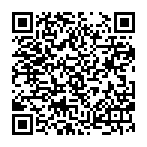
▼ Show Discussion