Get free scan and check if your device is infected.
Remove it nowTo use full-featured product, you have to purchase a license for Combo Cleaner. Seven days free trial available. Combo Cleaner is owned and operated by RCS LT, the parent company of PCRisk.com.
What kind of malware is BurnsRAT?
BurnsRAT is malware that allows cybercriminals to access the infected computer remotely. This type of malware is known as a Remote Administration Trojan. Threat actors were observed using BurnsRAT as a tool to deploy other malicious software. If BurnsRAT is present in the system, it should be eliminated immediately to prevent potential damage.
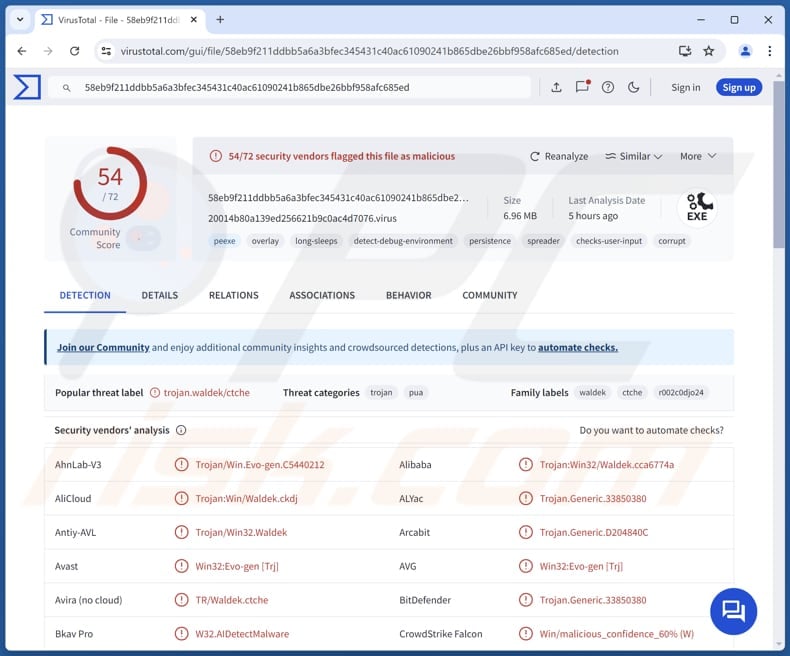
More about BurnsRAT
BurnsRAT is known to be used as part of a broader attack chain to gain access to targeted systems. It operates as a remote access trojan (RAT), giving attackers control over infected devices, without the victim's knowledge. It is probable that BurnsRAT is used to deploy information stealers.
BurnsRAT enables attackers to drop specialized payloads designed to harvest sensitive data such as login credentials, financial information, ID card details, system details, and more. This capability makes it a valuable tool for attackers aiming to monetize stolen data or facilitate further attacks.
Stolen data collected by information stealers deployed through BurnsRAT can be used for a variety of malicious purposes. Attackers may sell the data on dark web markets, commit identity theft, financial fraud, launch phishing campaigns, and perform other actions. Furthermoe, BurnsRAT may be used to drop other malicious payloads.
For instance, it may be utilized to spread ransomware. Malware of this type encrypts the victim's files, making them inaccessible. The attackers then demand a ransom, usually in cryptocurrency, in exchange for restoring access to the files. The data may be permanently lost or leaked if the victim refuses or cannot pay.
It is also important to note that BurnsRAT can stay hidden while delivering its malicious payload. This shows the importance of using reliable security tools to detect and remove threats on time.
| Name | BurnsRAT remote access trojan |
| Threat Type | Trojan, password-stealing virus, banking malware, spyware. |
| Detection Names | Avast (Win32:Evo-gen [Trj]), Combo Cleaner (Trojan.Generic.33850380), ESET-NOD32 (A Variant Of Generik.IBUCGGS), Kaspersky (Trojan.Win32.Waldek.cgol), Microsoft (Trojan:Win32/Casdet!rfn), Full List (VirusTotal) |
| Symptoms | Trojans are designed to stealthily infiltrate the victim's computer and remain silent, and thus no particular symptoms are clearly visible on an infected machine. |
| Distribution methods | Infected email attachments, malicious online advertisements, social engineering, software 'cracks'. |
| Damage | Stolen passwords and banking information, identity theft, the victim's computer added to a botnet. |
| Malware Removal (Windows) |
To eliminate possible malware infections, scan your computer with legitimate antivirus software. Our security researchers recommend using Combo Cleaner. Download Combo CleanerTo use full-featured product, you have to purchase a license for Combo Cleaner. 7 days free trial available. Combo Cleaner is owned and operated by RCS LT, the parent company of PCRisk.com. |
RATs in general
RATs are dangerous tools that allow attackers to take control of a victim's system remotely. They can steal sensitive information, spread malware, and cause significant damage. Strong security measures, like regular software updates and system scans are essential to defend against RATs.
Examples of RATs are WezRat, RunningRAT, and ElizaRAT.
How did BurnsRAT infiltrate my computer?
Cybercriminals were observed distributing BurnsRAT through a JavaScript file disguised with a name that looks like a procurement request. This file is sent via email. When executed, the script downloads additional files, including a decoy document, a malicious executable (BLD.exe), and an auxiliary script.
The decoy is opened to appear legitimate, while the auxiliary script launches the malicious payload. The BLD.exe file, disguised as a legitimate installer, performs a DLL side-loading attack. It exploits a legitimate application to load a malicious DLL, allowing attackers to gain control over the system.
How to avoid installation of malware?
Download apps and files only from trusted sources, like official websites or app stores, and steer clear of pirated software or hacking tools. Be cautious with emails from unknown senders, especially those with unexpected links or attachments. Avoid clicking on pop-ups, ads, or links on untrustworthy websites.
Deny notification requests from suspicious websites. Keep your system and software up to date, and use reputable security tools to safeguard your devices. If you believe that your computer is already infected, we recommend running a scan with Combo Cleaner Antivirus for Windows to automatically eliminate infiltrated malware.
Malicious attachment distributing BurnsRAT (securelist.com):
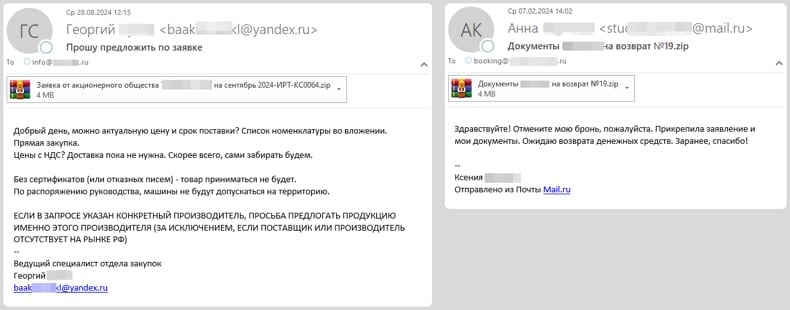
Instant automatic malware removal:
Manual threat removal might be a lengthy and complicated process that requires advanced IT skills. Combo Cleaner is a professional automatic malware removal tool that is recommended to get rid of malware. Download it by clicking the button below:
DOWNLOAD Combo CleanerBy downloading any software listed on this website you agree to our Privacy Policy and Terms of Use. To use full-featured product, you have to purchase a license for Combo Cleaner. 7 days free trial available. Combo Cleaner is owned and operated by RCS LT, the parent company of PCRisk.com.
Quick menu:
- What is BurnsRAT?
- STEP 1. Manual removal of BurnsRAT malware.
- STEP 2. Check if your computer is clean.
How to remove malware manually?
Manual malware removal is a complicated task - usually it is best to allow antivirus or anti-malware programs to do this automatically. To remove this malware we recommend using Combo Cleaner Antivirus for Windows.
If you wish to remove malware manually, the first step is to identify the name of the malware that you are trying to remove. Here is an example of a suspicious program running on a user's computer:

If you checked the list of programs running on your computer, for example, using task manager, and identified a program that looks suspicious, you should continue with these steps:
 Download a program called Autoruns. This program shows auto-start applications, Registry, and file system locations:
Download a program called Autoruns. This program shows auto-start applications, Registry, and file system locations:

 Restart your computer into Safe Mode:
Restart your computer into Safe Mode:
Windows XP and Windows 7 users: Start your computer in Safe Mode. Click Start, click Shut Down, click Restart, click OK. During your computer start process, press the F8 key on your keyboard multiple times until you see the Windows Advanced Option menu, and then select Safe Mode with Networking from the list.

Video showing how to start Windows 7 in "Safe Mode with Networking":
Windows 8 users: Start Windows 8 is Safe Mode with Networking - Go to Windows 8 Start Screen, type Advanced, in the search results select Settings. Click Advanced startup options, in the opened "General PC Settings" window, select Advanced startup.
Click the "Restart now" button. Your computer will now restart into the "Advanced Startup options menu". Click the "Troubleshoot" button, and then click the "Advanced options" button. In the advanced option screen, click "Startup settings".
Click the "Restart" button. Your PC will restart into the Startup Settings screen. Press F5 to boot in Safe Mode with Networking.

Video showing how to start Windows 8 in "Safe Mode with Networking":
Windows 10 users: Click the Windows logo and select the Power icon. In the opened menu click "Restart" while holding "Shift" button on your keyboard. In the "choose an option" window click on the "Troubleshoot", next select "Advanced options".
In the advanced options menu select "Startup Settings" and click on the "Restart" button. In the following window you should click the "F5" button on your keyboard. This will restart your operating system in safe mode with networking.

Video showing how to start Windows 10 in "Safe Mode with Networking":
 Extract the downloaded archive and run the Autoruns.exe file.
Extract the downloaded archive and run the Autoruns.exe file.

 In the Autoruns application, click "Options" at the top and uncheck "Hide Empty Locations" and "Hide Windows Entries" options. After this procedure, click the "Refresh" icon.
In the Autoruns application, click "Options" at the top and uncheck "Hide Empty Locations" and "Hide Windows Entries" options. After this procedure, click the "Refresh" icon.

 Check the list provided by the Autoruns application and locate the malware file that you want to eliminate.
Check the list provided by the Autoruns application and locate the malware file that you want to eliminate.
You should write down its full path and name. Note that some malware hides process names under legitimate Windows process names. At this stage, it is very important to avoid removing system files. After you locate the suspicious program you wish to remove, right click your mouse over its name and choose "Delete".

After removing the malware through the Autoruns application (this ensures that the malware will not run automatically on the next system startup), you should search for the malware name on your computer. Be sure to enable hidden files and folders before proceeding. If you find the filename of the malware, be sure to remove it.

Reboot your computer in normal mode. Following these steps should remove any malware from your computer. Note that manual threat removal requires advanced computer skills. If you do not have these skills, leave malware removal to antivirus and anti-malware programs.
These steps might not work with advanced malware infections. As always it is best to prevent infection than try to remove malware later. To keep your computer safe, install the latest operating system updates and use antivirus software. To be sure your computer is free of malware infections, we recommend scanning it with Combo Cleaner Antivirus for Windows.
Frequently Asked Questions (FAQ)
My computer is infected with BurnsRAT malware, should I format my storage device to get rid of it?
In most cases, malware can be removed effectively using reputable security tools without needing to format your device. These tools can detect and eliminate malicious files while preserving your data.
What are the biggest issues that malware can cause?
Malware can cause serious issues such as identity theft and financial loss. It can also reduce system performance, weaken security defenses, and allow unauthorized access to devices. In some cases, it spreads to other devices or networks and installs additional malicious programs on infected systems.
What is the purpose of BurnsRAT?
Threat actors use BurnsRAT to deploy and run harmful payloads on compromised devices.
How did BurnsRAT infiltrate my computer?
BurnsRAT likely infiltrated your computer through a deceptive email containing a malicious attachment disguised as a document.
Will Combo Cleaner protect me from malware?
Combo Cleaner can identify and eliminate malware from your computer. It is important to mention that advanced malware can be hidden in the system so it is advisable to run a full scan to detect and remove it.
Share:

Tomas Meskauskas
Expert security researcher, professional malware analyst
I am passionate about computer security and technology. I have an experience of over 10 years working in various companies related to computer technical issue solving and Internet security. I have been working as an author and editor for pcrisk.com since 2010. Follow me on Twitter and LinkedIn to stay informed about the latest online security threats.
PCrisk security portal is brought by a company RCS LT.
Joined forces of security researchers help educate computer users about the latest online security threats. More information about the company RCS LT.
Our malware removal guides are free. However, if you want to support us you can send us a donation.
DonatePCrisk security portal is brought by a company RCS LT.
Joined forces of security researchers help educate computer users about the latest online security threats. More information about the company RCS LT.
Our malware removal guides are free. However, if you want to support us you can send us a donation.
Donate
▼ Show Discussion