Removing notifications/ads delivered by initiatehighlyrenewedthe-file.top
![]() Written by Tomas Meskauskas on
Written by Tomas Meskauskas on
What kind of page is initiatehighlyrenewedthe-file[.]top?
Our researchers found initiatehighlyrenewedthe-file[.]top while browsing dubious websites. This rogue webpage endorses browser notification spam and generates redirects to different (likely untrustworthy/hazardous) sites.
Users primarily access initiatehighlyrenewedthe-file[.]top and similar pages through redirects generated by websites utilizing rogue advertising networks.
![initiatehighlyrenewedthe-file[.]top pop-up redirects](/images/stories/screenshots202412/initiatehighlyrenewedthe-file-top-website-main.jpg)
Initiatehighlyrenewedthe-file[.]top overview
The content encountered on and via rogue sites might be influenced by factors like the visitor's IP address (geolocation). In other words, this data can determine the content encountered on and through webpages of this kind.
At the time of research, initiatehighlyrenewedthe-file[.]top presented us with a fake CAPTCHA test. It depicted cartoonish robots and instructed to – "Click 'Allow' if you are not a robot". The success of this lure was diminished by the page including information concerning browser notifications, which is uncommon for such websites.
If a visitor presses the "Allow" button – they unintentionally permit initiatehighlyrenewedthe-file[.]top to deliver browser notifications. These advertisements can promote online scams, unreliable/dangerous software, and even malware.
To summarize, via websites like initiatehighlyrenewedthe-file[.]top – users can experience system infections, severe privacy issues, financial losses, and identity theft.
| Name | Ads by initiatehighlyrenewedthe-file.top |
| Threat Type | Push notifications ads, Unwanted ads, Pop-up ads |
| Detection Names | Trustwave (Suspicious), Full List Of Detections (VirusTotal) |
| Serving IP Address | 104.21.70.55 |
| Symptoms | Seeing advertisements not originating from the sites you are browsing. Intrusive pop-up ads. Decreased Internet browsing speed. |
| Distribution Methods | Deceptive pop-up ads, false claims within visited websites, potentially unwanted applications (adware) |
| Damage | Decreased computer performance, browser tracking - privacy issues, possible additional malware infections. |
| Malware Removal (Windows) | To eliminate possible malware infections, scan your computer with legitimate antivirus software. Our security researchers recommend using Combo Cleaner. |
Browser notification spam in general
Watchspeedyheavilythe-file[.]top, initiatecurrenthighlythe-file[.]top, everesthike[.]top, and trafficwatchers[.]com are merely some of our latest articles on rogue webpages. These sites aim to deceive users into permitting browser notification delivery.
Ads of this kind endorse deceptive and malicious content. While genuine products or services may be encountered via spam notifications, they are unlikely to be promoted by their actual developers. It is most probable that this promotion is undertaken by scammers abusing the endorsed content's affiliate programs to obtain illegitimate commissions.
How did initiatehighlyrenewedthe-file[.]top gain permission to deliver spam notifications?
User permission is required for any website to deliver browser notifications. Therefore, you have likely accessed initiatehighlyrenewedthe-file[.]top at some point and enabled the advert delivery by clicking "Allow", "Allow Notifications", or a similar option presented on this webpage.
How to prevent deceptive sites from delivering spam notifications?
It is imperative to be selective when permitting sites to display browser notifications. Questionable pages must not be enabled, and their requests must be ignored or denied (i.e., by clicking "Block", "Block Notifications", etc.).
Should your browser continuously force-open suspicious websites without prompt, it could be because of adware installed on it or the system. If your computer is already infected with rogue applications, we recommend running a scan with Combo Cleaner Antivirus for Windows to automatically eliminate them.
Appearance of the initiatehighlyrenewedthe-file[.]top website (GIF):
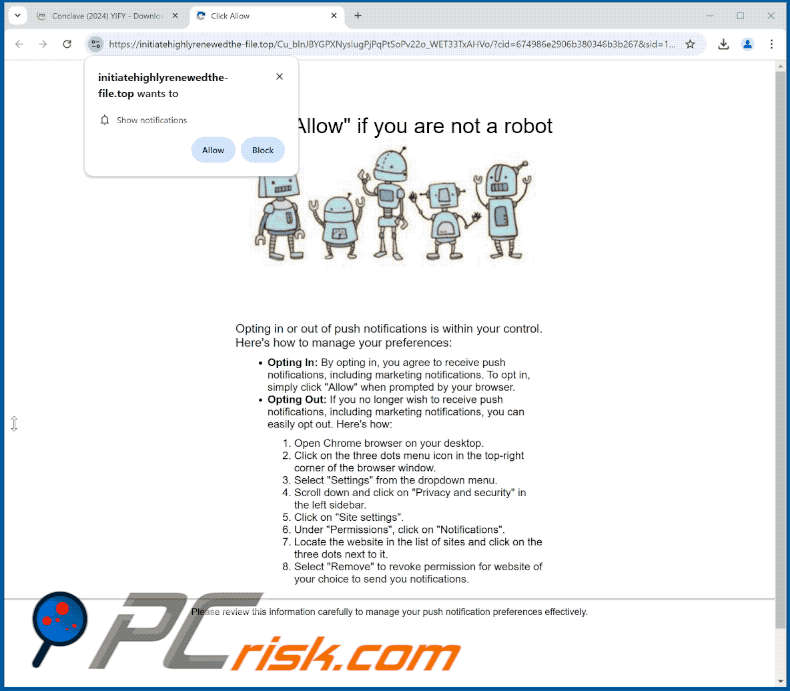
Instant automatic malware removal:
Manual threat removal might be a lengthy and complicated process that requires advanced IT skills. Combo Cleaner is a professional automatic malware removal tool that is recommended to get rid of malware. Download it by clicking the button below:
▼ DOWNLOAD Combo Cleaner
By downloading any software listed on this website you agree to our Privacy Policy and Terms of Use. To use full-featured product, you have to purchase a license for Combo Cleaner. 7 days free trial available. Combo Cleaner is owned and operated by Rcs Lt, the parent company of PCRisk.com read more.
Quick menu:
- What is Ads by initiatehighlyrenewedthe-file.top?
- STEP 1. Remove spam notifications from Google Chrome
- STEP 2. Remove spam notifications from Google Chrome (Android)
- STEP 3. Remove spam notifications from Mozilla Firefox
- STEP 4. Remove spam notifications from Microsoft Edge
- STEP 5. Remove spam notifications from Safari (macOS)
Disable unwanted browser notifications:
Video showing how to disable web browser notifications:
 Remove spam notifications from Google Chrome:
Remove spam notifications from Google Chrome:
Click the Menu button (three dots) on the right upper corner of the screen and select "Settings". In the opened window select "Privacy and security", then click on "Site Settings" and choose "Notifications".

In the "Allowed to send notifications" list search for websites that you want to stop receiving notifications from. Click on the three dots icon near the website URL and click "Block" or "Remove" (if you click "Remove" and visit the malicious site once more, it will ask to enable notifications again).

 Remove spam notifications from Google Chrome (Android):
Remove spam notifications from Google Chrome (Android):
Tap the Menu button (three dots) on the right upper corner of the screen and select "Settings". Scroll down, tap on "Site settings" and then "Notifications".

In the opened window, locate all suspicious URLs and tap on them one-by-one. Once the pop-up shows up, select either "Block" or "Remove" (if you tap "Remove" and visit the malicious site once more, it will ask to enable notifications again).

 Remove spam notifications from Mozilla Firefox:
Remove spam notifications from Mozilla Firefox:
Click the Menu button (three bars) on the right upper corner of the screen. Select "Settings" and click on "Privacy & Security" in the toolbar on the left hand side of the screen. Scroll down to the "Permissions" section and click the "Settings" button next to "Notifications".

In the opened window, locate all suspicious URLs and block them using the drop-down menu or either remove them by clicking "Remove Website" at the bottom of the window (if you click "Remove Website" and visit the malicious site once more, it will ask to enable notifications again).

 Remove spam notifications from Microsoft Edge:
Remove spam notifications from Microsoft Edge:
Click the menu button (three dots) on the right upper corner of the Edge window and select "Settings". Click on "Cookies and site permissions" in the toolbar on the left hand side of the screen and select "Notifications".

Click three dots on the right hand side of each suspicious URL under "Allow" section and click "Block" or "Remove" (if you click "Remove" and visit the malicious site once more, it will ask to enable notifications again).

 Remove spam notifications from Safari (macOS):
Remove spam notifications from Safari (macOS):
Click "Safari" button on the left upper corner of the screen and select "Preferences...". Select the "Websites" tab and then select "Notifications" section on the left pane.

Check for suspicious URLs and apply the "Deny" option using the drop-down menu or either remove them by clicking "Remove" at the bottom of the window (if you click "Remove" and visit the malicious site once more, it will ask to enable notifications again)

How to avoid browser notification spam?
Internet users should be very skeptical when being asked to allow notifications. While this is a useful feature that allows you to receive timely news from websites you like, deceptive marketers frequently abuse it.
Only allow notifications from websites that you fully trust. For added security - use an anti-malware application with a real-time web browsing monitor to block shady websites that tries to trick you into allowing spam notifications. We recommend using Combo Cleaner Antivirus for Windows.
Frequently Asked Questions (FAQ)
Why am I seeing ads (browser notifications) delivered by initiatehighlyrenewedthe-file[.]top in the right lower corner of my desktop?
Websites cannot display browser notifications (ads) without user permission. Hence, you've likely entered initiatehighlyrenewedthe-file[.]top and clicked "Allow", "Allow Notifications", or an analogous option presented on this webpage.
I have clicked on notification ads, is my computer infected?
No, clicking on a browser notification does not pose a direct infection threat. Advertisements of this kind can endorse content capable of causing system infections and other severe issues.
Is initiatehighlyrenewedthe-file[.]top a virus?
No, initiatehighlyrenewedthe-file[.]top is not classed as a virus, but it may promote virulent content. Rogue webpages typically endorse online scams, untrustworthy/hazardous software, and even malware.
Will Combo Cleaner remove initiatehighlyrenewedthe-file[.]top ads automatically or manual steps are still required?
Yes, Combo Cleaner can scan computers and revoke the permissions given to the initiatehighlyrenewedthe-file[.]top site. It can also deny further access to this and other rogue, deceptive/scam, and malicious webpages. Therefore, additional steps will not be required.

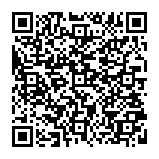
▼ Show Discussion