Removal instructions for JinxLoader malware
![]() Written by Tomas Meskauskas on
Written by Tomas Meskauskas on
What kind of malware is JinxLoader?
JinxLoader is a cross-platform loader written in the Go programming language that targets Windows and Linux operating systems. It is designed to create botnets and cause further system infections.
JinxLoader has first been observed in the Autumn of 2023. After a suspected code sale to two threat actors, an updated variant of this malware and a full rewrite in C++ programming language – named Astolfo – were released. All iterations of JinxLoader were offered as MaaS (Malware-as-a-Service); i.e., they are offered for sale/rent to aspiring cyber criminals.
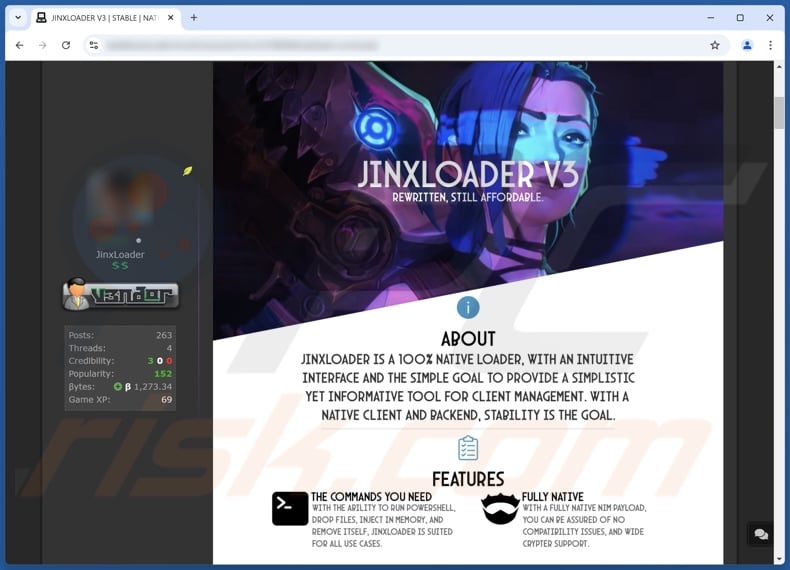
JinxLoader malware overview
JinxLoader is a loader-type malware named after the Jinx character from the Arcane (Arcane: League of Legends) animated TV series. Images of this character are used throughout the program's promotional material and on its admin panel.
There are two versions of JinxLoader and a rewrite in C++ named Astolfo. The latter getting its name from a character of the Fate media franchise (e.g., light novels, manga, anime, video games, etc.); its promotional material also boasts images of the Astolfo character. Note that this malware is in no way associated with Arcane or the Fate franchise.
JinxLoader variants and the Astolfo loader are designed to create botnets – basically, they enable the management of multiple infected machines from a centrally managed panel. JinxLoader can execute PowerShell commands, and Astolfo can also execute commands from a command prompt.
This program is a loader – a type of malware that causes chain infections, i.e., loads additional malicious programs/content onto compromised systems. JinxLoader has been noted infiltrating XLoader and Formbook into infected devices.
In theory, loader-type malware can cause just about any type of infection (e.g., trojan, ransomware, cryptominer, etc.). However, in practice, these programs tend to operate within certain limitations or specifications.
JinxLoader employs anti-analysis techniques in the earliest stages of infection. Some of these features include detecting when the program is launched on a virtual machine or in a sandbox environment (e.g., by checking running processes, screen resolution, etc.). JinxLoader collects geolocation information, as it has been observed using an exclusion list to prevent furthering the infection on machines located in certain regions.
It is pertinent to mention that malware developers commonly improve upon their software and methodologies. Therefore, potential future versions or rewrites of JinxLoader could have additional/different functionalities and features.
In summary, the presence of software like JinxLoader on devices can result in multiple system infections, severe privacy issues, financial losses, and identity theft.
| Name | JinxLoader virus |
| Threat Type | Trojan, loader. |
| Payload | Formbook, XLoader |
| Symptoms | Trojans are designed to stealthily infiltrate the victim's computer and remain silent, and thus no particular symptoms are clearly visible on an infected machine. |
| Distribution methods | Infected email attachments, malicious online advertisements, social engineering, software 'cracks'. |
| Damage | Stolen passwords and banking information, identity theft, the victim's computer added to a botnet. |
| Malware Removal (Windows) | To eliminate possible malware infections, scan your computer with legitimate antivirus software. Our security researchers recommend using Combo Cleaner. |
Loader-type malware examples
We have written about countless malicious programs; BabbleLoader, Ande, and PrivateLoader are merely some of our latest articles on loaders.
Theoretically, loaders can cause just about any type of infection. And regardless of how a malicious program operates – the presence of malware on a system threatens device integrity and user safety. Therefore, all threats must be eliminated immediately upon detection.
How did JinxLoader infiltrate my computer?
JinxLoader has been spread via spam campaigns, specifically through password-protected RAR files attached to the emails. The Astolfo loader (C++ rewrite of JinxLoader) has been proliferated through spam campaigns as well but via HTML attachments with embedded JavaScript. These malicious files triggered the infection chain that downloaded a highly obfuscated JavaScript file, culminating in Astolfo Loader's introduction into infected systems.
However, other file formats and distribution methods could be used to distribute JinxLoader. The likelihood of this being the case is even higher, as versions of this program are run as Malware-as-a-Service (MaaS). Hence, the methods can differ based on the cyber criminals using the malware.
Generally, malicious software is spread using phishing and social engineering tactics. It is often disguised as or bundled with regular program/media files. They come in various formats, e.g., archives (RAR, ZIP, etc.), executables (.exe, .run, etc.), documents (Microsoft Office, Microsoft OneNote, PDF, etc.), JavaScript, and so on.
The most widespread malware distribution techniques include: drive-by (stealthy/deceptive) downloads, malicious attachments or links in spam emails/messages, online scams, malvertising, dubious download channels (e.g., freeware and free file-hosting sites, Peer-to-Peer sharing networks, etc.), pirated content, illegal software activation tools ("cracks"), and fake updates.
Furthermore, some malicious programs can self-proliferate via local networks and removable storage devices (e.g., external hard drives, USB flash drives, etc.).
How to avoid installation of malware?
It is essential to treat incoming emails, PMs/DMs, SMSes, and other messages with caution. We advise against opening attachments or links present in dubious mail, as they can be harmful or virulent. We recommend vigilance when browsing since the Internet is rife with deceptive and malicious content.
Additionally, all downloads must be made from official and verified sources. Another recommendation is to activate and update programs using legitimate functions/tools, as those acquired from third-parties can contain malware.
We must emphasize the importance of having a reputable anti-virus installed and kept up-to-date. Security software must be used to run regular system scans and to remove detected threats and issues. If you believe that your computer is already infected, we recommend running a scan with Combo Cleaner Antivirus for Windows to automatically eliminate infiltrated malware.
Screenshot of the website used to sell JinxLoader malware:
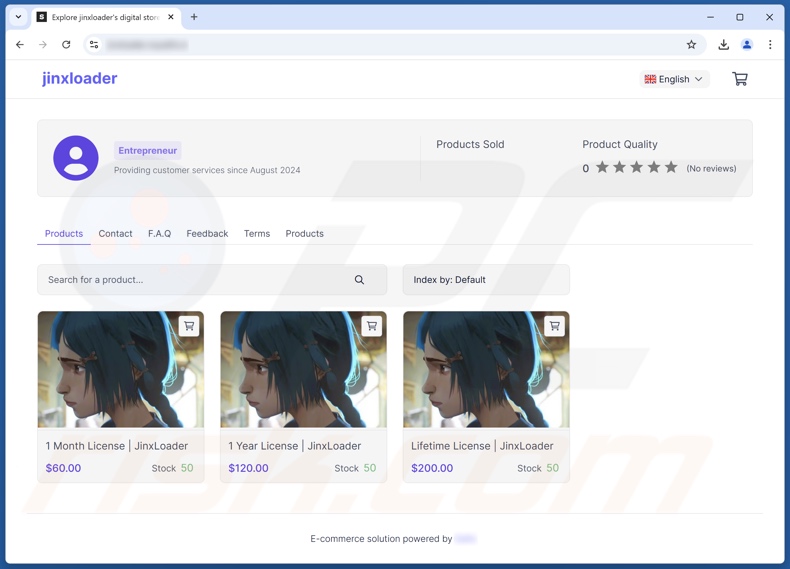
Screenshots of JinxLoader malware's admin panel:
Instant automatic malware removal:
Manual threat removal might be a lengthy and complicated process that requires advanced IT skills. Combo Cleaner is a professional automatic malware removal tool that is recommended to get rid of malware. Download it by clicking the button below:
▼ DOWNLOAD Combo Cleaner
By downloading any software listed on this website you agree to our Privacy Policy and Terms of Use. To use full-featured product, you have to purchase a license for Combo Cleaner. 7 days free trial available. Combo Cleaner is owned and operated by Rcs Lt, the parent company of PCRisk.com read more.
Quick menu:
- What is JinxLoader?
- STEP 1. Manual removal of JinxLoader malware.
- STEP 2. Check if your computer is clean.
How to remove malware manually?
Manual malware removal is a complicated task - usually it is best to allow antivirus or anti-malware programs to do this automatically. To remove this malware we recommend using Combo Cleaner Antivirus for Windows.
If you wish to remove malware manually, the first step is to identify the name of the malware that you are trying to remove. Here is an example of a suspicious program running on a user's computer:

If you checked the list of programs running on your computer, for example, using task manager, and identified a program that looks suspicious, you should continue with these steps:
 Download a program called Autoruns. This program shows auto-start applications, Registry, and file system locations:
Download a program called Autoruns. This program shows auto-start applications, Registry, and file system locations:

 Restart your computer into Safe Mode:
Restart your computer into Safe Mode:
Windows XP and Windows 7 users: Start your computer in Safe Mode. Click Start, click Shut Down, click Restart, click OK. During your computer start process, press the F8 key on your keyboard multiple times until you see the Windows Advanced Option menu, and then select Safe Mode with Networking from the list.

Video showing how to start Windows 7 in "Safe Mode with Networking":
Windows 8 users: Start Windows 8 is Safe Mode with Networking - Go to Windows 8 Start Screen, type Advanced, in the search results select Settings. Click Advanced startup options, in the opened "General PC Settings" window, select Advanced startup.
Click the "Restart now" button. Your computer will now restart into the "Advanced Startup options menu". Click the "Troubleshoot" button, and then click the "Advanced options" button. In the advanced option screen, click "Startup settings".
Click the "Restart" button. Your PC will restart into the Startup Settings screen. Press F5 to boot in Safe Mode with Networking.

Video showing how to start Windows 8 in "Safe Mode with Networking":
Windows 10 users: Click the Windows logo and select the Power icon. In the opened menu click "Restart" while holding "Shift" button on your keyboard. In the "choose an option" window click on the "Troubleshoot", next select "Advanced options".
In the advanced options menu select "Startup Settings" and click on the "Restart" button. In the following window you should click the "F5" button on your keyboard. This will restart your operating system in safe mode with networking.

Video showing how to start Windows 10 in "Safe Mode with Networking":
 Extract the downloaded archive and run the Autoruns.exe file.
Extract the downloaded archive and run the Autoruns.exe file.

 In the Autoruns application, click "Options" at the top and uncheck "Hide Empty Locations" and "Hide Windows Entries" options. After this procedure, click the "Refresh" icon.
In the Autoruns application, click "Options" at the top and uncheck "Hide Empty Locations" and "Hide Windows Entries" options. After this procedure, click the "Refresh" icon.

 Check the list provided by the Autoruns application and locate the malware file that you want to eliminate.
Check the list provided by the Autoruns application and locate the malware file that you want to eliminate.
You should write down its full path and name. Note that some malware hides process names under legitimate Windows process names. At this stage, it is very important to avoid removing system files. After you locate the suspicious program you wish to remove, right click your mouse over its name and choose "Delete".

After removing the malware through the Autoruns application (this ensures that the malware will not run automatically on the next system startup), you should search for the malware name on your computer. Be sure to enable hidden files and folders before proceeding. If you find the filename of the malware, be sure to remove it.

Reboot your computer in normal mode. Following these steps should remove any malware from your computer. Note that manual threat removal requires advanced computer skills. If you do not have these skills, leave malware removal to antivirus and anti-malware programs.
These steps might not work with advanced malware infections. As always it is best to prevent infection than try to remove malware later. To keep your computer safe, install the latest operating system updates and use antivirus software. To be sure your computer is free of malware infections, we recommend scanning it with Combo Cleaner Antivirus for Windows.
Frequently Asked Questions (FAQ)
My computer is infected with JinxLoader malware, should I format my storage device to get rid of it?
Malware removal rarely necessitates such drastic measures.
What are the biggest issues that JinxLoader malware can cause?
The threats posed by an infection depend on the malware's capabilities and the cyber criminals' modus operandi. JinxLoader is used to create botnets and cause chain infections; hence, the threats posed by this malware are especially broad. The presence of such a program on a device can result in multiple system infections, serious privacy issues, financial losses, and identity theft.
What is the purpose of JinxLoader malware?
Most malware attacks are motivated by profit. However, cyber criminals can also use malicious programs to amuse themselves, carry out personal vendettas, disrupt processes (e.g., websites, services, companies, etc.), engage in hacktivism, and launch politically/geopolitically motivated attacks.
How did JinxLoader malware infiltrate my computer?
JinxLoader has been observed being proliferated via email spam campaigns. Other distribution techniques are not unlikely. Malware is mainly spread through drive-by downloads, online scams, spam mail, untrustworthy download channels (e.g., freeware and third-party sites, P2P sharing networks, etc.), illegal software activation ("cracking") tools, and fake updates. Some malicious programs can self-proliferate through local networks and removable storage devices.
Will Combo Cleaner protect me from malware?
Combo Cleaner is designed to scan systems and eliminate all kinds of threats. It can detect and remove most of the known malware infections. Note that running a full system scan is essential since high-end malicious software usually hides deep within systems.
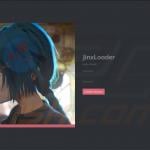
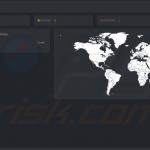
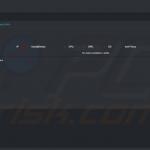
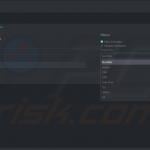
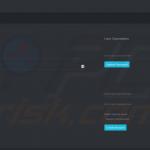
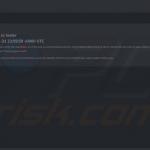

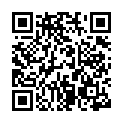
▼ Show Discussion