How to remove Violent_shark extension from web browsers
AdwareAlso Known As: Violent_shark untrustworthy extension
Get free scan and check if your device is infected.
Remove it nowTo use full-featured product, you have to purchase a license for Combo Cleaner. Seven days free trial available. Combo Cleaner is owned and operated by RCS LT, the parent company of PCRisk.com.
What kind of extension is Violent_shark?
Our analysis of Violent_shark has shown that it is an unwanted extension distributed through a malicious installer (multiple security vendors flag this installer as malicious). Violent_shark has no clear functionality, but it is very likely that it could expose users to security and privacy issues.
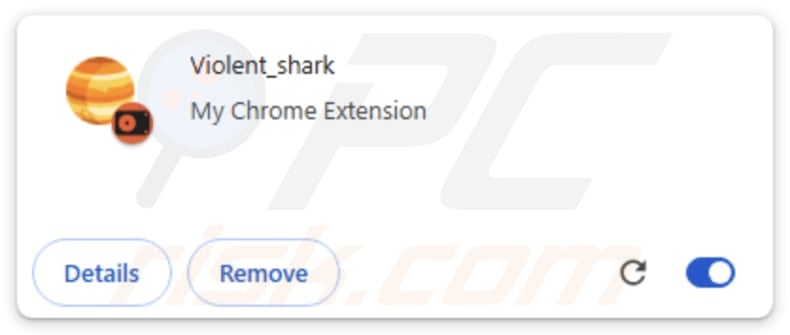
Violent_shark in detail
We found that Violent_shark is not always added to Chrome browsers like any regular extension. During our examination, we discovered that Violent_shark can be loaded in Chrome windows opened by malicious components, while the extension may not be present when a user opens the browser (or a new window).
Our other finding is that Violent_shark can manage downloads, apps, extensions, and themes. It may be capable of removing, disabling, and adding extensions to Chrome browsers. These modifications may lead to the injection of malicious components. Also, this extension can change browsing history on all signed-in devices, possibly to hide its traces.
Furthermore, Violent_shark may change the settings of a web browser, such as the homepage, search engine, and (or) new tab page. These changes can cause redirects to unreliable pages designed to promote various scams, shady apps, and other unreliable content. Also, it may be difficult for users to revert to their preferred configurations after the changes made by Violent_shark.
Moreover, Violent_shark can track users’ online activities without their consent. This data collection can include browsing history, search queries, and even login credentials, credit card details, or other sensitive information. This data might be sold to third parties or misused for malicious purposes like identity theft.
Another possible issue that Violent_shark may cause is that it may generate annoying and misleading advertisements. These ads may promote technical support scams, fake giveaways, lotteries, other schemes, and potentially malicious software. Thus, users may be tricked into transferring money to scammers, downloading harmful software, disclosing sensitive information, etc.
Overall, Violent_shark is not a reliable extension that should be removed from affected browsers as soon as possible to avoid potential risks.
| Name | Violent_shark untrustworthy extension |
| Threat Type | Malicious Extension |
| Detection Names (Malicious Extension) | Avast (Win64:MalwareX-gen [Trj]), Combo Cleaner (Trojan.GenericKD.74312956), Emsisoft (Trojan.GenericKD.74312956 (B)), Fortinet (W32/PossibleThreat), Full List (VirusTotal) |
| Symptoms | Your computer becomes slower than normal, you see unwanted pop-up ads, you are redirected to dubious websites. |
| Distribution methods | Deceptive pop-up ads, free software installers (bundling), torrent file downloads, unofficial pages or app stores. |
| Damage | Internet browser tracking (potential privacy issues), display of unwanted ads, redirects to dubious websites, loss of private information. |
| Malware Removal (Windows) |
To eliminate possible malware infections, scan your computer with legitimate antivirus software. Our security researchers recommend using Combo Cleaner. Download Combo CleanerTo use full-featured product, you have to purchase a license for Combo Cleaner. 7 days free trial available. Combo Cleaner is owned and operated by RCS LT, the parent company of PCRisk.com. |
Conclusion
In conclusion, Violent_shark is a high-risk browser extension that can pose significant threats to user privacy and browser security. Its ability to collect data, manage extensions and other components, and read various data makes it a serious concern. To protect their information and browsing experience, users should remove Violent_shark from their browsers immediately.
How did unwanted software install on my computer?
Unwanted apps like Violent_shark are often distributed through deceptive websites, P2P networks, unofficial app stores, third-party downloaders, and similar channels. They may also spread via misleading ads, pop-ups, and notifications from shady web pages. Users add/or install such apps by interacting with dubious content or downloads.
Another common method is bundling, where unwanted apps are included as additional offers in software installers. If users do not adjust "Advanced", "Custom", or similar installation settings or leave default checkboxes selected, these extra apps can be installed without the user's full awareness.
How to avoid installation of unwanted applications?
Only download apps from official websites or trusted app stores, and avoid files and programs from unofficial sites, third-party downloaders, P2P networks, etc. During installation, choose "Custom", "Advanced", or other options to deselect any unwanted offers (apps, extensions, toolbars, etc.). Be cautious with ads, pop-ups, or deals on untrustworthy websites.
Do not permit suspicious sites to send you notifications. Use a reliable antivirus program and regularly update your operating system and software. If your computer is already infected with rogue applications, we recommend running a scan with Combo Cleaner Antivirus for Windows to automatically eliminate them.
Violent_shark's description:
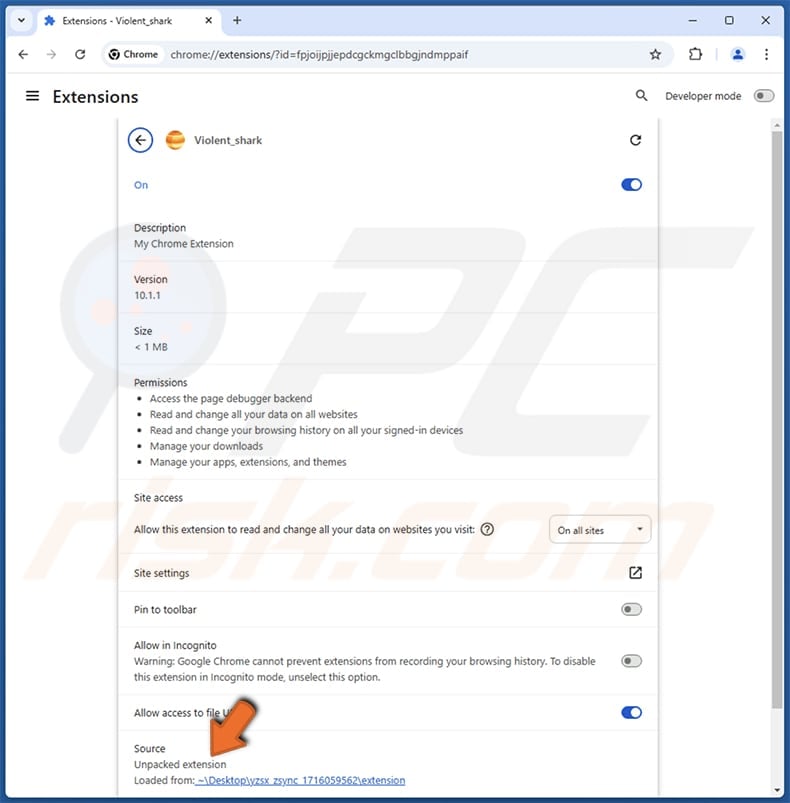
Violent_shark running in the Task Manager as "zbrain_desktop.exe":
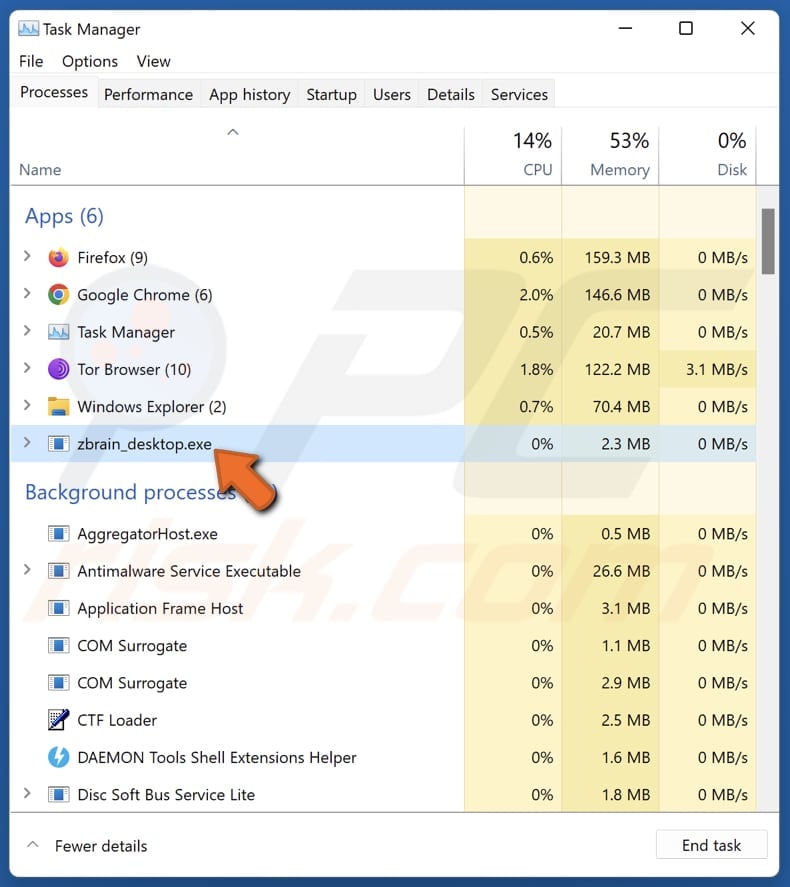
Instant automatic malware removal:
Manual threat removal might be a lengthy and complicated process that requires advanced IT skills. Combo Cleaner is a professional automatic malware removal tool that is recommended to get rid of malware. Download it by clicking the button below:
DOWNLOAD Combo CleanerBy downloading any software listed on this website you agree to our Privacy Policy and Terms of Use. To use full-featured product, you have to purchase a license for Combo Cleaner. 7 days free trial available. Combo Cleaner is owned and operated by RCS LT, the parent company of PCRisk.com.
Quick menu:
- What is Violent_shark?
- STEP 1. Uninstall unwanted applications using Control Panel.
- STEP 2. Remove rogue plug-ins from Google Chrome.
- STEP 3. Remove unwanted extensions from Mozilla Firefox.
- STEP 4. Remove malicious extensions from Safari.
- STEP 5. Remove rogue plug-ins from Microsoft Edge.
Unwanted software removal:
Windows 11 users:

Right-click on the Start icon, select Apps and Features. In the opened window search for the application you want to uninstall, after locating it, click on the three vertical dots and select Uninstall.
Windows 10 users:

Right-click in the lower left corner of the screen, in the Quick Access Menu select Control Panel. In the opened window choose Programs and Features.
Windows 7 users:

Click Start (Windows Logo at the bottom left corner of your desktop), choose Control Panel. Locate Programs and click Uninstall a program.
macOS (OSX) users:

Click Finder, in the opened screen select Applications. Drag the app from the Applications folder to the Trash (located in your Dock), then right click the Trash icon and select Empty Trash.
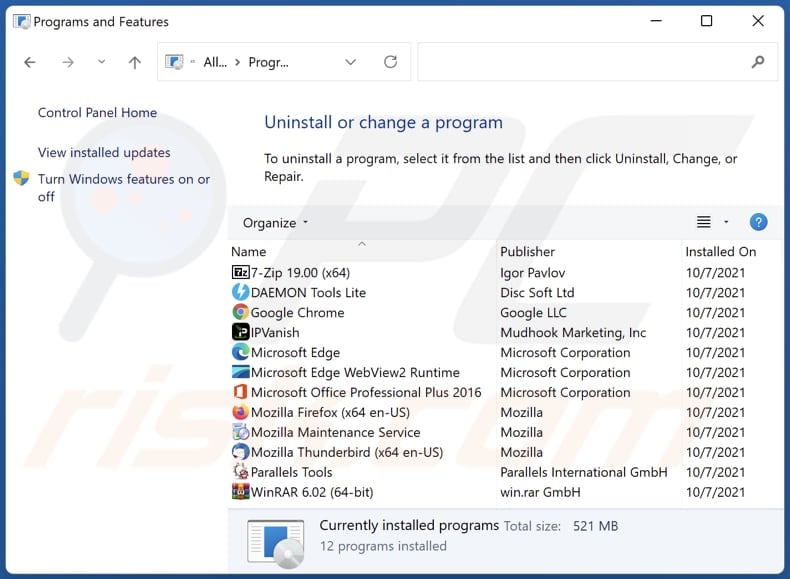
In the uninstall programs window, look for any unwanted applications, select these entries and click "Uninstall" or "Remove".
After uninstalling the unwanted application, scan your computer for any remaining unwanted components or possible malware infections. To scan your computer, use recommended malware removal software.
DOWNLOAD remover for malware infections
Combo Cleaner checks if your computer is infected with malware. To use full-featured product, you have to purchase a license for Combo Cleaner. 7 days free trial available. Combo Cleaner is owned and operated by RCS LT, the parent company of PCRisk.com.
Remove unwanted apps from Internet browsers:
Video showing how to remove unwanted browser add-ons:
 Remove malicious extensions from Google Chrome:
Remove malicious extensions from Google Chrome:
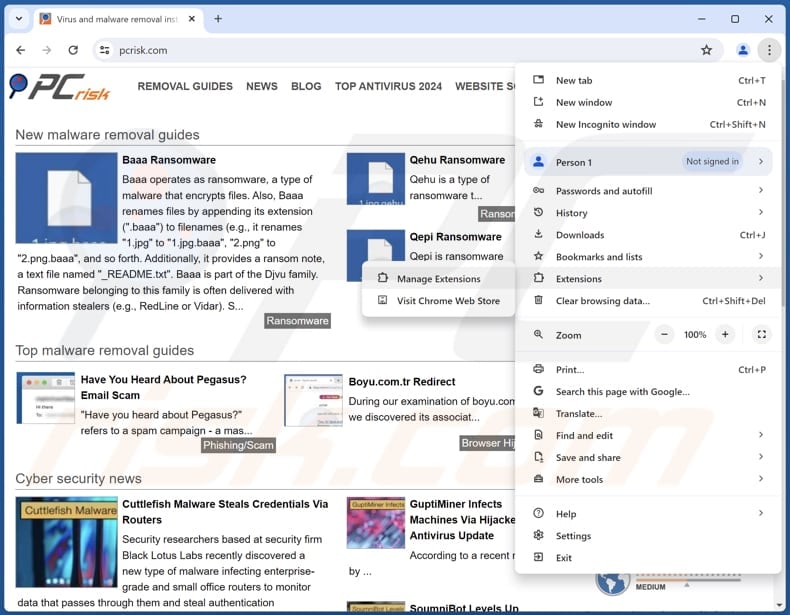
Click the Chrome menu icon ![]() (at the top right corner of Google Chrome), select "Extensions" and click "Manage Extensions". Locate all recently-installed suspicious extensions, select these entries and click "Remove".
(at the top right corner of Google Chrome), select "Extensions" and click "Manage Extensions". Locate all recently-installed suspicious extensions, select these entries and click "Remove".
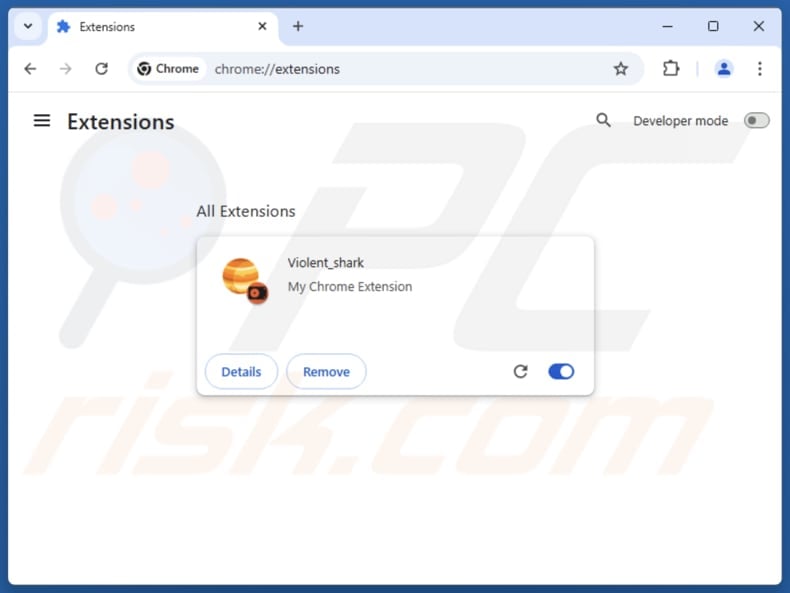
Optional method:
If you continue to have problems with removal of the violent_shark untrustworthy extension, reset your Google Chrome browser settings. Click the Chrome menu icon ![]() (at the top right corner of Google Chrome) and select Settings. Scroll down to the bottom of the screen. Click the Advanced… link.
(at the top right corner of Google Chrome) and select Settings. Scroll down to the bottom of the screen. Click the Advanced… link.

After scrolling to the bottom of the screen, click the Reset (Restore settings to their original defaults) button.

In the opened window, confirm that you wish to reset Google Chrome settings to default by clicking the Reset button.

 Remove malicious plug-ins from Mozilla Firefox:
Remove malicious plug-ins from Mozilla Firefox:
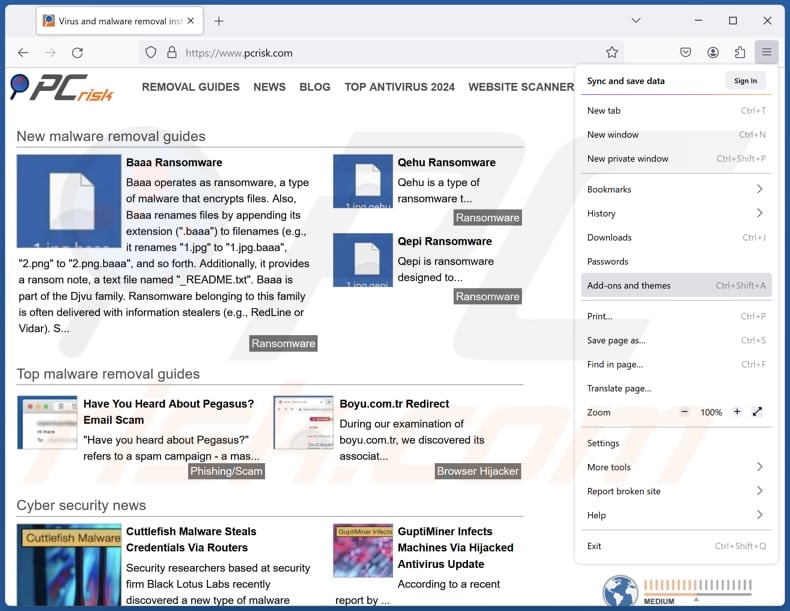
Click the Firefox menu ![]() (at the top right corner of the main window), select "Add-ons and themes". Click "Extensions", in the opened window locate all recently-installed suspicious extensions, click on the three dots and then click "Remove".
(at the top right corner of the main window), select "Add-ons and themes". Click "Extensions", in the opened window locate all recently-installed suspicious extensions, click on the three dots and then click "Remove".
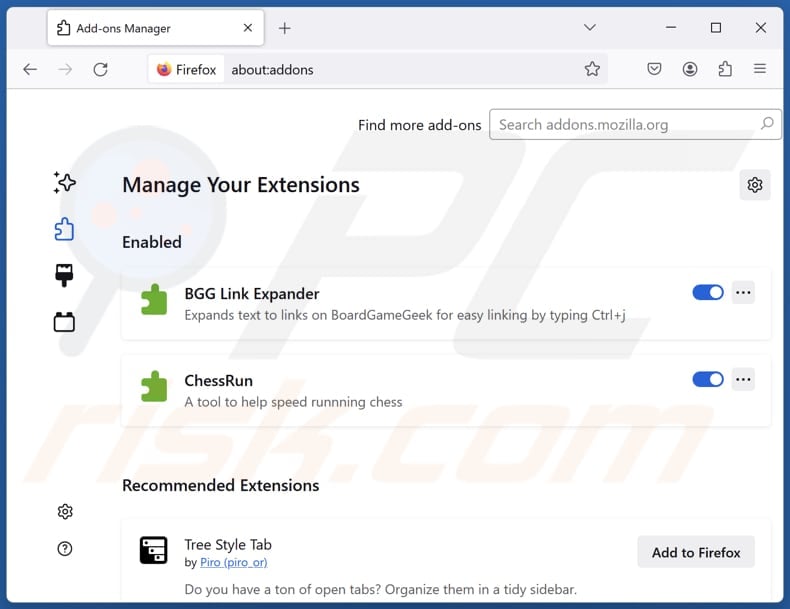
Optional method:
Computer users who have problems with violent_shark untrustworthy extension removal can reset their Mozilla Firefox settings.
Open Mozilla Firefox, at the top right corner of the main window, click the Firefox menu, ![]() in the opened menu, click Help.
in the opened menu, click Help.

Select Troubleshooting Information.

In the opened window, click the Refresh Firefox button.

In the opened window, confirm that you wish to reset Mozilla Firefox settings to default by clicking the Refresh Firefox button.

 Remove malicious extensions from Safari:
Remove malicious extensions from Safari:

Make sure your Safari browser is active, click Safari menu, and select Preferences....

In the opened window click Extensions, locate any recently installed suspicious extension, select it and click Uninstall.
Optional method:
Make sure your Safari browser is active and click on Safari menu. From the drop down menu select Clear History and Website Data...

In the opened window select all history and click the Clear History button.

 Remove malicious extensions from Microsoft Edge:
Remove malicious extensions from Microsoft Edge:

Click the Edge menu icon ![]() (at the upper-right corner of Microsoft Edge), select "Extensions". Locate all recently-installed suspicious browser add-ons and click "Remove" below their names.
(at the upper-right corner of Microsoft Edge), select "Extensions". Locate all recently-installed suspicious browser add-ons and click "Remove" below their names.

Optional method:
If you continue to have problems with removal of the violent_shark untrustworthy extension, reset your Microsoft Edge browser settings. Click the Edge menu icon ![]() (at the top right corner of Microsoft Edge) and select Settings.
(at the top right corner of Microsoft Edge) and select Settings.

In the opened settings menu select Reset settings.

Select Restore settings to their default values. In the opened window, confirm that you wish to reset Microsoft Edge settings to default by clicking the Reset button.

- If this did not help, follow these alternative instructions explaining how to reset the Microsoft Edge browser.
Summary:
 Commonly, adware or potentially unwanted applications infiltrate Internet browsers through free software downloads. Note that the safest source for downloading free software is via developers' websites only. To avoid installation of adware, be very attentive when downloading and installing free software. When installing previously-downloaded free programs, choose the custom or advanced installation options – this step will reveal any potentially unwanted applications listed for installation together with your chosen free program.
Commonly, adware or potentially unwanted applications infiltrate Internet browsers through free software downloads. Note that the safest source for downloading free software is via developers' websites only. To avoid installation of adware, be very attentive when downloading and installing free software. When installing previously-downloaded free programs, choose the custom or advanced installation options – this step will reveal any potentially unwanted applications listed for installation together with your chosen free program.
Post a comment:
If you have additional information on violent_shark untrustworthy extension or it's removal please share your knowledge in the comments section below.
Frequently Asked Questions (FAQ)
What is the purpose of an unwanted application?
Unwanted apps can have different purposes. They usually deliver unwanted advertisements, hijack browsers, collect information, or perform other actions that allow their developers to generate revenue.
Is Violent_shark malicious extension legal?
It is common for such applications to be considered legal, as their End User License Agreements (EULA) often disclose potential behaviors to users.
Is having Violent_shark on my computer dangerous?
The installer distributing this extension is malicious, and the extension itself can read data on all websites, manage other extensions (and themes), and more. Therefore, having this extension added to a web browser can pose security, privacy, and other risks.
Will Combo Cleaner help me remove Violent_shark malicious extension?
Yes, Combo Cleaner will scan your computer and remove all unwanted applications. Manual removal may leave hidden files behind, so using a full scan helps ensure everything is fully removed.
Share:

Tomas Meskauskas
Expert security researcher, professional malware analyst
I am passionate about computer security and technology. I have an experience of over 10 years working in various companies related to computer technical issue solving and Internet security. I have been working as an author and editor for pcrisk.com since 2010. Follow me on Twitter and LinkedIn to stay informed about the latest online security threats.
PCrisk security portal is brought by a company RCS LT.
Joined forces of security researchers help educate computer users about the latest online security threats. More information about the company RCS LT.
Our malware removal guides are free. However, if you want to support us you can send us a donation.
DonatePCrisk security portal is brought by a company RCS LT.
Joined forces of security researchers help educate computer users about the latest online security threats. More information about the company RCS LT.
Our malware removal guides are free. However, if you want to support us you can send us a donation.
Donate
▼ Show Discussion