How to block primewallsecurity.co.in ads
![]() Written by Tomas Meskauskas on (updated)
Written by Tomas Meskauskas on (updated)
What kind of page is primewallsecurity.co[.]in?
During the examination of the site, we learned that primewallsecurity.co[.]in is a deceptive site that uses fear tactics to trick visitors into taking certain actions. Also, primewallsecurity.co[.]in aims to receive permission to show notifications that contain misleading warnings and other information.
![primewallsecurity.co[.]in ads](/images/stories/screenshots202410/primewallsecurity-co-in-ads-main.jpg)
primewallsecurity.co[.]in in detail
Primewallsecurity.co[.]in displays a fake security alert from McAfee claiming that you have visited an illegal and infected website and your computer is at risk of being infected with viruses. It urges the visitor to perform an antivirus scan to continue browsing safely. Upon clicking the "Scan" button, primewallsecurity.co[.]in runs a fake system scan.
The scanning results on primewallsecurity.co[.]in include the detection of multiple security threats. Overall, the page is created to trick visitors into believing that their computers are infected and taking immediate action (likely purchasing a McAfee security tool subscription). It is important to note that McAfee is a legitimate company that is not responsible for primewallsecurity.co[.]in.
Usually, sites like primewallsecurity.co[.]in promote legitimate products or services to generate revenue for their developers. For instance, the owners of such pages can receive commissions for purchases (or other actions) made through their sites.
In addition to displaying deceptive content, primewallsecurity.co[.]in asks for permission to show notifications. If allowed, primewallsecurity.co[.]in can send fake warnings, alerts, and other deceptive notifications. We found that this site can send fake system alerts claiming that a computer is infected, the system is crashing, personal information is stolen, etc.
Clicking these notifications can redirect users to phishing websites that aim to steal sensitive information such as credit card details, ID card information, login credentials, etc. Notifications from primewallsecurity.co[.]in can also lead to fraudulent sites featuring fake lotteries, giveaways, and technical support scams, putting users at risk of identity theft and financial loss.
Additionally, some of the sites promoted via primewallsecurity.co[.]in might host malicious software. Therefore, it is important not to allow primewallsecurity.co[.]in to send notifications and close the page if encountered.
| Name | Ads by primewallsecurity.co.in |
| Threat Type | Push notifications ads, Unwanted ads, Pop-up ads |
| Detection Names | N/A (VirusTotal) |
| Serving IP Address | 108.62.60.42 |
| Symptoms | Seeing advertisements not originating from the sites you are browsing. Intrusive pop-up ads. Decreased Internet browsing speed. |
| Distribution Methods | Deceptive pop-up ads, false claims within visited websites, unwanted applications (adware) |
| Damage | Decreased computer performance, browser tracking - privacy issues, possible additional malware infections. |
| Malware Removal (Windows) | To eliminate possible malware infections, scan your computer with legitimate antivirus software. Our security researchers recommend using Combo Cleaner. |
More about similar sites
Users often find themselves on questionable websites after clicking on suspicious advertisements, pop-ups, or links found on unreliable sites. Visiting pages tied to rogue advertising networks, such as torrent sites, adult content, or illegal movie streaming platforms, can also direct users to sites like primewallsecurity.co[.]in.
Additionally, websites like primewallsecurity.co[.]in can be accessed unintentionally through scam emails or ads generated by adware. More examples of sites similar to primewallsecurity.co[.]in are protectedscans[.]com, totalalltimebestdefender[.]info, and networkdeepchains.co[.]in.
How did primewallsecurity.co[.]in gain permission to deliver spam notifications?
Websites can send notifications only after users give their consent, typically by clicking "Allow" or a similar option in their browser. If you are receiving notifications from primewallsecurity.co[.]in, it indicates that you have granted the site permission to send them.
How to prevent deceptive sites from delivering spam notifications?
If a fishy website requests permission to send notifications, either leave the site or choose "Block", "Deny" or a similar option. Steer clear of sites that attempt to deceive you into clicking "Allow" by claiming it is necessary to bypass CAPTCHAs, download content, verify your age, or watch videos.
If you are receiving unwanted notifications, we recommend running a scan with Combo Cleaner Antivirus for Windows to automatically eliminate them.
Appearance of primewallsecurity.co[.]in website (GIF):
![primewallsecurity.co[.]in website appearance (GIF)](/images/stories/screenshots202410/primewallsecurity-co-in-ads-appearance.gif)
Notification from primewallsecurity.co[.]in:
![primewallsecurity.co[.]in notification](/images/stories/screenshots202410/primewallsecurity-co-in-ads-notification.jpg)
Instant automatic malware removal:
Manual threat removal might be a lengthy and complicated process that requires advanced IT skills. Combo Cleaner is a professional automatic malware removal tool that is recommended to get rid of malware. Download it by clicking the button below:
▼ DOWNLOAD Combo Cleaner
By downloading any software listed on this website you agree to our Privacy Policy and Terms of Use. To use full-featured product, you have to purchase a license for Combo Cleaner. 7 days free trial available. Combo Cleaner is owned and operated by Rcs Lt, the parent company of PCRisk.com read more.
Quick menu:
- What is Ads by primewallsecurity.co.in?
- STEP 1. Remove spam notifications from Google Chrome
- STEP 2. Remove spam notifications from Google Chrome (Android)
- STEP 3. Remove spam notifications from Mozilla Firefox
- STEP 4. Remove spam notifications from Microsoft Edge
- STEP 5. Remove spam notifications from Safari (macOS)
Disable unwanted browser notifications:
Video showing how to disable web browser notifications:
 Remove spam notifications from Google Chrome:
Remove spam notifications from Google Chrome:
Click the Menu button (three dots) on the right upper corner of the screen and select "Settings". In the opened window select "Privacy and security", then click on "Site Settings" and choose "Notifications".

In the "Allowed to send notifications" list search for websites that you want to stop receiving notifications from. Click on the three dots icon near the website URL and click "Block" or "Remove" (if you click "Remove" and visit the malicious site once more, it will ask to enable notifications again).

 Remove spam notifications from Google Chrome (Android):
Remove spam notifications from Google Chrome (Android):
Tap the Menu button (three dots) on the right upper corner of the screen and select "Settings". Scroll down, tap on "Site settings" and then "Notifications".

In the opened window, locate all suspicious URLs and tap on them one-by-one. Once the pop-up shows up, select either "Block" or "Remove" (if you tap "Remove" and visit the malicious site once more, it will ask to enable notifications again).

 Remove spam notifications from Mozilla Firefox:
Remove spam notifications from Mozilla Firefox:
Click the Menu button (three bars) on the right upper corner of the screen. Select "Settings" and click on "Privacy & Security" in the toolbar on the left hand side of the screen. Scroll down to the "Permissions" section and click the "Settings" button next to "Notifications".

In the opened window, locate all suspicious URLs and block them using the drop-down menu or either remove them by clicking "Remove Website" at the bottom of the window (if you click "Remove Website" and visit the malicious site once more, it will ask to enable notifications again).

 Remove spam notifications from Microsoft Edge:
Remove spam notifications from Microsoft Edge:
Click the menu button (three dots) on the right upper corner of the Edge window and select "Settings". Click on "Cookies and site permissions" in the toolbar on the left hand side of the screen and select "Notifications".

Click three dots on the right hand side of each suspicious URL under "Allow" section and click "Block" or "Remove" (if you click "Remove" and visit the malicious site once more, it will ask to enable notifications again).

 Remove spam notifications from Safari (macOS):
Remove spam notifications from Safari (macOS):
Click "Safari" button on the left upper corner of the screen and select "Preferences...". Select the "Websites" tab and then select "Notifications" section on the left pane.

Check for suspicious URLs and apply the "Deny" option using the drop-down menu or either remove them by clicking "Remove" at the bottom of the window (if you click "Remove" and visit the malicious site once more, it will ask to enable notifications again)

How to avoid browser notification spam?
Internet users should be very skeptical when being asked to allow notifications. While this is a useful feature that allows you to receive timely news from websites you like, deceptive marketers frequently abuse it.
Only allow notifications from websites that you fully trust. For added security - use an anti-malware application with a real-time web browsing monitor to block shady websites that tries to trick you into allowing spam notifications. We recommend using Combo Cleaner Antivirus for Windows.
Frequently Asked Questions (FAQ)
Why am I seeing ads (browser notifications) delivered by primewallsecurity.co[.]in in the right lower corner of my desktop?
Websites require user permission to send notifications. This suggests that you have probably visited primewallsecurity.co[.]in and granted it permission to send notifications.
I have clicked on notification ads, is my computer infected?
While clicking on a notification itself may seem harmless, the websites these ads direct you to could be malicious.
Is primewallsecurity.co[.]in a virus?
Websites like primewallsecurity.co[.]in are not viruses. Usually, they are created to trick users into landing on various scam websites and other dubious pages, and downloading shady software.
Will Combo Cleaner remove primewallsecurity.co[.]in ads automatically or manual steps are still required?
Yes, Combo Cleaner will scan your computer and revoke permissions granted to primewallsecurity.co[.]in. It will also prevent any future access to primewallsecurity.co[.]in, and no further action will be necessary on your part.

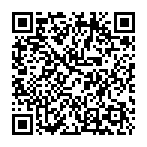
▼ Show Discussion