How to stop getting ads from captcha-desktop website
Notification SpamAlso Known As: Ads by captcha-desktop
Get free scan and check if your device is infected.
Remove it nowTo use full-featured product, you have to purchase a license for Combo Cleaner. Seven days free trial available. Combo Cleaner is owned and operated by RCS LT, the parent company of PCRisk.com.
What is captcha-desktop?
Captcha-desktop is a series of websites, including captcha-desktop-ver-1-121[.]buzz, with different numbers within their URLs. These sites display deceptive content to deceive visitors into allowing them to show notifications. Also, captcha-desktop pages can redirect users to other untrustworthy sites. Thus, users should avoid visiting them.
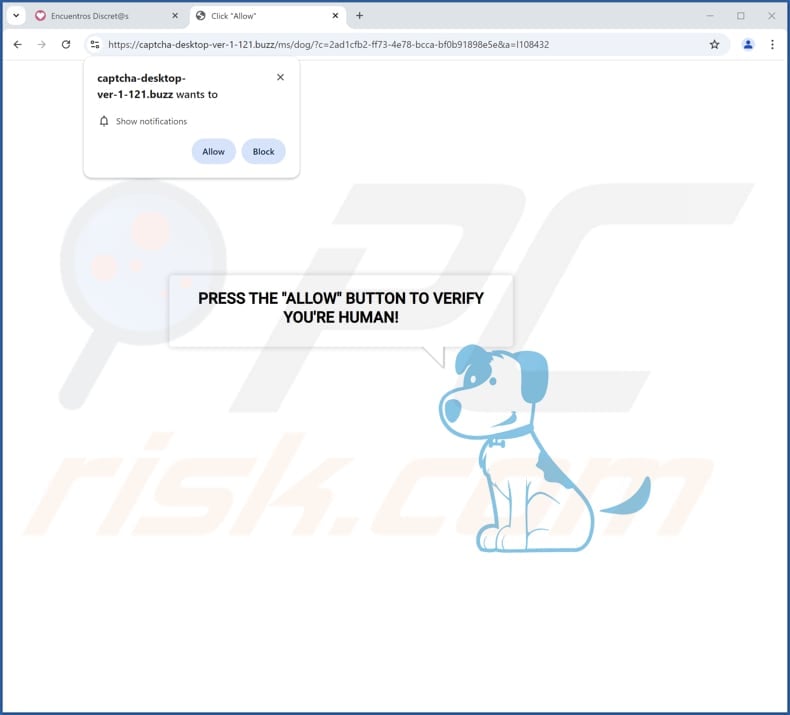
Captcha-desktop sites in detail
Captcha-desktop websites can present various misleading messages, images, and other elements. For example, they can show messages instructing visitors to click "Allow" to verify that they are humans (supposedly to complete a CAPTCHA). Either way, their goal is to trick visitors into agreeing to receive notifications (websites receive permission to send them when visitors click "Allow").
If allowed, captcha-desktop sites can deliver a variety of deceptive notifications, including fake system warnings, product offers, and virus alerts. While we examined one of the captcha-desktop pages, it displayed notifications claiming that our computer was infected with malware. It is important to note that clicking such notifications can take users to malicious sites.
Users may be directed to web pages crafted to steal money and personal information and distribute malware. Through these sites, users may become victims of identity theft, suffer monetary losses, infect their computers, and encounter other issues. Thus, none of the captcha-desktop websites should be allowed to send notifications.
Additionally, captcha-desktop sites can redirect users to dubious pages even without being allowed to send notifications. One of these sites is todayextranews[.]site.
| Name | Ads by captcha-desktop |
| Threat Type | Push notifications ads, Unwanted ads, Pop-up ads |
| Observed Domains | captcha-desktop-ver-1-121[.]buzz |
| Detection Names | Combo Cleaner (Malware), CRDF (Malicious), Kaspersky (Phishing), Lionic (Phishing), Sophos (Phishing), Full List Of Detections (VirusTotal) |
| Serving IP Address | 172.67.213.252 |
| Symptoms | Seeing advertisements not originating from the sites you are browsing. Intrusive pop-up ads. Decreased Internet browsing speed. |
| Distribution Methods | Deceptive pop-up ads, false claims within visited websites, unwanted applications (adware) |
| Damage | Decreased computer performance, browser tracking - privacy issues, possible additional malware infections. |
| Malware Removal (Windows) |
To eliminate possible malware infections, scan your computer with legitimate antivirus software. Our security researchers recommend using Combo Cleaner. Download Combo CleanerTo use full-featured product, you have to purchase a license for Combo Cleaner. 7 days free trial available. Combo Cleaner is owned and operated by RCS LT, the parent company of PCRisk.com. |
More about similar sites
Users do not visit web pages of this type on purpose. They often end up opening them via pages that use rogue advertising networks, including adult sites, torrent platforms, and illegal streaming services. Interactions with deceptive ads, pop-ups, and similar content can also lead users to potentially malicious pages.
In other cases, users are tricked into opening them via ads generated by adware or fraudulent emails containing links. More examples of web pages designed to trick visitors into granting them permission to show notifications are beasticeroodorm[.]com, himalayamount[.]top, and allowflix[.]com.
How did captcha-desktop gain permission to deliver spam notifications?
If you are seeing notifications from a captcha-desktop page, it indicates that you have given the site permission to send those notifications. Visitors grant this permission by clicking "Allow" or a similar option while visiting sites. Websites cannot deliver notifications without first obtaining user consent.
How to prevent deceptive sites from delivering spam notifications?
When a suspicious website asks you to enable notifications, choose "Block", "Deny", or a similar option. Alternatively, you can simply exit the site. Websites that prompt you to click "Allow" to verify a CAPTCHA, download files, view videos, or complete other tasks are untrustworthy and should be avoided.
If you are receiving unwanted notifications, we recommend running a scan with Combo Cleaner Antivirus for Windows to automatically eliminate them.
Appearance of captcha-desktop website (GIF):
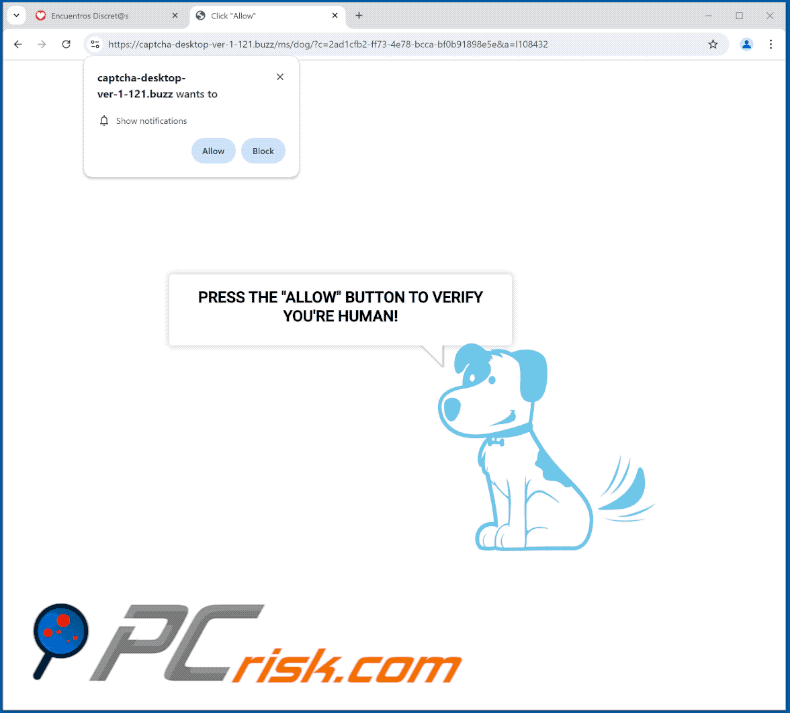
Notification from captcha-desktop-ver-1-121[.]buzz:
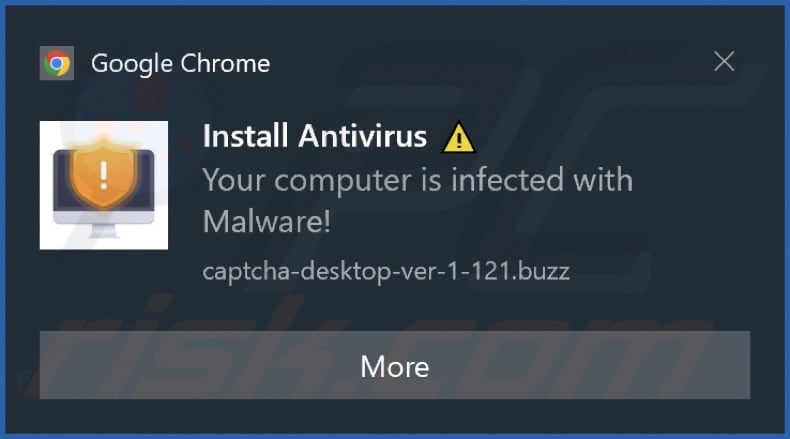
Another deceptive notification from captcha-desktop-ver-1-121[.]buzz:
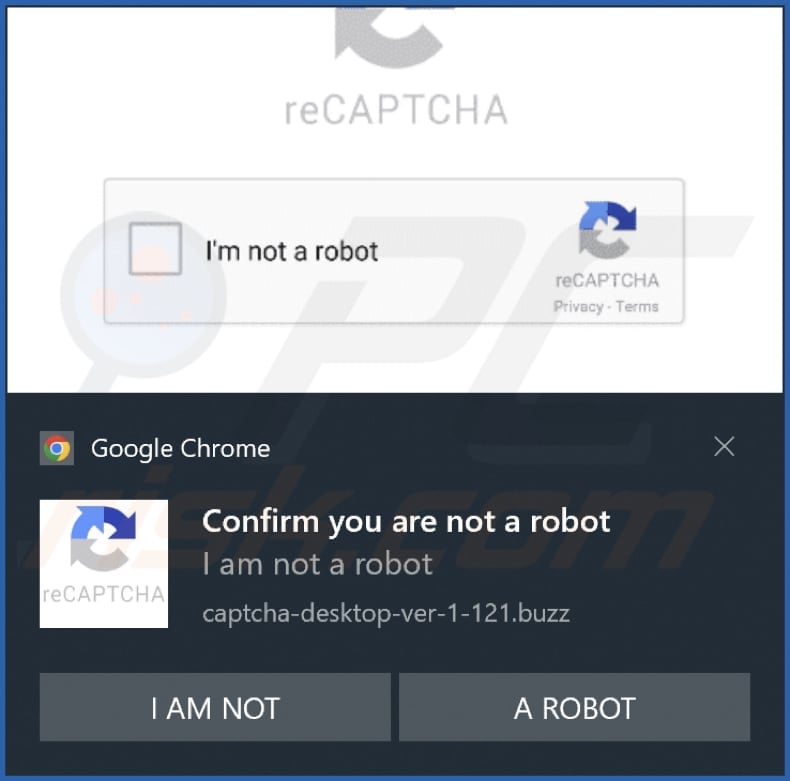
Instant automatic malware removal:
Manual threat removal might be a lengthy and complicated process that requires advanced IT skills. Combo Cleaner is a professional automatic malware removal tool that is recommended to get rid of malware. Download it by clicking the button below:
DOWNLOAD Combo CleanerBy downloading any software listed on this website you agree to our Privacy Policy and Terms of Use. To use full-featured product, you have to purchase a license for Combo Cleaner. 7 days free trial available. Combo Cleaner is owned and operated by RCS LT, the parent company of PCRisk.com.
Quick menu:
- What is Ads by captcha-desktop?
- STEP 1. Remove spam notifications from Google Chrome
- STEP 2. Remove spam notifications from Google Chrome (Android)
- STEP 3. Remove spam notifications from Mozilla Firefox
- STEP 4. Remove spam notifications from Microsoft Edge
- STEP 5. Remove spam notifications from Safari (macOS)
Disable unwanted browser notifications:
Video showing how to disable web browser notifications:
 Remove spam notifications from Google Chrome:
Remove spam notifications from Google Chrome:
Click the Menu button (three dots) on the right upper corner of the screen and select "Settings". In the opened window select "Privacy and security", then click on "Site Settings" and choose "Notifications".

In the "Allowed to send notifications" list search for websites that you want to stop receiving notifications from. Click on the three dots icon near the website URL and click "Block" or "Remove" (if you click "Remove" and visit the malicious site once more, it will ask to enable notifications again).

 Remove spam notifications from Google Chrome (Android):
Remove spam notifications from Google Chrome (Android):
Tap the Menu button (three dots) on the right upper corner of the screen and select "Settings". Scroll down, tap on "Site settings" and then "Notifications".

In the opened window, locate all suspicious URLs and tap on them one-by-one. Once the pop-up shows up, select either "Block" or "Remove" (if you tap "Remove" and visit the malicious site once more, it will ask to enable notifications again).

 Remove spam notifications from Mozilla Firefox:
Remove spam notifications from Mozilla Firefox:
Click the Menu button (three bars) on the right upper corner of the screen. Select "Settings" and click on "Privacy & Security" in the toolbar on the left hand side of the screen. Scroll down to the "Permissions" section and click the "Settings" button next to "Notifications".

In the opened window, locate all suspicious URLs and block them using the drop-down menu or either remove them by clicking "Remove Website" at the bottom of the window (if you click "Remove Website" and visit the malicious site once more, it will ask to enable notifications again).

 Remove spam notifications from Microsoft Edge:
Remove spam notifications from Microsoft Edge:
Click the menu button (three dots) on the right upper corner of the Edge window and select "Settings". Click on "Cookies and site permissions" in the toolbar on the left hand side of the screen and select "Notifications".

Click three dots on the right hand side of each suspicious URL under "Allow" section and click "Block" or "Remove" (if you click "Remove" and visit the malicious site once more, it will ask to enable notifications again).

 Remove spam notifications from Safari (macOS):
Remove spam notifications from Safari (macOS):
Click "Safari" button on the left upper corner of the screen and select "Preferences...". Select the "Websites" tab and then select "Notifications" section on the left pane.

Check for suspicious URLs and apply the "Deny" option using the drop-down menu or either remove them by clicking "Remove" at the bottom of the window (if you click "Remove" and visit the malicious site once more, it will ask to enable notifications again)

How to avoid browser notification spam?
Internet users should be very skeptical when being asked to allow notifications. While this is a useful feature that allows you to receive timely news from websites you like, deceptive marketers frequently abuse it.
Only allow notifications from websites that you fully trust. For added security - use an anti-malware application with a real-time web browsing monitor to block shady websites that tries to trick you into allowing spam notifications. We recommend using Combo Cleaner Antivirus for Windows.
Frequently Asked Questions (FAQ)
Why am I seeing ads (browser notifications) delivered by captcha-desktop in the right lower corner of my desktop?
For a website to be able to send notifications, users must first give their consent. This means you have visited a captcha-desktop site and permitted it to do so.
I have clicked on notification ads, is my computer infected?
Notifications from shady sites cannot infect computers. Nevertheless, they can expose users to various threats.
Is captcha-desktop a virus?
Websites like captcha-desktop are not viruses. They promote potentially malicious applications and websites (including various scam sites).
Will Combo Cleaner remove captcha-desktop ads automatically or manual steps are still required?
Yes, Combo Cleaner will scan your computer and remove all the permissions granted to captcha-desktop. It will also block all further access to captcha-desktop. No additional steps will be required.
Share:

Tomas Meskauskas
Expert security researcher, professional malware analyst
I am passionate about computer security and technology. I have an experience of over 10 years working in various companies related to computer technical issue solving and Internet security. I have been working as an author and editor for pcrisk.com since 2010. Follow me on Twitter and LinkedIn to stay informed about the latest online security threats.
PCrisk security portal is brought by a company RCS LT.
Joined forces of security researchers help educate computer users about the latest online security threats. More information about the company RCS LT.
Our malware removal guides are free. However, if you want to support us you can send us a donation.
DonatePCrisk security portal is brought by a company RCS LT.
Joined forces of security researchers help educate computer users about the latest online security threats. More information about the company RCS LT.
Our malware removal guides are free. However, if you want to support us you can send us a donation.
Donate
▼ Show Discussion