How to remove permissions given to pirophackeric.com
Notification SpamAlso Known As: Ads by pirophackeric.com
Get free scan and check if your device is infected.
Remove it nowTo use full-featured product, you have to purchase a license for Combo Cleaner. Seven days free trial available. Combo Cleaner is owned and operated by RCS LT, the parent company of PCRisk.com.
What kind of page is pirophackeric[.]com?
During an inspection of pirophackeric[.]com, our team discovered that this page uses a deceptive tactic known as clickbait. The aim is to lure visitors into accepting notifications from pirophackeric[.]com. Usually, when sites like pirophackeric[.]com have permission to send notifications, they bombard users with intrusive and misleading notifications.
![pirophackeric[.]com ads](/images/stories/screenshots202409/pirophackeric-com-ads-main.jpg)
Pirophackeric[.]com in detail
The only content presented on pirophackeric[.]com is a message instructing visitors to click "Allow" to confirm that they are not robots. The site implies that visitors must click "Allow" to pass a CAPTCHA and access the page. In reality, doing so allows pirophackeric[.]com to send notifications (e.g., fake virus alerts) to devices.
Notifications from pirophackeric[.]com can lead users to various shady websites. These may include phishing pages designed to steal personal information, such as login credentials or payment details. They could also open fake lottery or giveaway sites that trick users into providing sensitive data in exchange for non-existent prizes.
Furthermore, notifications delivered by pirophackeric[.]com can direct users to tech support scam websites, where they are pressured into paying for unnecessary services, downloading malware, or disclosing sensitive information. Either way, trusting web pages promoted via notifications from pirophackeric[.]com can lead to financial loss, compromised security, identity theft, or other issues.
For these reasons, it is highly advisable not to permit pirophackeric[.]com and similar web pages to show notifications. Permissions already granted to such pages should be removed as soon as possible.
| Name | Ads by pirophackeric.com |
| Threat Type | Push notifications ads, Unwanted ads, Pop-up ads |
| Detection Names | N/A (VirusTotal) |
| Serving IP Address | 18.191.75.94 |
| Symptoms | Seeing advertisements not originating from the sites you are browsing. Intrusive pop-up ads. Decreased Internet browsing speed. |
| Distribution Methods | Deceptive pop-up ads, false claims within visited websites, unwanted applications (adware) |
| Damage | Decreased computer performance, browser tracking - privacy issues, possible additional malware infections. |
| Malware Removal (Windows) |
To eliminate possible malware infections, scan your computer with legitimate antivirus software. Our security researchers recommend using Combo Cleaner. Download Combo CleanerTo use full-featured product, you have to purchase a license for Combo Cleaner. 7 days free trial available. Combo Cleaner is owned and operated by RCS LT, the parent company of PCRisk.com. |
More about similar pages
Websites like pirophackeric[.]com are often promoted through misleading ads and similar content on questionable sites. It is also common for these sites to be promoted using rogue advertising networks, which are often used by torrent sites, illegal streaming web pages, and other shady online locations.
In some cases, users might end up on sites like pirophackeric[.]com by clicking on links sent by scammers via phishing emails or from ads presented by adware-type apps. Some examples of similar sites that employ deceptive tactics to obtain permission to send notifications are phougets[.]com, cubmotodic[.]com, and techadsmecity[.]com.
How did pirophackeric[.]com gain permission to deliver spam notifications?
Upon visiting pirophackeric[.]com, your browser informs you about a request from the site to display notifications. If you click "Allow", you authorize the site to send notifications to your device. It is worth noting that websites cannot send notifications unless users explicitly agree to it.
How to prevent deceptive sites from delivering spam notifications?
When a suspicious website asks for permission to show notifications, select "Block", "Block Notifications", or "Deny" option. Avoid clicking "Allow" if you do not want to receive notifications, particularly if the site claims it is necessary to prove you are not a robot, download a file or app, watch a video, or for similar reasons.
If you are receiving unwanted notifications, we recommend running a scan with Combo Cleaner Antivirus for Windows to automatically eliminate them.
Appearance of pirophackeric[.]com website (GIF):
![pirophackeric[.]com website appearance (GIF)](/images/stories/screenshots202409/pirophackeric-com-ads-appearance.gif)
Deceptive notification from pirophackeric[.]com:
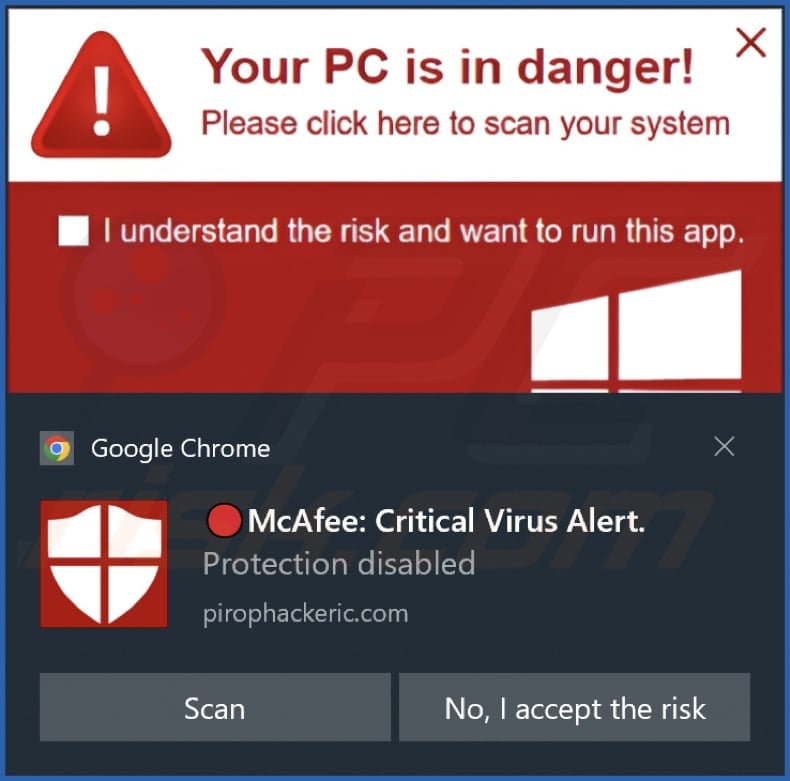
Instant automatic malware removal:
Manual threat removal might be a lengthy and complicated process that requires advanced IT skills. Combo Cleaner is a professional automatic malware removal tool that is recommended to get rid of malware. Download it by clicking the button below:
DOWNLOAD Combo CleanerBy downloading any software listed on this website you agree to our Privacy Policy and Terms of Use. To use full-featured product, you have to purchase a license for Combo Cleaner. 7 days free trial available. Combo Cleaner is owned and operated by RCS LT, the parent company of PCRisk.com.
Quick menu:
- What is Ads by pirophackeric.com?
- STEP 1. Remove spam notifications from Google Chrome
- STEP 2. Remove spam notifications from Google Chrome (Android)
- STEP 3. Remove spam notifications from Mozilla Firefox
- STEP 4. Remove spam notifications from Microsoft Edge
- STEP 5. Remove spam notifications from Safari (macOS)
Disable unwanted browser notifications:
Video showing how to disable web browser notifications:
 Remove spam notifications from Google Chrome:
Remove spam notifications from Google Chrome:
Click the Menu button (three dots) on the right upper corner of the screen and select "Settings". In the opened window select "Privacy and security", then click on "Site Settings" and choose "Notifications".

In the "Allowed to send notifications" list search for websites that you want to stop receiving notifications from. Click on the three dots icon near the website URL and click "Block" or "Remove" (if you click "Remove" and visit the malicious site once more, it will ask to enable notifications again).

 Remove spam notifications from Google Chrome (Android):
Remove spam notifications from Google Chrome (Android):
Tap the Menu button (three dots) on the right upper corner of the screen and select "Settings". Scroll down, tap on "Site settings" and then "Notifications".

In the opened window, locate all suspicious URLs and tap on them one-by-one. Once the pop-up shows up, select either "Block" or "Remove" (if you tap "Remove" and visit the malicious site once more, it will ask to enable notifications again).

 Remove spam notifications from Mozilla Firefox:
Remove spam notifications from Mozilla Firefox:
Click the Menu button (three bars) on the right upper corner of the screen. Select "Settings" and click on "Privacy & Security" in the toolbar on the left hand side of the screen. Scroll down to the "Permissions" section and click the "Settings" button next to "Notifications".

In the opened window, locate all suspicious URLs and block them using the drop-down menu or either remove them by clicking "Remove Website" at the bottom of the window (if you click "Remove Website" and visit the malicious site once more, it will ask to enable notifications again).

 Remove spam notifications from Microsoft Edge:
Remove spam notifications from Microsoft Edge:
Click the menu button (three dots) on the right upper corner of the Edge window and select "Settings". Click on "Cookies and site permissions" in the toolbar on the left hand side of the screen and select "Notifications".

Click three dots on the right hand side of each suspicious URL under "Allow" section and click "Block" or "Remove" (if you click "Remove" and visit the malicious site once more, it will ask to enable notifications again).

 Remove spam notifications from Safari (macOS):
Remove spam notifications from Safari (macOS):
Click "Safari" button on the left upper corner of the screen and select "Preferences...". Select the "Websites" tab and then select "Notifications" section on the left pane.

Check for suspicious URLs and apply the "Deny" option using the drop-down menu or either remove them by clicking "Remove" at the bottom of the window (if you click "Remove" and visit the malicious site once more, it will ask to enable notifications again)

How to avoid browser notification spam?
Internet users should be very skeptical when being asked to allow notifications. While this is a useful feature that allows you to receive timely news from websites you like, deceptive marketers frequently abuse it.
Only allow notifications from websites that you fully trust. For added security - use an anti-malware application with a real-time web browsing monitor to block shady websites that tries to trick you into allowing spam notifications. We recommend using Combo Cleaner Antivirus for Windows.
Frequently Asked Questions (FAQ)
Why am I seeing ads (browser notifications) delivered by pirophackeric[.]com in the right lower corner of my desktop?
You are seeing notifications from pirophackeric[.]com because you accidentally allowed the site to send notifications by clicking "Allow" or a similar button.
I have clicked on notification ads, is my computer infected?
While clicking a notification is usually harmless, the websites to which misleading notifications direct you can be malicious.
Is pirophackeric[.]com a virus?
Websites like pirophackeric[.]com are not viruses. They are often designed to entice visitors into accessing scam sites or other similar pages, or to deceive them into downloading potentially harmful software.
Will Combo Cleaner remove pirophackeric[.]com ads automatically or manual steps are still required?
Yes, Combo Cleaner will scan your computer and revoke all permissions granted to pirophackeric[.]com. It will also prevent any further access to pirophackeric[.]com, requiring no additional steps from you.
Share:

Tomas Meskauskas
Expert security researcher, professional malware analyst
I am passionate about computer security and technology. I have an experience of over 10 years working in various companies related to computer technical issue solving and Internet security. I have been working as an author and editor for pcrisk.com since 2010. Follow me on Twitter and LinkedIn to stay informed about the latest online security threats.
PCrisk security portal is brought by a company RCS LT.
Joined forces of security researchers help educate computer users about the latest online security threats. More information about the company RCS LT.
Our malware removal guides are free. However, if you want to support us you can send us a donation.
DonatePCrisk security portal is brought by a company RCS LT.
Joined forces of security researchers help educate computer users about the latest online security threats. More information about the company RCS LT.
Our malware removal guides are free. However, if you want to support us you can send us a donation.
Donate
▼ Show Discussion