Get free scan and check if your device is infected.
Remove it nowTo use full-featured product, you have to purchase a license for Combo Cleaner. Seven days free trial available. Combo Cleaner is owned and operated by RCS LT, the parent company of PCRisk.com.
What kind of page is phougets[.]com?
During our inspection of phougets[.]com, we found that this page displays deceptive content to receive permission to send notifications. Usually, notifications from pages like phougets[.]com contain fake warnings, alerts, and other messages. Users are advised not to permit such pages to send notifications.
![phougets[.]com ads](/images/stories/screenshots202409/phougets-com-ads-main.jpg)
Phougets[.]com in detail
Phougets[.]com displays a message instructing visitors to click the "Allow" button (an option provided by a browser) to subscribe to the push notifications and continue watching. It is never required to agree to receive notifications to access website content. Thus, the message on phougets[.]com is misleading.
Allowing sites like phougets[.]com to send notifications usually results in deceptive notifications constantly appearing in the lower corner of the desktop. Interacting with notifications from phougets[.]com can lead users to fraudulent websites, such as phishing sites, pages hosting fake lotteries, giveaways, technical support scams, etc.
These sites are often created to deceive visitors into sharing personal information, sending money to scammers, or engaging in other risky behaviors. Additionally, phougets[.]com may display notifications that encourage users to download harmful software.
Overall, allowing phougets[.]com to send notifications can lead to serious consequences, including identity theft, computer infections, financial losses, and more. Therefore, it is important not to agree to receive notifications from phougets[.]com and close this page if visited.
| Name | Ads by phougets.com |
| Threat Type | Push notifications ads, Unwanted ads, Pop-up ads |
| Detection Names | CyRadar (Malicious), ESET (Suspicious), Fortinet (Malware), Seclookup (Malicious), Full List Of Detections (VirusTotal) |
| Serving IP Address | 104.21.40.215 |
| Symptoms | Seeing advertisements not originating from the sites you are browsing. Intrusive pop-up ads. Decreased Internet browsing speed. |
| Distribution Methods | Deceptive pop-up ads, false claims within visited websites, unwanted applications (adware) |
| Damage | Decreased computer performance, browser tracking - privacy issues, possible additional malware infections. |
| Malware Removal (Windows) |
To eliminate possible malware infections, scan your computer with legitimate antivirus software. Our security researchers recommend using Combo Cleaner. Download Combo CleanerTo use full-featured product, you have to purchase a license for Combo Cleaner. 7 days free trial available. Combo Cleaner is owned and operated by RCS LT, the parent company of PCRisk.com. |
More about similar pages
Websites like phougets[.]com tend to be accessed through deceptive advertisements, pop-ups, buttons, and links found on dubious websites and (or) sites that utilize rogue advertising networks. These networks are typically used by torrent sites, illegal movie streaming pages, and similar platforms.
In some instances, users may accidentally arrive at pages like phougets[.]com via links sent by scammers through email or ads generated by adware. Some examples of similar websites are tetradsgroup[.]com, cubmotodic[.]com, and techadsmecity[.]com.
How did phougets[.]com gain permission to deliver spam notifications?
When you visit phougets[.]com, your browser says that the site wants to display notifications. By clicking "Allow" or a similar option, you grant the website permission to send notifications. It is important to note that websites cannot send notifications unless users consent to it.
How to prevent deceptive sites from delivering spam notifications?
If a questionable website requests permission to display notifications, always choose "Block", "Block Notifications", or "Deny" option in a pop-up presented by a browser. Do not click "Allow" if you do not wish to receive notifications, especially if the site claims you need to do so to verify that you are not a robot, download a file, watch a video, or for any similar reason.
If you are receiving unwanted notifications, we recommend running a scan with Combo Cleaner Antivirus for Windows to automatically eliminate them.
Appearance of phougets[.]com website (GIF):
![phougets[.]com website appearance (GIF)](/images/stories/screenshots202409/phougets-com-ads-appearance.gif)
Notification from phougets[.]com:
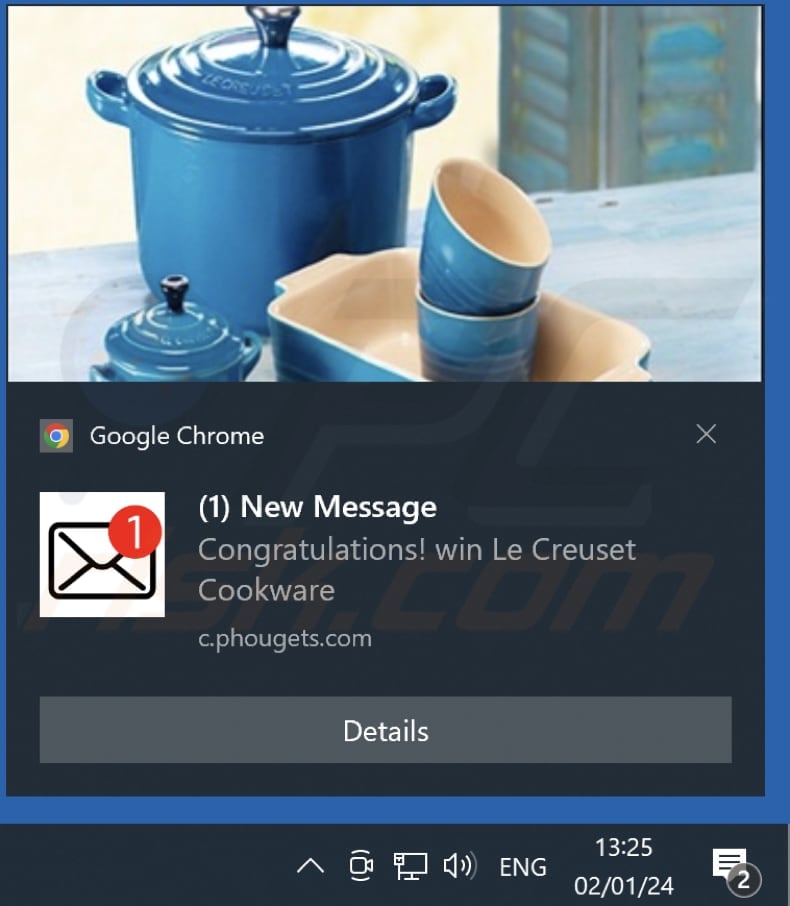
Instant automatic malware removal:
Manual threat removal might be a lengthy and complicated process that requires advanced IT skills. Combo Cleaner is a professional automatic malware removal tool that is recommended to get rid of malware. Download it by clicking the button below:
DOWNLOAD Combo CleanerBy downloading any software listed on this website you agree to our Privacy Policy and Terms of Use. To use full-featured product, you have to purchase a license for Combo Cleaner. 7 days free trial available. Combo Cleaner is owned and operated by RCS LT, the parent company of PCRisk.com.
Quick menu:
- What is Ads by phougets.com?
- STEP 1. Remove spam notifications from Google Chrome
- STEP 2. Remove spam notifications from Google Chrome (Android)
- STEP 3. Remove spam notifications from Mozilla Firefox
- STEP 4. Remove spam notifications from Microsoft Edge
- STEP 5. Remove spam notifications from Safari (macOS)
Disable unwanted browser notifications:
Video showing how to disable web browser notifications:
 Remove spam notifications from Google Chrome:
Remove spam notifications from Google Chrome:
Click the Menu button (three dots) on the right upper corner of the screen and select "Settings". In the opened window select "Privacy and security", then click on "Site Settings" and choose "Notifications".

In the "Allowed to send notifications" list search for websites that you want to stop receiving notifications from. Click on the three dots icon near the website URL and click "Block" or "Remove" (if you click "Remove" and visit the malicious site once more, it will ask to enable notifications again).

 Remove spam notifications from Google Chrome (Android):
Remove spam notifications from Google Chrome (Android):
Tap the Menu button (three dots) on the right upper corner of the screen and select "Settings". Scroll down, tap on "Site settings" and then "Notifications".

In the opened window, locate all suspicious URLs and tap on them one-by-one. Once the pop-up shows up, select either "Block" or "Remove" (if you tap "Remove" and visit the malicious site once more, it will ask to enable notifications again).

 Remove spam notifications from Mozilla Firefox:
Remove spam notifications from Mozilla Firefox:
Click the Menu button (three bars) on the right upper corner of the screen. Select "Settings" and click on "Privacy & Security" in the toolbar on the left hand side of the screen. Scroll down to the "Permissions" section and click the "Settings" button next to "Notifications".

In the opened window, locate all suspicious URLs and block them using the drop-down menu or either remove them by clicking "Remove Website" at the bottom of the window (if you click "Remove Website" and visit the malicious site once more, it will ask to enable notifications again).

 Remove spam notifications from Microsoft Edge:
Remove spam notifications from Microsoft Edge:
Click the menu button (three dots) on the right upper corner of the Edge window and select "Settings". Click on "Cookies and site permissions" in the toolbar on the left hand side of the screen and select "Notifications".

Click three dots on the right hand side of each suspicious URL under "Allow" section and click "Block" or "Remove" (if you click "Remove" and visit the malicious site once more, it will ask to enable notifications again).

 Remove spam notifications from Safari (macOS):
Remove spam notifications from Safari (macOS):
Click "Safari" button on the left upper corner of the screen and select "Preferences...". Select the "Websites" tab and then select "Notifications" section on the left pane.

Check for suspicious URLs and apply the "Deny" option using the drop-down menu or either remove them by clicking "Remove" at the bottom of the window (if you click "Remove" and visit the malicious site once more, it will ask to enable notifications again)

How to avoid browser notification spam?
Internet users should be very skeptical when being asked to allow notifications. While this is a useful feature that allows you to receive timely news from websites you like, deceptive marketers frequently abuse it.
Only allow notifications from websites that you fully trust. For added security - use an anti-malware application with a real-time web browsing monitor to block shady websites that tries to trick you into allowing spam notifications. We recommend using Combo Cleaner Antivirus for Windows.
Frequently Asked Questions (FAQ)
Why am I seeing ads (browser notifications) delivered by phougets[.]com in the right lower corner of my desktop?
Phougets[.]com cannot send notifications without permission. It means that you have allowed this page to show notifications by clicking "Allow" or a similar option while on the page.
I have clicked on notification ads, is my computer infected?
Clicking on a notification itself may be harmless, but the websites it directs you to can be dangerous.
Is phougets[.]com a virus?
Websites like phougets[.]com are not viruses. These sites are typically used to lure visitors into visiting scam websites or other similar pages, or to trick them into downloading suspicious software.
Will Combo Cleaner remove phougets[.]com ads automatically or manual steps are still required?
Yes, Combo Cleaner will scan your computer and remove all permissions granted to phougets[.]com. It will also block further access to phougets[.]com. No additional steps will be required.
Share:

Tomas Meskauskas
Expert security researcher, professional malware analyst
I am passionate about computer security and technology. I have an experience of over 10 years working in various companies related to computer technical issue solving and Internet security. I have been working as an author and editor for pcrisk.com since 2010. Follow me on Twitter and LinkedIn to stay informed about the latest online security threats.
PCrisk security portal is brought by a company RCS LT.
Joined forces of security researchers help educate computer users about the latest online security threats. More information about the company RCS LT.
Our malware removal guides are free. However, if you want to support us you can send us a donation.
DonatePCrisk security portal is brought by a company RCS LT.
Joined forces of security researchers help educate computer users about the latest online security threats. More information about the company RCS LT.
Our malware removal guides are free. However, if you want to support us you can send us a donation.
Donate
▼ Show Discussion