How to remove permissions granted to donthiter.com
![]() Written by Tomas Meskauskas on
Written by Tomas Meskauskas on
What kind of page is donthiter[.]com?
During our inspection of donthiter[.]com, we found that it uses a deceptive tactic to obtain visitors' permission to send them notifications. Typically, sites like donthiter[.]com deliver unreliable notifications. Thus, users are highly advised not to permit donthiter[.]com to send notifications.
![donthiter[.]com ads](/images/stories/screenshots202409/donthiter-com-ads-main.jpg)
Donthiter[.]com in detail
Donthiter[.]com displays a fake video player with a loading spinner and a message instructing visitors to click "Allow" to confirm that they are not robots. Donthiter[.]com falsely suggests that it is required to click "Allow" to pass a CAPTCHA and load its content (supposedly a video). However, clicking "Allow" permits donthiter[.]com to send notifications.
If permitted, donthiter[.]com can send deceptive system warnings, error messages, and other fraudulent notifications intended to direct users to unreliable pages. We found that donthiter[.]com can deliver fake system alerts claiming that a computer is infected, the system is crashing, a malicious file is detected, and personal information is stolen.
Clicking these notifications can direct users to phishing sites designed to extract sensitive information and web pages hosting malware. Also, these notifications can lead users to fake lotteries, giveaways, technical support scams, and other schemes. Overall, notifications from donthiter[.]com cannot be trusted.
The steps describing how to remove notification permissions granted to websites can be found below.
| Name | Ads by donthiter.com |
| Threat Type | Push notifications ads, Unwanted ads, Pop-up ads |
| Detection Names | Antiy-AVL (Malicious), Combo Cleaner (Phishing), CyRadar (Malicious), Kaspersky (Phishing), Sophos (Phishing), Full List Of Detections (VirusTotal) |
| Serving IP Address | 3.141.248.225 |
| Symptoms | Seeing advertisements not originating from the sites you are browsing. Intrusive pop-up ads. Decreased Internet browsing speed. |
| Distribution Methods | Deceptive pop-up ads, false claims within visited websites, unwanted applications (adware) |
| Damage | Decreased computer performance, browser tracking - privacy issues, possible additional malware infections. |
| Malware Removal (Windows) | To eliminate possible malware infections, scan your computer with legitimate antivirus software. Our security researchers recommend using Combo Cleaner. |
More about similar pages
Usually, web pages of this type are accessed while visiting sites that use rogue advertising networks. These networks are typically used by torrent sites, adult pages, illegal movie streaming platforms, etc. Misleading advertisements, pop-ups, buttons, and links can also take users to these sites.
Additionally, clicking links in fraudulent emails or ads delivered by adware can take users to web pages like donthiter[.]com. More examples of similar websites are wheebsadree[.]com, wedonhisdhiltew[.]info, and yourfreshjournal[.]com.
How did donthiter[.]com gain permission to deliver spam notifications?
Websites cannot show notifications without permission. This permission is granted by clicking "Allow", "Allow Notifications", or a similar option presented by a web browser while on a page that wants to send notifications. Thus, notifications from donthiter[.]com are appearing because you have granted this site permission to display them.
How to prevent deceptive sites from delivering spam notifications?
When a questionable website tries to make you agree to receive notifications, choose "Block", "Deny", or an equivalent option. Trusted websites never ask you to click "Allow" to bypass CAPTCHAs, view content, download files, watch videos, or perform other actions. If you are receiving unwanted notifications, we recommend running a scan with Combo Cleaner Antivirus for Windows to automatically eliminate them.
Appearance of donthiter[.]com website (GIF):
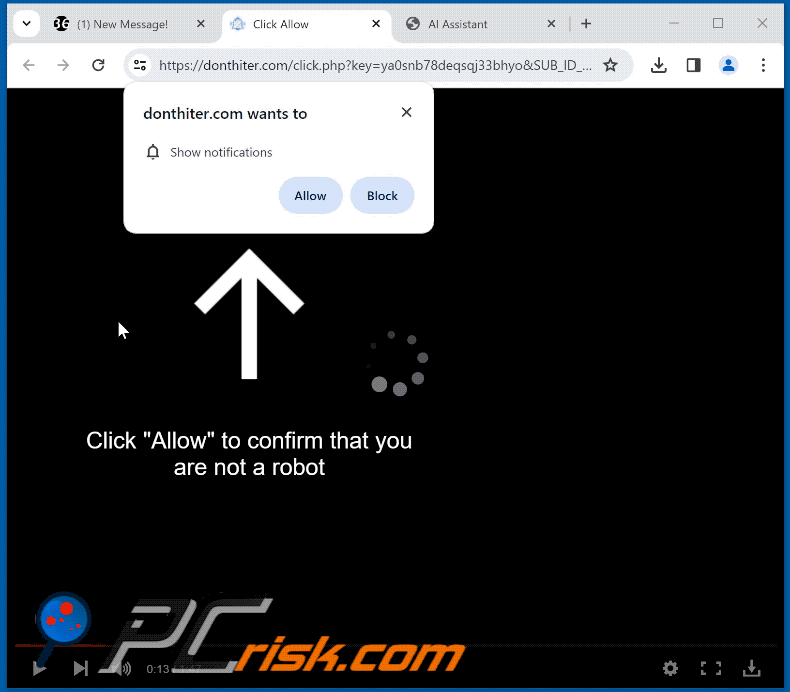
Deceptive notification from donthiter[.]com:
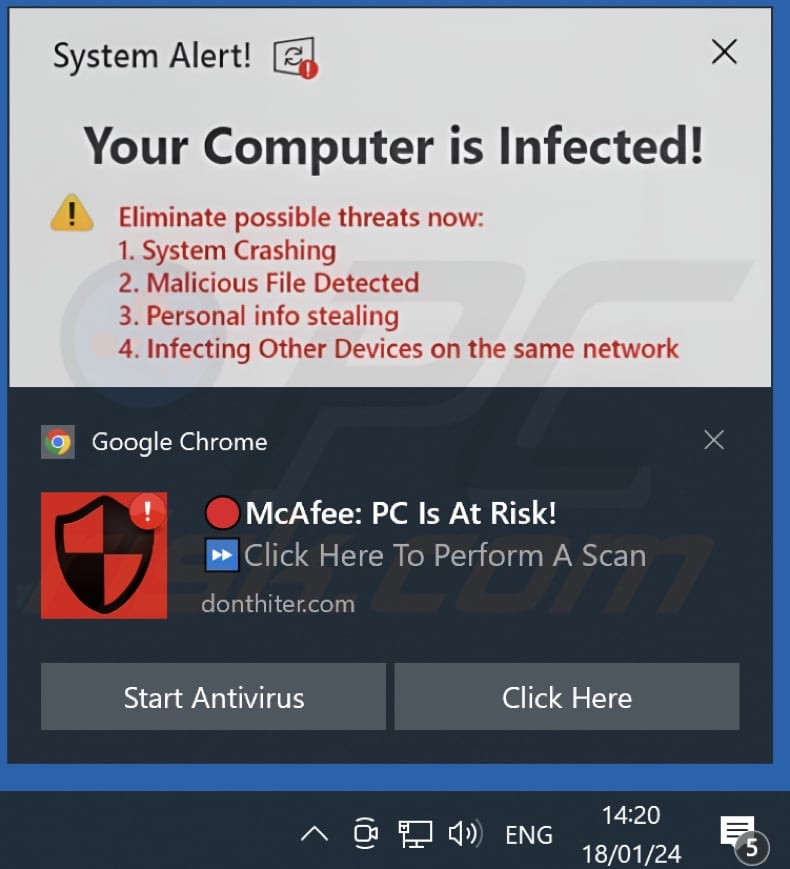
Instant automatic malware removal:
Manual threat removal might be a lengthy and complicated process that requires advanced IT skills. Combo Cleaner is a professional automatic malware removal tool that is recommended to get rid of malware. Download it by clicking the button below:
▼ DOWNLOAD Combo Cleaner
By downloading any software listed on this website you agree to our Privacy Policy and Terms of Use. To use full-featured product, you have to purchase a license for Combo Cleaner. 7 days free trial available. Combo Cleaner is owned and operated by Rcs Lt, the parent company of PCRisk.com read more.
Quick menu:
- What is Ads by donthiter.com?
- STEP 1. Remove spam notifications from Google Chrome
- STEP 2. Remove spam notifications from Google Chrome (Android)
- STEP 3. Remove spam notifications from Mozilla Firefox
- STEP 4. Remove spam notifications from Microsoft Edge
- STEP 5. Remove spam notifications from Safari (macOS)
Disable unwanted browser notifications:
Video showing how to disable web browser notifications:
 Remove spam notifications from Google Chrome:
Remove spam notifications from Google Chrome:
Click the Menu button (three dots) on the right upper corner of the screen and select "Settings". In the opened window select "Privacy and security", then click on "Site Settings" and choose "Notifications".

In the "Allowed to send notifications" list search for websites that you want to stop receiving notifications from. Click on the three dots icon near the website URL and click "Block" or "Remove" (if you click "Remove" and visit the malicious site once more, it will ask to enable notifications again).

 Remove spam notifications from Google Chrome (Android):
Remove spam notifications from Google Chrome (Android):
Tap the Menu button (three dots) on the right upper corner of the screen and select "Settings". Scroll down, tap on "Site settings" and then "Notifications".

In the opened window, locate all suspicious URLs and tap on them one-by-one. Once the pop-up shows up, select either "Block" or "Remove" (if you tap "Remove" and visit the malicious site once more, it will ask to enable notifications again).

 Remove spam notifications from Mozilla Firefox:
Remove spam notifications from Mozilla Firefox:
Click the Menu button (three bars) on the right upper corner of the screen. Select "Settings" and click on "Privacy & Security" in the toolbar on the left hand side of the screen. Scroll down to the "Permissions" section and click the "Settings" button next to "Notifications".

In the opened window, locate all suspicious URLs and block them using the drop-down menu or either remove them by clicking "Remove Website" at the bottom of the window (if you click "Remove Website" and visit the malicious site once more, it will ask to enable notifications again).

 Remove spam notifications from Microsoft Edge:
Remove spam notifications from Microsoft Edge:
Click the menu button (three dots) on the right upper corner of the Edge window and select "Settings". Click on "Cookies and site permissions" in the toolbar on the left hand side of the screen and select "Notifications".

Click three dots on the right hand side of each suspicious URL under "Allow" section and click "Block" or "Remove" (if you click "Remove" and visit the malicious site once more, it will ask to enable notifications again).

 Remove spam notifications from Safari (macOS):
Remove spam notifications from Safari (macOS):
Click "Safari" button on the left upper corner of the screen and select "Preferences...". Select the "Websites" tab and then select "Notifications" section on the left pane.

Check for suspicious URLs and apply the "Deny" option using the drop-down menu or either remove them by clicking "Remove" at the bottom of the window (if you click "Remove" and visit the malicious site once more, it will ask to enable notifications again)

How to avoid browser notification spam?
Internet users should be very skeptical when being asked to allow notifications. While this is a useful feature that allows you to receive timely news from websites you like, deceptive marketers frequently abuse it.
Only allow notifications from websites that you fully trust. For added security - use an anti-malware application with a real-time web browsing monitor to block shady websites that tries to trick you into allowing spam notifications. We recommend using Combo Cleaner Antivirus for Windows.
Frequently Asked Questions (FAQ)
Why am I seeing ads (browser notifications) delivered by donthiter[.]com in the right lower corner of my desktop?
Donthiter[.]com shows notifications because it has been allowed to do so. Websites cannot send notifications unless users click "Allow" or a similar option provided by browsers while visiting them.
I have clicked a notification, is my computer infected?
Notifications cannot inject malware, but they can take users to untrustworthy web pages (if shown by unreliable sites).
Is donthiter[.]com a virus?
Websites like donthiter[.]com are not viruses. However, they can redirect users to unreliable websites and, with permission to show notifications, expose users to unwanted software, various scams, and shady websites.
Will Combo Cleaner remove donthiter[.]com ads automatically or manual steps are still required?
Yes, Combo Cleaner will scan your computer and remove all the permissions granted to donthiter[.]com. It will also block further access to donthiter[.]com. No additional steps will be required.

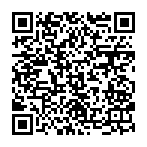
▼ Show Discussion