Removing SmartSearch browser hijacker and the redirects it causes
Browser HijackerAlso Known As: SmartSearch redirect
Get free scan and check if your device is infected.
Remove it nowTo use full-featured product, you have to purchase a license for Combo Cleaner. Seven days free trial available. Combo Cleaner is owned and operated by RCS LT, the parent company of PCRisk.com.
What kind of software is SmartSearch?
Our researchers discovered the SmartSearch browser hijacker while analyzing a rogue installation setup. SmartSearch modifies browser settings to produce redirects to promoted websites. This browser extension is also considered a privacy threat, as software within this classification typically spies on users' browsing activity.
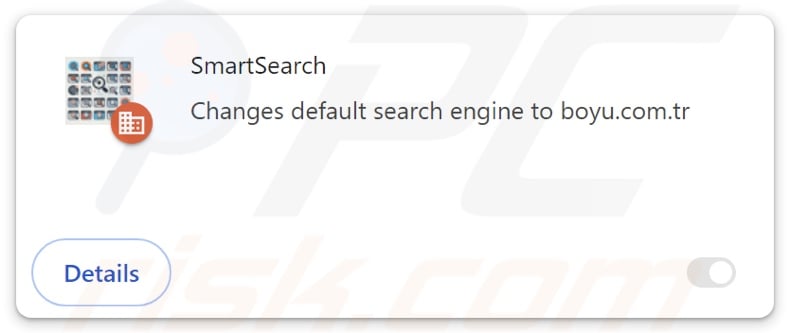
SmartSearch browser hijacker overview
Browser-hijacking software usually reassigns browsers' default search engines, homepages, and new tab/window URLs to the addresses of endorsed webpages. Hence, users can be forced to visit the promoted site whenever they enter a search query into the URL bar or open a new browser tab/window.
At the time of research, SmartSearch endorsed the findflarex.com fake search engine in this fashion. Webpages of this kind are rarely capable of providing search results, so they lead users to legitimate Internet search websites (e.g., Google, Yahoo, Bing, etc.).
While findflarex.com did generate a redirect, it landed on boyu.com.tr – another fake search engine. Boyu.com.tr can provide search results, although they are inaccurate and may include sponsored, untrustworthy, deceptive, and potentially malicious content.
Keep in mind that SmartSearch could cause different redirection chains, and findflarex.com might land elsewhere. Redirects may be influenced by factors like user geolocation.
Many browser hijackers employ persistence-ensuring mechanisms, and SmartSearch is no exception. This extension complicates its removal process using the "Managed by your organization" Google Chrome feature.
Software within this classification usually has data-tracking abilities, and this might be true of SmartSearch. Information of interest may include: visited URLs, viewed pages, searched queries, browser cookies, usernames/passwords, personally identifiable details, finance-related data, etc. This vulnerable information can be monetized via sale to third-parties (potentially, cyber criminals).
To summarize, browser-hijacking software is associated with system infections, severe privacy issues, financial losses, and even identity theft.
| Name | SmartSearch |
| Threat Type | Browser Hijacker, Redirect, Search Hijacker, Toolbar, Unwanted New Tab |
| Detection Names (installer) | ESET-NOD32 (A Variant Of Generik.LJHJYVZ), Kingsoft (Win32.Troj.Unknown.a), Full List Of Detections (VirusTotal) |
| Browser Extension(s) | SmartSearch |
| Promoted URL | findflarex.com |
| Detection Names (findflarex.com) | alphaMountain.ai (Suspicious), Bfore.Ai PreCrime (Suspicious), Full List Of Detections (VirusTotal) |
| Serving IP Address (findflarex.com) | 104.21.35.227 |
| Affected Browser Settings | Homepage, new tab URL, default search engine |
| Symptoms | Manipulated Internet browser settings (homepage, default Internet search engine, new tab settings). Users are forced to visit the hijacker's website and search the Internet using their search engines. |
| Distribution methods | Deceptive pop-up ads, free software installers (bundling). |
| Damage | Internet browser tracking (potential privacy issues), display of unwanted ads, redirects to dubious websites. |
| Malware Removal (Windows) |
To eliminate possible malware infections, scan your computer with legitimate antivirus software. Our security researchers recommend using Combo Cleaner. Download Combo CleanerTo use full-featured product, you have to purchase a license for Combo Cleaner. 7 days free trial available. Combo Cleaner is owned and operated by RCS LT, the parent company of PCRisk.com. |
Browser hijacker examples
We have examined numerous browser hijackers; QuickSearch, SearchPlus, FastFind, and MaxSearch are merely a few of our newest articles. Browser-hijacking software typically appears legitimate and offers various features. However, these functions seldom work as advertised, and in most cases – they are completely nonoperational.
Remember that even if a browser extension or an application functions exactly as detailed by its promotional material – that alone does not prove its legitimacy or safety.
How did SmartSearch install on my computer?
The bundling marketing method, which involves packing regular program installers with unwanted/malicious additions – is used to distribute browser hijackers. Pre-packed installation setups can be downloaded from freeware and free file-hosting sites, P2P sharing networks, and other dubious channels.
The risk of allowing bundled content into the system is furthered by rushing through installations (e.g., ignoring terms, using "Easy/Express" settings, etc.).
Additionally, browser hijackers can have "official" promotional webpages, and they are endorsed on scam sites. They are primarily accessed via redirects caused by websites utilizing rogue advertising networks, intrusive ads, spam browser notifications, misspelled URLs, and installed adware.
Intrusive advertisements proliferate browser-hijacking software as well. Some of these adverts can be triggered (i.e., by being clicked) to execute scripts that perform sneaky downloads/installations.
How to avoid installation of browser hijackers?
We strongly advise researching software and downloading it only from official/verified sources. When installing, we recommend reading terms, exploring possible options, using the "Custom" or "Advanced" settings, and opting out of all supplementary apps, extensions, features, etc.
Another recommendation is to be vigilant while browsing since fraudulent and malicious online content typically appears legitimate and innocuous. For example, intrusive ads may look harmless – however, they redirect users to highly questionable websites (e.g., gambling, scam-promoting, adult dating, etc.).
In case of continuous encounters with such adverts/redirects, inspect the device and immediately remove all suspicious applications and browser extensions/plug-ins. If your computer is already infected with SmartSearch, we recommend running a scan with Combo Cleaner Antivirus for Windows to automatically eliminate this browser hijacker.
Appearance of findflarex.com redirecting to the boyu.com.tr fake search engine (GIF):
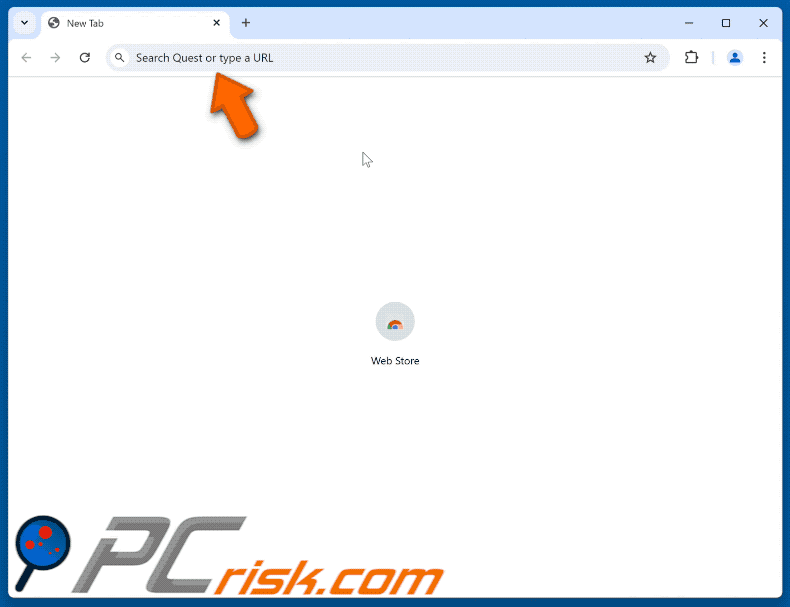
Permissions asked by SmartSearch browser hijacker:
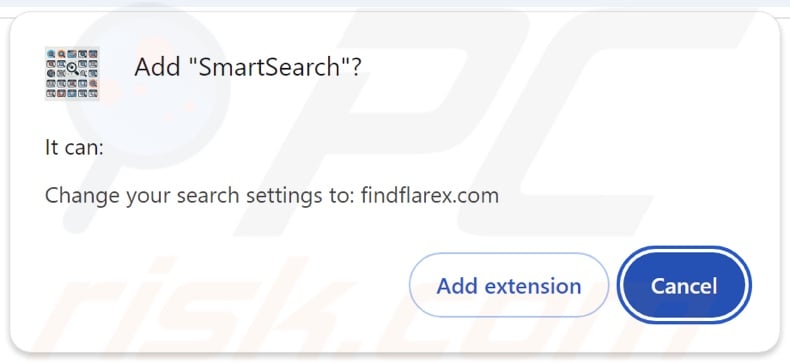
Instant automatic malware removal:
Manual threat removal might be a lengthy and complicated process that requires advanced IT skills. Combo Cleaner is a professional automatic malware removal tool that is recommended to get rid of malware. Download it by clicking the button below:
DOWNLOAD Combo CleanerBy downloading any software listed on this website you agree to our Privacy Policy and Terms of Use. To use full-featured product, you have to purchase a license for Combo Cleaner. 7 days free trial available. Combo Cleaner is owned and operated by RCS LT, the parent company of PCRisk.com.
Quick menu:
- What is SmartSearch?
- STEP 1. Uninstall unwanted applications using Control Panel.
- STEP 2. Remove SmartSearch browser hijacker from Google Chrome.
- STEP 3. Remove findflarex.com homepage and default search engine from Mozilla Firefox.
- STEP 4. Remove findflarex.com redirect from Safari.
- STEP 5. Remove rogue plug-ins from Microsoft Edge.
SmartSearch browser hijacker removal:
Windows 11 users:

Right-click on the Start icon, select Apps and Features. In the opened window search for the application you want to uninstall, after locating it, click on the three vertical dots and select Uninstall.
Windows 10 users:

Right-click in the lower left corner of the screen, in the Quick Access Menu select Control Panel. In the opened window choose Programs and Features.
Windows 7 users:

Click Start (Windows Logo at the bottom left corner of your desktop), choose Control Panel. Locate Programs and click Uninstall a program.
macOS (OSX) users:

Click Finder, in the opened screen select Applications. Drag the app from the Applications folder to the Trash (located in your Dock), then right click the Trash icon and select Empty Trash.
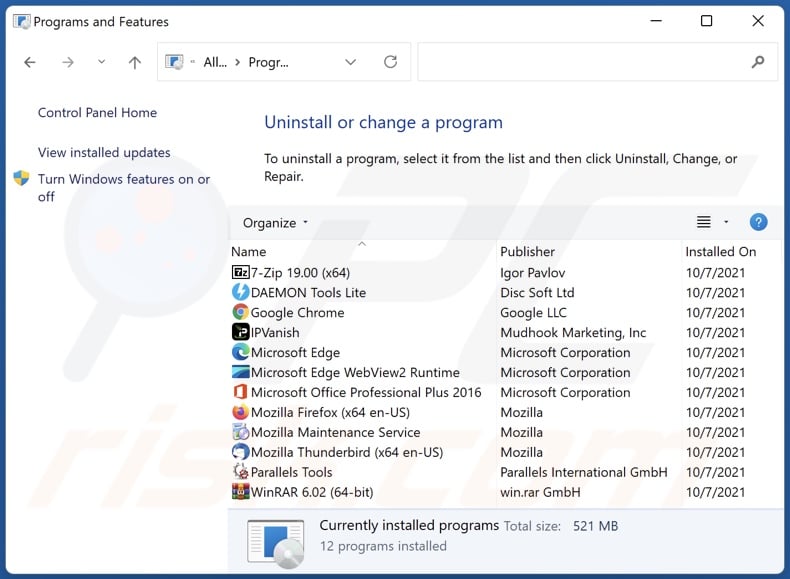
In the uninstall programs window: look for any recently installed suspicious applications, select these entries and click "Uninstall" or "Remove".
After uninstalling the potentially unwanted applications, scan your computer for any remaining unwanted components. To scan your computer, use recommended malware removal software.
DOWNLOAD remover for malware infections
Combo Cleaner checks if your computer is infected with malware. To use full-featured product, you have to purchase a license for Combo Cleaner. 7 days free trial available. Combo Cleaner is owned and operated by RCS LT, the parent company of PCRisk.com.
SmartSearch browser hijacker removal from Internet browsers:
Video showing how to remove browser redirects:
 Remove malicious extensions from Google Chrome:
Remove malicious extensions from Google Chrome:
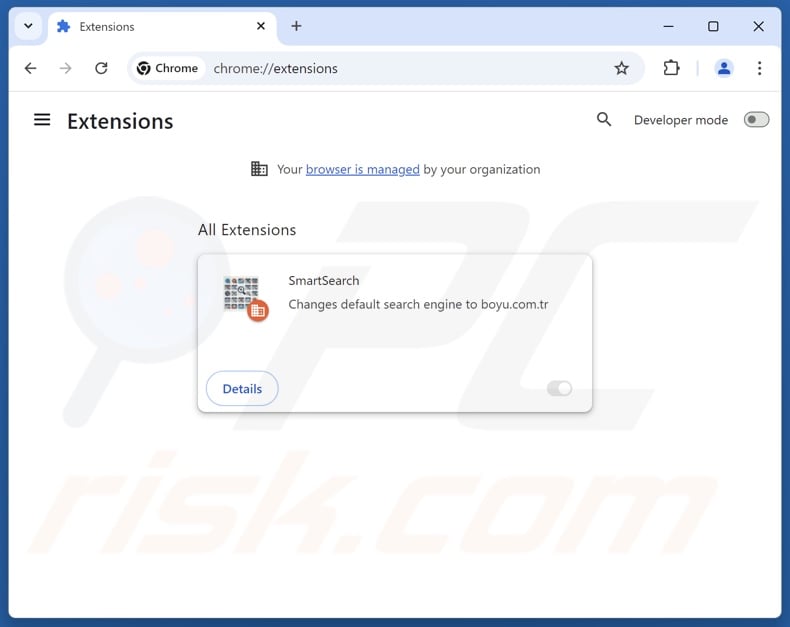
Click the Chrome menu icon ![]() (at the top right corner of Google Chrome), select "Extensions" and click "Manage Extensions". Locate "SmartSearch" and other recently-installed suspicious extensions, select these entries and click "Remove".
(at the top right corner of Google Chrome), select "Extensions" and click "Manage Extensions". Locate "SmartSearch" and other recently-installed suspicious extensions, select these entries and click "Remove".
If the extension is locked (you see the "Your browser is managed by your organization" feature enabled) read this article for detailed removal instructions.
Change your homepage:
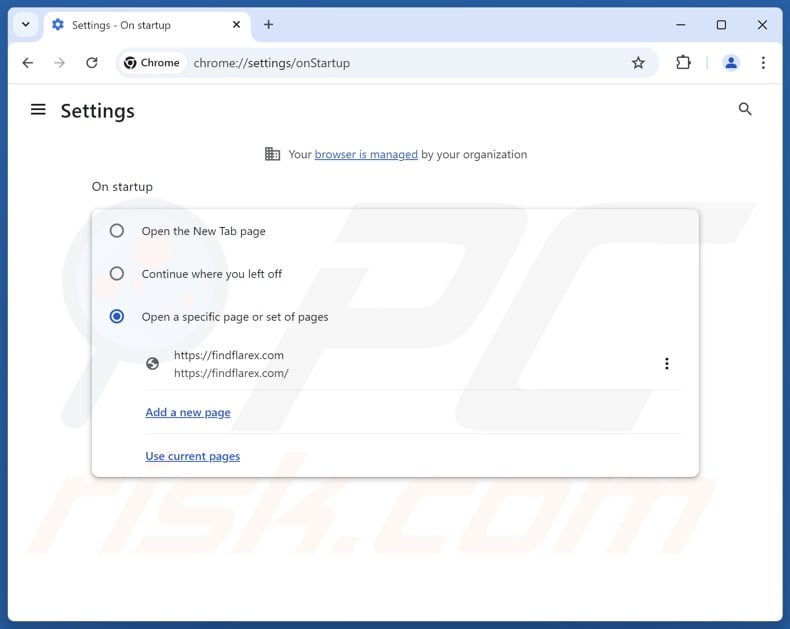
Click the Chrome menu icon ![]() (at the top right corner of Google Chrome), select "Settings". In the "On startup" section, disable "SmartSearch", look for a browser hijacker URL (hxxp://www.findflarex.com) below the "Open a specific or set of pages" option. If present click on the three vertical dots icon and select "Remove".
(at the top right corner of Google Chrome), select "Settings". In the "On startup" section, disable "SmartSearch", look for a browser hijacker URL (hxxp://www.findflarex.com) below the "Open a specific or set of pages" option. If present click on the three vertical dots icon and select "Remove".
Change your default search engine:
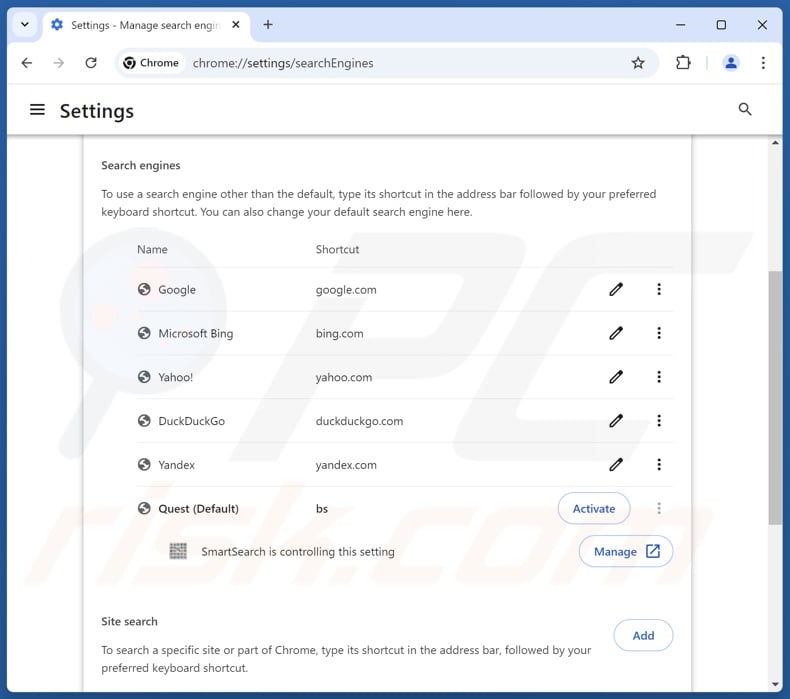
To change your default search engine in Google Chrome: Click the Chrome menu icon ![]() (at the top right corner of Google Chrome), select "Settings", in the "Search engine" section, click "Manage search engines...", in the opened list look for "findflarex.com", when located click the three vertical dots near this URL and select "Delete".
(at the top right corner of Google Chrome), select "Settings", in the "Search engine" section, click "Manage search engines...", in the opened list look for "findflarex.com", when located click the three vertical dots near this URL and select "Delete".
- If you continue to have problems with browser redirects and unwanted advertisements - Reset Google Chrome.
Optional method:
If you continue to have problems with removal of the smartsearch redirect, reset your Google Chrome browser settings. Click the Chrome menu icon ![]() (at the top right corner of Google Chrome) and select Settings. Scroll down to the bottom of the screen. Click the Advanced… link.
(at the top right corner of Google Chrome) and select Settings. Scroll down to the bottom of the screen. Click the Advanced… link.

After scrolling to the bottom of the screen, click the Reset (Restore settings to their original defaults) button.

In the opened window, confirm that you wish to reset Google Chrome settings to default by clicking the Reset button.

 Remove malicious extensions from Mozilla Firefox:
Remove malicious extensions from Mozilla Firefox:
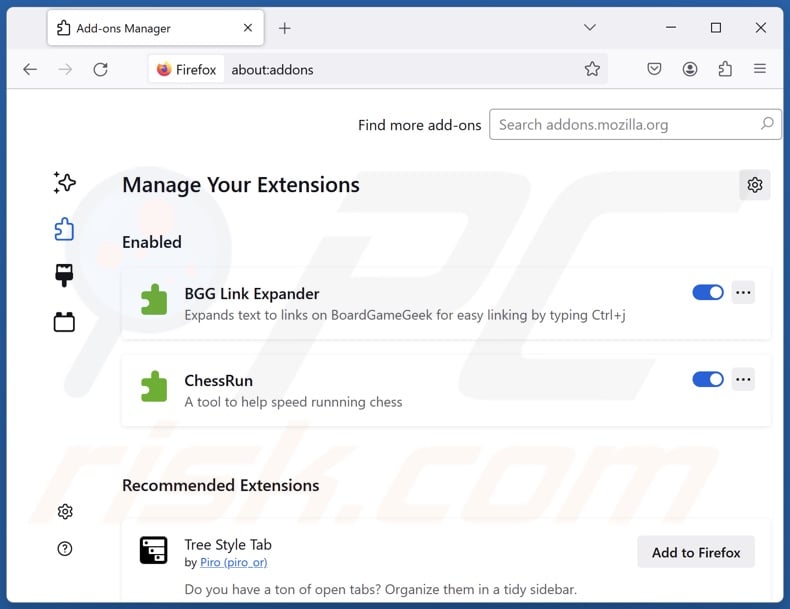
Click the Firefox menu ![]() (at the top right corner of the main window), select "Add-ons and themes". Click "Extensions", in the opened window locate "SmartSearch", as well as all recently-installed suspicious extensions, click on the three dots and then click "Remove".
(at the top right corner of the main window), select "Add-ons and themes". Click "Extensions", in the opened window locate "SmartSearch", as well as all recently-installed suspicious extensions, click on the three dots and then click "Remove".
Change your homepage:
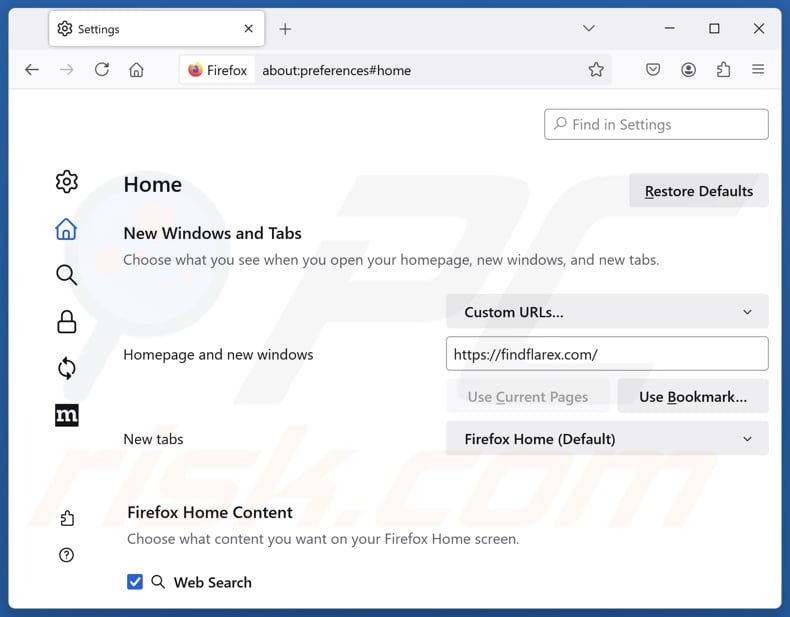
To reset your homepage, click the Firefox menu ![]() (at the top right corner of the main window), then select "Settings", in the opened window disable "SmartSearch", remove hxxp://findflarex.com and enter your preferred domain, which will open each time you start Mozilla Firefox.
(at the top right corner of the main window), then select "Settings", in the opened window disable "SmartSearch", remove hxxp://findflarex.com and enter your preferred domain, which will open each time you start Mozilla Firefox.
Change your default search engine:
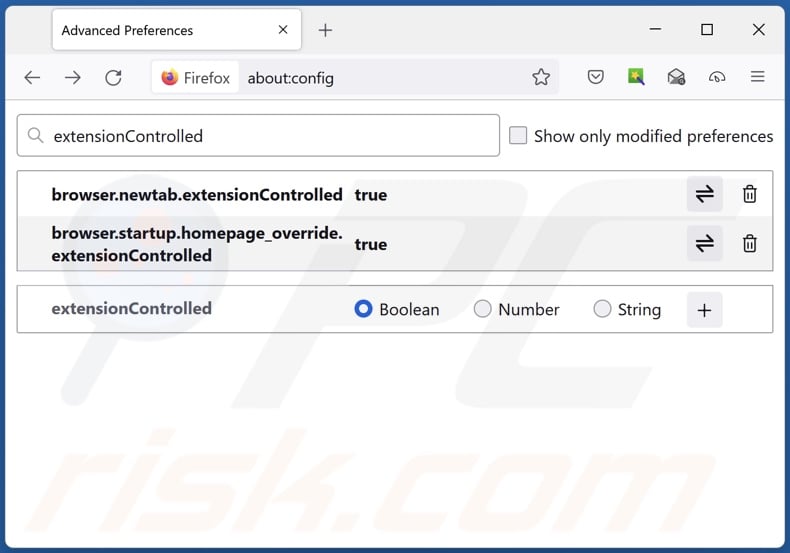
In the URL address bar, type "about:config" and press Enter. Click "Accept the Risk and Continue".
In the search filter at the top, type: "extensionControlled". Set both results to "false" by either double-clicking each entry or clicking the ![]() button.
button.
Optional method:
Computer users who have problems with smartsearch redirect removal can reset their Mozilla Firefox settings.
Open Mozilla Firefox, at the top right corner of the main window, click the Firefox menu, ![]() in the opened menu, click Help.
in the opened menu, click Help.

Select Troubleshooting Information.

In the opened window, click the Refresh Firefox button.

In the opened window, confirm that you wish to reset Mozilla Firefox settings to default by clicking the Refresh Firefox button.

 Remove malicious extensions from Safari:
Remove malicious extensions from Safari:

Make sure your Safari browser is active and click Safari menu, then select Preferences...

In the preferences window select the Extensions tab. Look for any recently installed suspicious extensions and uninstall them.

In the preferences window select General tab and make sure that your homepage is set to a preferred URL, if its altered by a browser hijacker - change it.

In the preferences window select Search tab and make sure that your preferred Internet search engine is selected.
Optional method:
Make sure your Safari browser is active and click on Safari menu. From the drop down menu select Clear History and Website Data...

In the opened window select all history and click the Clear History button.

 Remove malicious extensions from Microsoft Edge:
Remove malicious extensions from Microsoft Edge:

Click the Edge menu icon ![]() (at the top right corner of Microsoft Edge), select "Extensions". Locate any recently-installed suspicious browser add-ons, and remove them.
(at the top right corner of Microsoft Edge), select "Extensions". Locate any recently-installed suspicious browser add-ons, and remove them.
Change your homepage and new tab settings:

Click the Edge menu icon ![]() (at the top right corner of Microsoft Edge), select "Settings". In the "On startup" section look for the name of the browser hijacker and click "Disable".
(at the top right corner of Microsoft Edge), select "Settings". In the "On startup" section look for the name of the browser hijacker and click "Disable".
Change your default Internet search engine:

To change your default search engine in Microsoft Edge: Click the Edge menu icon ![]() (at the top right corner of Microsoft Edge), select "Privacy and services", scroll to bottom of the page and select "Address bar". In the "Search engines used in address bar" section look for the name of the unwanted Internet search engine, when located click the "Disable" button near it. Alternatively you can click on "Manage search engines", in the opened menu look for unwanted Internet search engine. Click on the puzzle icon
(at the top right corner of Microsoft Edge), select "Privacy and services", scroll to bottom of the page and select "Address bar". In the "Search engines used in address bar" section look for the name of the unwanted Internet search engine, when located click the "Disable" button near it. Alternatively you can click on "Manage search engines", in the opened menu look for unwanted Internet search engine. Click on the puzzle icon ![]() near it and select "Disable".
near it and select "Disable".
Optional method:
If you continue to have problems with removal of the smartsearch redirect, reset your Microsoft Edge browser settings. Click the Edge menu icon ![]() (at the top right corner of Microsoft Edge) and select Settings.
(at the top right corner of Microsoft Edge) and select Settings.

In the opened settings menu select Reset settings.

Select Restore settings to their default values. In the opened window, confirm that you wish to reset Microsoft Edge settings to default by clicking the Reset button.

- If this did not help, follow these alternative instructions explaining how to reset the Microsoft Edge browser.
Summary:
 A browser hijacker is a type of adware infection that modifies Internet browser settings by assigning the homepage and default Internet search engine settings to some other (unwanted) website URL. Commonly, this type of adware infiltrates operating systems through free software downloads. If your download is managed by a download client, ensure that you decline offers to install advertised toolbars or applications that seek to change your homepage and default Internet search engine settings.
A browser hijacker is a type of adware infection that modifies Internet browser settings by assigning the homepage and default Internet search engine settings to some other (unwanted) website URL. Commonly, this type of adware infiltrates operating systems through free software downloads. If your download is managed by a download client, ensure that you decline offers to install advertised toolbars or applications that seek to change your homepage and default Internet search engine settings.
Post a comment:
If you have additional information on smartsearch redirect or it's removal please share your knowledge in the comments section below.
Frequently Asked Questions (FAQ)
What is the purpose of forcing users to visit websites like findflarex.com or boyu.com.tr?
Software that generates rogue redirects is developed for profit. In other words, the developers/publishers generate revenue through redirects to websites like findflarex.com, boyu.com.tr, and others.
Is visiting findflarex.com or boyu.com.tr a threat to my privacy?
Fake search engines (e.g., findflarex.com, boyu.com.tr, etc.) are usually capable of collecting visitor data. The information may then be sold to third-parties. Hence, visiting such a website is considered a minor privacy threat.
How did a browser hijacker infiltrate my computer?
Browser-hijacking software is primarily distributed via bundled installation setups, deceptive promotional webpages, online scams, freeware and free file-hosting websites, Peer-to-Peer sharing networks, spam browser notifications, and intrusive advertisements.
Will Combo Cleaner help me remove SmartSearch browser hijacker?
Yes, Combo Cleaner can scan computers and eliminate installed browser-hijacking applications. It is noteworthy that manual removal (performed without security programs) might not be ideal, especially when multiple browser hijackers are present. In these cases, after one is removed – the others may reinstall it. What is more, removal-related settings might be inaccessible when this software is installed. Therefore, it is essential to eliminate browser hijackers thoroughly and all at once.
Share:

Tomas Meskauskas
Expert security researcher, professional malware analyst
I am passionate about computer security and technology. I have an experience of over 10 years working in various companies related to computer technical issue solving and Internet security. I have been working as an author and editor for pcrisk.com since 2010. Follow me on Twitter and LinkedIn to stay informed about the latest online security threats.
PCrisk security portal is brought by a company RCS LT.
Joined forces of security researchers help educate computer users about the latest online security threats. More information about the company RCS LT.
Our malware removal guides are free. However, if you want to support us you can send us a donation.
DonatePCrisk security portal is brought by a company RCS LT.
Joined forces of security researchers help educate computer users about the latest online security threats. More information about the company RCS LT.
Our malware removal guides are free. However, if you want to support us you can send us a donation.
Donate
▼ Show Discussion