Get free scan and check if your device is infected.
Remove it nowTo use full-featured product, you have to purchase a license for Combo Cleaner. Seven days free trial available. Combo Cleaner is owned and operated by RCS LT, the parent company of PCRisk.com.
What kind of malware is SpyAgent?
SpyAgent is a malicious program targeting Android devices. This malware has several data-stealing functionalities, which have been used to steal cryptocurrency wallets. SpyAgent infiltrates systems under the guise of legitimate or innocent-sounding applications; close to 300 fake apps were discovered.
Since January 2024, this malware has been used to target Korean users. However, an expansion to new territories is being observed at the time of writing. SpyAgent is widely proliferated via phishing campaigns, specifically – spam SMSes (smishing) and DMs/PMs (direct/private messages).
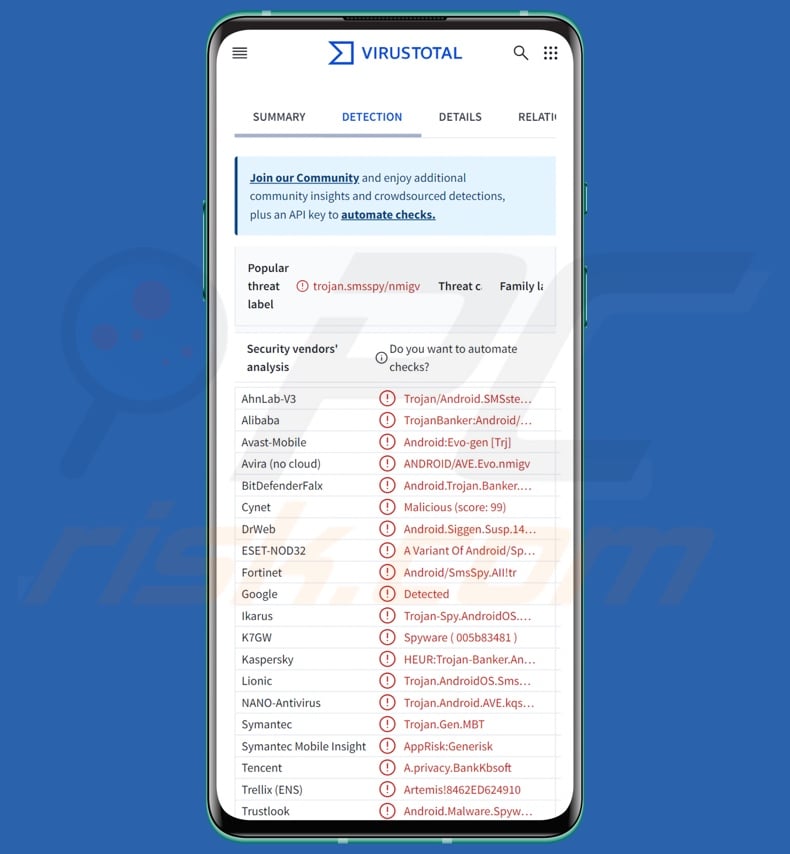
SpyAgent malware overview
Upon installation, SpyAgent (disguised as an innocuous app) requests various permissions, such as operation in the background, as well as access to device storage, contacts, and SMSes. SpyAgent targets device data, including a list of phone contacts.
The malware can steal SMS contents (including OTPs and 2FAs/MFAs) and send text messages. Since the program can send SMSes, it could use victims' devices for smishing (likely to self-proliferate), or it could operate as Toll Fraud malware. SpyAgent can also change phone sound settings, possibly to mute the sound for incoming SMSes.
However, the program relies on additional methods to hide its malicious activities and distract users as well. For example, the fake app can present victims with infinite loading screens and temporary blank/dark screen overlays, and it can produce rogue redirects to various websites.
Additionally, SpyAgent steals images and photos. It was determined that the malware's primary goal is to seek pictures in the hopes of finding ones that contain cryptocurrency wallet recovery (mnemonic) phrases. By extracting these passphrases, attackers can steal the corresponding cryptowallets and the digital assets stored therein.
It must be mentioned that due to the nearly untraceable nature of these transactions – they cannot be reversed, and victims cannot recover their funds.
Malware developers often improve upon their software and methodologies, and those responsible for SpyAgent are no exception. This program has undergone several improvements, including better obfuscation, new victim-targeting techniques, and an expansion to new regions. The malware's admin panel has an "iPhone" section. Although it is currently incompatible with iOS devices, this could be an indicator of the developers' future plans.
To summarize, the presence of malicious software like SpyAgent on devices can lead to severe privacy issues, financial losses, and even identity theft.
| Name | SpyAgent virus |
| Threat Type | Android malware, malicious application |
| Detection Names | Avast-Mobile (Android:Evo-gen [Trj]), DrWeb (Android.Siggen.Susp.14673), ESET-NOD32 (A Variant Of Android/Spy.OcrSpy.A), Kaspersky (HEUR:Trojan-Banker.AndroidOS.Agent.rc), Full List (VirusTotal) |
| Symptoms | The device is running slow, system settings are modified without user's permission, questionable applications appear, data and battery usage is increased significantly, browsers redirect to questionable websites. |
| Distribution methods | SMS and PM/DM spam, infected email attachments, malicious online advertisements, social engineering, deceptive applications, scam websites. |
| Damage | Monetary losses, stolen personal information (private messages, logins/passwords, etc.), decreased device performance, battery is drained quickly, decreased Internet speed, huge data losses, stolen identity (malicious apps might abuse communication apps). |
| Malware Removal (Windows) |
To eliminate possible malware infections, scan your computer with legitimate antivirus software. Our security researchers recommend using Combo Cleaner. Download Combo CleanerTo use full-featured product, you have to purchase a license for Combo Cleaner. 7 days free trial available. Combo Cleaner is owned and operated by RCS LT, the parent company of PCRisk.com. |
Android-specific malware detections
We have investigated countless malware samples; EagleSpy, Rocinante, and Copybara are just a couple of our latest articles on malicious programs that target Android devices.
Malware can operate in a wide variety of ways; it can have an incredibly specific set of capabilities or a broad range. However, regardless of how malicious software operates – its presence endangers device integrity and user safety. Therefore, all threats must be removed immediately upon detection.
How did SpyAgent infiltrate my device?
As mentioned in the introduction, SpyAgent has been noted being proliferated via phishing campaigns facilitated via spam SMSes and private/direct messages (PMs/DMs). The spam can be disguised as messages from genuine entities or innocuous-sounding senders.
These SMSes and PMs/DMs lure victims into opening malicious webpages, some of which perfectly copy the design of legitimate sites. SpyAgent wears various disguises, ranging from software associated with governmental bodies to streaming applications. Two hundred and eighty apps were discovered.
Since the early winter of 2024, SpyAgent was used in campaigns targeting Korean users. At the time of research, a new campaign was observed to be emerging – one centered on UK-based users.
Since SpyAgent can send text messages, it could utilize victims' devices to launch smishing campaigns. Hence, SpyAgent-spreading SMSes could come from known senders, i.e., sent to the initial victim's contacts. However, other distribution methods are possible.
The most widespread malware proliferation techniques include: malicious attachments or links in spam (e.g., SMSes, PMs/DMs, emails, social media posts, etc.), drive-by (stealthy/deceptive) downloads, online scams, malvertising, dubious download channels (e.g., freeware and free file-hosting sites, P2P sharing networks, third-party app stores, etc.), illegal software activation tools ("cracks"), and fake updates.
Some malicious programs can self-spread via local networks and removable storage devices (e.g., external hard drives, USB flash drives, etc.).
How to avoid installation of malware?
We highly recommend exercising caution with incoming mail (e.g., emails, PMs/DMs, SMSes, etc.). Attachments or links present in suspicious/irrelevant messages must not be opened, as they can be malicious. Another recommendation is to be careful while browsing since the Internet is rife with well-disguised fraudulent and dangerous content.
Furthermore, all downloads must be performed from official and verified sources. Software must be activated and updated using functions/tools provided by legitimate developers, as those obtained from third-parties can contain malware.
It is crucial for device integrity and user safety to have a reputable anti-virus installed and kept updated. Security programs must be used to run regular system scans and to remove detected threats.
Examples of spam messages used to lure victims into downloading SpyAgent (image source – McAfee):
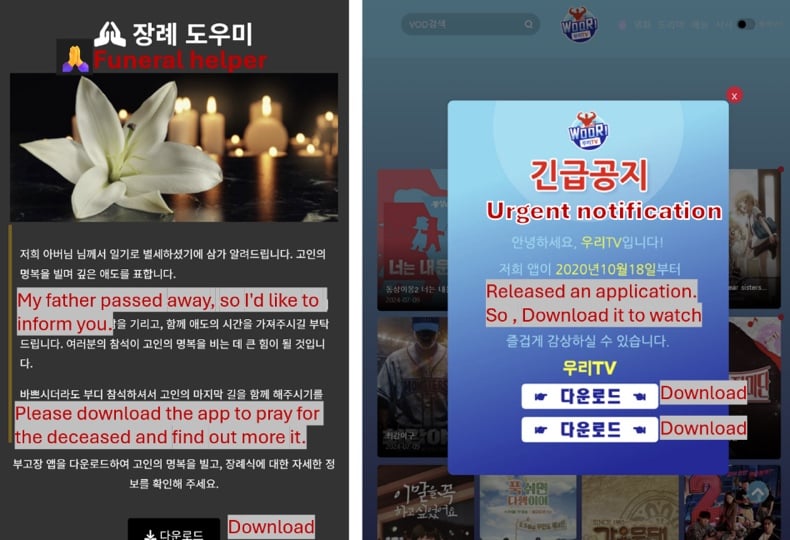
Example of a fake site promoting SpyAgent and the fake app asking for permissions (image source – McAfee):
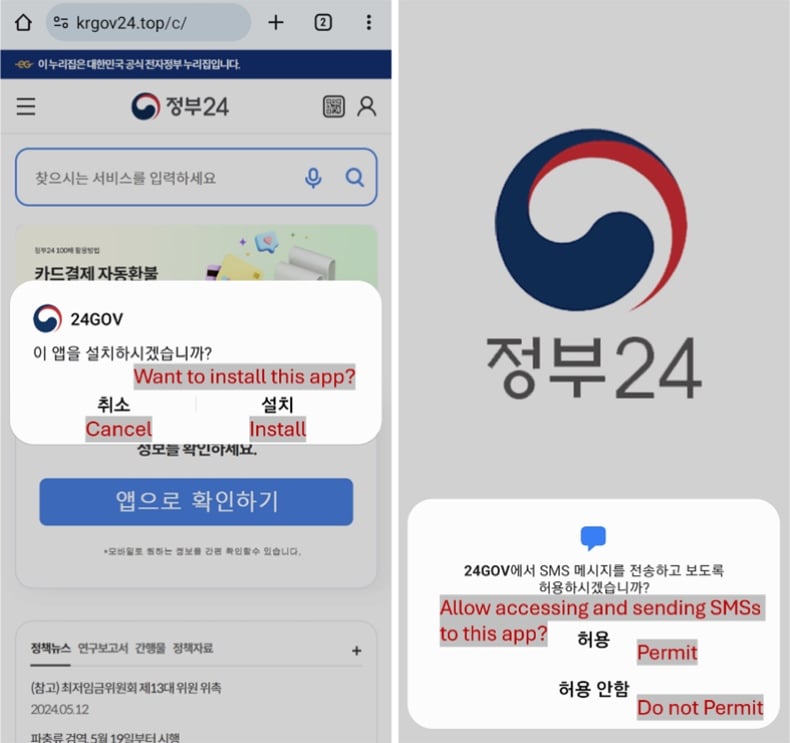
Quick menu:
- Introduction
- How to delete browsing history from the Chrome web browser?
- How to disable browser notifications in the Chrome web browser?
- How to reset the Chrome web browser?
- How to delete browsing history from the Firefox web browser?
- How to disable browser notifications in the Firefox web browser?
- How to reset the Firefox web browser?
- How to uninstall potentially unwanted and/or malicious applications?
- How to boot the Android device in "Safe Mode"?
- How to check the battery usage of various applications?
- How to check the data usage of various applications?
- How to install the latest software updates?
- How to reset the system to its default state?
- How to disable applications that have administrator privileges?
Delete browsing history from the Chrome web browser:

Tap the "Menu" button (three dots on the right-upper corner of the screen) and select "History" in the opened dropdown menu.

Tap "Clear browsing data", select "ADVANCED" tab, choose the time range and data types you want to delete and tap "Clear data".
Disable browser notifications in the Chrome web browser:

Tap the "Menu" button (three dots on the right-upper corner of the screen) and select "Settings" in the opened dropdown menu.

Scroll down until you see "Site settings" option and tap it. Scroll down until you see "Notifications" option and tap it.

Find the websites that deliver browser notifications, tap on them and click "Clear & reset". This will remove permissions granted for these websites to deliver notifications. However, once you visit the same site again, it may ask for a permission again. You can choose whether to give these permissions or not (if you choose to decline the website will go to "Blocked" section and will no longer ask you for the permission).
Reset the Chrome web browser:

Go to "Settings", scroll down until you see "Apps" and tap it.

Scroll down until you find "Chrome" application, select it and tap "Storage" option.

Tap "MANAGE STORAGE", then "CLEAR ALL DATA" and confirm the action by taping "OK". Note that resetting the browser will eliminate all data stored within. This means that all saved logins/passwords, browsing history, non-default settings and other data will be deleted. You will also have to re-login into all websites as well.
Delete browsing history from the Firefox web browser:

Tap the "Menu" button (three dots on the right-upper corner of the screen) and select "History" in the opened dropdown menu.

Scroll down until you see "Clear private data" and tap it. Select data types you want to remove and tap "CLEAR DATA".
Disable browser notifications in the Firefox web browser:

Visit the website that is delivering browser notifications, tap the icon displayed on the left of URL bar (the icon will not necessarily be a "Lock") and select "Edit Site Settings".

In the opened pop-up opt-in the "Notifications" option and tap "CLEAR".
Reset the Firefox web browser:

Go to "Settings", scroll down until you see "Apps" and tap it.

Scroll down until you find "Firefox" application, select it and tap "Storage" option.

Tap "CLEAR DATA" and confirm the action by taping "DELETE". Note that resetting the browser will eliminate all data stored within. This means that all saved logins/passwords, browsing history, non-default settings and other data will be deleted. You will also have to re-login into all websites as well.
Uninstall potentially unwanted and/or malicious applications:

Go to "Settings", scroll down until you see "Apps" and tap it.

Scroll down until you see a potentially unwanted and/or malicious application, select it and tap "Uninstall". If, for some reason, you are unable to remove the selected app (e.g., you are prompted with an error message), you should try using the "Safe Mode".
Boot the Android device in "Safe Mode":
The "Safe Mode" in Android operating system temporarily disables all third-party applications from running. Using this mode is a good way to diagnose and solve various issues (e.g., remove malicious applications that prevent users you from doing so when the device is running "normally").

Push the "Power" button and hold it until you see the "Power off" screen. Tap the "Power off" icon and hold it. After a few seconds the "Safe Mode" option will appear and you'll be able run it by restarting the device.
Check the battery usage of various applications:

Go to "Settings", scroll down until you see "Device maintenance" and tap it.

Tap "Battery" and check the usage of each application. Legitimate/genuine applications are designed to use as low energy as possible in order to provide the best user experience and to save power. Therefore, high battery usage may indicate that the application is malicious.
Check the data usage of various applications:

Go to "Settings", scroll down until you see "Connections" and tap it.

Scroll down until you see "Data usage" and select this option. As with battery, legitimate/genuine applications are designed to minimize data usage as much as possible. This means that huge data usage may indicate presence of malicious application. Note that some malicious applications might be designed to operate when the device is connected to wireless network only. For this reason, you should check both Mobile and Wi-Fi data usage.

If you find an application that uses a lot of data even though you never use it, then we strongly advise you to uninstall it as soon as possible.
Install the latest software updates:
Keeping the software up-to-date is a good practice when it comes to device safety. The device manufacturers are continually releasing various security patches and Android updates in order to fix errors and bugs that can be abused by cyber criminals. An outdated system is way more vulnerable, which is why you should always be sure that your device's software is up-to-date.

Go to "Settings", scroll down until you see "Software update" and tap it.

Tap "Download updates manually" and check if there are any updates available. If so, install them immediately. We also recommend to enable the "Download updates automatically" option - it will enable the system to notify you once an update is released and/or install it automatically.
Reset the system to its default state:
Performing a "Factory Reset" is a good way to remove all unwanted applications, restore system's settings to default and clean the device in general. However, you must keep in mind that all data within the device will be deleted, including photos, video/audio files, phone numbers (stored within the device, not the SIM card), SMS messages, and so forth. In other words, the device will be restored to its primal state.
You can also restore the basic system settings and/or simply network settings as well.

Go to "Settings", scroll down until you see "About phone" and tap it.

Scroll down until you see "Reset" and tap it. Now choose the action you want to perform:
"Reset settings" - restore all system settings to default;
"Reset network settings" - restore all network-related settings to default;
"Factory data reset" - reset the entire system and completely delete all stored data;
Disable applications that have administrator privileges:
If a malicious application gets administrator-level privileges it can seriously damage the system. To keep the device as safe as possible you should always check what apps have such privileges and disable the ones that shouldn't.

Go to "Settings", scroll down until you see "Lock screen and security" and tap it.

Scroll down until you see "Other security settings", tap it and then tap "Device admin apps".

Identify applications that should not have administrator privileges, tap them and then tap "DEACTIVATE".
Frequently Asked Questions (FAQ)
My Android device is infected with SpyAgent malware, should I format my storage device to get rid of it?
Malware removal seldom requires such drastic measures.
What are the biggest issues that SpyAgent malware can cause?
The dangers posed by an infection depend on the malware's functionalities and the cyber criminals' goals. SpyAgent can steal and send SMSes, as well as download images from victims' devices. This program has been used to scan stolen images for cryptowallet log-in credentials (passphrases). Infections of this kind are associated with serious privacy issues, financial losses, and identity theft.
What is the purpose of SpyAgent malware?
Malware is most commonly used for profit. However, cyber criminals can also use malicious software to amuse themselves, carry out personal vendettas, disrupt processes (e.g., websites, services, companies, organizations, etc.), and launch politically/geopolitically motivated attacks.
How did SpyAgent malware infiltrate my Android device?
SpyAgent has been actively spread via SMS and DM/PM spam under the guise of legitimate/innocent-looking apps. Other methods are possible.
Aside from spam, malware is commonly distributed via drive-by downloads, online scams, malvertising, suspicious download sources (e.g., freeware and free file-hosting sites, Peer-to-Peer sharing networks, third-party app stores, etc.), illegal software activation tools ("cracks"), and fake updates. Furthermore, some malicious programs can self-proliferate through local networks and removable storage devices.
Will Combo Cleaner protect me from malware?
Yes, Combo Cleaner is designed to scan devices and eliminate all manner of threats. It can detect and remove practically all known malware infections. Keep in mind that performing a full system scan is paramount since sophisticated malicious programs typically hide deep within systems.
Share:

Tomas Meskauskas
Expert security researcher, professional malware analyst
I am passionate about computer security and technology. I have an experience of over 10 years working in various companies related to computer technical issue solving and Internet security. I have been working as an author and editor for pcrisk.com since 2010. Follow me on Twitter and LinkedIn to stay informed about the latest online security threats.
PCrisk security portal is brought by a company RCS LT.
Joined forces of security researchers help educate computer users about the latest online security threats. More information about the company RCS LT.
Our malware removal guides are free. However, if you want to support us you can send us a donation.
DonatePCrisk security portal is brought by a company RCS LT.
Joined forces of security researchers help educate computer users about the latest online security threats. More information about the company RCS LT.
Our malware removal guides are free. However, if you want to support us you can send us a donation.
Donate
▼ Show Discussion