Get free scan and check if your device is infected.
Remove it nowTo use full-featured product, you have to purchase a license for Combo Cleaner. Seven days free trial available. Combo Cleaner is owned and operated by RCS LT, the parent company of PCRisk.com.
What is SMS Stealer?
SMS Stealer targeting Android users is malicious software designed to secretly access and extract text messages from a victim's device. This threat can compromise personal information without the user's knowledge. Thus, Android users should be careful and employ security measures to avoid this malware.
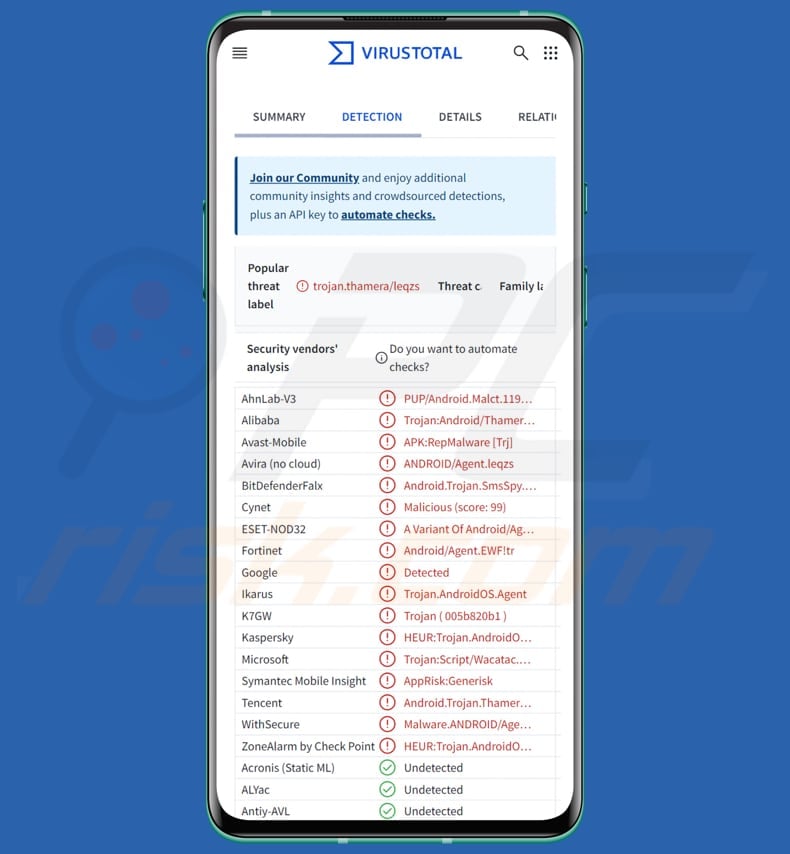
SMS Stealer in detail
After the device is infected and the SMS Stealer establishes a connection with a Command and Control server, it can start extracting the victim's personal information. This includes, but is not limited to, SMS messages and phone details.
One of the known infection vectors are Telegram bots encountered when searching for free or unofficial Android apps. For instance, a user might start a session with a bot, which then requests their phone number. Once the user provides their number, the bot sends them an APK file modified to include their phone number.
The malware is likely designed to capture one-time passwords (OTPs), which are commonly used for two-factor authentication. By intercepting these OTPs, the malware can compromise accounts or services linked to the stolen phone numbers, potentially gaining unauthorized access to sensitive information or accounts.
It is known that the SMS Stealer can steal one-time passwords for more that 600 various services. It was also discovered that the malware sends stolen SMS messages to a particular website where people can buy "virtual" phone numbers from other countries, which can be used log in to online accounts or services.
| Name | SMS-stealing malware |
| Threat Type | SMS Stealer, Android malware, malicious application |
| Detection Names | Avast-Mobile (APK:RepMalware [Trj]), Combo Cleaner (Android.Trojan.SmsSpy.AKW), ESET-NOD32 (A Variant Of Android/Agent.EWF), Kaspersky (HEUR:Trojan.AndroidOS.Thamera.as), Full List (VirusTotal) |
| Symptoms | The device is running slow, system settings are modified without user's permission, questionable applications appear, data and battery usage is increased significantly, browsers redirect to questionable websites, intrusive advertisements are delivered. |
| Distribution methods | Malicious online advertisements, Telegram bots, unofficial or fake app stores. |
| Damage | Stolen personal information (private messages, logins/passwords, etc.), decreased device performance, battery is drained quickly, decreased Internet speed, huge data losses, monetary losses, stolen identity. |
| Malware Removal (Windows) |
To eliminate possible malware infections, scan your computer with legitimate antivirus software. Our security researchers recommend using Combo Cleaner. Download Combo CleanerTo use full-featured product, you have to purchase a license for Combo Cleaner. 7 days free trial available. Combo Cleaner is owned and operated by RCS LT, the parent company of PCRisk.com. |
Conclusion
While SMS stealers like the one described in our article may seem like not major threats, they can cause serious issues like monetary loss, identity theft, and other problems. Thus, it is crucial to remain vigilant and adopt robust security measures to protect against such threats.
More examples of malware targeting Android users are Mandrake, Snowblind, and Rafel.
How did SMS Stealer infiltrate my device?
The malware infects devices when the victim is deceived into sideloading a harmful application. This can occur through misleading advertisements that mimic legitimate app stores or via automated Telegram bots that convince them to download and install the malware.
These Telegram bots, masquerading as legitimate services, lure victims into downloading malicious applications that are disguised as genuine APKs. Users encounter these bots when looking for unofficial (or free) apps for their Android devices. Once malware infiltrates, it connects to a C2 server to perform malicious activities.
How to avoid installation of malware?
Download applications from legitimate stores (or official websites). Before installing apps, read reviews and check ratings to decide whether they can be trusted. Do not trust pop-ups, advertisements, buttons, and links on questionable websites. Avoid clicking on links or opening attachments in unexpected or unsolicited messages.
Also, keep your operating system and applications up to date. Regular updates not only provide new features but also patch security vulnerabilities. Lastly, use a reliable security tool to protect your device and remove potential threats.
Telegram bot used to distribute SMS Stealer (source: zimperium[.]com):
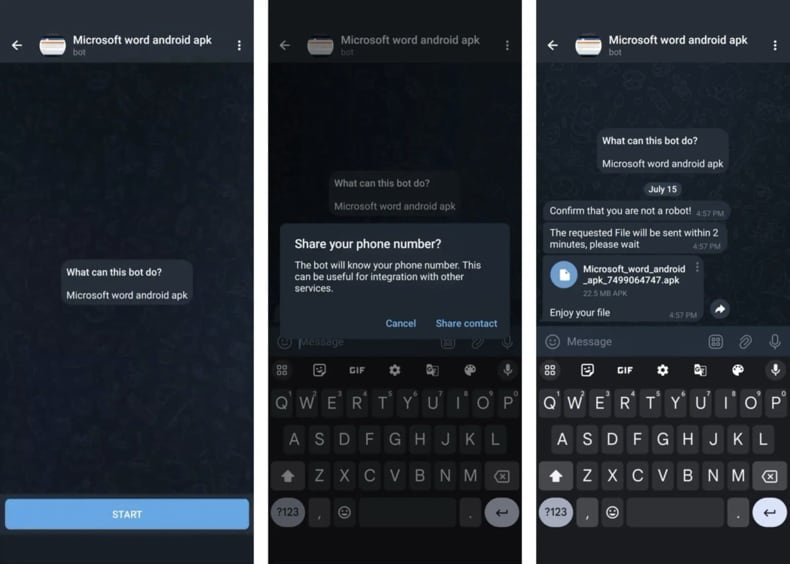
Quick menu:
- Introduction
- How to delete browsing history from the Chrome web browser?
- How to disable browser notifications in the Chrome web browser?
- How to reset the Chrome web browser?
- How to delete browsing history from the Firefox web browser?
- How to disable browser notifications in the Firefox web browser?
- How to reset the Firefox web browser?
- How to uninstall potentially unwanted and/or malicious applications?
- How to boot the Android device in "Safe Mode"?
- How to check the battery usage of various applications?
- How to check the data usage of various applications?
- How to install the latest software updates?
- How to reset the system to its default state?
- How to disable applications that have administrator privileges?
Delete browsing history from the Chrome web browser:

Tap the "Menu" button (three dots on the right-upper corner of the screen) and select "History" in the opened dropdown menu.

Tap "Clear browsing data", select "ADVANCED" tab, choose the time range and data types you want to delete and tap "Clear data".
Disable browser notifications in the Chrome web browser:

Tap the "Menu" button (three dots on the right-upper corner of the screen) and select "Settings" in the opened dropdown menu.

Scroll down until you see "Site settings" option and tap it. Scroll down until you see "Notifications" option and tap it.

Find the websites that deliver browser notifications, tap on them and click "Clear & reset". This will remove permissions granted for these websites to deliver notifications. However, once you visit the same site again, it may ask for a permission again. You can choose whether to give these permissions or not (if you choose to decline the website will go to "Blocked" section and will no longer ask you for the permission).
Reset the Chrome web browser:

Go to "Settings", scroll down until you see "Apps" and tap it.

Scroll down until you find "Chrome" application, select it and tap "Storage" option.

Tap "MANAGE STORAGE", then "CLEAR ALL DATA" and confirm the action by taping "OK". Note that resetting the browser will eliminate all data stored within. This means that all saved logins/passwords, browsing history, non-default settings and other data will be deleted. You will also have to re-login into all websites as well.
Delete browsing history from the Firefox web browser:

Tap the "Menu" button (three dots on the right-upper corner of the screen) and select "History" in the opened dropdown menu.

Scroll down until you see "Clear private data" and tap it. Select data types you want to remove and tap "CLEAR DATA".
Disable browser notifications in the Firefox web browser:

Visit the website that is delivering browser notifications, tap the icon displayed on the left of URL bar (the icon will not necessarily be a "Lock") and select "Edit Site Settings".

In the opened pop-up opt-in the "Notifications" option and tap "CLEAR".
Reset the Firefox web browser:

Go to "Settings", scroll down until you see "Apps" and tap it.

Scroll down until you find "Firefox" application, select it and tap "Storage" option.

Tap "CLEAR DATA" and confirm the action by taping "DELETE". Note that resetting the browser will eliminate all data stored within. This means that all saved logins/passwords, browsing history, non-default settings and other data will be deleted. You will also have to re-login into all websites as well.
Uninstall potentially unwanted and/or malicious applications:

Go to "Settings", scroll down until you see "Apps" and tap it.

Scroll down until you see a potentially unwanted and/or malicious application, select it and tap "Uninstall". If, for some reason, you are unable to remove the selected app (e.g., you are prompted with an error message), you should try using the "Safe Mode".
Boot the Android device in "Safe Mode":
The "Safe Mode" in Android operating system temporarily disables all third-party applications from running. Using this mode is a good way to diagnose and solve various issues (e.g., remove malicious applications that prevent users you from doing so when the device is running "normally").

Push the "Power" button and hold it until you see the "Power off" screen. Tap the "Power off" icon and hold it. After a few seconds the "Safe Mode" option will appear and you'll be able run it by restarting the device.
Check the battery usage of various applications:

Go to "Settings", scroll down until you see "Device maintenance" and tap it.

Tap "Battery" and check the usage of each application. Legitimate/genuine applications are designed to use as low energy as possible in order to provide the best user experience and to save power. Therefore, high battery usage may indicate that the application is malicious.
Check the data usage of various applications:

Go to "Settings", scroll down until you see "Connections" and tap it.

Scroll down until you see "Data usage" and select this option. As with battery, legitimate/genuine applications are designed to minimize data usage as much as possible. This means that huge data usage may indicate presence of malicious application. Note that some malicious applications might be designed to operate when the device is connected to wireless network only. For this reason, you should check both Mobile and Wi-Fi data usage.

If you find an application that uses a lot of data even though you never use it, then we strongly advise you to uninstall it as soon as possible.
Install the latest software updates:
Keeping the software up-to-date is a good practice when it comes to device safety. The device manufacturers are continually releasing various security patches and Android updates in order to fix errors and bugs that can be abused by cyber criminals. An outdated system is way more vulnerable, which is why you should always be sure that your device's software is up-to-date.

Go to "Settings", scroll down until you see "Software update" and tap it.

Tap "Download updates manually" and check if there are any updates available. If so, install them immediately. We also recommend to enable the "Download updates automatically" option - it will enable the system to notify you once an update is released and/or install it automatically.
Reset the system to its default state:
Performing a "Factory Reset" is a good way to remove all unwanted applications, restore system's settings to default and clean the device in general. However, you must keep in mind that all data within the device will be deleted, including photos, video/audio files, phone numbers (stored within the device, not the SIM card), SMS messages, and so forth. In other words, the device will be restored to its primal state.
You can also restore the basic system settings and/or simply network settings as well.

Go to "Settings", scroll down until you see "About phone" and tap it.

Scroll down until you see "Reset" and tap it. Now choose the action you want to perform:
"Reset settings" - restore all system settings to default;
"Reset network settings" - restore all network-related settings to default;
"Factory data reset" - reset the entire system and completely delete all stored data;
Disable applications that have administrator privileges:
If a malicious application gets administrator-level privileges it can seriously damage the system. To keep the device as safe as possible you should always check what apps have such privileges and disable the ones that shouldn't.

Go to "Settings", scroll down until you see "Lock screen and security" and tap it.

Scroll down until you see "Other security settings", tap it and then tap "Device admin apps".

Identify applications that should not have administrator privileges, tap them and then tap "DEACTIVATE".
Frequently Asked Questions (FAQ)
My device is infected with SMS Stealer malware, should I format my storage device to get rid of it?
If your device is infected with SMS Stealer malware, formatting your storage will eliminate the malware. However, this process will also erase all your files and applications from the device. Thus, it is recommended to try to remove the malware using reputable security software before taking drastic actions like formatting.
What are the biggest issues that malware can cause?
Malware poses serious risks, including data theft and financial loss. Moreover, it can inflict damage on your system by corrupting files, degrading performance, and enabling unauthorized access. Furthermore, malware has the potential to spread to other devices or networks.
What is the purpose of SMS Stealer?
This malware intercepts SMS, allowing cybercriminals to extract one-time passwords and possibly other sensitive information that could be used to access various accounts and services.
How did SMS Stealer infiltrate my device?
This malware sneaks into devices when users are tricked into sideloading harmful apps, often through fake ads or deceptive Telegram bots posing as legitimate services. These bots lure users seeking unofficial or free apps into downloading malicious APKs. Once installed, the malware connects to a C2 server to carry out its malicious activities.
Will Combo Cleaner protect me from malware?
Yes, Combo Cleaner can detect and remove most known malware infections. Advanced malware may deeply embed itself in the system. Thus, performing a full system scan is strongly recommended.
Share:

Tomas Meskauskas
Expert security researcher, professional malware analyst
I am passionate about computer security and technology. I have an experience of over 10 years working in various companies related to computer technical issue solving and Internet security. I have been working as an author and editor for pcrisk.com since 2010. Follow me on Twitter and LinkedIn to stay informed about the latest online security threats.
PCrisk security portal is brought by a company RCS LT.
Joined forces of security researchers help educate computer users about the latest online security threats. More information about the company RCS LT.
Our malware removal guides are free. However, if you want to support us you can send us a donation.
DonatePCrisk security portal is brought by a company RCS LT.
Joined forces of security researchers help educate computer users about the latest online security threats. More information about the company RCS LT.
Our malware removal guides are free. However, if you want to support us you can send us a donation.
Donate
▼ Show Discussion