Get free scan and check if your device is infected.
Remove it nowTo use full-featured product, you have to purchase a license for Combo Cleaner. Seven days free trial available. Combo Cleaner is owned and operated by RCS LT, the parent company of PCRisk.com.
What kind of extension is KSEARCHY?
Our analysis of KSEARCHY has revealed that this extension operates as a browser hijacker. Once added, it changes the settings of a web browser to promote a fake search engine. The KSEARCHY extension has other capabilities that pose even more risks. Thus, it should not be trusted and should be removed from browsers if present.
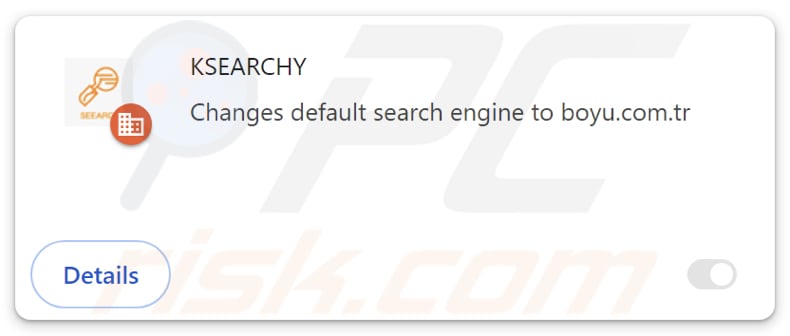
KSEARCHY browser hijacker overview
KSEARCHY hijacks web browsers by making findflarex.com (a fake search engine) the homepage, default search engine, and homepage. It is possible that KSEARCHY is designed to prevent users from removing findflarex.com from the settings while the extension is added. Findflarex.com is a fake search engine because it does not provide search results.
Instead, findflarex.com redirects user to boyu.com.tr, a dubious search engine that may generate misleading results. Boyu.com.tr might present shady ads and links designed to open scam websites (e.g., sites hosting technical support scams, fake giveaways, lotteries, adult content, phishing pages).
Also, results from boyu.com.tr might take users to sites hosting potentially malicious software. Thus, it is strongly recommended to avoid visiting boyu.com.tr, remove KSEARCHY from hijacked browsers, and eliminate findflarex.com from the settings of affected browsers.
In addition to hijacking browsers, KSEARCHY can enable the "Managed by your organization" feature, which is generally used by companies and organizations to enforce specific policies. When KSEARCHY activates this feature, it can be exploited to add or remove extensions, apps, and themes, limit access to specific websites, and perform other malicious actions.
Overall, KSEARCHY is an extension that should not be added to browsers to avoid exposure to malicious content, privacy and security risks, diminished web browsing experience, and other consequences.
| Name | KSEARCHY |
| Threat Type | Browser Hijacker, Redirect, Search Hijacker, Toolbar, Unwanted New Tab |
| Browser Extension(s) | KSEARCHY |
| Supposed Functionality | Enhanced browsing experience |
| Promoted URL | findflarex.com |
| Detection Names (findflarex.com) | Bfore.Ai PreCrime (Suspicious), Gridinsoft (Suspicious), Full List Of Detections (VirusTotal) |
| Serving IP Address (findflarex.com) | 104.21.35.227 |
| Detection Names (Installer) | ALYac (Trojan.Generic.36506039), Combo Cleaner (Trojan.Generic.36506039), Emsisoft (Trojan.Generic.36506039 (B)), G-Data (Trojan.Generic.36506039), Microsoft (BrowserModifier:Win32/Shafmia), Full List Of Detections (VirusTotal) |
| Affected Browser Settings | Homepage, new tab URL, default search engine |
| Symptoms | Manipulated Internet browser settings (homepage, default Internet search engine, new tab settings). Users are forced to visit the hijacker's website and search the Internet using their search engines. |
| Distribution methods | Deceptive pop-up ads, free software installers (bundling), fake Flash Player installers. |
| Damage | Internet browser tracking (potential privacy issues), display of unwanted ads, redirects to dubious websites. |
| Malware Removal (Windows) |
To eliminate possible malware infections, scan your computer with legitimate antivirus software. Our security researchers recommend using Combo Cleaner. Download Combo CleanerTo use full-featured product, you have to purchase a license for Combo Cleaner. 7 days free trial available. Combo Cleaner is owned and operated by RCS LT, the parent company of PCRisk.com. |
Conclusion
Browser hijackers are dubious extensions that compel users to visit specific websites, often fake search engines. Users typically do not intentionally add these extensions. Pretty often, users are tricked into downloading browser hijackers by using deceptive promotion and distribution methods.
More examples of extensions associated with findflarex.com are JDISearch, SEEKSE, SURFSEE, ISEEK, SEARCHBOX, Searchisty, ONFIND, FIIND, SeekFast, FindClix, and WonderFind.
How did KSEARCHY install on my computer?
Typically, browser hijackers are distributed together with unreliable software. They are included in installers as additional offers and hijack browsers when users finish installations without changing the provided settings (e.g., "Advanced" or "Custom") or unticking checkboxes.
Unofficial app stores, third-party downloaders, shady websites, P2P networks, and similar channels are also used to trick users into downloading and adding browser hijackers. Additionally, users might be tricked via deceptive advertisements, fake software updates, notifications from dubious websites, and similar channels.
How to avoid installation of browser hijackers?
Obtain extensions, applications, and other software from reputable sources such as official pages and app stores. Prior to installation, carefully scrutinize installers for any unwanted offers and use the provided settings or checkboxes to decline them. Exercise caution when encountering advertisements, pop-ups, warnings, and similar content encountered on dubious pages.
Do not allow questionable pages to send you notifications. Also, utilize a trusted security tool to scan your computer for unwanted applications and keep all software and the operating system up to date. If your computer is already infected with KSEARCHY, we recommend running a scan with Combo Cleaner Antivirus for Windows to automatically eliminate this browser hijacker.
Findflarex.com redirects to boyu.com.tr (GIF):
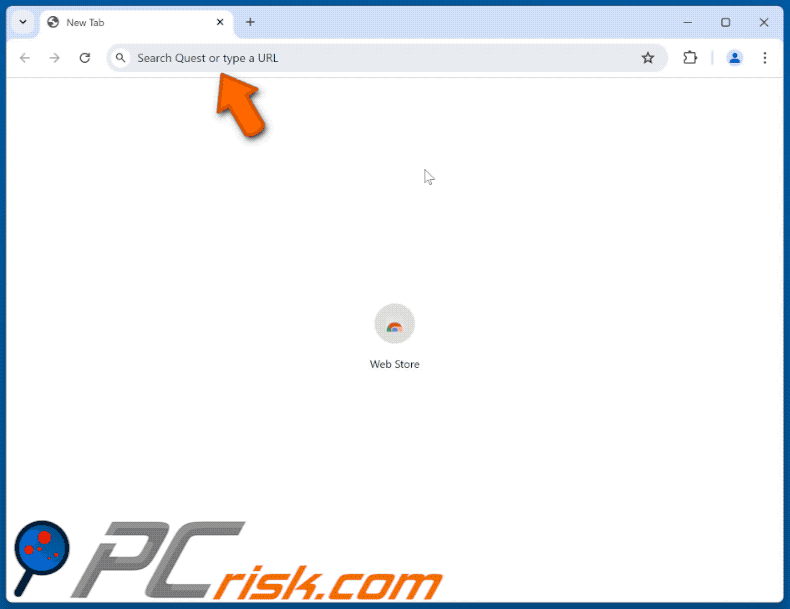
Permissions asked by KSEARCHY browser hijacker:
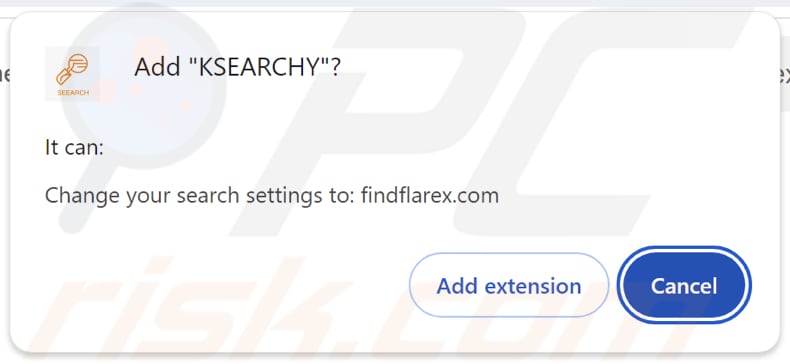
KSEARCHY's description:
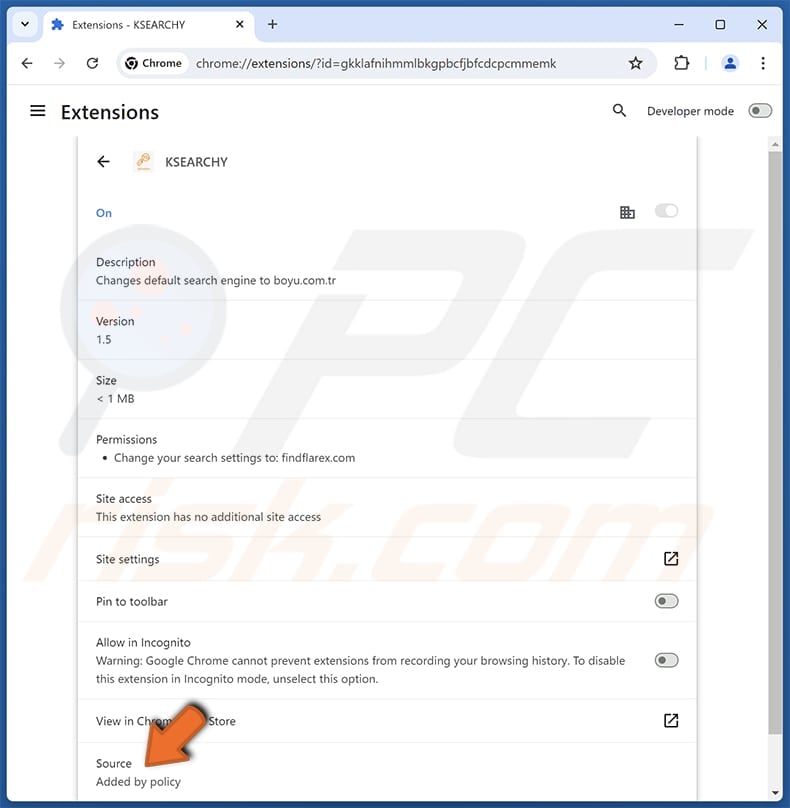
Instant automatic malware removal:
Manual threat removal might be a lengthy and complicated process that requires advanced IT skills. Combo Cleaner is a professional automatic malware removal tool that is recommended to get rid of malware. Download it by clicking the button below:
DOWNLOAD Combo CleanerBy downloading any software listed on this website you agree to our Privacy Policy and Terms of Use. To use full-featured product, you have to purchase a license for Combo Cleaner. 7 days free trial available. Combo Cleaner is owned and operated by RCS LT, the parent company of PCRisk.com.
Quick menu:
- What is KSEARCHY?
- STEP 1. Uninstall KSEARCHY application using Control Panel.
- STEP 2. Remove KSEARCHY browser hijacker from Google Chrome.
- STEP 3. Remove findflarex.com homepage and default search engine from Mozilla Firefox.
- STEP 4. Remove findflarex.com redirect from Safari.
- STEP 5. Remove rogue plug-ins from Microsoft Edge.
KSEARCHY browser hijacker removal:
Windows 11 users:

Right-click on the Start icon, select Apps and Features. In the opened window search for the application you want to uninstall, after locating it, click on the three vertical dots and select Uninstall.
Windows 10 users:

Right-click in the lower left corner of the screen, in the Quick Access Menu select Control Panel. In the opened window choose Programs and Features.
Windows 7 users:

Click Start (Windows Logo at the bottom left corner of your desktop), choose Control Panel. Locate Programs and click Uninstall a program.
macOS (OSX) users:

Click Finder, in the opened screen select Applications. Drag the app from the Applications folder to the Trash (located in your Dock), then right click the Trash icon and select Empty Trash.
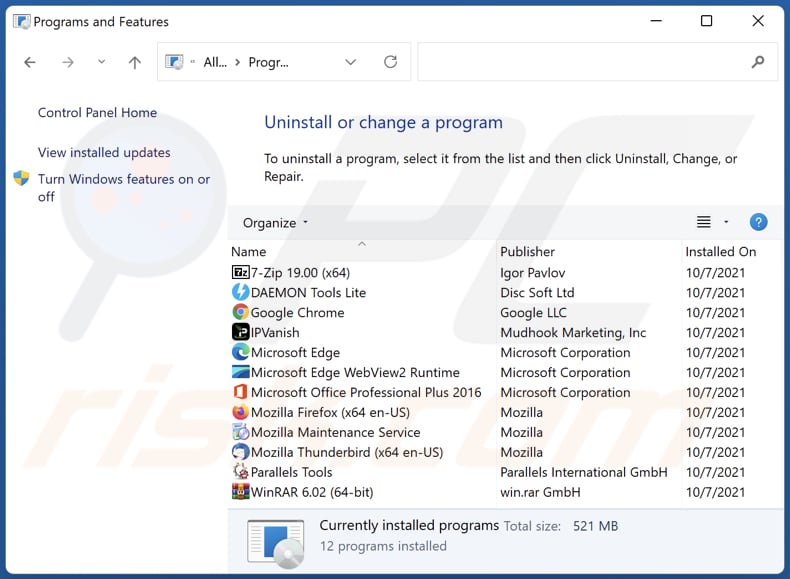
In the uninstall programs window: look for any recently installed suspicious applications, select these entries and click "Uninstall" or "Remove".
After uninstalling the potentially unwanted applications (which cause browser redirects to the findflarex.com website), scan your computer for any remaining unwanted components. To scan your computer, use recommended malware removal software.
DOWNLOAD remover for malware infections
Combo Cleaner checks if your computer is infected with malware. To use full-featured product, you have to purchase a license for Combo Cleaner. 7 days free trial available. Combo Cleaner is owned and operated by RCS LT, the parent company of PCRisk.com.
KSEARCHY browser hijacker removal from Internet browsers:
Video showing how to remove KSEARCHY browser hijacker using Combo Cleaner:
 Remove malicious extensions from Google Chrome:
Remove malicious extensions from Google Chrome:
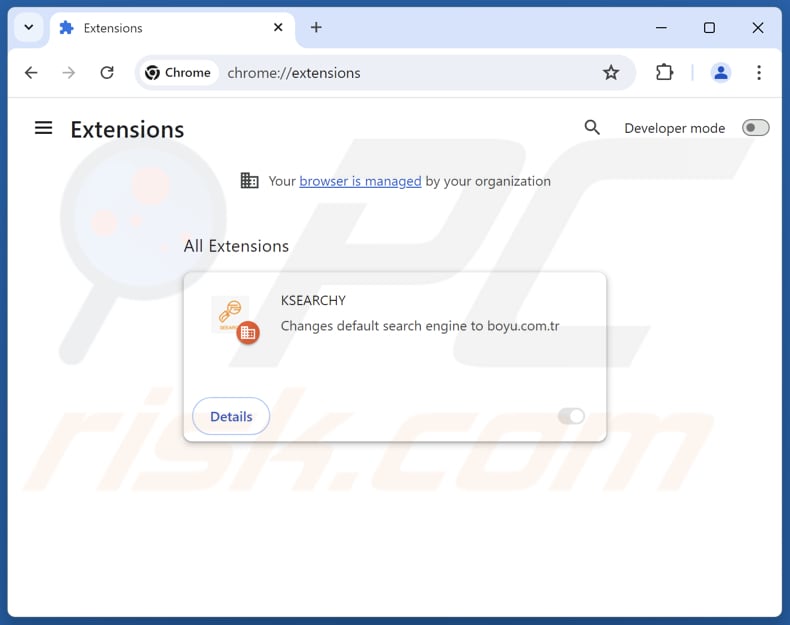
Click the Chrome menu icon ![]() (at the top right corner of Google Chrome), select "Extensions" and click "Manage Extensions". Locate "KSEARCHY" and other recently-installed suspicious extensions, select these entries and click "Remove".
(at the top right corner of Google Chrome), select "Extensions" and click "Manage Extensions". Locate "KSEARCHY" and other recently-installed suspicious extensions, select these entries and click "Remove".
Change your homepage:
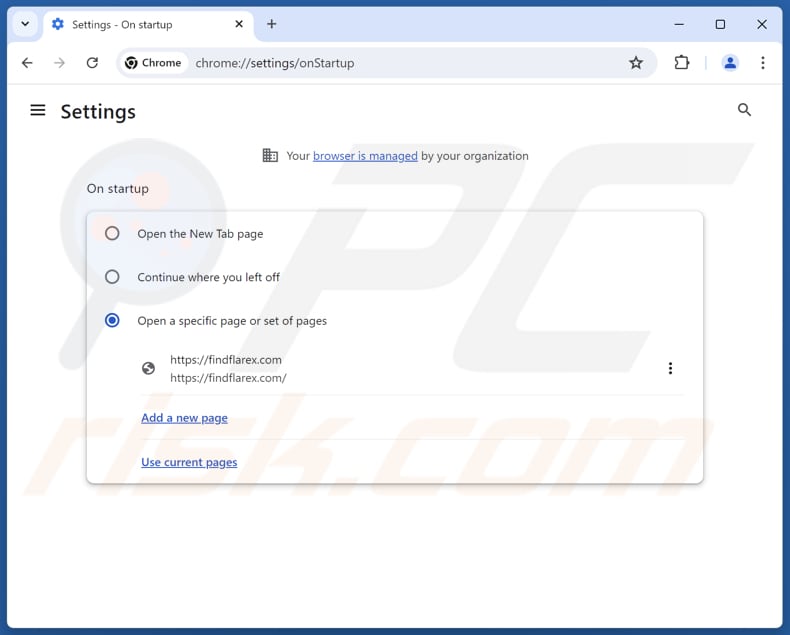
Click the Chrome menu icon ![]() (at the top right corner of Google Chrome), select "Settings". In the "On startup" section, disable "KSEARCHY", look for a browser hijacker URL (hxxp://www.findflarex.com) below the "Open a specific or set of pages" option. If present click on the three vertical dots icon and select "Remove".
(at the top right corner of Google Chrome), select "Settings". In the "On startup" section, disable "KSEARCHY", look for a browser hijacker URL (hxxp://www.findflarex.com) below the "Open a specific or set of pages" option. If present click on the three vertical dots icon and select "Remove".
Change your default search engine:
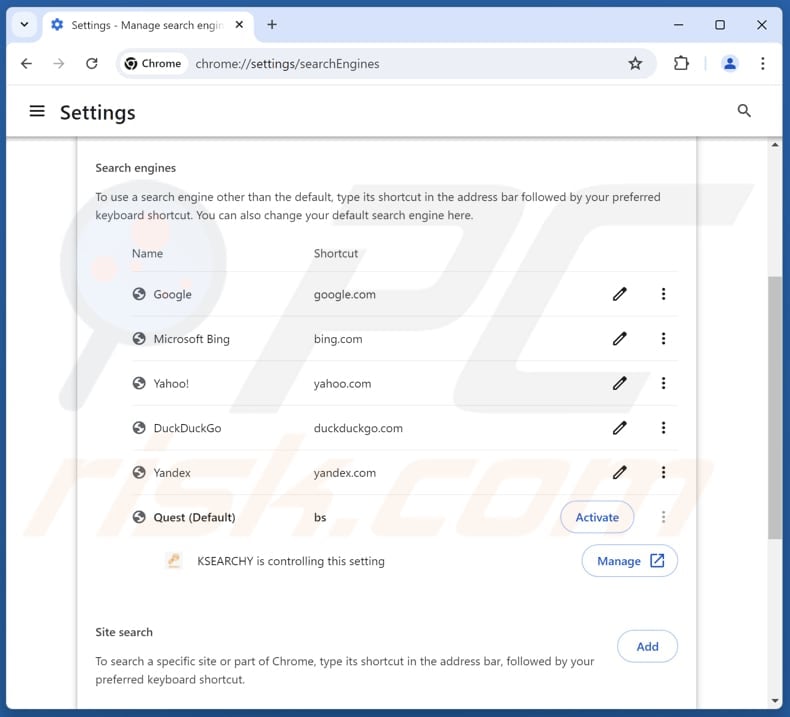
To change your default search engine in Google Chrome: Click the Chrome menu icon ![]() (at the top right corner of Google Chrome), select "Settings", in the "Search engine" section, click "Manage search engines...", in the opened list look for "findflarex.com", when located click the three vertical dots near this URL and select "Delete".
(at the top right corner of Google Chrome), select "Settings", in the "Search engine" section, click "Manage search engines...", in the opened list look for "findflarex.com", when located click the three vertical dots near this URL and select "Delete".
- If you continue to have problems with browser redirects and unwanted advertisements - Reset Google Chrome.
Optional method:
If you continue to have problems with removal of the ksearchy redirect, reset your Google Chrome browser settings. Click the Chrome menu icon ![]() (at the top right corner of Google Chrome) and select Settings. Scroll down to the bottom of the screen. Click the Advanced… link.
(at the top right corner of Google Chrome) and select Settings. Scroll down to the bottom of the screen. Click the Advanced… link.

After scrolling to the bottom of the screen, click the Reset (Restore settings to their original defaults) button.

In the opened window, confirm that you wish to reset Google Chrome settings to default by clicking the Reset button.

 Remove malicious extensions from Mozilla Firefox:
Remove malicious extensions from Mozilla Firefox:
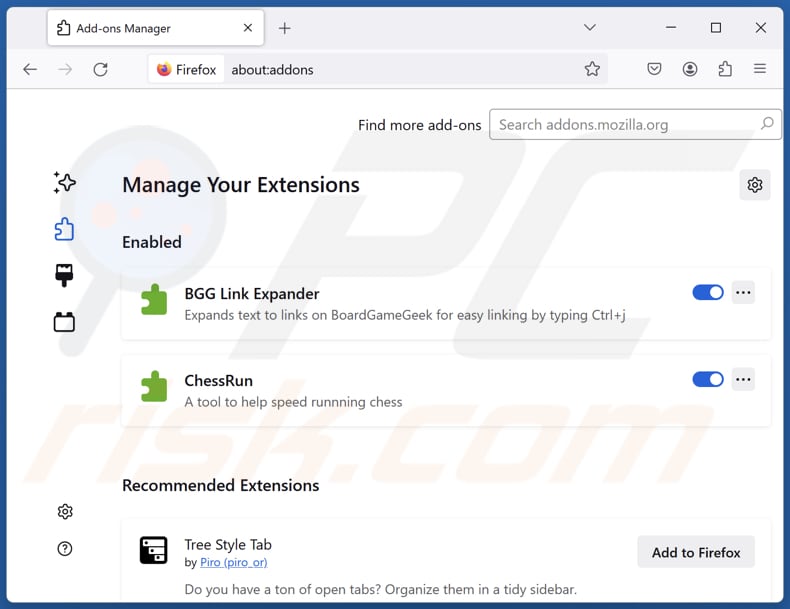
Click the Firefox menu ![]() (at the top right corner of the main window), select "Add-ons and themes". Click "Extensions", in the opened window locate "KSEARCHY", as well as all recently-installed suspicious extensions, click on the three dots and then click "Remove".
(at the top right corner of the main window), select "Add-ons and themes". Click "Extensions", in the opened window locate "KSEARCHY", as well as all recently-installed suspicious extensions, click on the three dots and then click "Remove".
Change your homepage:
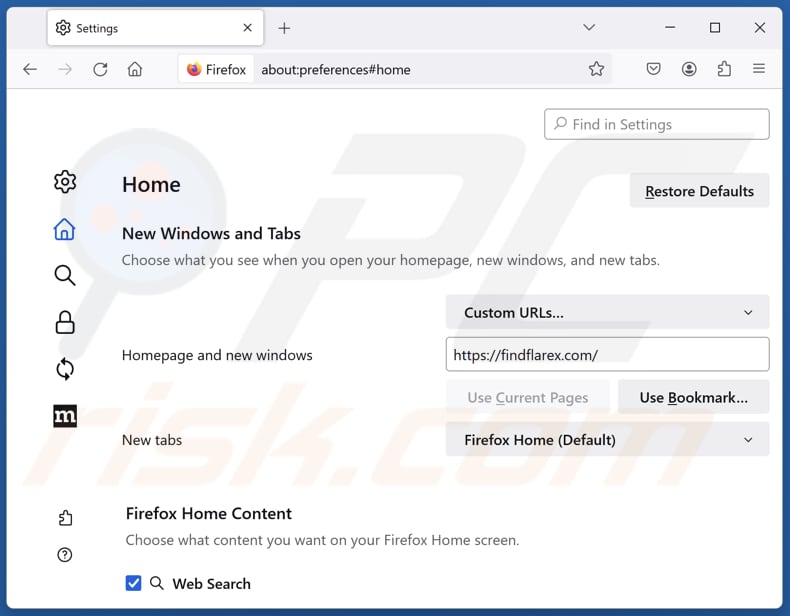
To reset your homepage, click the Firefox menu ![]() (at the top right corner of the main window), then select "Settings", in the opened window disable "KSEARCHY", remove hxxp://findflarex.com and enter your preferred domain, which will open each time you start Mozilla Firefox.
(at the top right corner of the main window), then select "Settings", in the opened window disable "KSEARCHY", remove hxxp://findflarex.com and enter your preferred domain, which will open each time you start Mozilla Firefox.
Change your default search engine:
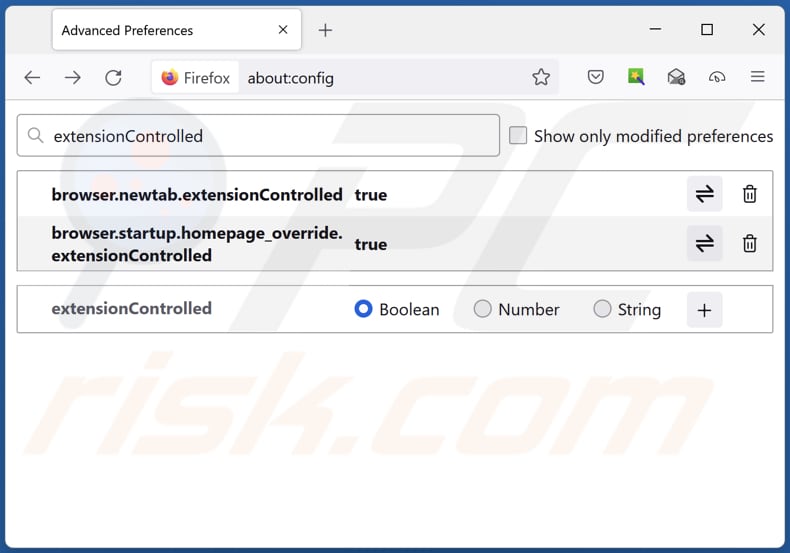
In the URL address bar, type "about:config" and press Enter. Click "Accept the Risk and Continue".
In the search filter at the top, type: "extensionControlled". Set both results to "false" by either double-clicking each entry or clicking the ![]() button.
button.
Optional method:
Computer users who have problems with ksearchy redirect removal can reset their Mozilla Firefox settings.
Open Mozilla Firefox, at the top right corner of the main window, click the Firefox menu, ![]() in the opened menu, click Help.
in the opened menu, click Help.

Select Troubleshooting Information.

In the opened window, click the Refresh Firefox button.

In the opened window, confirm that you wish to reset Mozilla Firefox settings to default by clicking the Refresh Firefox button.

 Remove malicious extensions from Safari:
Remove malicious extensions from Safari:

Make sure your Safari browser is active and click Safari menu, then select Preferences...

In the preferences window select the Extensions tab. Look for any recently installed suspicious extensions and uninstall them.

In the preferences window select General tab and make sure that your homepage is set to a preferred URL, if its altered by a browser hijacker - change it.

In the preferences window select Search tab and make sure that your preferred Internet search engine is selected.
Optional method:
Make sure your Safari browser is active and click on Safari menu. From the drop down menu select Clear History and Website Data...

In the opened window select all history and click the Clear History button.

 Remove malicious extensions from Microsoft Edge:
Remove malicious extensions from Microsoft Edge:

Click the Edge menu icon ![]() (at the top right corner of Microsoft Edge), select "Extensions". Locate any recently-installed suspicious browser add-ons, and remove them.
(at the top right corner of Microsoft Edge), select "Extensions". Locate any recently-installed suspicious browser add-ons, and remove them.
Change your homepage and new tab settings:

Click the Edge menu icon ![]() (at the top right corner of Microsoft Edge), select "Settings". In the "On startup" section look for the name of the browser hijacker and click "Disable".
(at the top right corner of Microsoft Edge), select "Settings". In the "On startup" section look for the name of the browser hijacker and click "Disable".
Change your default Internet search engine:

To change your default search engine in Microsoft Edge: Click the Edge menu icon ![]() (at the top right corner of Microsoft Edge), select "Privacy and services", scroll to bottom of the page and select "Address bar". In the "Search engines used in address bar" section look for the name of the unwanted Internet search engine, when located click the "Disable" button near it. Alternatively you can click on "Manage search engines", in the opened menu look for unwanted Internet search engine. Click on the puzzle icon
(at the top right corner of Microsoft Edge), select "Privacy and services", scroll to bottom of the page and select "Address bar". In the "Search engines used in address bar" section look for the name of the unwanted Internet search engine, when located click the "Disable" button near it. Alternatively you can click on "Manage search engines", in the opened menu look for unwanted Internet search engine. Click on the puzzle icon ![]() near it and select "Disable".
near it and select "Disable".
Optional method:
If you continue to have problems with removal of the ksearchy redirect, reset your Microsoft Edge browser settings. Click the Edge menu icon ![]() (at the top right corner of Microsoft Edge) and select Settings.
(at the top right corner of Microsoft Edge) and select Settings.

In the opened settings menu select Reset settings.

Select Restore settings to their default values. In the opened window, confirm that you wish to reset Microsoft Edge settings to default by clicking the Reset button.

- If this did not help, follow these alternative instructions explaining how to reset the Microsoft Edge browser.
Summary:
 A browser hijacker is a type of adware infection that modifies Internet browser settings by assigning the homepage and default Internet search engine settings to some other (unwanted) website URL. Commonly, this type of adware infiltrates operating systems through free software downloads. If your download is managed by a download client, ensure that you decline offers to install advertised toolbars or applications that seek to change your homepage and default Internet search engine settings.
A browser hijacker is a type of adware infection that modifies Internet browser settings by assigning the homepage and default Internet search engine settings to some other (unwanted) website URL. Commonly, this type of adware infiltrates operating systems through free software downloads. If your download is managed by a download client, ensure that you decline offers to install advertised toolbars or applications that seek to change your homepage and default Internet search engine settings.
Post a comment:
If you have additional information on ksearchy redirect or it's removal please share your knowledge in the comments section below.
Frequently Asked Questions (FAQ)
What is the purpose of forcing users visit findflarex.com website?
Users are forced to visit findflarex.com in order to drive up its traffic (increase the number of visitors), which could increase revenue for its developers.
Is visiting findflarex.com a threat to my privacy?
Utilizing fake search engines such as findflarex.com can result in the gathering of browsing habits, search queries, IP addresses, and other user data. Additionally, visiting findflarex.com can expose users to scams and other malicious content.
How did a browser hijacker infiltrate my computer?
Browser hijackers can be packaged with untrustworthy or free software. They can also infiltrate browsers via dubious advertisements, unreliable pages, third-party app stores, misleading notifications, peer-to-peer (P2P) networks, and similar avenues.
Will Combo Cleaner help me remove KSEARCHY browser hijacker?
Combo Cleaner performs scans on computers to detect and eliminate browser-hijacking applications and extensions. However, manual removal may not completely resolve the issue, especially when multiple hijackers are involved and can reinstall each other. In such instances, users must remove all browser hijackers simultaneously.
Share:

Tomas Meskauskas
Expert security researcher, professional malware analyst
I am passionate about computer security and technology. I have an experience of over 10 years working in various companies related to computer technical issue solving and Internet security. I have been working as an author and editor for pcrisk.com since 2010. Follow me on Twitter and LinkedIn to stay informed about the latest online security threats.
PCrisk security portal is brought by a company RCS LT.
Joined forces of security researchers help educate computer users about the latest online security threats. More information about the company RCS LT.
Our malware removal guides are free. However, if you want to support us you can send us a donation.
DonatePCrisk security portal is brought by a company RCS LT.
Joined forces of security researchers help educate computer users about the latest online security threats. More information about the company RCS LT.
Our malware removal guides are free. However, if you want to support us you can send us a donation.
Donate
▼ Show Discussion