How to remove SeekFast from hijacked browsers
Browser HijackerAlso Known As: findflarex.com redirect
Get free scan and check if your device is infected.
Remove it nowTo use full-featured product, you have to purchase a license for Combo Cleaner. Seven days free trial available. Combo Cleaner is owned and operated by RCS LT, the parent company of PCRisk.com.
What kind of extension is SeekFast?
We have tested the SeekFast browser extension and found that it hijacks a web browser by modifying its settings. Upon adding SeekFast, the extension sets certain settings to findflarex.com. Additionally, SeekFast may gather various data. It is recommended to avoid adding SeekFast to browsers.
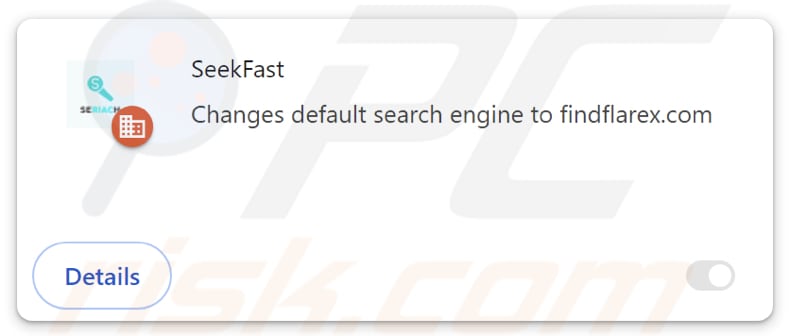
SeekFast browser hijacker overview
SeekFast promotes findflarex.com by making it the default search engine, homepage, and new tab page. This extension directs users to findflarex.com when they open a browser (or a new tab) and enter search queries. We found that findflarex.com is a fake search engine that leads users to boyu.com.tr, a dubious search engine.
Search engines like boyu.com.tr should not be trusted because they may prioritize displaying unreliable ads and links over legitimate search results. These search engines can expose users to phishing sites, pages hosting malware, various scams, and other threats. Additionally, they may collect and misuse personal data, compromising user privacy and security.
Additionally, SeekFast can activate the "Managed by your organization" feature in Chrome browsers. Originally meant for centralized organizational management, this feature can be misused by hijackers to restrict user activity by blocking specific websites, changing browser settings, managing extensions, and in other ways.
Overall, SeekFast is not a reliable extension and should be removed from hijacked browsers. It is worth noting that it can be difficult to remove browser hijackers manually. In such cases, it is recommended to eliminate these extensions using specialized tools.
| Name | SeekFast |
| Threat Type | Browser Hijacker, Redirect, Search Hijacker, Toolbar, Unwanted New Tab |
| Browser Extension(s) | SeekFast |
| Supposed Functionality | Improved browsing experience |
| Promoted URL | findflarex.com |
| Detection Names (findflarex.com) | N/A (VirusTotal) |
| Serving IP Address (findflarex.com) | 104.21.35.227 |
| Detection Names (Installer) | Microsoft (BrowserModifier:Win32/Shafmia), Full List Of Detections (VirusTotal) |
| Affected Browser Settings | Homepage, new tab URL, default search engine |
| Symptoms | Manipulated Internet browser settings (homepage, default Internet search engine, new tab settings). Users are forced to visit the hijacker's website and search the Internet using their search engines. |
| Distribution methods | Deceptive pop-up ads, free software installers (bundling), fake Flash Player installers. |
| Damage | Internet browser tracking (potential privacy issues), display of unwanted ads, redirects to dubious websites. |
| Malware Removal (Windows) |
To eliminate possible malware infections, scan your computer with legitimate antivirus software. Our security researchers recommend using Combo Cleaner. Download Combo CleanerTo use full-featured product, you have to purchase a license for Combo Cleaner. 7 days free trial available. Combo Cleaner is owned and operated by RCS LT, the parent company of PCRisk.com. |
Conclusion
In summary, browser hijackers are questionable extensions or applications that change a web browser's settings. Their primary aim is usually to redirect users to untrustworthy websites. These extensions can interfere with the browsing experience and compromise online privacy and security. Therefore, users should immediately remove them from any affected browsers.
More examples of apps that act as browser hijackers include FindClix, Search-Quickly, and WonderFind.
How did SeekFast install on my computer?
One common method for deceiving users into adding browser hijackers involves including them in freeware installers or bundling them with dubious programs. During the installation process of these programs, users might inadvertently agree to add hijackers. These unwanted offers are often concealed within the "Advanced", "Custom", or similar installation options.
Additionally, browser hijackers can be acquired through misleading ads and pop-ups, fake software updates, third-party (unofficial) app stores, deceptive web pages, and notifications from untrustworthy sites. In general, users are often tricked into adding or installing these apps or extensions.
How to avoid installation of browser hijackers?
Download apps from official websites and app stores and review their ratings before installation. When installing software, reject any additional offers by adjusting the provided settings. Exercise caution when encountering advertisements, pop-ups, links, and buttons on suspicious websites.
Ensure your operating system and software are regularly updated, install trusted antivirus or anti-malware software, and conduct routine scans to identify and eliminate unwanted applications. If your computer is already infected with SeekFast, we recommend running a scan with Combo Cleaner Antivirus for Windows to automatically eliminate this browser hijacker.
Findflarex.com redirects to boyu.com.tr (GIF):
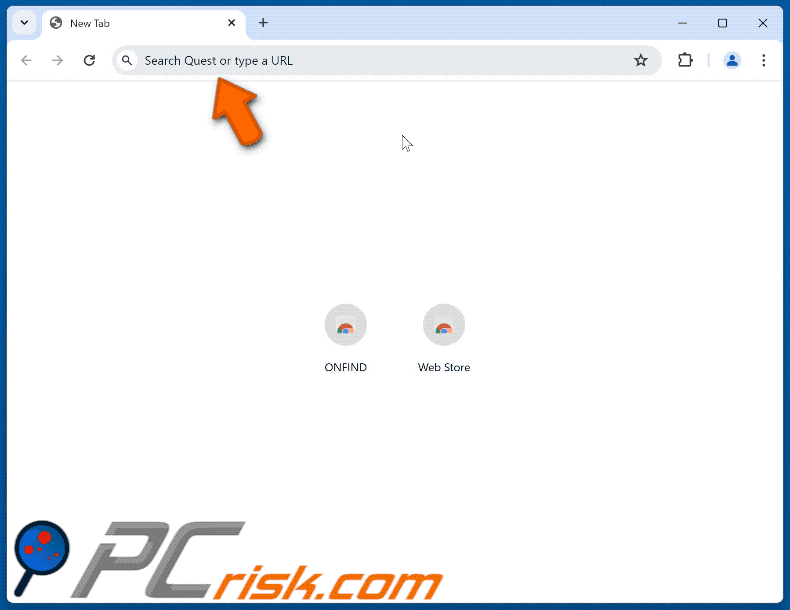
Permissions asked by SeekFast browser hijacker:
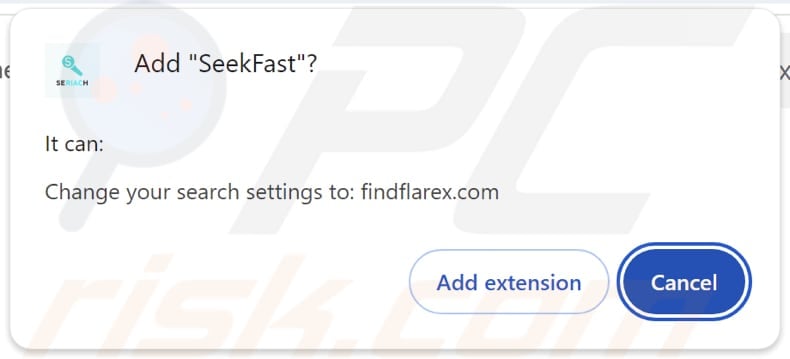
Screenshot of a deceptive website promoting a malicious installer that injects SeekFast browser hijacker:
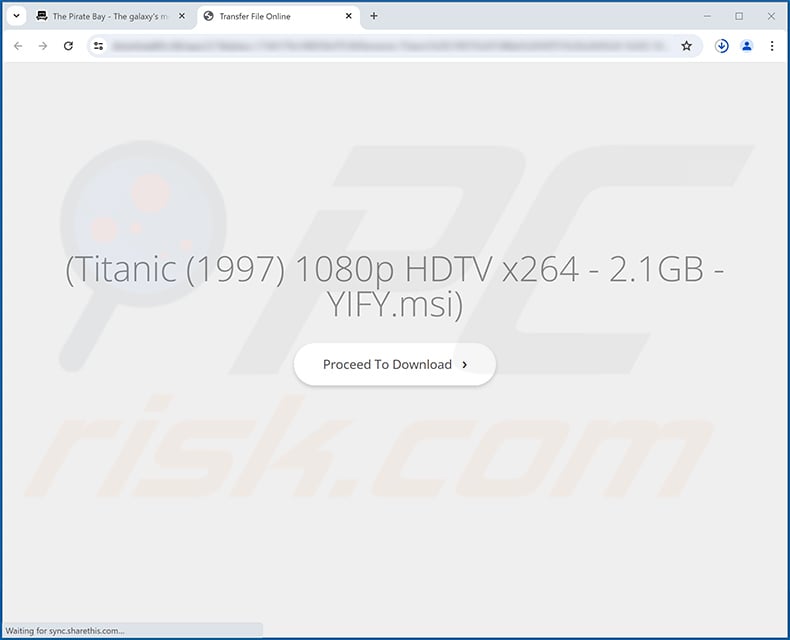
Instant automatic malware removal:
Manual threat removal might be a lengthy and complicated process that requires advanced IT skills. Combo Cleaner is a professional automatic malware removal tool that is recommended to get rid of malware. Download it by clicking the button below:
DOWNLOAD Combo CleanerBy downloading any software listed on this website you agree to our Privacy Policy and Terms of Use. To use full-featured product, you have to purchase a license for Combo Cleaner. 7 days free trial available. Combo Cleaner is owned and operated by RCS LT, the parent company of PCRisk.com.
Quick menu:
- What is SeekFast?
- STEP 1. Uninstall SeekFast application using Control Panel.
- STEP 2. Remove SeekFast browser hijacker from Google Chrome.
- STEP 3. Remove findflarex.com homepage and default search engine from Mozilla Firefox.
- STEP 4. Remove findflarex.com redirect from Safari.
- STEP 5. Remove rogue plug-ins from Microsoft Edge.
SeekFast browser hijacker removal:
Windows 11 users:

Right-click on the Start icon, select Apps and Features. In the opened window search for the application you want to uninstall, after locating it, click on the three vertical dots and select Uninstall.
Windows 10 users:

Right-click in the lower left corner of the screen, in the Quick Access Menu select Control Panel. In the opened window choose Programs and Features.
Windows 7 users:

Click Start (Windows Logo at the bottom left corner of your desktop), choose Control Panel. Locate Programs and click Uninstall a program.
macOS (OSX) users:

Click Finder, in the opened screen select Applications. Drag the app from the Applications folder to the Trash (located in your Dock), then right click the Trash icon and select Empty Trash.
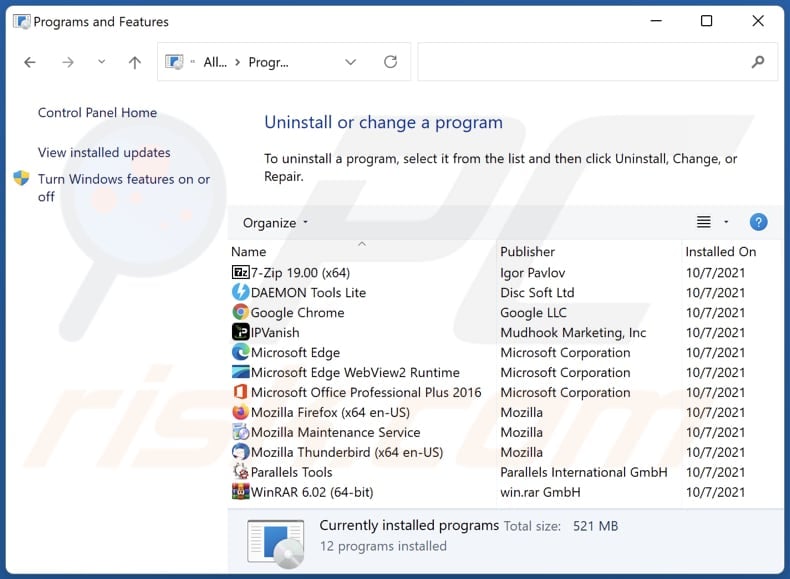
In the uninstall programs window: look for any recently installed suspicious applications, select these entries and click "Uninstall" or "Remove".
After uninstalling the potentially unwanted applications (which cause browser redirects to the findflarex.com website), scan your computer for any remaining unwanted components. To scan your computer, use recommended malware removal software.
DOWNLOAD remover for malware infections
Combo Cleaner checks if your computer is infected with malware. To use full-featured product, you have to purchase a license for Combo Cleaner. 7 days free trial available. Combo Cleaner is owned and operated by RCS LT, the parent company of PCRisk.com.
SeekFast browser hijacker removal from Internet browsers:
Video showing how to remove SeekFast browser hijacker using Combo Cleaner:
 Remove malicious extensions from Google Chrome:
Remove malicious extensions from Google Chrome:
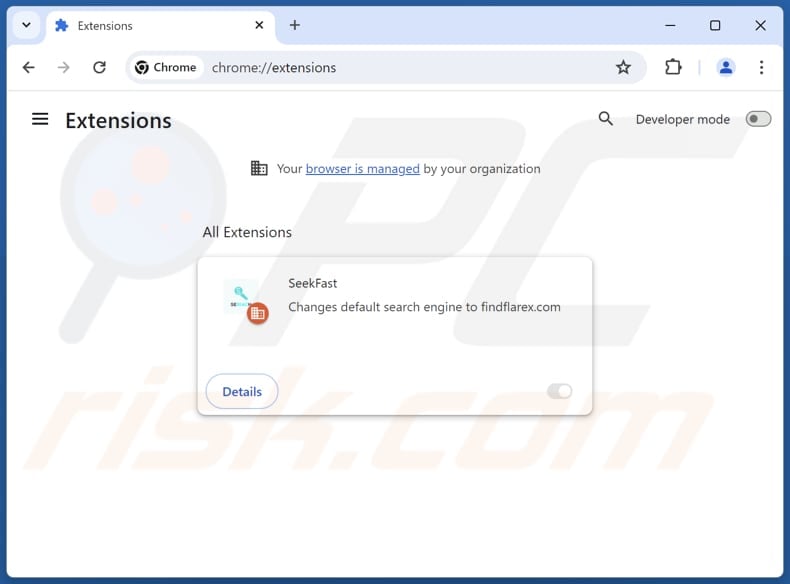
Click the Chrome menu icon ![]() (at the top right corner of Google Chrome), select "Extensions" and click "Manage Extensions". Locate "SeekFast" and other recently-installed suspicious extensions, select these entries and click "Remove".
(at the top right corner of Google Chrome), select "Extensions" and click "Manage Extensions". Locate "SeekFast" and other recently-installed suspicious extensions, select these entries and click "Remove".
Change your homepage:
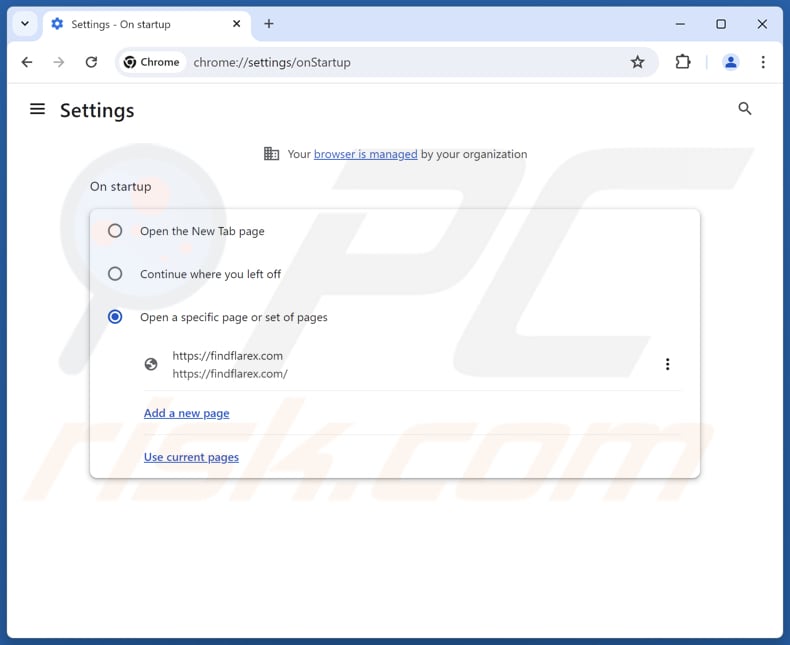
Click the Chrome menu icon ![]() (at the top right corner of Google Chrome), select "Settings". In the "On startup" section, disable "SeekFast", look for a browser hijacker URL (hxxp://www.findflarex.com) below the "Open a specific or set of pages" option. If present click on the three vertical dots icon and select "Remove".
(at the top right corner of Google Chrome), select "Settings". In the "On startup" section, disable "SeekFast", look for a browser hijacker URL (hxxp://www.findflarex.com) below the "Open a specific or set of pages" option. If present click on the three vertical dots icon and select "Remove".
Change your default search engine:
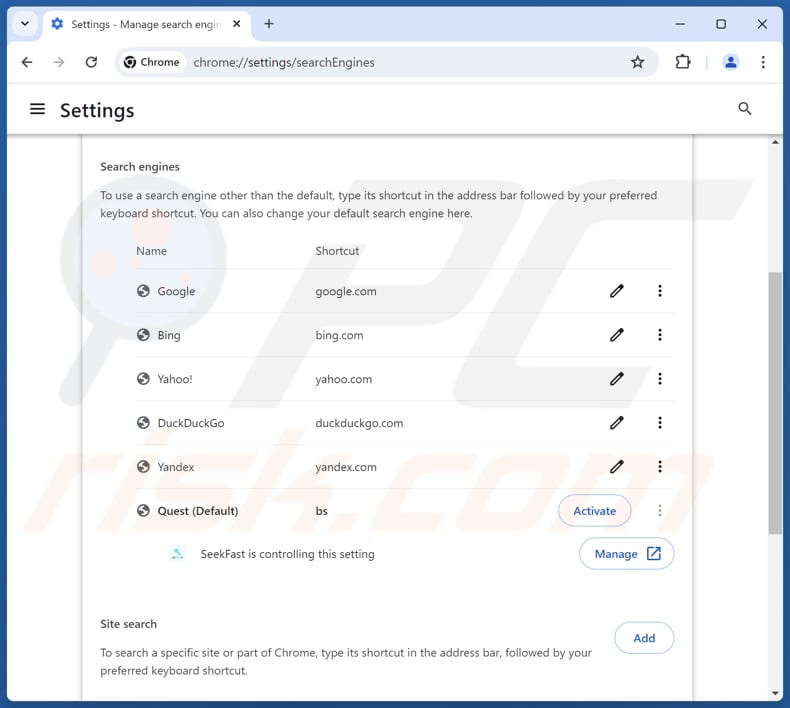
To change your default search engine in Google Chrome: Click the Chrome menu icon ![]() (at the top right corner of Google Chrome), select "Settings", in the "Search engine" section, click "Manage search engines...", in the opened list look for "findflarex.com", when located click the three vertical dots near this URL and select "Delete".
(at the top right corner of Google Chrome), select "Settings", in the "Search engine" section, click "Manage search engines...", in the opened list look for "findflarex.com", when located click the three vertical dots near this URL and select "Delete".
- If you continue to have problems with browser redirects and unwanted advertisements - Reset Google Chrome.
Optional method:
If you continue to have problems with removal of the findflarex.com redirect, reset your Google Chrome browser settings. Click the Chrome menu icon ![]() (at the top right corner of Google Chrome) and select Settings. Scroll down to the bottom of the screen. Click the Advanced… link.
(at the top right corner of Google Chrome) and select Settings. Scroll down to the bottom of the screen. Click the Advanced… link.

After scrolling to the bottom of the screen, click the Reset (Restore settings to their original defaults) button.

In the opened window, confirm that you wish to reset Google Chrome settings to default by clicking the Reset button.

 Remove malicious extensions from Mozilla Firefox:
Remove malicious extensions from Mozilla Firefox:
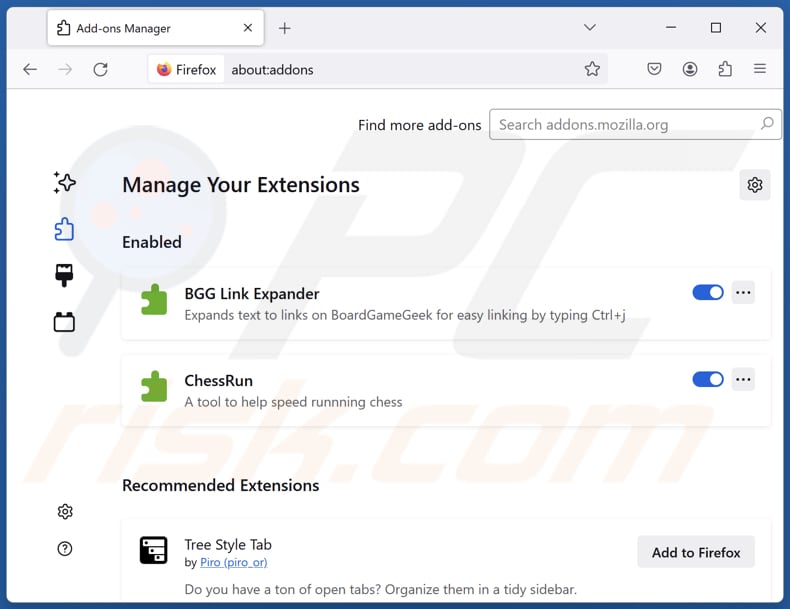
Click the Firefox menu ![]() (at the top right corner of the main window), select "Add-ons and themes". Click "Extensions", in the opened window locate "SeekFast", as well as all recently-installed suspicious extensions, click on the three dots and then click "Remove".
(at the top right corner of the main window), select "Add-ons and themes". Click "Extensions", in the opened window locate "SeekFast", as well as all recently-installed suspicious extensions, click on the three dots and then click "Remove".
Change your homepage:
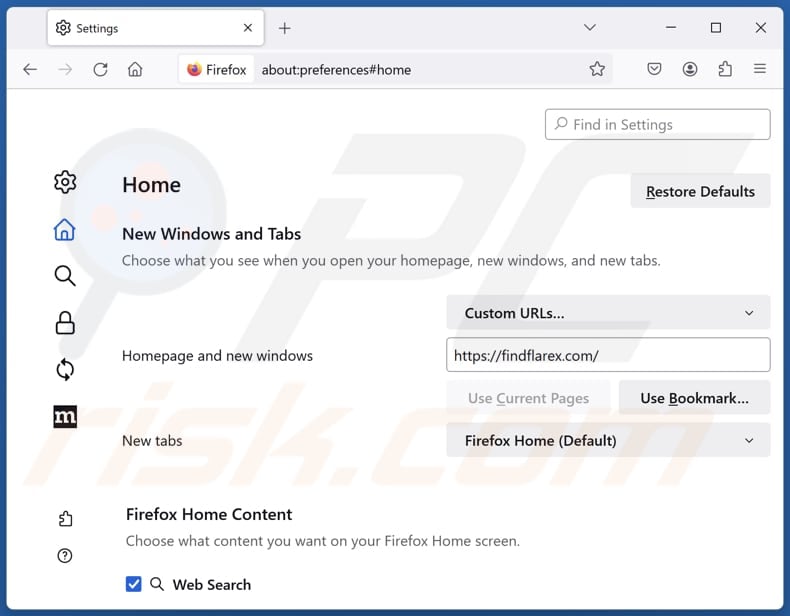
To reset your homepage, click the Firefox menu ![]() (at the top right corner of the main window), then select "Settings", in the opened window disable "SeekFast", remove hxxp://findflarex.com and enter your preferred domain, which will open each time you start Mozilla Firefox.
(at the top right corner of the main window), then select "Settings", in the opened window disable "SeekFast", remove hxxp://findflarex.com and enter your preferred domain, which will open each time you start Mozilla Firefox.
Change your default search engine:
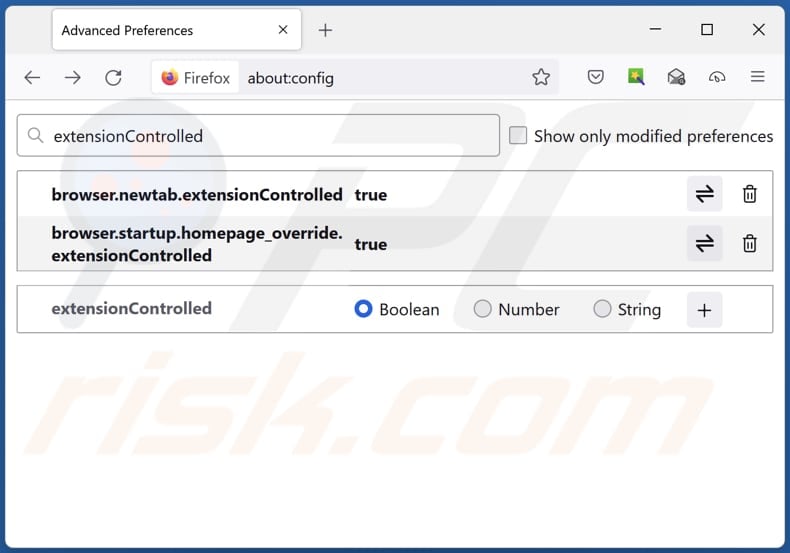
In the URL address bar, type "about:config" and press Enter. Click "Accept the Risk and Continue".
In the search filter at the top, type: "extensionControlled". Set both results to "false" by either double-clicking each entry or clicking the ![]() button.
button.
Optional method:
Computer users who have problems with findflarex.com redirect removal can reset their Mozilla Firefox settings.
Open Mozilla Firefox, at the top right corner of the main window, click the Firefox menu, ![]() in the opened menu, click Help.
in the opened menu, click Help.

Select Troubleshooting Information.

In the opened window, click the Refresh Firefox button.

In the opened window, confirm that you wish to reset Mozilla Firefox settings to default by clicking the Refresh Firefox button.

 Remove malicious extensions from Safari:
Remove malicious extensions from Safari:

Make sure your Safari browser is active and click Safari menu, then select Preferences...

In the preferences window select the Extensions tab. Look for any recently installed suspicious extensions and uninstall them.

In the preferences window select General tab and make sure that your homepage is set to a preferred URL, if its altered by a browser hijacker - change it.

In the preferences window select Search tab and make sure that your preferred Internet search engine is selected.
Optional method:
Make sure your Safari browser is active and click on Safari menu. From the drop down menu select Clear History and Website Data...

In the opened window select all history and click the Clear History button.

 Remove malicious extensions from Microsoft Edge:
Remove malicious extensions from Microsoft Edge:

Click the Edge menu icon ![]() (at the top right corner of Microsoft Edge), select "Extensions". Locate any recently-installed suspicious browser add-ons, and remove them.
(at the top right corner of Microsoft Edge), select "Extensions". Locate any recently-installed suspicious browser add-ons, and remove them.
Change your homepage and new tab settings:

Click the Edge menu icon ![]() (at the top right corner of Microsoft Edge), select "Settings". In the "On startup" section look for the name of the browser hijacker and click "Disable".
(at the top right corner of Microsoft Edge), select "Settings". In the "On startup" section look for the name of the browser hijacker and click "Disable".
Change your default Internet search engine:

To change your default search engine in Microsoft Edge: Click the Edge menu icon ![]() (at the top right corner of Microsoft Edge), select "Privacy and services", scroll to bottom of the page and select "Address bar". In the "Search engines used in address bar" section look for the name of the unwanted Internet search engine, when located click the "Disable" button near it. Alternatively you can click on "Manage search engines", in the opened menu look for unwanted Internet search engine. Click on the puzzle icon
(at the top right corner of Microsoft Edge), select "Privacy and services", scroll to bottom of the page and select "Address bar". In the "Search engines used in address bar" section look for the name of the unwanted Internet search engine, when located click the "Disable" button near it. Alternatively you can click on "Manage search engines", in the opened menu look for unwanted Internet search engine. Click on the puzzle icon ![]() near it and select "Disable".
near it and select "Disable".
Optional method:
If you continue to have problems with removal of the findflarex.com redirect, reset your Microsoft Edge browser settings. Click the Edge menu icon ![]() (at the top right corner of Microsoft Edge) and select Settings.
(at the top right corner of Microsoft Edge) and select Settings.

In the opened settings menu select Reset settings.

Select Restore settings to their default values. In the opened window, confirm that you wish to reset Microsoft Edge settings to default by clicking the Reset button.

- If this did not help, follow these alternative instructions explaining how to reset the Microsoft Edge browser.
Summary:
 A browser hijacker is a type of adware infection that modifies Internet browser settings by assigning the homepage and default Internet search engine settings to some other (unwanted) website URL. Commonly, this type of adware infiltrates operating systems through free software downloads. If your download is managed by a download client, ensure that you decline offers to install advertised toolbars or applications that seek to change your homepage and default Internet search engine settings.
A browser hijacker is a type of adware infection that modifies Internet browser settings by assigning the homepage and default Internet search engine settings to some other (unwanted) website URL. Commonly, this type of adware infiltrates operating systems through free software downloads. If your download is managed by a download client, ensure that you decline offers to install advertised toolbars or applications that seek to change your homepage and default Internet search engine settings.
Post a comment:
If you have additional information on findflarex.com redirect or it's removal please share your knowledge in the comments section below.
Frequently Asked Questions (FAQ)
What is the purpose of forcing users visit findflarex.com website?
Forcing users to visit the findflarex.com website increases revenue for the creators behind it. This could be done through various means, such as generating ad revenue, collecting user data for sale, or promoting fraudulent schemes.
Is visiting findflarex.com a threat to my privacy?
Yes, visiting findflarex.com poses a threat to your privacy as it could be designed to gather browsing-related and even personal data. Also, this fake search engine directs users to boyu.com.tr, a shady search engine that may promote malicious sites.
How did a browser hijacker infiltrate my computer?
Typically, these extensions infiltrate browsers through installers of other (mostly free or unreliable) software, peer-to-peer networks, unofficial websites, third-party app stores, notifications from untrustworthy websites, deceptive advertisements, and similar channels.
Will Combo Cleaner help me remove SeekFast browser hijacker?
Combo Cleaner will conduct a system scan and remove browser hijackers. Manual removal might not be entirely effective, particularly when dealing with multiple browser hijackers. In such cases, users should eliminate all of them simultaneously to prevent these hijackers from reinstalling one another.
Share:

Tomas Meskauskas
Expert security researcher, professional malware analyst
I am passionate about computer security and technology. I have an experience of over 10 years working in various companies related to computer technical issue solving and Internet security. I have been working as an author and editor for pcrisk.com since 2010. Follow me on Twitter and LinkedIn to stay informed about the latest online security threats.
PCrisk security portal is brought by a company RCS LT.
Joined forces of security researchers help educate computer users about the latest online security threats. More information about the company RCS LT.
Our malware removal guides are free. However, if you want to support us you can send us a donation.
DonatePCrisk security portal is brought by a company RCS LT.
Joined forces of security researchers help educate computer users about the latest online security threats. More information about the company RCS LT.
Our malware removal guides are free. However, if you want to support us you can send us a donation.
Donate
▼ Show Discussion