Removing software causing redirects to search.news-homepage.com
Browser HijackerAlso Known As: NewsHomePage browser hijacker
Get free scan and check if your device is infected.
Remove it nowTo use full-featured product, you have to purchase a license for Combo Cleaner. Seven days free trial available. Combo Cleaner is owned and operated by RCS LT, the parent company of PCRisk.com.
What kind of website is search.news-homepage.com?
Search.news-homepage.com is the address of a fake search engine that our researchers found while analyzing a browser hijacker named NewsHomePage. This extension was discovered during a routine inspection of suspicious sites. NewsHomePage is endorsed as an easy-access tool for the latest news from the browser homepage.
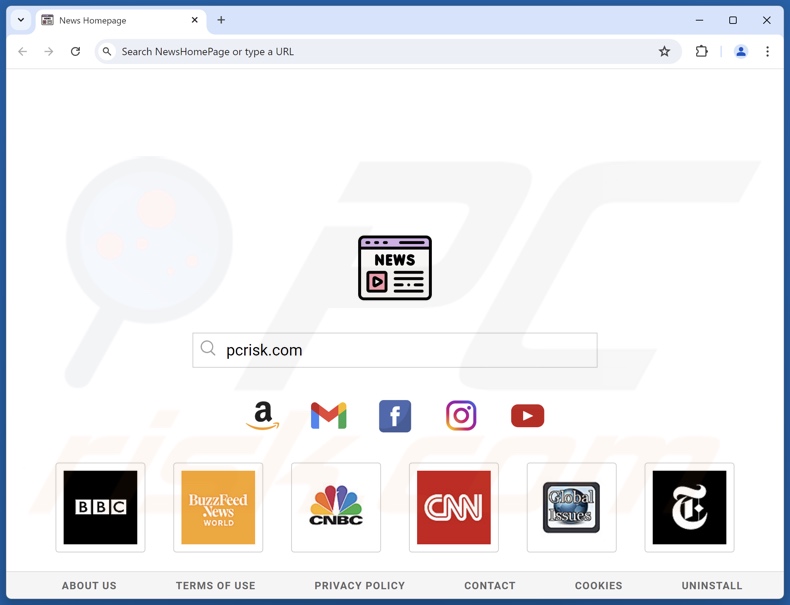
NewsHomePage browser hijacker overview
NewsHomePage modifies browser settings by assigning search.news-homepage.com as the homepage, default search engine, and new tab/window.
Due to these alterations, whenever a Web search is performed via the URL bar or a new browser tab/window is opened – it results in redirects to the search.news-homepage.com webpage. Note that this extension might generate different redirection chains.
Fake search engines are rarely capable of providing search results, so they redirect to genuine Internet search websites. When search.news-homepage.com was researched, it landed on the Bing search engine (bing.com). However, this page could lead elsewhere, as factors like user geolocation might influence redirects. Likewise it is pertinent to mention that search.news-homepage.com could be promoted by other browser hijackers.
Browser-hijacking software may prevent users from restoring their browsers by utilizing persistence-ensuring techniques (e.g., denying access to removal-related settings, undoing user-made changes, etc.).
Furthermore, NewsHomePage spies on users' browsing activity. Browser hijackers typically target the following data: URLs visited, webpages viewed, search queries typed, Internet cookies, usernames/passwords, personally identifiable details, finance-related information, and so on. This vulnerable data can be sold to third-parties or otherwise abused for profit.
To summarize, the presence of software like NewsHomePage on devices can lead to system infections, serious privacy issues, financial losses, and even identity theft.
| Name | NewsHomePage |
| Threat Type | Browser Hijacker, Redirect, Search Hijacker, Toolbar, Unwanted New Tab |
| Browser Extension(s) | NewsHomePage |
| Supposed Functionality | Easy access to news websites |
| Promoted URL | search.news-homepage.com |
| Detection Names (search.news-homepage.com) | Seclookup (Malicious), Full List Of Detections (VirusTotal) |
| Serving IP Address (search.news-homepage.com) | 172.67.182.96 |
| Affected Browser Settings | Homepage, new tab URL, default search engine |
| Symptoms | Manipulated Internet browser settings (homepage, default Internet search engine, new tab settings). Users are forced to visit the hijacker's website and search the Internet using their search engines. |
| Distribution methods | Deceptive pop-up ads, free software installers (bundling). |
| Damage | Internet browser tracking (potential privacy issues), display of unwanted ads, redirects to dubious websites. |
| Malware Removal (Windows) |
To eliminate possible malware infections, scan your computer with legitimate antivirus software. Our security researchers recommend using Combo Cleaner. Download Combo CleanerTo use full-featured product, you have to purchase a license for Combo Cleaner. 7 days free trial available. Combo Cleaner is owned and operated by RCS LT, the parent company of PCRisk.com. |
Browser hijacker and fake search engine examples
Telixsearch.com, One Browser Search, cf-isrc.com, universalwebsearch.com, Awesome Search, and s1search.co are just some of our newest articles on fake search engines and browser hijackers.
Software within this category usually looks legitimate and offers "useful" features. However, it seldom operates as promised since its functionalities are typically just bait. Remember that functional features alone are not definitive proof of an application's or an extension's legitimacy/safety.
How did NewsHomePage install on my computer?
NewsHomePage has an "official" promotional webpage. Aside from such legitimate-looking pages, browser hijackers are endorsed on scam sites that use scare tactics or other social engineering techniques.
Most visitors access these webpages via redirects caused by websites utilizing rogue advertising networks, intrusive ads, spam browser notifications, mistyped URLs, and installed adware.
Browser-hijacking software can also be bundled with regular programs. These pre-packed installers can be downloaded from freeware and free file-hosting sites, Peer-to-Peer sharing networks, and other suspicious sources.
The threat of bundled content infiltrating the system is furthered by inattentiveness during installation (e.g., ignored terms, skipped steps, used "Quick/Easy" settings, etc.).
Additionally, browser hijackers are spread by intrusive advertisements. Some of these adverts can be triggered (i.e., by being clicked) to execute scripts that perform downloads/installations without user consent.
How to avoid installation of browser hijackers?
We strongly recommend researching software and downloading it only from official/trustworthy channels. Another recommendation is to approach installations with care, e.g., by inspecting terms and options, using the "Custom/Advanced" settings, and opting out of all supplementary apps, extensions, etc.
We advise vigilance while browsing since the Internet is rife with well-disguised fake and malicious content. For example, while intrusive ads may look harmless – they redirect to highly questionable websites (e.g., scam-promoting, pornography, gambling, adult dating, etc.).
In case of continuous encounters with such adverts/redirects, check the system and immediately remove all dubious applications and browser extensions/plug-ins. If your computer is already infected with NewsHomePage, we recommend running a scan with Combo Cleaner Antivirus for Windows to automatically eliminate this browser hijacker.
Appearance of search.news-homepage.com redirecting to the Bing search engine (GIF):
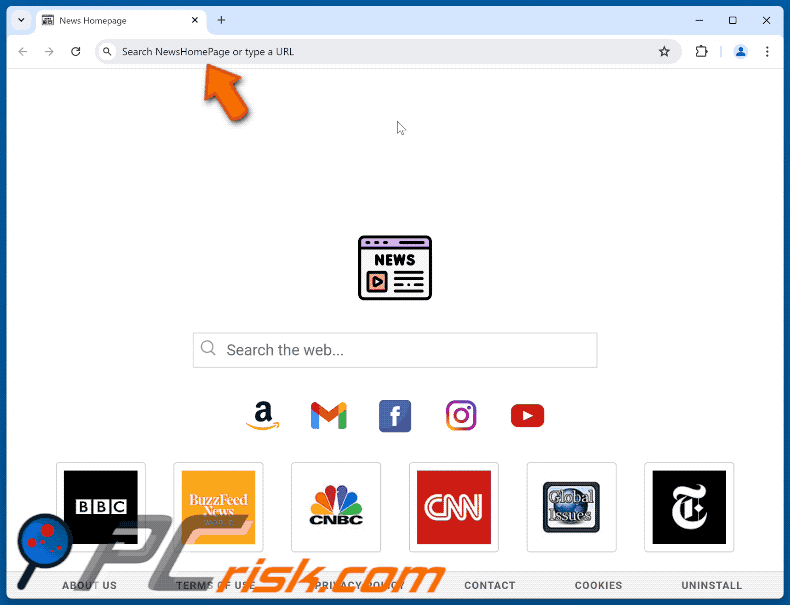
Permissions asked by NewsHomePage browser hijacker:
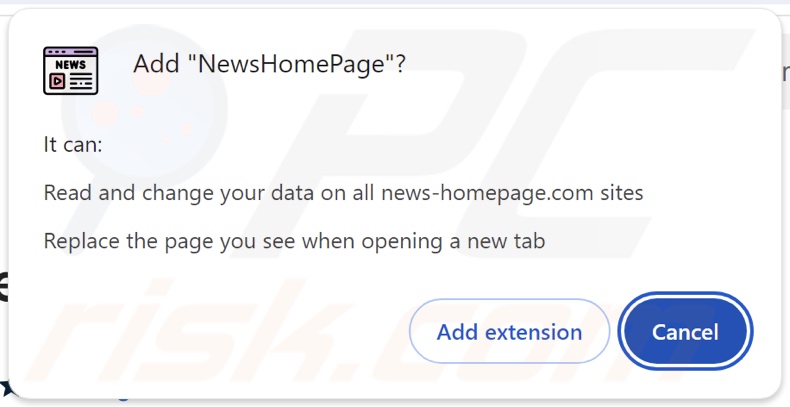
Website promoting NewsHomePage browser hijacker:
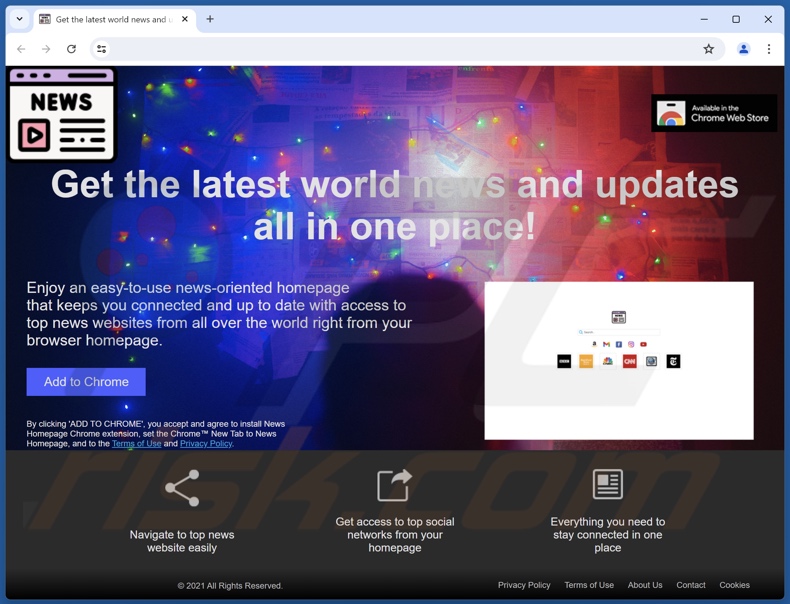
Instant automatic malware removal:
Manual threat removal might be a lengthy and complicated process that requires advanced IT skills. Combo Cleaner is a professional automatic malware removal tool that is recommended to get rid of malware. Download it by clicking the button below:
DOWNLOAD Combo CleanerBy downloading any software listed on this website you agree to our Privacy Policy and Terms of Use. To use full-featured product, you have to purchase a license for Combo Cleaner. 7 days free trial available. Combo Cleaner is owned and operated by RCS LT, the parent company of PCRisk.com.
Quick menu:
- What is NewsHomePage?
- STEP 1. Uninstall unwanted applications using Control Panel.
- STEP 2. Remove NewsHomePage browser hijacker from Google Chrome.
- STEP 3. Remove search.news-homepage.com homepage and default search engine from Mozilla Firefox.
- STEP 4. Remove search.news-homepage.com redirect from Safari.
- STEP 5. Remove rogue plug-ins from Microsoft Edge.
NewsHomePage browser hijacker removal:
Windows 11 users:

Right-click on the Start icon, select Apps and Features. In the opened window search for the application you want to uninstall, after locating it, click on the three vertical dots and select Uninstall.
Windows 10 users:

Right-click in the lower left corner of the screen, in the Quick Access Menu select Control Panel. In the opened window choose Programs and Features.
Windows 7 users:

Click Start (Windows Logo at the bottom left corner of your desktop), choose Control Panel. Locate Programs and click Uninstall a program.
macOS (OSX) users:

Click Finder, in the opened screen select Applications. Drag the app from the Applications folder to the Trash (located in your Dock), then right click the Trash icon and select Empty Trash.
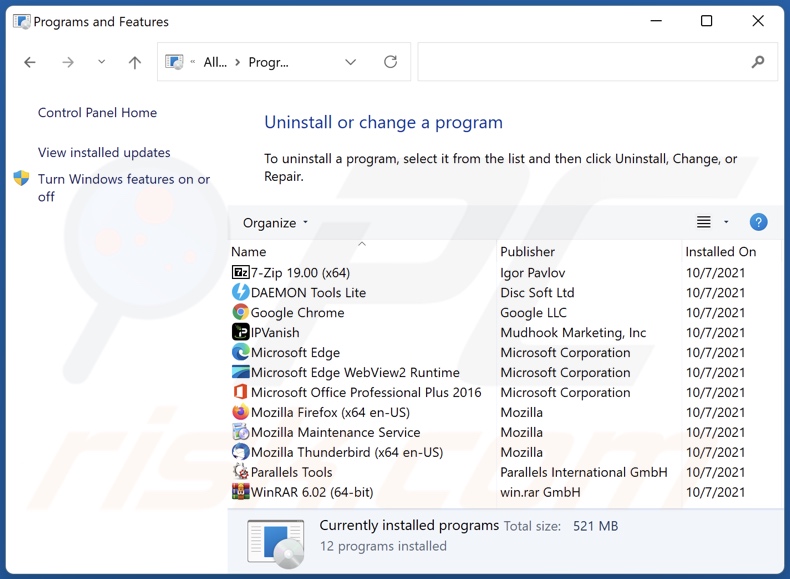
In the uninstall programs window: look for any recently installed suspicious applications, select these entries and click "Uninstall" or "Remove".
After uninstalling the potentially unwanted applications, scan your computer for any remaining unwanted components. To scan your computer, use recommended malware removal software.
DOWNLOAD remover for malware infections
Combo Cleaner checks if your computer is infected with malware. To use full-featured product, you have to purchase a license for Combo Cleaner. 7 days free trial available. Combo Cleaner is owned and operated by RCS LT, the parent company of PCRisk.com.
NewsHomePage browser hijacker removal from Internet browsers:
Video showing how to remove NewsHomePage browser hijacker using Combo Cleaner:
 Remove malicious extensions from Google Chrome:
Remove malicious extensions from Google Chrome:
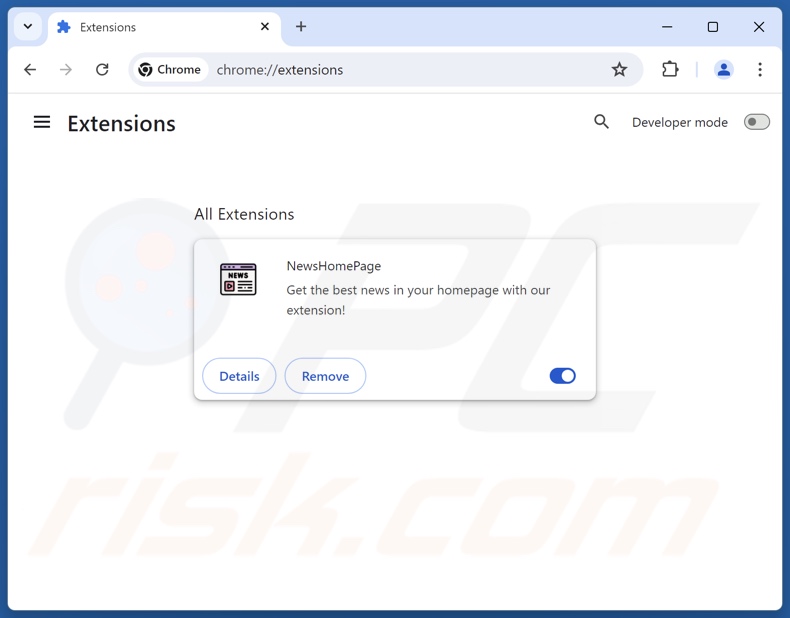
Click the Chrome menu icon ![]() (at the top right corner of Google Chrome), select "Extensions" and click "Manage Extensions". Locate "NewsHomePage" and other recently-installed suspicious extensions, select these entries and click "Remove".
(at the top right corner of Google Chrome), select "Extensions" and click "Manage Extensions". Locate "NewsHomePage" and other recently-installed suspicious extensions, select these entries and click "Remove".
Change your homepage:
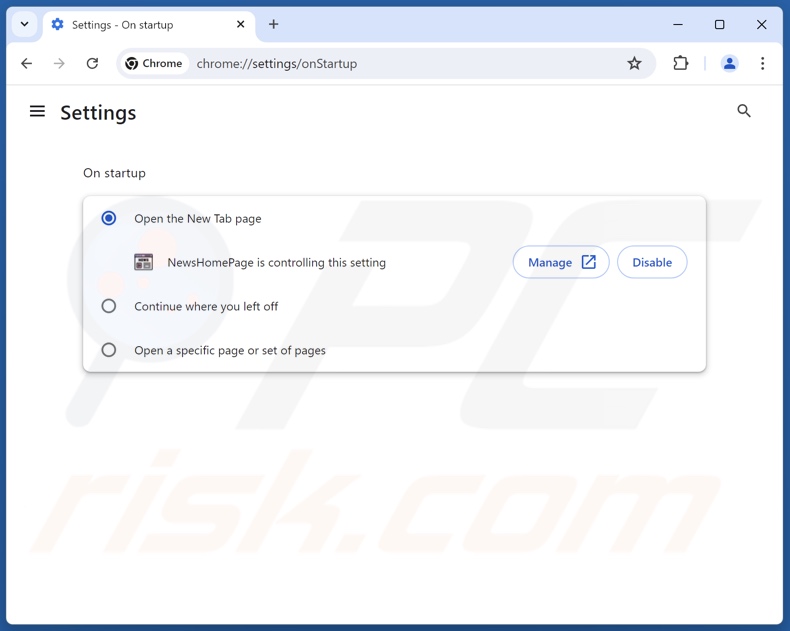
Click the Chrome menu icon ![]() (at the top right corner of Google Chrome), select "Settings". In the "On startup" section, disable "NewsHomePage", look for a browser hijacker URL (hxxp://www.search.news-homepage.com) below the "Open a specific or set of pages" option. If present click on the three vertical dots icon and select "Remove".
(at the top right corner of Google Chrome), select "Settings". In the "On startup" section, disable "NewsHomePage", look for a browser hijacker URL (hxxp://www.search.news-homepage.com) below the "Open a specific or set of pages" option. If present click on the three vertical dots icon and select "Remove".
Change your default search engine:
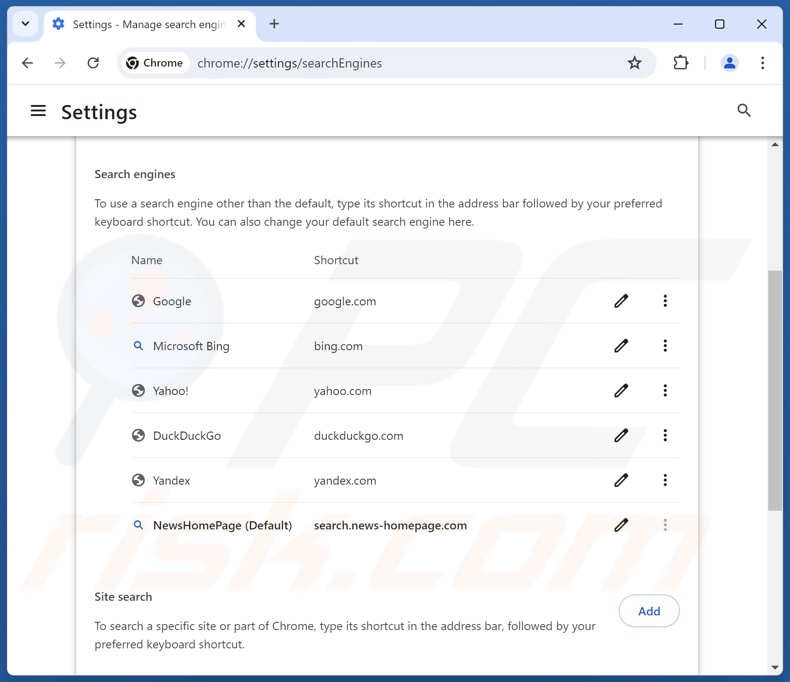
To change your default search engine in Google Chrome: Click the Chrome menu icon ![]() (at the top right corner of Google Chrome), select "Settings", in the "Search engine" section, click "Manage search engines...", in the opened list look for "search.news-homepage.com", when located click the three vertical dots near this URL and select "Delete".
(at the top right corner of Google Chrome), select "Settings", in the "Search engine" section, click "Manage search engines...", in the opened list look for "search.news-homepage.com", when located click the three vertical dots near this URL and select "Delete".
- If you continue to have problems with browser redirects and unwanted advertisements - Reset Google Chrome.
Optional method:
If you continue to have problems with removal of the newshomepage browser hijacker, reset your Google Chrome browser settings. Click the Chrome menu icon ![]() (at the top right corner of Google Chrome) and select Settings. Scroll down to the bottom of the screen. Click the Advanced… link.
(at the top right corner of Google Chrome) and select Settings. Scroll down to the bottom of the screen. Click the Advanced… link.

After scrolling to the bottom of the screen, click the Reset (Restore settings to their original defaults) button.

In the opened window, confirm that you wish to reset Google Chrome settings to default by clicking the Reset button.

 Remove malicious extensions from Mozilla Firefox:
Remove malicious extensions from Mozilla Firefox:
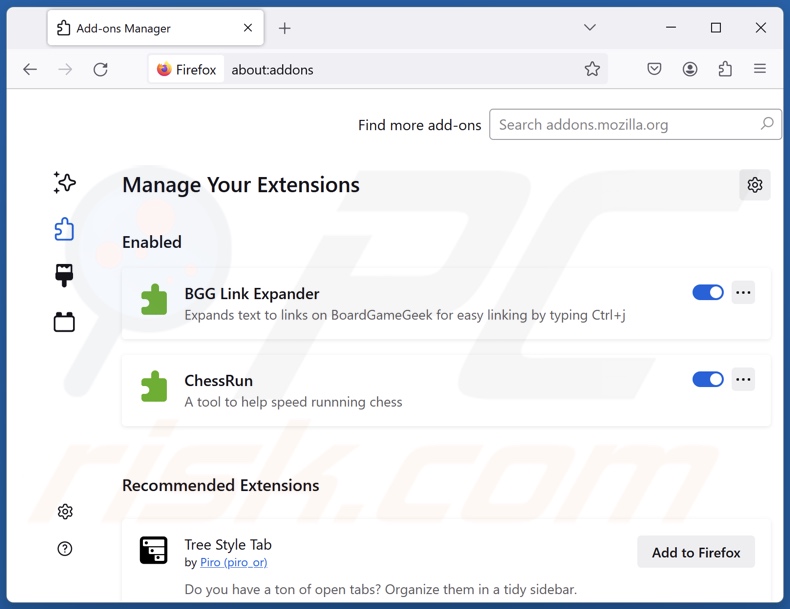
Click the Firefox menu ![]() (at the top right corner of the main window), select "Add-ons and themes". Click "Extensions", in the opened window locate "NewsHomePage", as well as all recently-installed suspicious extensions, click on the three dots and then click "Remove".
(at the top right corner of the main window), select "Add-ons and themes". Click "Extensions", in the opened window locate "NewsHomePage", as well as all recently-installed suspicious extensions, click on the three dots and then click "Remove".
Change your homepage:
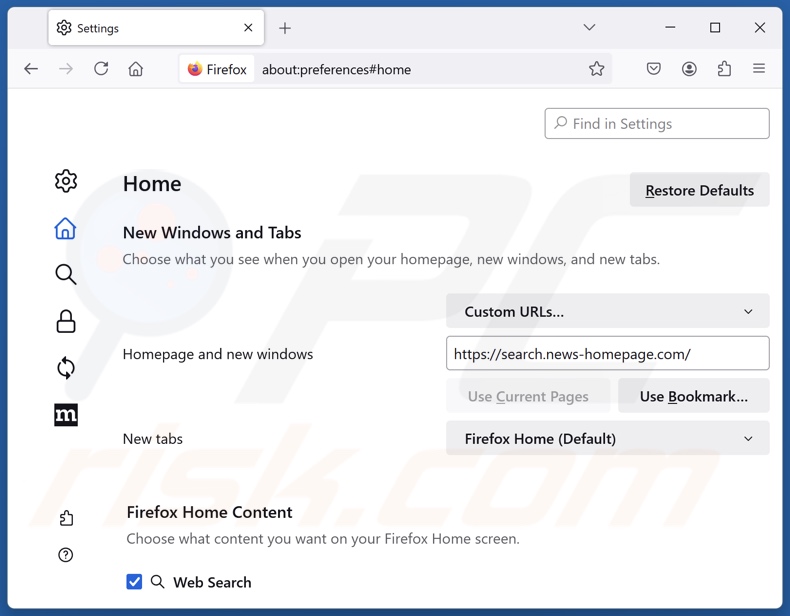
To reset your homepage, click the Firefox menu ![]() (at the top right corner of the main window), then select "Settings", in the opened window disable "NewsHomePage", remove hxxp://search.news-homepage.com and enter your preferred domain, which will open each time you start Mozilla Firefox.
(at the top right corner of the main window), then select "Settings", in the opened window disable "NewsHomePage", remove hxxp://search.news-homepage.com and enter your preferred domain, which will open each time you start Mozilla Firefox.
Change your default search engine:
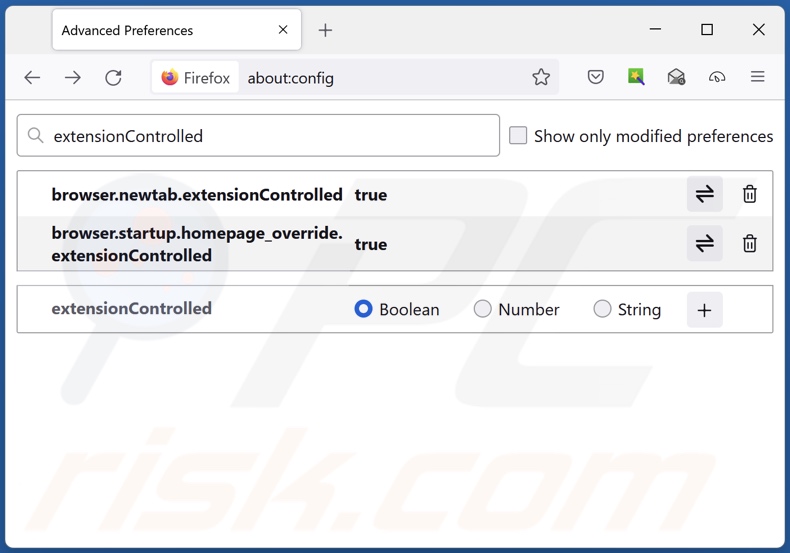
In the URL address bar, type "about:config" and press Enter. Click "Accept the Risk and Continue".
In the search filter at the top, type: "extensionControlled". Set both results to "false" by either double-clicking each entry or clicking the ![]() button.
button.
Optional method:
Computer users who have problems with newshomepage browser hijacker removal can reset their Mozilla Firefox settings.
Open Mozilla Firefox, at the top right corner of the main window, click the Firefox menu, ![]() in the opened menu, click Help.
in the opened menu, click Help.

Select Troubleshooting Information.

In the opened window, click the Refresh Firefox button.

In the opened window, confirm that you wish to reset Mozilla Firefox settings to default by clicking the Refresh Firefox button.

 Remove malicious extensions from Safari:
Remove malicious extensions from Safari:

Make sure your Safari browser is active and click Safari menu, then select Preferences...

In the preferences window select the Extensions tab. Look for any recently installed suspicious extensions and uninstall them.

In the preferences window select General tab and make sure that your homepage is set to a preferred URL, if its altered by a browser hijacker - change it.

In the preferences window select Search tab and make sure that your preferred Internet search engine is selected.
Optional method:
Make sure your Safari browser is active and click on Safari menu. From the drop down menu select Clear History and Website Data...

In the opened window select all history and click the Clear History button.

 Remove malicious extensions from Microsoft Edge:
Remove malicious extensions from Microsoft Edge:

Click the Edge menu icon ![]() (at the top right corner of Microsoft Edge), select "Extensions". Locate any recently-installed suspicious browser add-ons, and remove them.
(at the top right corner of Microsoft Edge), select "Extensions". Locate any recently-installed suspicious browser add-ons, and remove them.
Change your homepage and new tab settings:

Click the Edge menu icon ![]() (at the top right corner of Microsoft Edge), select "Settings". In the "On startup" section look for the name of the browser hijacker and click "Disable".
(at the top right corner of Microsoft Edge), select "Settings". In the "On startup" section look for the name of the browser hijacker and click "Disable".
Change your default Internet search engine:

To change your default search engine in Microsoft Edge: Click the Edge menu icon ![]() (at the top right corner of Microsoft Edge), select "Privacy and services", scroll to bottom of the page and select "Address bar". In the "Search engines used in address bar" section look for the name of the unwanted Internet search engine, when located click the "Disable" button near it. Alternatively you can click on "Manage search engines", in the opened menu look for unwanted Internet search engine. Click on the puzzle icon
(at the top right corner of Microsoft Edge), select "Privacy and services", scroll to bottom of the page and select "Address bar". In the "Search engines used in address bar" section look for the name of the unwanted Internet search engine, when located click the "Disable" button near it. Alternatively you can click on "Manage search engines", in the opened menu look for unwanted Internet search engine. Click on the puzzle icon ![]() near it and select "Disable".
near it and select "Disable".
Optional method:
If you continue to have problems with removal of the newshomepage browser hijacker, reset your Microsoft Edge browser settings. Click the Edge menu icon ![]() (at the top right corner of Microsoft Edge) and select Settings.
(at the top right corner of Microsoft Edge) and select Settings.

In the opened settings menu select Reset settings.

Select Restore settings to their default values. In the opened window, confirm that you wish to reset Microsoft Edge settings to default by clicking the Reset button.

- If this did not help, follow these alternative instructions explaining how to reset the Microsoft Edge browser.
Summary:
 A browser hijacker is a type of adware infection that modifies Internet browser settings by assigning the homepage and default Internet search engine settings to some other (unwanted) website URL. Commonly, this type of adware infiltrates operating systems through free software downloads. If your download is managed by a download client, ensure that you decline offers to install advertised toolbars or applications that seek to change your homepage and default Internet search engine settings.
A browser hijacker is a type of adware infection that modifies Internet browser settings by assigning the homepage and default Internet search engine settings to some other (unwanted) website URL. Commonly, this type of adware infiltrates operating systems through free software downloads. If your download is managed by a download client, ensure that you decline offers to install advertised toolbars or applications that seek to change your homepage and default Internet search engine settings.
Post a comment:
If you have additional information on newshomepage browser hijacker or it's removal please share your knowledge in the comments section below.
Frequently Asked Questions (FAQ)
What is the purpose of forcing users to visit search.news-homepage.com website?
The motivation behind developing software that produces rogue redirects is profit. In other words, the developers/publishers generate revenue through redirects to sites like search.news-homepage.com.
Is visiting search.news-homepage.com a threat to my privacy?
Fake search engines (e.g., search.news-homepage.com, etc.) usually collect and sell information about their visitors. Due to this, visiting webpages within this classification is considered a minor privacy threat.
How did a browser hijacker infiltrate my computer?
Browser hijackers are mainly distributed via bundled installation setups, online scams, freeware and free file-hosting websites, P2P sharing networks, intrusive ads, and spam browser notifications.
Will Combo Cleaner help me remove NewsHomePage browser hijacker?
Yes, Combo Cleaner can scan systems and eliminate detected browser-hijacking apps. Keep in mind that manual removal (performed without security programs) might not be ideal, particularly when multiple browser hijackers are present. In these cases, after one is removed – the others may reinstall it. What is more, some browser hijackers can deny access to removal-related settings or undo user-made changes. Therefore, it is paramount to eliminate browser hijackers thoroughly and all at once.
Share:

Tomas Meskauskas
Expert security researcher, professional malware analyst
I am passionate about computer security and technology. I have an experience of over 10 years working in various companies related to computer technical issue solving and Internet security. I have been working as an author and editor for pcrisk.com since 2010. Follow me on Twitter and LinkedIn to stay informed about the latest online security threats.
PCrisk security portal is brought by a company RCS LT.
Joined forces of security researchers help educate computer users about the latest online security threats. More information about the company RCS LT.
Our malware removal guides are free. However, if you want to support us you can send us a donation.
DonatePCrisk security portal is brought by a company RCS LT.
Joined forces of security researchers help educate computer users about the latest online security threats. More information about the company RCS LT.
Our malware removal guides are free. However, if you want to support us you can send us a donation.
Donate
▼ Show Discussion