How to remove software generating redirects to iadispatcher.com
Browser HijackerAlso Known As: iadispatcher.com browser hijacker
Get free scan and check if your device is infected.
Remove it nowTo use full-featured product, you have to purchase a license for Combo Cleaner. Seven days free trial available. Combo Cleaner is owned and operated by RCS LT, the parent company of PCRisk.com.
What kind of website is iadispatcher.com?
Iadispatcher.com is the address of a fake search engine that cannot provide search results. Websites of this kind are typically promoted (via redirects) by browser hijackers. Our research team discovered iadispatcher.com while investigating a rogue installer that, upon installation, generated redirects to this webpage.
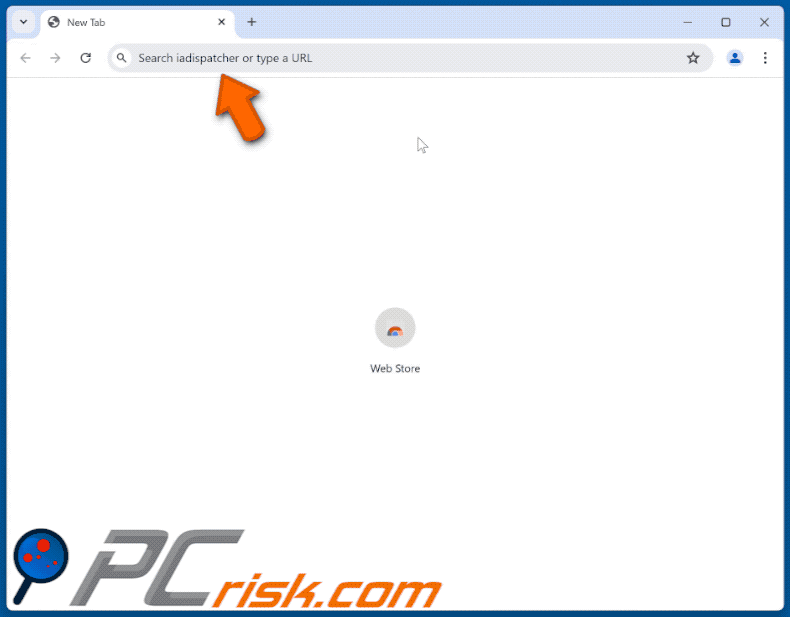
How do browser hijackers promote iadispatcher.com?
Browser-hijacking software usually assigns endorsed websites (e.g., iadispatcher.com, etc.) as browsers' default search engines, homepages, and new tab/window URLs. Therefore, users can get redirected to the promoted page whenever they enter a search query into the URL bar or open a new browser tab/window.
Browser hijackers often use persistence-ensuring mechanisms, such as denying access to removal-related settings or undoing user-made changes – to prevent browser recovery.
In general, fake search engines cannot generate search results. Iadispatcher.com is no exception; it leads users to the genuine Yahoo search engine (search.yahoo.com). However, it might land elsewhere since factors like user geolocation can influence redirects.
It is pertinent to mention that iadispatcher.com has been encountered in redirection chains caused by various browser hijackers (i.e., the site was not the initial redirect page, which it is in the GIF image above).
Illegitimate search engines typically collect information about their visitors. Data-tracking abilities are standard for the software promoting them as well.
Browser hijackers tend to target the following information: URLs visited, webpages viewed, search queries typed, Internet cookies, usernames/passwords, personally identifiable details, finance-related data, and so on. This sensitive information can be sold to third-parties or otherwise abused for profit.
To summarize, the presence of browser-hijacking software on devices may lead to system infections, serious privacy issues, financial losses, and even identity theft.
| Name | iadispatcher.com browser hijacker |
| Threat Type | Browser Hijacker, Redirect, Search Hijacker, Toolbar, Unwanted New Tab |
| Affected Browser Settings | Homepage, new tab URL, default search engine |
| Detection Names (iadispatcher.com) | N/A (VirusTotal) |
| Detection Names (installer) | Avast (Win32:AdwareSig [Adw]), Combo Cleaner (Gen:Variant.Adware.Blazer.1), ESET-NOD32 (Multiple Detections), Kaspersky (Not-a-virus:HEUR:AdWare.Win32.WebCom), Tencent (Win32.AdWare.Webcompanion.Jqil), Full List Of Detections (VirusTotal) |
| Symptoms | Manipulated Internet browser settings (homepage, default Internet search engine, new tab settings). Users are forced to visit the hijacker's website and search the Internet using their search engines. |
| Distribution methods | Deceptive pop-up ads, free software installers (bundling). |
| Damage | Internet browser tracking (potential privacy issues), display of unwanted ads, redirects to dubious websites. |
| Malware Removal (Windows) |
To eliminate possible malware infections, scan your computer with legitimate antivirus software. Our security researchers recommend using Combo Cleaner. Download Combo CleanerTo use full-featured product, you have to purchase a license for Combo Cleaner. 7 days free trial available. Combo Cleaner is owned and operated by RCS LT, the parent company of PCRisk.com. |
Fake search engine and browser hijacker examples
We have investigated numerous fake search engines and browser hijackers; find-browseronline.com, search-browser.com, and maxask.com are just a couple of our latest articles.
These sites and the software endorsing them usually appear legitimate and useful. While they can promise various handy functionalities, they seldom operate as advertised. Remember that merely because a webpage or a piece of software works as indicated by its promotional material – that is not a guarantee of legitimacy or safety.
How did iadispatcher.com promoting software install on my computer?
Browser hijackers can be bundled with regular programs. Downloading from freeware and free file-hosting websites, P2P sharing networks, and other suspect sources – poses a threat of having bundled content infiltrate the device. The risk is further compounded by treating installations with negligence (e.g., ignoring terms, skipping steps, using "Easy/Quick" settings, etc.).
Furthermore, browser-hijacking software is promoted on legitimate-looking download pages and scam sites. They are mainly accessed via redirects generated by intrusive ads, websites using rogue advertising networks, mistyped URLs, spam browser notifications, and installed adware.
Intrusive advertisements also proliferate this software. Once clicked on, some of the adverts can execute scripts to perform sneaky downloads/installations.
How to avoid installation of browser hijackers?
We strongly recommend researching software and downloading it only from official/trustworthy channels. Installation processes must be approached with care, e.g., by reading terms, exploring available options, using the "Custom" or "Advanced" settings, and opting out of all additional apps, extensions, features, etc.
Another recommendation is to be vigilant while browsing, as fraudulent and dangerous online content usually appears legitimate and harmless. For example, intrusive ads may look innocuous – yet redirect to highly questionable sites (e.g., scam-promoting, pornography, gambling, etc.).
In case of continuous encounters with ads and/or redirects of this kind, inspect the device and immediately remove all dubious applications and browser extensions/plug-ins. If your computer is already infected with browser hijackers, we recommend running a scan with Combo Cleaner Antivirus for Windows to automatically eliminate them.
Instant automatic malware removal:
Manual threat removal might be a lengthy and complicated process that requires advanced IT skills. Combo Cleaner is a professional automatic malware removal tool that is recommended to get rid of malware. Download it by clicking the button below:
DOWNLOAD Combo CleanerBy downloading any software listed on this website you agree to our Privacy Policy and Terms of Use. To use full-featured product, you have to purchase a license for Combo Cleaner. 7 days free trial available. Combo Cleaner is owned and operated by RCS LT, the parent company of PCRisk.com.
Quick menu:
- What is iadispatcher.com?
- STEP 1. Uninstall unwanted applications using Control Panel.
- STEP 2. Remove iadispatcher.com browser hijacker from Google Chrome.
- STEP 3. Remove iadispatcher.com homepage and default search engine from Mozilla Firefox.
- STEP 4. Remove iadispatcher.com redirect from Safari.
- STEP 5. Remove rogue plug-ins from Microsoft Edge.
Iadispatcher.com redirect removal:
Windows 11 users:

Right-click on the Start icon, select Apps and Features. In the opened window search for the application you want to uninstall, after locating it, click on the three vertical dots and select Uninstall.
Windows 10 users:

Right-click in the lower left corner of the screen, in the Quick Access Menu select Control Panel. In the opened window choose Programs and Features.
Windows 7 users:

Click Start (Windows Logo at the bottom left corner of your desktop), choose Control Panel. Locate Programs and click Uninstall a program.
macOS (OSX) users:

Click Finder, in the opened screen select Applications. Drag the app from the Applications folder to the Trash (located in your Dock), then right click the Trash icon and select Empty Trash.
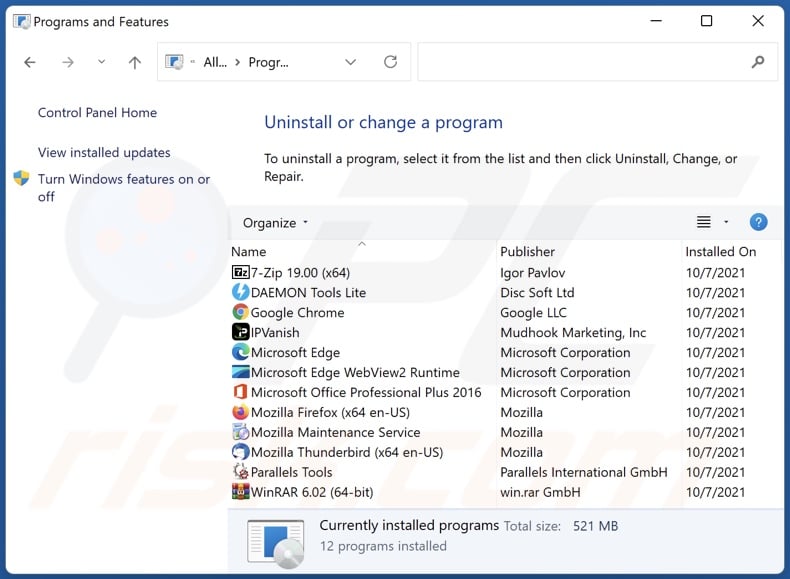
In the uninstall programs window: look for any recently installed suspicious applications, select these entries and click "Uninstall" or "Remove".
After uninstalling the potentially unwanted applications, scan your computer for any remaining unwanted components. To scan your computer, use recommended malware removal software.
DOWNLOAD remover for malware infections
Combo Cleaner checks if your computer is infected with malware. To use full-featured product, you have to purchase a license for Combo Cleaner. 7 days free trial available. Combo Cleaner is owned and operated by RCS LT, the parent company of PCRisk.com.
Iadispatcher.com redirect removal from Internet browsers:
Video showing how to remove browser redirects:
 Remove malicious extensions from Google Chrome:
Remove malicious extensions from Google Chrome:
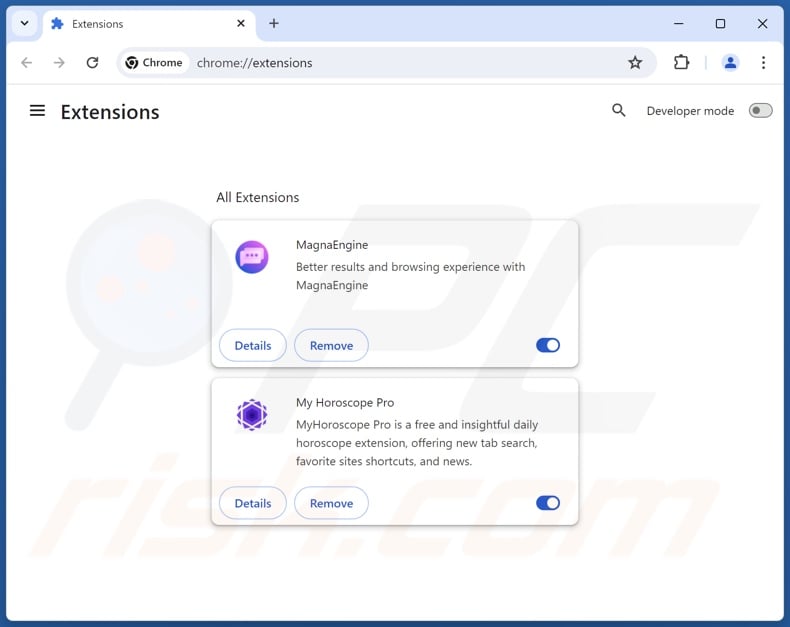
Click the Chrome menu icon ![]() (at the top right corner of Google Chrome), select "Extensions" and click "Manage Extensions". Locate all recently-installed suspicious extensions, select these entries and click "Remove".
(at the top right corner of Google Chrome), select "Extensions" and click "Manage Extensions". Locate all recently-installed suspicious extensions, select these entries and click "Remove".
Change your homepage:
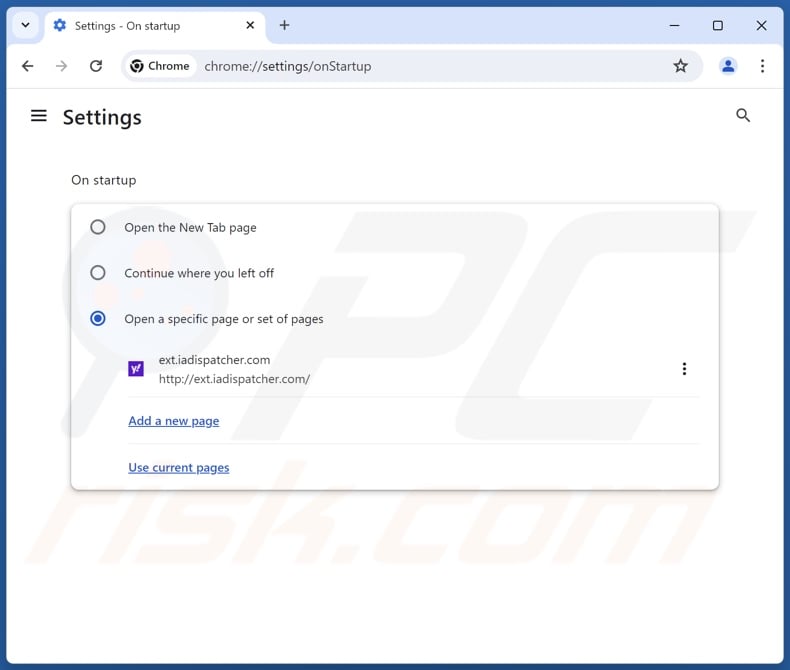
Click the Chrome menu icon ![]() (at the top right corner of Google Chrome), select "Settings". In the "On startup" section, disable the malicious extension (if present), look for a browser hijacker URL (hxxp://www.iadispatcher.com) below the "Open a specific or set of pages" option. If present click on the three vertical dots icon and select "Remove".
(at the top right corner of Google Chrome), select "Settings". In the "On startup" section, disable the malicious extension (if present), look for a browser hijacker URL (hxxp://www.iadispatcher.com) below the "Open a specific or set of pages" option. If present click on the three vertical dots icon and select "Remove".
Change your default search engine:
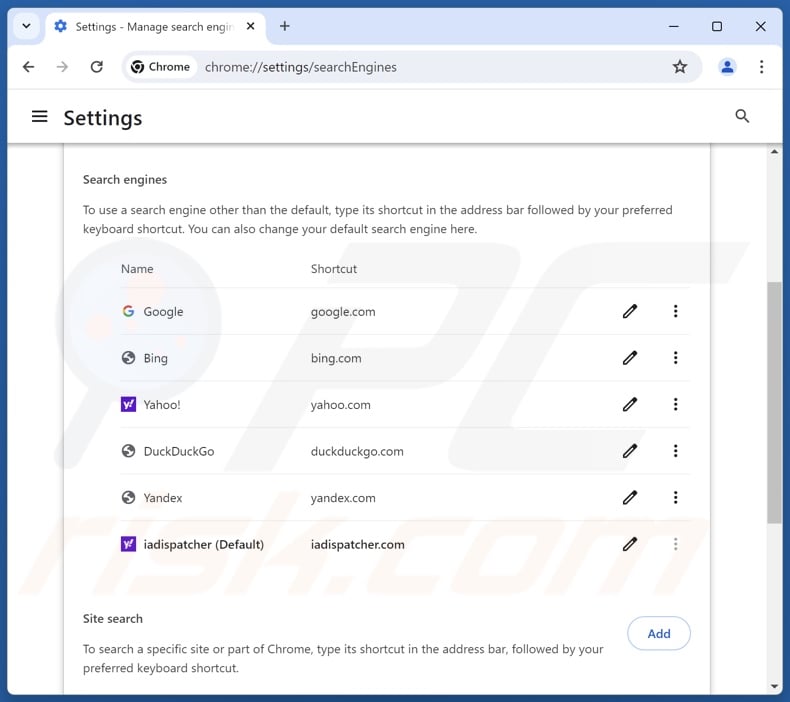
To change your default search engine in Google Chrome: Click the Chrome menu icon ![]() (at the top right corner of Google Chrome), select "Settings", in the "Search engine" section, click "Manage search engines...", in the opened list look for "iadispatcher.com", when located click the three vertical dots near this URL and select "Delete".
(at the top right corner of Google Chrome), select "Settings", in the "Search engine" section, click "Manage search engines...", in the opened list look for "iadispatcher.com", when located click the three vertical dots near this URL and select "Delete".
- If you continue to have problems with browser redirects and unwanted advertisements - Reset Google Chrome.
Optional method:
If you continue to have problems with removal of the iadispatcher.com browser hijacker, reset your Google Chrome browser settings. Click the Chrome menu icon ![]() (at the top right corner of Google Chrome) and select Settings. Scroll down to the bottom of the screen. Click the Advanced… link.
(at the top right corner of Google Chrome) and select Settings. Scroll down to the bottom of the screen. Click the Advanced… link.

After scrolling to the bottom of the screen, click the Reset (Restore settings to their original defaults) button.

In the opened window, confirm that you wish to reset Google Chrome settings to default by clicking the Reset button.

 Remove malicious plugins from Mozilla Firefox:
Remove malicious plugins from Mozilla Firefox:

Click the Firefox menu ![]() (at the top right corner of the main window), select "Add-ons and themes". Click "Extensions", in the opened window locate all recently-installed suspicious extensions, click on the three dots and then click "Remove".
(at the top right corner of the main window), select "Add-ons and themes". Click "Extensions", in the opened window locate all recently-installed suspicious extensions, click on the three dots and then click "Remove".
Change your homepage:
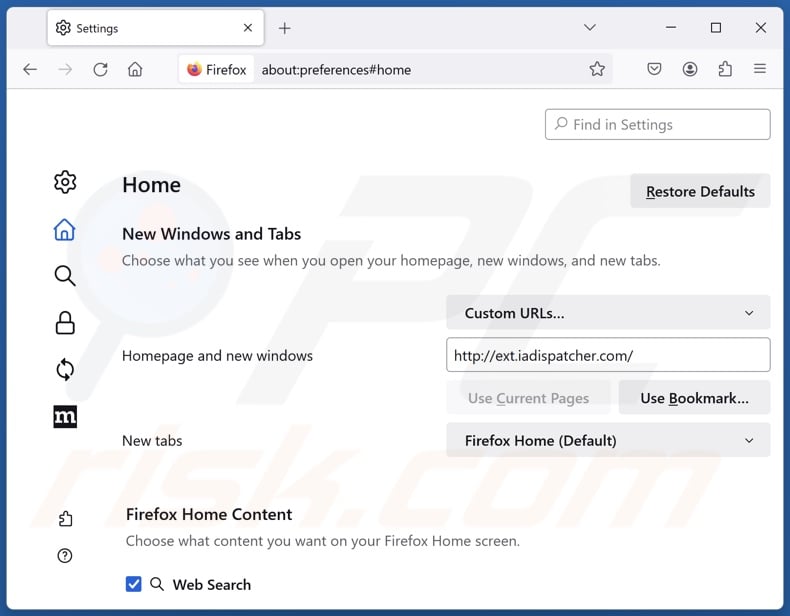
To reset your homepage, click the Firefox menu ![]() (at the top right corner of the main window), then select "Settings", in the opened window disable malicious extension (if present), remove hxxp://iadispatcher.com and enter your preferred domain, which will open each time you start Mozilla Firefox.
(at the top right corner of the main window), then select "Settings", in the opened window disable malicious extension (if present), remove hxxp://iadispatcher.com and enter your preferred domain, which will open each time you start Mozilla Firefox.
Change your default search engine:
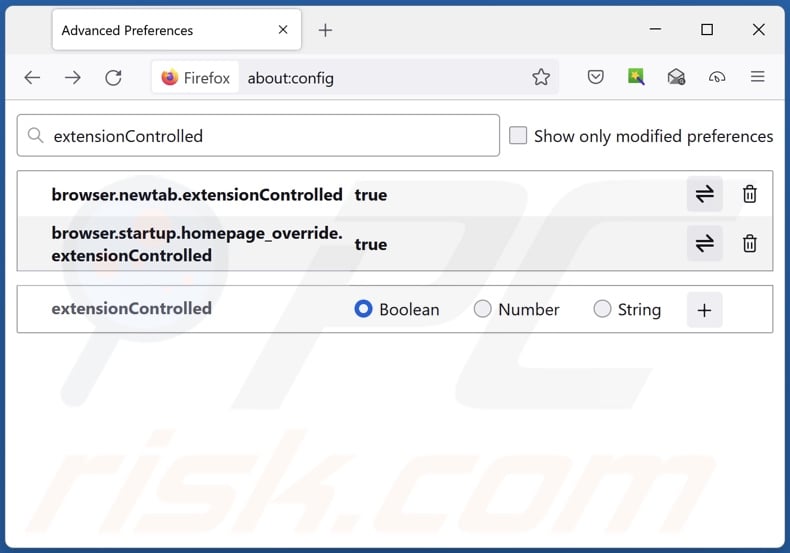
In the URL address bar, type "about:config" and press Enter. Click "Accept the Risk and Continue".
In the search filter at the top, type: "extensionControlled". Set both results to "false" by either double-clicking each entry or clicking the ![]() button.
button.
Optional method:
Computer users who have problems with iadispatcher.com browser hijacker removal can reset their Mozilla Firefox settings.
Open Mozilla Firefox, at the top right corner of the main window, click the Firefox menu, ![]() in the opened menu, click Help.
in the opened menu, click Help.

Select Troubleshooting Information.

In the opened window, click the Refresh Firefox button.

In the opened window, confirm that you wish to reset Mozilla Firefox settings to default by clicking the Refresh Firefox button.

 Remove malicious extensions from Safari:
Remove malicious extensions from Safari:

Make sure your Safari browser is active and click Safari menu, then select Preferences...

In the preferences window select the Extensions tab. Look for any recently installed suspicious extensions and uninstall them.

In the preferences window select General tab and make sure that your homepage is set to a preferred URL, if its altered by a browser hijacker - change it.

In the preferences window select Search tab and make sure that your preferred Internet search engine is selected.
Optional method:
Make sure your Safari browser is active and click on Safari menu. From the drop down menu select Clear History and Website Data...

In the opened window select all history and click the Clear History button.

 Remove malicious extensions from Microsoft Edge:
Remove malicious extensions from Microsoft Edge:

Click the Edge menu icon ![]() (at the top right corner of Microsoft Edge), select "Extensions". Locate any recently-installed suspicious browser add-ons, and remove them.
(at the top right corner of Microsoft Edge), select "Extensions". Locate any recently-installed suspicious browser add-ons, and remove them.
Change your homepage and new tab settings:

Click the Edge menu icon ![]() (at the top right corner of Microsoft Edge), select "Settings". In the "On startup" section look for the name of the browser hijacker and click "Disable".
(at the top right corner of Microsoft Edge), select "Settings". In the "On startup" section look for the name of the browser hijacker and click "Disable".
Change your default Internet search engine:

To change your default search engine in Microsoft Edge: Click the Edge menu icon ![]() (at the top right corner of Microsoft Edge), select "Privacy and services", scroll to bottom of the page and select "Address bar". In the "Search engines used in address bar" section look for the name of the unwanted Internet search engine, when located click the "Disable" button near it. Alternatively you can click on "Manage search engines", in the opened menu look for unwanted Internet search engine. Click on the puzzle icon
(at the top right corner of Microsoft Edge), select "Privacy and services", scroll to bottom of the page and select "Address bar". In the "Search engines used in address bar" section look for the name of the unwanted Internet search engine, when located click the "Disable" button near it. Alternatively you can click on "Manage search engines", in the opened menu look for unwanted Internet search engine. Click on the puzzle icon ![]() near it and select "Disable".
near it and select "Disable".
Optional method:
If you continue to have problems with removal of the iadispatcher.com browser hijacker, reset your Microsoft Edge browser settings. Click the Edge menu icon ![]() (at the top right corner of Microsoft Edge) and select Settings.
(at the top right corner of Microsoft Edge) and select Settings.

In the opened settings menu select Reset settings.

Select Restore settings to their default values. In the opened window, confirm that you wish to reset Microsoft Edge settings to default by clicking the Reset button.

- If this did not help, follow these alternative instructions explaining how to reset the Microsoft Edge browser.
Summary:
 A browser hijacker is a type of adware infection that modifies Internet browser settings by assigning the homepage and default Internet search engine settings to some other (unwanted) website URL. Commonly, this type of adware infiltrates operating systems through free software downloads. If your download is managed by a download client, ensure that you decline offers to install advertised toolbars or applications that seek to change your homepage and default Internet search engine settings.
A browser hijacker is a type of adware infection that modifies Internet browser settings by assigning the homepage and default Internet search engine settings to some other (unwanted) website URL. Commonly, this type of adware infiltrates operating systems through free software downloads. If your download is managed by a download client, ensure that you decline offers to install advertised toolbars or applications that seek to change your homepage and default Internet search engine settings.
Post a comment:
If you have additional information on iadispatcher.com browser hijacker or it's removal please share your knowledge in the comments section below.
Frequently Asked Questions (FAQ)
What is the purpose of forcing users to visit iadispatcher.com website?
Cyber criminals develop software that causes rogue redirects to sites like iadispatcher.com because they generate revenue through them.
Is visiting iadispatcher.com a threat to my privacy?
Fake search engines (e.g., iadispatcher.com, etc.) typically collect visitor data, which may then be sold to third-parties. Hence, visiting such a webpage is considered a minor privacy threat.
How did a browser hijacker infiltrate my computer?
Browser-hijacking software is primarily distributed via bundled installers, deceptive promotional webpages, online scams, freeware and free file-hosting websites, Peer-to-Peer sharing networks, intrusive adverts, and spam browser notifications.
Will Combo Cleaner help me remove browser hijackers?
Yes, Combo Cleaner will scan your computer and eliminate detected browser-hijacking apps. Manual removal (performed without security programs) might not be an ideal solution, particularly when multiple browser hijackers are present. In these instances, after one is removed – the others may simply reinstall it. What is more, removal-related settings might be inaccessible with this software installed. Therefore, it is paramount to eliminate browser hijackers thoroughly and all at once.
Share:

Tomas Meskauskas
Expert security researcher, professional malware analyst
I am passionate about computer security and technology. I have an experience of over 10 years working in various companies related to computer technical issue solving and Internet security. I have been working as an author and editor for pcrisk.com since 2010. Follow me on Twitter and LinkedIn to stay informed about the latest online security threats.
PCrisk security portal is brought by a company RCS LT.
Joined forces of security researchers help educate computer users about the latest online security threats. More information about the company RCS LT.
Our malware removal guides are free. However, if you want to support us you can send us a donation.
DonatePCrisk security portal is brought by a company RCS LT.
Joined forces of security researchers help educate computer users about the latest online security threats. More information about the company RCS LT.
Our malware removal guides are free. However, if you want to support us you can send us a donation.
Donate
▼ Show Discussion