Removal instructions for software redirecting to telixsearch.com
Browser HijackerAlso Known As: Telix Search browser hijacker
Get free scan and check if your device is infected.
Remove it nowTo use full-featured product, you have to purchase a license for Combo Cleaner. Seven days free trial available. Combo Cleaner is owned and operated by RCS LT, the parent company of PCRisk.com.
What kind of website is telixsearch.com?
Telixsearch.com is the address of a fake search engine promoted by the Telix Search browser hijacker. Software within this category modifies browser settings to endorse (via redirects) the telixsearch.com website.
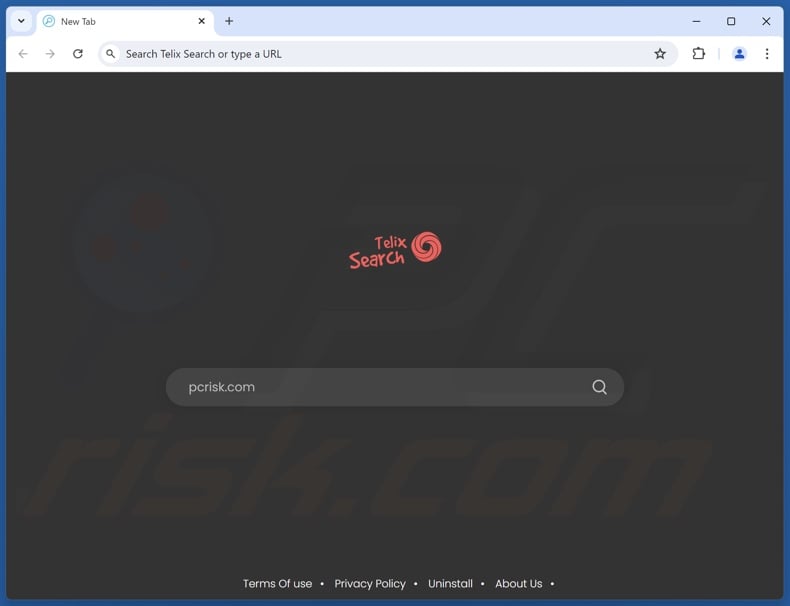
Telix Search browser hijacker overview
Typically, browser hijackers make changes to browsers' homepage, default search engine, and new tab/window settings. Due to these modifications, Web searches performed via the URL bar and new browser tabs/windows opened – result in redirects to the newly assigned webpage. In case of Telix Search, the redirects land on telixsearch.com.
It is pertinent to mention that browser-hijacking software may prevent users from recovering their browsers by utilizing persistence-ensuring mechanisms.
Usually, fraudulent search engines are incapable of generating search results, so they lead users to legitimate Internet search websites. While investigating Telix Search, we found that it creates a redirection chain beginning with telixsearch.com, then leading to cf-isrc.com, before landing on the Bing search engine (bing.com).
It is noteworthy that both this browser hijacker and telixsearch.com might cause different chains, as redirects may be influenced by factors like user geolocation.
Browser-hijacking software commonly possesses data-tracking functionalities, and this might be true of Telix Search. Sought information may include: URLs visited, pages viewed, search queries typed, Internet cookies, usernames/passwords, personally identifiable details, finance-related data, etc. This vulnerable information can be sold to third-parties or otherwise abused for profit.
In summary, browser-hijacking software like Telix Search may cause system infections, severe privacy issues, financial losses, and even identity theft.
| Name | Telix Search |
| Threat Type | Browser Hijacker, Redirect, Search Hijacker, Toolbar, Unwanted New Tab |
| Browser Extension(s) | Telix Search |
| Promoted URL | telixsearch.com |
| Detection Names (telixsearch.com) | N/A (VirusTotal) |
| Serving IP Address (telixsearch.com) | 172.67.142.97 |
| Affected Browser Settings | Homepage, new tab URL, default search engine |
| Symptoms | Manipulated Internet browser settings (homepage, default Internet search engine, new tab settings). Users are forced to visit the hijacker's website and search the Internet using their search engines. |
| Distribution methods | Deceptive pop-up ads, free software installers (bundling). |
| Damage | Internet browser tracking (potential privacy issues), display of unwanted ads, redirects to dubious websites. |
| Malware Removal (Windows) |
To eliminate possible malware infections, scan your computer with legitimate antivirus software. Our security researchers recommend using Combo Cleaner. Download Combo CleanerTo use full-featured product, you have to purchase a license for Combo Cleaner. 7 days free trial available. Combo Cleaner is owned and operated by RCS LT, the parent company of PCRisk.com. |
Browser hijacker and fake search engine examples
Universalwebsearch.com, wondersearches.com, tn-search.com, and searchninjapro.com are just some of our latest articles on browser hijackers and the fraudulent search engines that they endorse.
The software and websites in question rarely appear suspicious. They can also offer a broad range of handy features, which are usually fake and nonoperational.
It must be emphasized that even if an extension/application or webpage works as advertised – that is not irrefutable proof of either legitimacy or safety.
How did Telix Search install on my computer?
"Bundling" – the marketing tactic that involves packing regular program installers with unwanted/malicious additions – is used to distribute browser hijackers.
Download from dubious channels (e.g., freeware and free file-hosting websites, Peer-to-Peer sharing networks, etc.) and rushed installations (e.g., ignored terms, skipped sections, used "Easy/Express" settings, etc.) – increase the risk of unintentionally allowing bundled content into the system.
Furthermore, intrusive advertisements proliferate browser-hijacking software. Some of the adverts can execute scripts to perform stealthy downloads/installations upon being clicked.
Browser hijackers can also have "official" promotional webpages, and they are endorsed by scam sites. Users mainly access such pages via redirects caused by websites employing rogue advertising networks, spam browser notifications, misspelled URLs, intrusive ads, or installed adware.
How to avoid installation of browser hijackers?
We strongly recommend researching software prior to downloading/purchasing. All downloads must be made from official and verified sources. Installation processes have to be treated with care, e.g., by reading terms, exploring possible options, using the "Custom/Advanced" settings, and opting out of all additional apps, extensions, etc.
Another recommendation is to be vigilant while browsing since fake and malicious online content typically appears legitimate and harmless. For example, while intrusive ads may look innocuous – they redirect to unreliable/questionable websites (e.g., scam-promoting, adult dating, gambling, pornography, etc.).
Should you keep encountering advertisements and/or redirects of this kind, check the system and immediately remove all suspect applications and browser extensions/plug-ins. If your computer is already infected with Telix Search, we recommend running a scan with Combo Cleaner Antivirus for Windows to automatically eliminate this browser hijacker.
Appearance of telixsearch.com redirecting (via cf-isrc.com) to the Bing search engine (GIF):
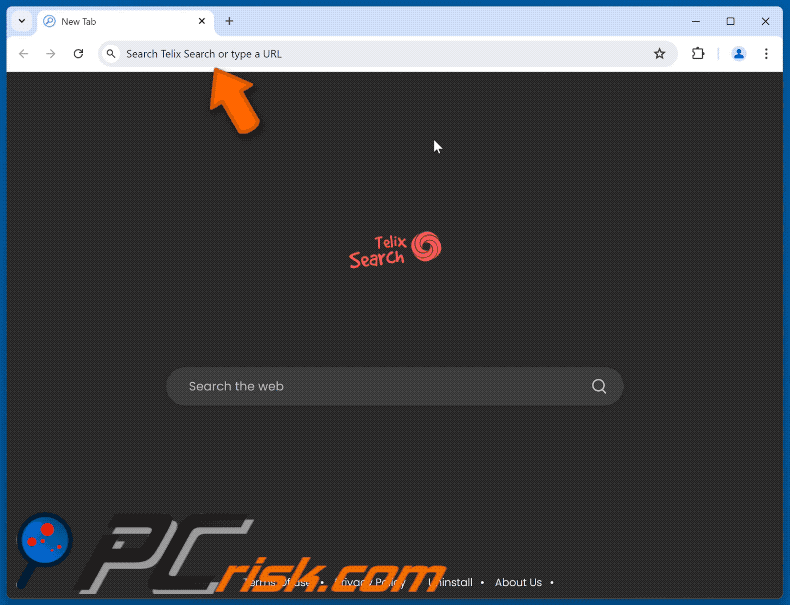
Permissions asked by Telix Search browser hijacker:
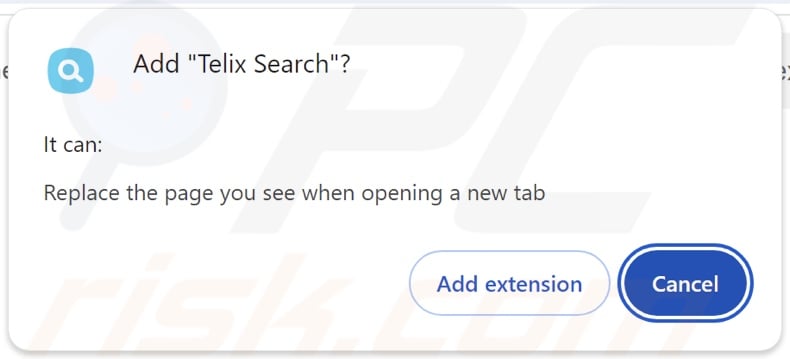
Instant automatic malware removal:
Manual threat removal might be a lengthy and complicated process that requires advanced IT skills. Combo Cleaner is a professional automatic malware removal tool that is recommended to get rid of malware. Download it by clicking the button below:
DOWNLOAD Combo CleanerBy downloading any software listed on this website you agree to our Privacy Policy and Terms of Use. To use full-featured product, you have to purchase a license for Combo Cleaner. 7 days free trial available. Combo Cleaner is owned and operated by RCS LT, the parent company of PCRisk.com.
Quick menu:
- What is Telix Search?
- STEP 1. Uninstall unwanted applications using Control Panel.
- STEP 2. Remove Telix Search browser hijacker from Google Chrome.
- STEP 3. Remove telixsearch.com homepage and default search engine from Mozilla Firefox.
- STEP 4. Remove telixsearch.com redirect from Safari.
- STEP 5. Remove rogue plug-ins from Microsoft Edge.
Telix Search browser hijacker removal:
Windows 11 users:

Right-click on the Start icon, select Apps and Features. In the opened window search for the application you want to uninstall, after locating it, click on the three vertical dots and select Uninstall.
Windows 10 users:

Right-click in the lower left corner of the screen, in the Quick Access Menu select Control Panel. In the opened window choose Programs and Features.
Windows 7 users:

Click Start (Windows Logo at the bottom left corner of your desktop), choose Control Panel. Locate Programs and click Uninstall a program.
macOS (OSX) users:

Click Finder, in the opened screen select Applications. Drag the app from the Applications folder to the Trash (located in your Dock), then right click the Trash icon and select Empty Trash.
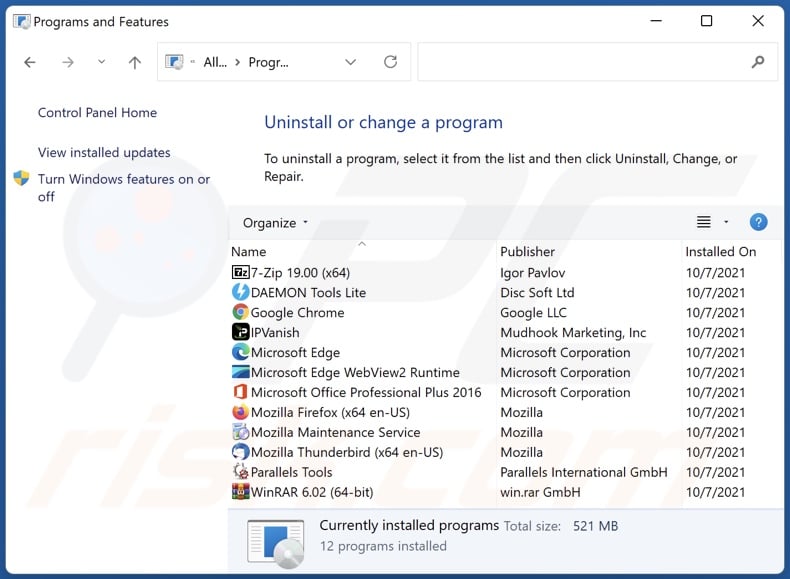
In the uninstall programs window: look for any recently installed suspicious applications, select these entries and click "Uninstall" or "Remove".
After uninstalling the potentially unwanted applications, scan your computer for any remaining unwanted components. To scan your computer, use recommended malware removal software.
DOWNLOAD remover for malware infections
Combo Cleaner checks if your computer is infected with malware. To use full-featured product, you have to purchase a license for Combo Cleaner. 7 days free trial available. Combo Cleaner is owned and operated by RCS LT, the parent company of PCRisk.com.
Telix Search browser hijacker removal from Internet browsers:
Video showing how to remove Telix Search browser hijacker using Combo Cleaner:
 Remove malicious extensions from Google Chrome:
Remove malicious extensions from Google Chrome:
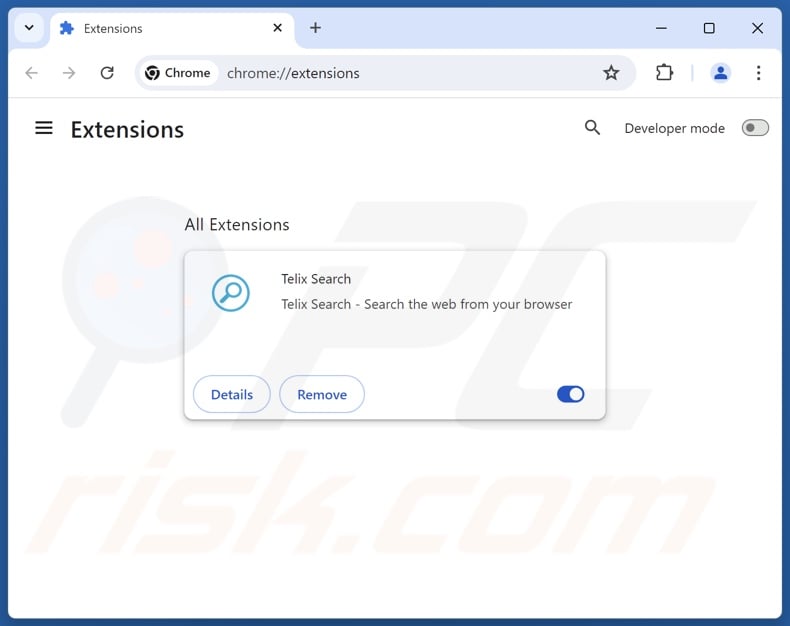
Click the Chrome menu icon ![]() (at the top right corner of Google Chrome), select "Extensions" and click "Manage Extensions". Locate "Telix Search" and other recently-installed suspicious extensions, select these entries and click "Remove".
(at the top right corner of Google Chrome), select "Extensions" and click "Manage Extensions". Locate "Telix Search" and other recently-installed suspicious extensions, select these entries and click "Remove".
Change your homepage:
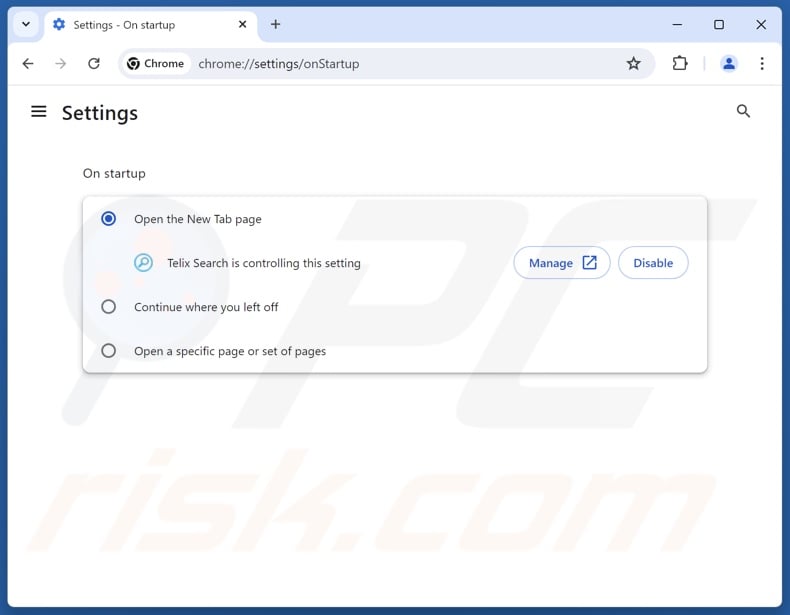
Click the Chrome menu icon ![]() (at the top right corner of Google Chrome), select "Settings". In the "On startup" section, disable "Telix Search", look for a browser hijacker URL (hxxp://www.telixsearch.com) below the "Open a specific or set of pages" option. If present click on the three vertical dots icon and select "Remove".
(at the top right corner of Google Chrome), select "Settings". In the "On startup" section, disable "Telix Search", look for a browser hijacker URL (hxxp://www.telixsearch.com) below the "Open a specific or set of pages" option. If present click on the three vertical dots icon and select "Remove".
Change your default search engine:
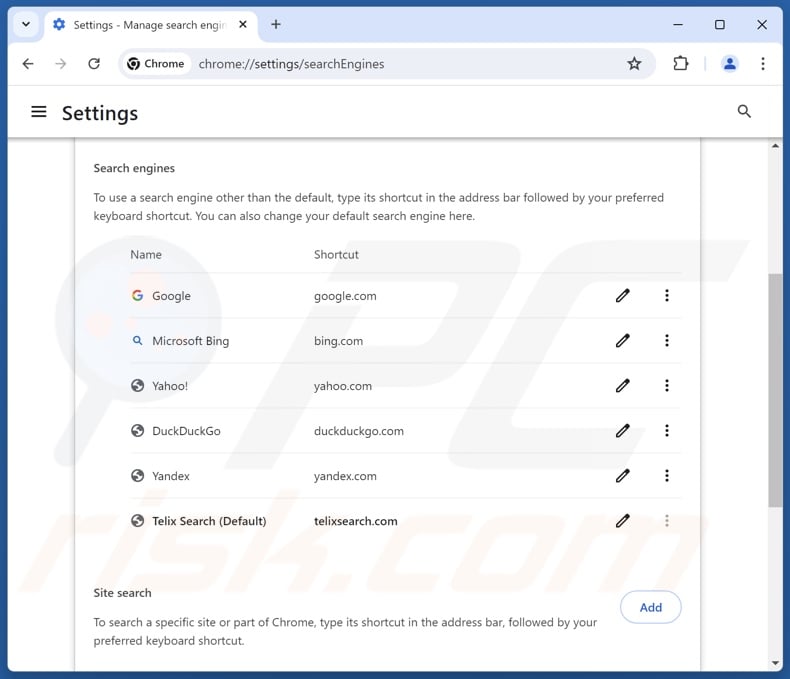
To change your default search engine in Google Chrome: Click the Chrome menu icon ![]() (at the top right corner of Google Chrome), select "Settings", in the "Search engine" section, click "Manage search engines...", in the opened list look for "telixsearch.com", when located click the three vertical dots near this URL and select "Delete".
(at the top right corner of Google Chrome), select "Settings", in the "Search engine" section, click "Manage search engines...", in the opened list look for "telixsearch.com", when located click the three vertical dots near this URL and select "Delete".
- If you continue to have problems with browser redirects and unwanted advertisements - Reset Google Chrome.
Optional method:
If you continue to have problems with removal of the telix search browser hijacker, reset your Google Chrome browser settings. Click the Chrome menu icon ![]() (at the top right corner of Google Chrome) and select Settings. Scroll down to the bottom of the screen. Click the Advanced… link.
(at the top right corner of Google Chrome) and select Settings. Scroll down to the bottom of the screen. Click the Advanced… link.

After scrolling to the bottom of the screen, click the Reset (Restore settings to their original defaults) button.

In the opened window, confirm that you wish to reset Google Chrome settings to default by clicking the Reset button.

 Remove malicious extensions from Mozilla Firefox:
Remove malicious extensions from Mozilla Firefox:
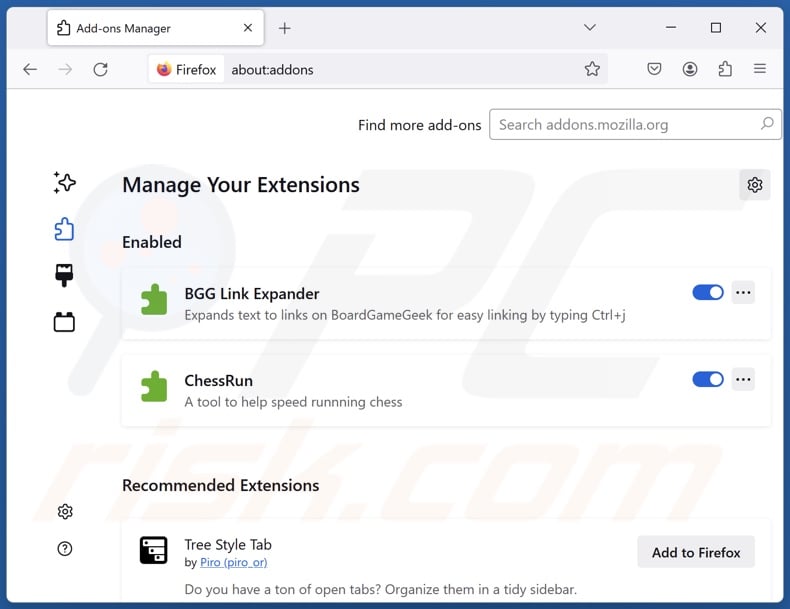
Click the Firefox menu ![]() (at the top right corner of the main window), select "Add-ons and themes". Click "Extensions", in the opened window locate "Telix Search", as well as all recently-installed suspicious extensions, click on the three dots and then click "Remove".
(at the top right corner of the main window), select "Add-ons and themes". Click "Extensions", in the opened window locate "Telix Search", as well as all recently-installed suspicious extensions, click on the three dots and then click "Remove".
Change your homepage:
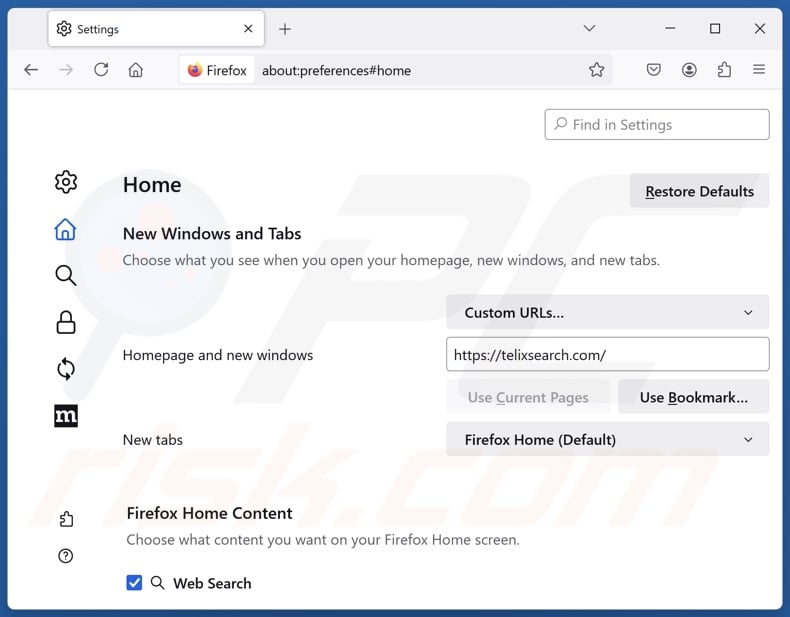
To reset your homepage, click the Firefox menu ![]() (at the top right corner of the main window), then select "Settings", in the opened window disable "Telix Search", remove hxxp://telixsearch.com and enter your preferred domain, which will open each time you start Mozilla Firefox.
(at the top right corner of the main window), then select "Settings", in the opened window disable "Telix Search", remove hxxp://telixsearch.com and enter your preferred domain, which will open each time you start Mozilla Firefox.
Change your default search engine:
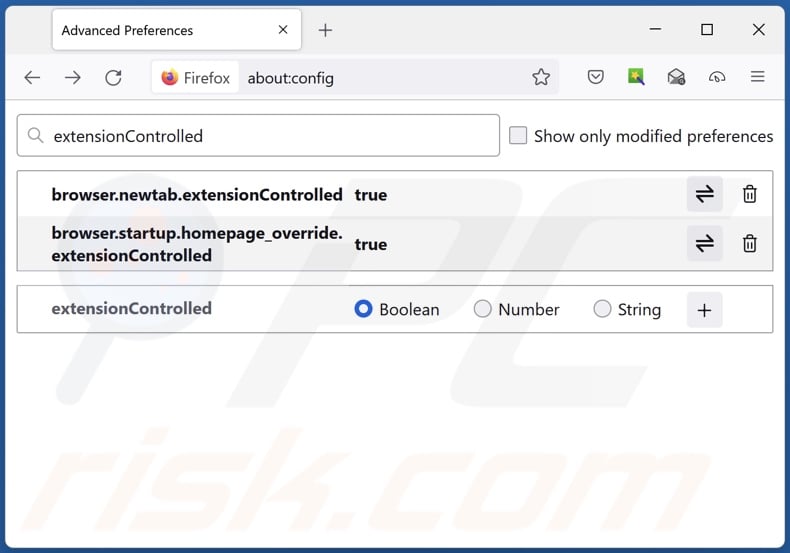
In the URL address bar, type "about:config" and press Enter. Click "Accept the Risk and Continue".
In the search filter at the top, type: "extensionControlled". Set both results to "false" by either double-clicking each entry or clicking the ![]() button.
button.
Optional method:
Computer users who have problems with telix search browser hijacker removal can reset their Mozilla Firefox settings.
Open Mozilla Firefox, at the top right corner of the main window, click the Firefox menu, ![]() in the opened menu, click Help.
in the opened menu, click Help.

Select Troubleshooting Information.

In the opened window, click the Refresh Firefox button.

In the opened window, confirm that you wish to reset Mozilla Firefox settings to default by clicking the Refresh Firefox button.

 Remove malicious extensions from Safari:
Remove malicious extensions from Safari:

Make sure your Safari browser is active and click Safari menu, then select Preferences...

In the preferences window select the Extensions tab. Look for any recently installed suspicious extensions and uninstall them.

In the preferences window select General tab and make sure that your homepage is set to a preferred URL, if its altered by a browser hijacker - change it.

In the preferences window select Search tab and make sure that your preferred Internet search engine is selected.
Optional method:
Make sure your Safari browser is active and click on Safari menu. From the drop down menu select Clear History and Website Data...

In the opened window select all history and click the Clear History button.

 Remove malicious extensions from Microsoft Edge:
Remove malicious extensions from Microsoft Edge:

Click the Edge menu icon ![]() (at the top right corner of Microsoft Edge), select "Extensions". Locate any recently-installed suspicious browser add-ons, and remove them.
(at the top right corner of Microsoft Edge), select "Extensions". Locate any recently-installed suspicious browser add-ons, and remove them.
Change your homepage and new tab settings:

Click the Edge menu icon ![]() (at the top right corner of Microsoft Edge), select "Settings". In the "On startup" section look for the name of the browser hijacker and click "Disable".
(at the top right corner of Microsoft Edge), select "Settings". In the "On startup" section look for the name of the browser hijacker and click "Disable".
Change your default Internet search engine:

To change your default search engine in Microsoft Edge: Click the Edge menu icon ![]() (at the top right corner of Microsoft Edge), select "Privacy and services", scroll to bottom of the page and select "Address bar". In the "Search engines used in address bar" section look for the name of the unwanted Internet search engine, when located click the "Disable" button near it. Alternatively you can click on "Manage search engines", in the opened menu look for unwanted Internet search engine. Click on the puzzle icon
(at the top right corner of Microsoft Edge), select "Privacy and services", scroll to bottom of the page and select "Address bar". In the "Search engines used in address bar" section look for the name of the unwanted Internet search engine, when located click the "Disable" button near it. Alternatively you can click on "Manage search engines", in the opened menu look for unwanted Internet search engine. Click on the puzzle icon ![]() near it and select "Disable".
near it and select "Disable".
Optional method:
If you continue to have problems with removal of the telix search browser hijacker, reset your Microsoft Edge browser settings. Click the Edge menu icon ![]() (at the top right corner of Microsoft Edge) and select Settings.
(at the top right corner of Microsoft Edge) and select Settings.

In the opened settings menu select Reset settings.

Select Restore settings to their default values. In the opened window, confirm that you wish to reset Microsoft Edge settings to default by clicking the Reset button.

- If this did not help, follow these alternative instructions explaining how to reset the Microsoft Edge browser.
Summary:
 A browser hijacker is a type of adware infection that modifies Internet browser settings by assigning the homepage and default Internet search engine settings to some other (unwanted) website URL. Commonly, this type of adware infiltrates operating systems through free software downloads. If your download is managed by a download client, ensure that you decline offers to install advertised toolbars or applications that seek to change your homepage and default Internet search engine settings.
A browser hijacker is a type of adware infection that modifies Internet browser settings by assigning the homepage and default Internet search engine settings to some other (unwanted) website URL. Commonly, this type of adware infiltrates operating systems through free software downloads. If your download is managed by a download client, ensure that you decline offers to install advertised toolbars or applications that seek to change your homepage and default Internet search engine settings.
Post a comment:
If you have additional information on telix search browser hijacker or it's removal please share your knowledge in the comments section below.
Frequently Asked Questions (FAQ)
What is the purpose of forcing users to visit telixsearch.com website?
Software that causes rogue redirects is developed for profit. In other words, the developers/publishers can generate revenue through redirects to webpages like telixsearch.com, cf-isrc.com, etc.
Is visiting telixsearch.com a threat to my privacy?
Most likely, yes. Sites of this kind (telixsearch.com, cf-isrc.com, etc.) usually gather information about their visitors. The collected data may then be sold to third-parties.
How did a browser hijacker infiltrate my computer?
Browser-hijacking software is mainly distributed via deceptive promotional webpages, bundled installers, online scams, freeware and free file-hosting websites, Peer-to-Peer sharing networks, spam browser notifications, and intrusive adverts.
Will Combo Cleaner help me remove Telix Search browser hijacker?
Yes, Combo Cleaner will scan your system and eliminate all browser-hijacking applications that are present. Keep in mind that manual removal (performed without the aid of security programs) might be ineffective. In instances where multiple browser hijackers have infiltrated the system, after one is removed – the others may reinstall it. Browser-hijacking software might also deny access to removal-related settings or undo user-made changes. Therefore, browser hijackers must be eliminated thoroughly and all at once.
Share:

Tomas Meskauskas
Expert security researcher, professional malware analyst
I am passionate about computer security and technology. I have an experience of over 10 years working in various companies related to computer technical issue solving and Internet security. I have been working as an author and editor for pcrisk.com since 2010. Follow me on Twitter and LinkedIn to stay informed about the latest online security threats.
PCrisk security portal is brought by a company RCS LT.
Joined forces of security researchers help educate computer users about the latest online security threats. More information about the company RCS LT.
Our malware removal guides are free. However, if you want to support us you can send us a donation.
DonatePCrisk security portal is brought by a company RCS LT.
Joined forces of security researchers help educate computer users about the latest online security threats. More information about the company RCS LT.
Our malware removal guides are free. However, if you want to support us you can send us a donation.
Donate
▼ Show Discussion