How to uninstall DeviceProgress from the operating system
Mac VirusAlso Known As: Ads by DeviceProgress
Get free scan and check if your device is infected.
Remove it nowTo use full-featured product, you have to purchase a license for Combo Cleaner. Seven days free trial available. Combo Cleaner is owned and operated by RCS LT, the parent company of PCRisk.com.
What is DeviceProgress?
DeviceProgress is an unwanted application that our team discovered while examining dubious web pages. We found that it generates intrusive advertisements, so we classified it as adware. It is common for users to download and install adware unintentionally. DeviceProgress and similar apps should be avoided.
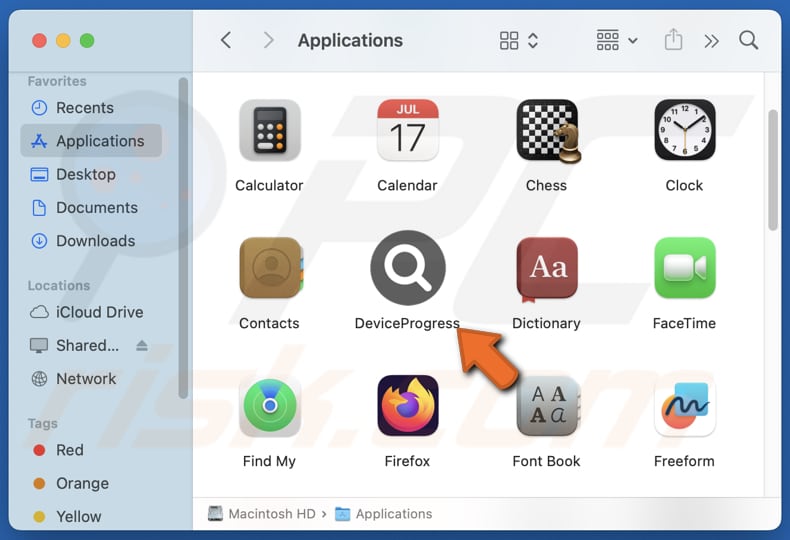
DeviceProgress adware in detail
Since DeviceProgress is adware distributed using shady methods, it can generate annoying and misleading pop-ups, coupons, banners, and similar content. These ads can lead users to unreliable websites and cause unexpected downloads and installations (if interacted with).
For instance, DeviceProgress may generate advertisements designed to open phishing sites. Usually, web pages of this type use deception to extract sensitive information like credit card details, ID card information, social security numbers, login credentials, etc. Also, these sites often mimic legitimate ones.
Moreover, clicking ads from DeviceProgress might direct users to technical support scams, web pages hosting unwanted and malicious software, fake lotteries, giveaways, and other unreliable destinations. Consequently, users may be tricked into disclosing sensitive information, transferring money to scammers, installing potentially malicious software, or taking other actions.
In addition to displaying ads, DeviceProgress might gather a range of information, including browsing history, search queries, and websites visited. It may also collect data such as IP addresses, location details, and the device's operating system. Sometimes, adware can capture personal information entered on websites, like login credentials and payment details.
Lastly, adware can consume system resources, resulting in slower computer performance. Overall, it is highly advisable to avoid installing apps like DeviceProgress and remove them if they are already present/installed.
| Name | Ads by DeviceProgress |
| Threat Type | Adware, Mac malware, Mac virus |
| Detection Names | Avast (MacOS:AdAgent-L [Adw]), Combo Cleaner (Gen:Variant.Adware.MAC.AdLoad.8), ESET-NOD32 (A Variant Of OSX/Adware.Synataeb.C), Kaspersky (Not-a-virus:HEUR:AdWare.OSX.Adload.h), Full List (VirusTotal) |
| Additional Information | This application belongs to Adload malware family. |
| Symptoms | Your Mac becomes slower than normal, you see unwanted pop-up ads, you are redirected to dubious websites. |
| Distribution methods | Deceptive pop-up ads, free software installers (bundling), torrent file downloads. |
| Damage | Internet browser tracking (potential privacy issues), display of unwanted ads, redirects to dubious websites, loss of private information. |
| Malware Removal (Windows) |
To eliminate possible malware infections, scan your computer with legitimate antivirus software. Our security researchers recommend using Combo Cleaner. Download Combo CleanerTo use full-featured product, you have to purchase a license for Combo Cleaner. 7 days free trial available. Combo Cleaner is owned and operated by RCS LT, the parent company of PCRisk.com. |
Conclusion
Adware poses privacy and security risks by collecting personal information and potentially exposing users to scams and even malware. It can also degrade system performance. To protect privacy and maintain system security, it is important to regularly scan for and remove adware using reliable security software.
Some examples of apps similar to DeviceProgress are ExploreBuffer, BinaryAccessibility, and WebFraction.
How did DeviceProgress install on my computer?
Adware is commonly included with free or dubious software. It can often be found in the "Advanced" or "Custom" settings or next to checkboxes during the installation process. If users do not adjust these settings to deselect unwanted offers, they end up installing adware together with the expected software.
Also, adware can be downloaded via unofficial app stores or websites, P2P networks, misleading advertisements, fake software updates, third-party downloaders, notifications displayed by untrustworthy websites, and similar channels.
How to avoid installation of unwanted applications?
Always download software from reputable sources, such as official app stores and websites. During installation, select the "Advanced" or "Custom" settings to see all the included components. Carefully read through each step and deselect additional software that you do not want to install.
Avoid clicking pop-ups, buttons, ads, and similar content encountered on suspicious websites, and do not permit sites of this kind to send notifications. Keep all apps and the operating system up to date. Additionally, use a reliable antivirus or anti-malware program and scan your computer regularly.
If your computer is already infected with DeviceProgress, we recommend running a scan with Combo Cleaner Antivirus for Windows to automatically eliminate this adware.
A message that appears upon installation:
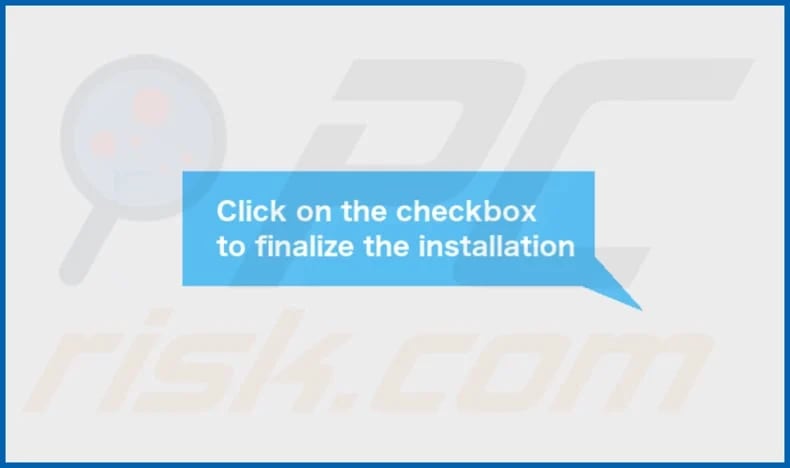
The installation folder:
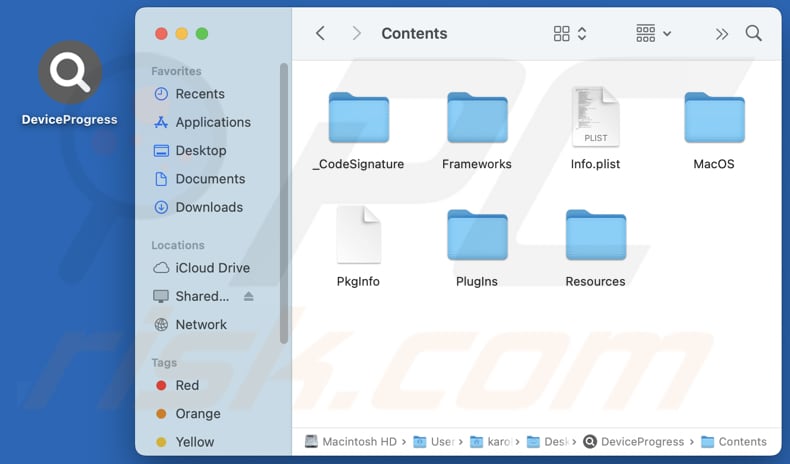
Instant automatic malware removal:
Manual threat removal might be a lengthy and complicated process that requires advanced IT skills. Combo Cleaner is a professional automatic malware removal tool that is recommended to get rid of malware. Download it by clicking the button below:
DOWNLOAD Combo CleanerBy downloading any software listed on this website you agree to our Privacy Policy and Terms of Use. To use full-featured product, you have to purchase a license for Combo Cleaner. 7 days free trial available. Combo Cleaner is owned and operated by RCS LT, the parent company of PCRisk.com.
Quick menu:
- What is DeviceProgress?
- STEP 1. Remove DeviceProgress related files and folders from OSX.
- STEP 2. Remove DeviceProgress ads from Safari.
- STEP 3. Remove DeviceProgress adware from Google Chrome.
- STEP 4. Remove DeviceProgress ads from Mozilla Firefox.
Video showing how to remove DeviceProgress adware using Combo Cleaner:
DeviceProgress adware removal:
Remove DeviceProgress-related potentially unwanted applications from your "Applications" folder:

Click the Finder icon. In the Finder window, select "Applications". In the applications folder, look for "MPlayerX", "NicePlayer", or other suspicious applications and drag them to the Trash. After removing the potentially unwanted application(s) that cause online ads, scan your Mac for any remaining unwanted components.
DOWNLOAD remover for malware infections
Combo Cleaner checks if your computer is infected with malware. To use full-featured product, you have to purchase a license for Combo Cleaner. 7 days free trial available. Combo Cleaner is owned and operated by RCS LT, the parent company of PCRisk.com.
Remove adware-related files and folders

Click the Finder icon, from the menu bar. Choose Go, and click Go to Folder...
 Check for adware generated files in the /Library/LaunchAgents/ folder:
Check for adware generated files in the /Library/LaunchAgents/ folder:

In the Go to Folder... bar, type: /Library/LaunchAgents/

In the "LaunchAgents" folder, look for any recently-added suspicious files and move them to the Trash. Examples of files generated by adware - "installmac.AppRemoval.plist", "myppes.download.plist", "mykotlerino.ltvbit.plist", "kuklorest.update.plist", etc. Adware commonly installs several files with the exact same string.
 Check for adware generated files in the ~/Library/Application Support/ folder:
Check for adware generated files in the ~/Library/Application Support/ folder:

In the Go to Folder... bar, type: ~/Library/Application Support/

In the "Application Support" folder, look for any recently-added suspicious folders. For example, "MplayerX" or "NicePlayer", and move these folders to the Trash.
 Check for adware generated files in the ~/Library/LaunchAgents/ folder:
Check for adware generated files in the ~/Library/LaunchAgents/ folder:

In the Go to Folder... bar, type: ~/Library/LaunchAgents/

In the "LaunchAgents" folder, look for any recently-added suspicious files and move them to the Trash. Examples of files generated by adware - "installmac.AppRemoval.plist", "myppes.download.plist", "mykotlerino.ltvbit.plist", "kuklorest.update.plist", etc. Adware commonly installs several files with the exact same string.
 Check for adware generated files in the /Library/LaunchDaemons/ folder:
Check for adware generated files in the /Library/LaunchDaemons/ folder:

In the "Go to Folder..." bar, type: /Library/LaunchDaemons/

In the "LaunchDaemons" folder, look for recently-added suspicious files. For example "com.aoudad.net-preferences.plist", "com.myppes.net-preferences.plist", "com.kuklorest.net-preferences.plist", "com.avickUpd.plist", etc., and move them to the Trash.
 Scan your Mac with Combo Cleaner:
Scan your Mac with Combo Cleaner:
If you have followed all the steps correctly, your Mac should be clean of infections. To ensure your system is not infected, run a scan with Combo Cleaner Antivirus. Download it HERE. After downloading the file, double click combocleaner.dmg installer. In the opened window, drag and drop the Combo Cleaner icon on top of the Applications icon. Now open your launchpad and click on the Combo Cleaner icon. Wait until Combo Cleaner updates its virus definition database and click the "Start Combo Scan" button.

Combo Cleaner will scan your Mac for malware infections. If the antivirus scan displays "no threats found" - this means that you can continue with the removal guide; otherwise, it's recommended to remove any found infections before continuing.

After removing files and folders generated by the adware, continue to remove rogue extensions from your Internet browsers.
Remove malicious extensions from Internet browsers
 Remove malicious Safari extensions:
Remove malicious Safari extensions:

Open the Safari browser, from the menu bar, select "Safari" and click "Preferences...".

In the preferences window, select "Extensions" and look for any recently-installed suspicious extensions. When located, click the "Uninstall" button next to it/them. Note that you can safely uninstall all extensions from your Safari browser - none are crucial for regular browser operation.
- If you continue to have problems with browser redirects and unwanted advertisements - Reset Safari.
 Remove malicious extensions from Google Chrome:
Remove malicious extensions from Google Chrome:

Click the Chrome menu icon ![]() (at the top right corner of Google Chrome), select "More Tools" and click "Extensions". Locate all recently-installed suspicious extensions, select these entries and click "Remove".
(at the top right corner of Google Chrome), select "More Tools" and click "Extensions". Locate all recently-installed suspicious extensions, select these entries and click "Remove".

- If you continue to have problems with browser redirects and unwanted advertisements - Reset Google Chrome.
 Remove malicious extensions from Mozilla Firefox:
Remove malicious extensions from Mozilla Firefox:

Click the Firefox menu ![]() (at the top right corner of the main window) and select "Add-ons and themes". Click "Extensions", in the opened window locate all recently-installed suspicious extensions, click on the three dots and then click "Remove".
(at the top right corner of the main window) and select "Add-ons and themes". Click "Extensions", in the opened window locate all recently-installed suspicious extensions, click on the three dots and then click "Remove".

- If you continue to have problems with browser redirects and unwanted advertisements - Reset Mozilla Firefox.
Frequently Asked Questions (FAQ)
What harm can adware cause?
Installing adware on your computer can result in a degraded web browsing experience and a potential drop in system performance. Also, adware can cause privacy and security risks.
What does adware do?
Adware is known for displaying various advertisements. Also, it can be used to gather information and promote dubious pages through browser hijacking.
How do adware developers generate revenue?
Adware developers usually make money by advertising different products, websites, or services. They often earn income through affiliate programs, where they get paid for driving traffic or generating sales for the promoted entities.
Will Combo Cleaner remove DeviceProgress adware?
Yes, Combo Cleaner will scan your computer and remove all installed adware. Keep in mind that manual removal is not always effective, as remnants of the adware may still hide within the system. Even if the main program is deleted, some of its components might continue to run.
Share:

Tomas Meskauskas
Expert security researcher, professional malware analyst
I am passionate about computer security and technology. I have an experience of over 10 years working in various companies related to computer technical issue solving and Internet security. I have been working as an author and editor for pcrisk.com since 2010. Follow me on Twitter and LinkedIn to stay informed about the latest online security threats.
PCrisk security portal is brought by a company RCS LT.
Joined forces of security researchers help educate computer users about the latest online security threats. More information about the company RCS LT.
Our malware removal guides are free. However, if you want to support us you can send us a donation.
DonatePCrisk security portal is brought by a company RCS LT.
Joined forces of security researchers help educate computer users about the latest online security threats. More information about the company RCS LT.
Our malware removal guides are free. However, if you want to support us you can send us a donation.
Donate
▼ Show Discussion