Removing software that causes redirects to rewindsearch.com
Browser HijackerAlso Known As: rewindsearch.com browser hijacker
Get free scan and check if your device is infected.
Remove it nowTo use full-featured product, you have to purchase a license for Combo Cleaner. Seven days free trial available. Combo Cleaner is owned and operated by RCS LT, the parent company of PCRisk.com.
What kind of website is rewindsearch.com?
Rewindsearch.com is a fraudulent search engine. Unlike most sites within this classification, rewindsearch.com can provide search results, although they are inaccurate and may include harmful content. Typically, fake search engines are promoted (via redirects) by browser hijackers.
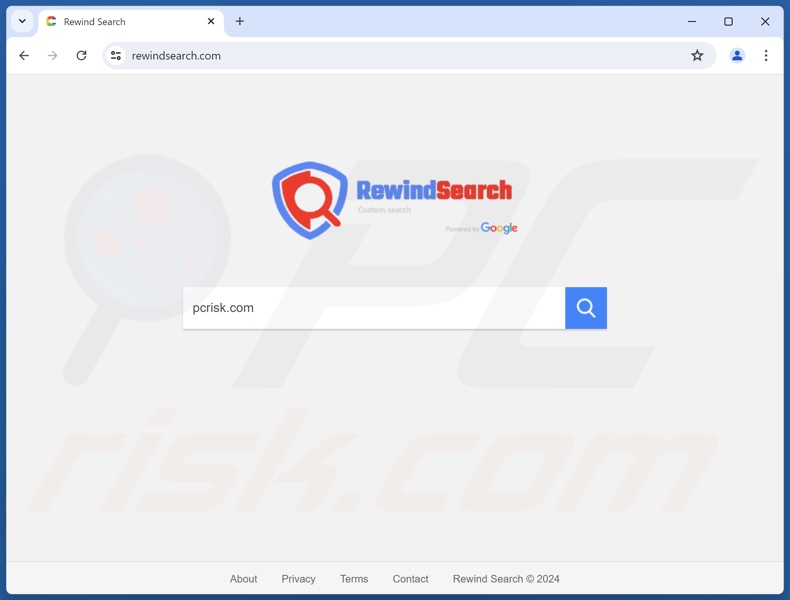
How do browser hijackers promote rewindsearch.com?
Browser-hijacking software assigns the addresses of promoted sites as browsers' default search engines, homepages, and new tab/window URLs. Therefore, with a hijacker endorsing rewindsearch.com installed – users are forced to visit this webpage whenever they open a new browser tab/window or enter a search query into the URL bar.
It is noteworthy that browser hijackers commonly utilize persistence-ensuring techniques to prevent users from restoring their browsers.
As mentioned in the introduction, rewindsearch.com can generate search result although it is a fake such engine. However, the search results provided by this website are inaccurate and may include sponsored, untrustworthy, misleading, and even malicious content.
It is pertinent to mention that illegitimate search engines usually collect information about their visitors. What is more, data-tracking functionalities are standard for browser hijackers.
Information of interest may include: visited URLs, viewed pages, searched queries, Internet cookies, log-in credentials, personally identifiable details, finance-related data, and so on. This sensitive information can be monetized via sale to third-parties (potentially, cyber criminals).
In summary, the presence of browser-hijacking software on devices may result in system infections, severe privacy issues, financial losses, and identity theft.
| Name | rewindsearch.com browser hijacker |
| Threat Type | Browser Hijacker, Redirect, Search Hijacker, Toolbar, Unwanted New Tab |
| Affected Browser Settings | Homepage, new tab URL, default search engine |
| Detection Names | N/A (VirusTotal) |
| Serving IP Address | 52.32.252.133 |
| Symptoms | Manipulated Internet browser settings (homepage, default Internet search engine, new tab settings). Users are forced to visit the hijacker's website and search the Internet using their search engines. |
| Distribution methods | Deceptive pop-up ads, free software installers (bundling). |
| Damage | Internet browser tracking (potential privacy issues), display of unwanted ads, redirects to dubious websites. |
| Malware Removal (Windows) |
To eliminate possible malware infections, scan your computer with legitimate antivirus software. Our security researchers recommend using Combo Cleaner. Download Combo CleanerTo use full-featured product, you have to purchase a license for Combo Cleaner. 7 days free trial available. Combo Cleaner is owned and operated by RCS LT, the parent company of PCRisk.com. |
Fake search engine examples
Tn-search.com, searchninjapro.com, and searchcommons.com are just a couple of our latest articles on fake search engines.
Sites within this classification and the software endorsing them appear legitimate and harmless. Users may be enticed by promises of various "handy" functionalities. However, these functions seldom work as advertised, and in most cases – they do not work at all. Keep in mind that operational features alone do not prove the legitimacy/safety of a website or software.
How did rewindsearch.com promoting software install on my computer?
Browser hijackers are promoted on legitimate-looking download webpages and scam sites. They are primarily accessed via redirects generated by intrusive ads, websites employing rogue advertising networks, misspelled URLs, spam browser notifications, and installed adware.
"Bundling" – packing ordinary program installers with unwanted/malicious supplements – is also used to proliferate browser hijackers.
The risk of inadvertently allowing bundled content into the device is increased by downloading from dubious channels (e.g., freeware and third-party sites, P2P sharing networks, etc.) and by inattentiveness when installing (e.g., skipping steps, using "Quick/Easy" settings, etc.).
Browser-hijacking software is spread by intrusive adverts as well. Once clicked on, some of these advertisements can execute scripts to perform downloads/installations without user consent.
How to avoid installation of browser hijackers?
We recommend researching software prior to downloading or purchasing it. Additionally, all downloads must be performed from official and trustworthy sources. When installing, we advise reading terms, studying available options, using the "Custom/Advanced" settings, and opting out of all additional apps, extensions, features, etc.
Another recommendation is to be vigilant while browsing since fraudulent and malicious online content usually appears legitimate and harmless. For example, despite the ordinary/innocuous appearance – intrusive ads redirect to highly questionable websites (e.g., gambling, pornography, adult dating, etc.).
Should you keep encountering advertisements and/or redirects of this kind, check the device and immediately remove all suspicious applications and browser extensions/plug-ins. If your computer is already infected with browser hijackers, we recommend running a scan with Combo Cleaner Antivirus for Windows to automatically eliminate them.
Appearance of a rewindsearch.com redirect (GIF):
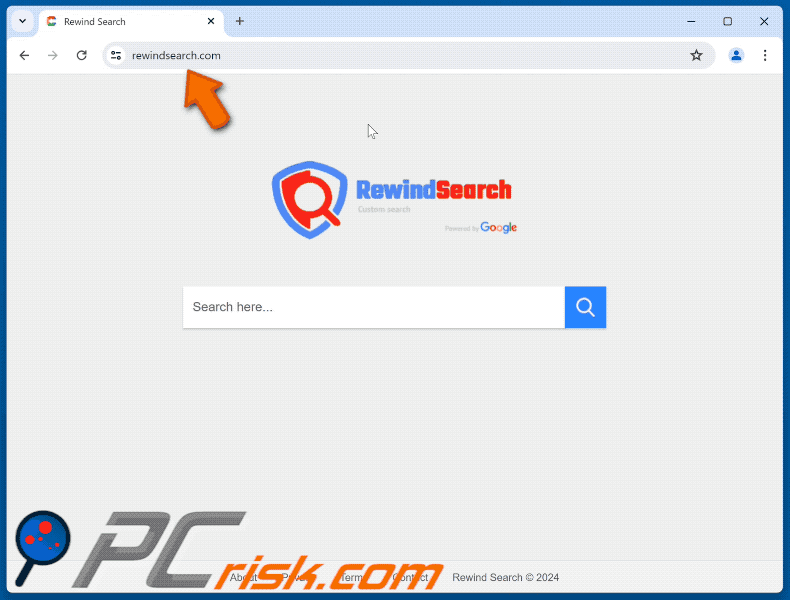
Instant automatic malware removal:
Manual threat removal might be a lengthy and complicated process that requires advanced IT skills. Combo Cleaner is a professional automatic malware removal tool that is recommended to get rid of malware. Download it by clicking the button below:
DOWNLOAD Combo CleanerBy downloading any software listed on this website you agree to our Privacy Policy and Terms of Use. To use full-featured product, you have to purchase a license for Combo Cleaner. 7 days free trial available. Combo Cleaner is owned and operated by RCS LT, the parent company of PCRisk.com.
Quick menu:
- What is rewindsearch.com?
- STEP 1. Uninstall unwanted applications using Control Panel.
- STEP 2. Remove rewindsearch.com browser hijacker from Google Chrome.
- STEP 3. Remove rewindsearch.com homepage and default search engine from Mozilla Firefox.
- STEP 4. Remove rewindsearch.com redirect from Safari.
- STEP 5. Remove rogue plug-ins from Microsoft Edge.
Rewindsearch.com redirect removal:
Windows 11 users:

Right-click on the Start icon, select Apps and Features. In the opened window search for the application you want to uninstall, after locating it, click on the three vertical dots and select Uninstall.
Windows 10 users:

Right-click in the lower left corner of the screen, in the Quick Access Menu select Control Panel. In the opened window choose Programs and Features.
Windows 7 users:

Click Start (Windows Logo at the bottom left corner of your desktop), choose Control Panel. Locate Programs and click Uninstall a program.
macOS (OSX) users:

Click Finder, in the opened screen select Applications. Drag the app from the Applications folder to the Trash (located in your Dock), then right click the Trash icon and select Empty Trash.
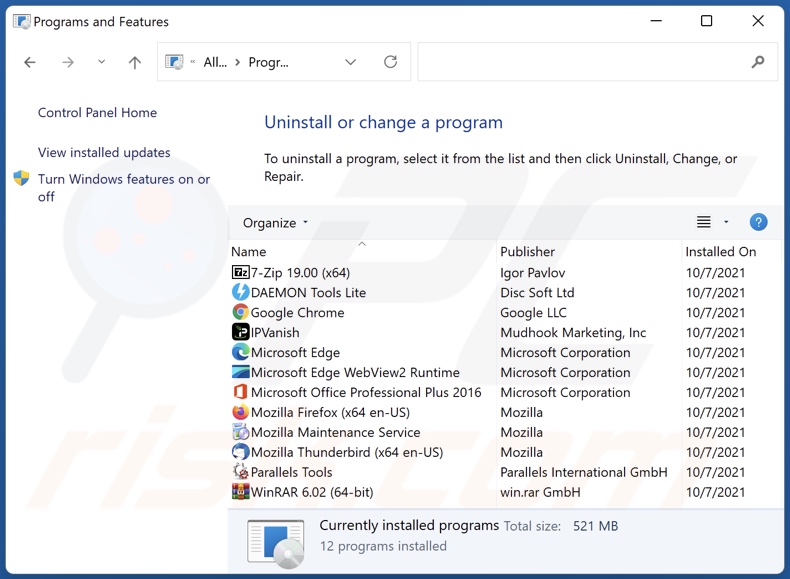
In the uninstall programs window: look for any recently installed suspicious applications, select these entries and click "Uninstall" or "Remove".
After uninstalling the potentially unwanted applications, scan your computer for any remaining unwanted components. To scan your computer, use recommended malware removal software.
DOWNLOAD remover for malware infections
Combo Cleaner checks if your computer is infected with malware. To use full-featured product, you have to purchase a license for Combo Cleaner. 7 days free trial available. Combo Cleaner is owned and operated by RCS LT, the parent company of PCRisk.com.
Rewindsearch.com redirect removal from Internet browsers:
Video showing how to remove rewindsearch.com browser hijacker using Combo Cleaner:
 Remove malicious extensions from Google Chrome:
Remove malicious extensions from Google Chrome:
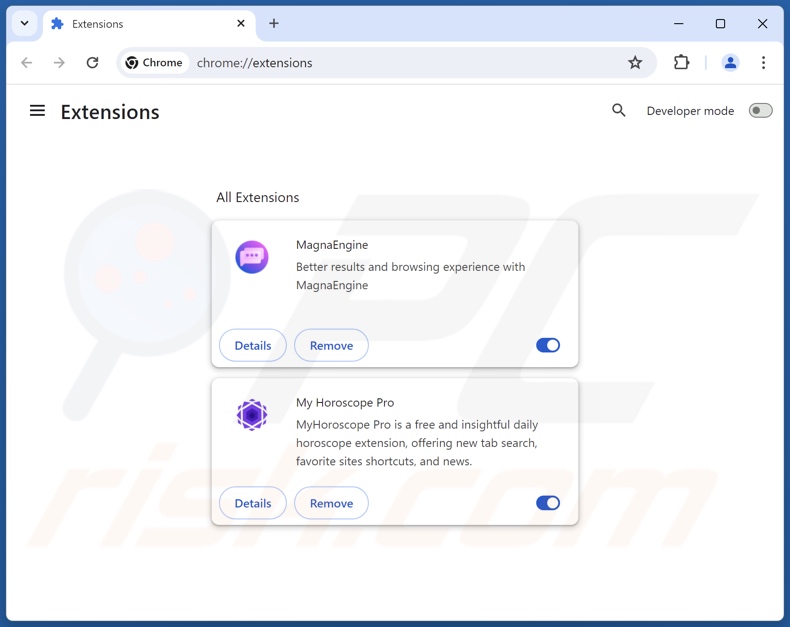
Click the Chrome menu icon ![]() (at the top right corner of Google Chrome), select "Extensions" and click "Manage Extensions". Locate all recently-installed suspicious extensions, select these entries and click "Remove".
(at the top right corner of Google Chrome), select "Extensions" and click "Manage Extensions". Locate all recently-installed suspicious extensions, select these entries and click "Remove".
Change your homepage:
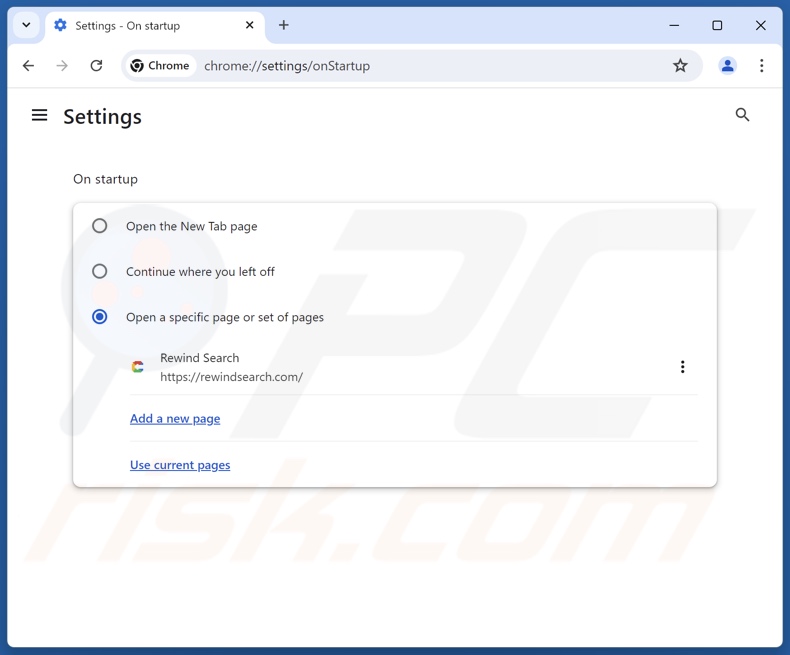
Click the Chrome menu icon ![]() (at the top right corner of Google Chrome), select "Settings". In the "On startup" section, disable the malicious extension (if present), look for a browser hijacker URL (hxxp://www.rewindsearch.com) below the "Open a specific or set of pages" option. If present click on the three vertical dots icon and select "Remove".
(at the top right corner of Google Chrome), select "Settings". In the "On startup" section, disable the malicious extension (if present), look for a browser hijacker URL (hxxp://www.rewindsearch.com) below the "Open a specific or set of pages" option. If present click on the three vertical dots icon and select "Remove".
Change your default search engine:
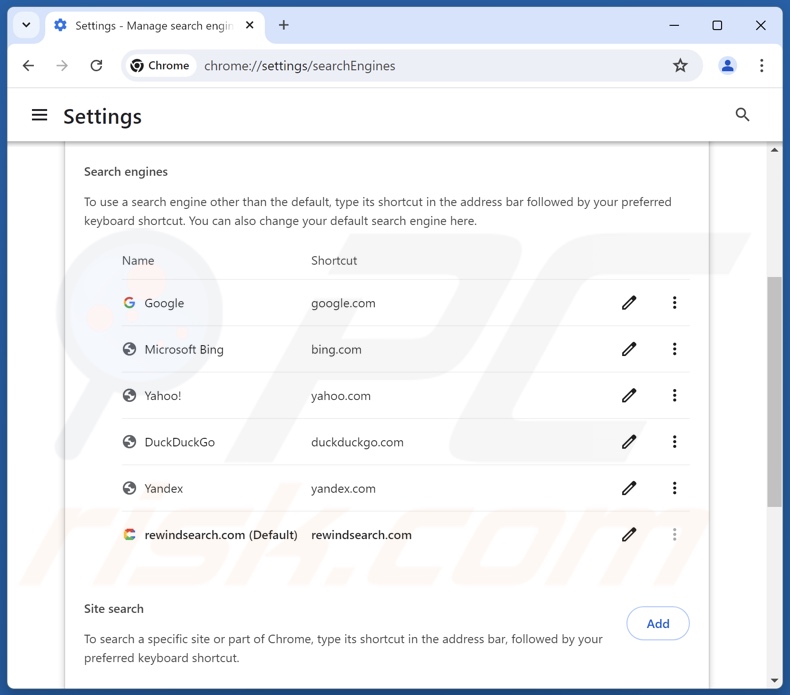
To change your default search engine in Google Chrome: Click the Chrome menu icon ![]() (at the top right corner of Google Chrome), select "Settings", in the "Search engine" section, click "Manage search engines...", in the opened list look for "rewindsearch.com", when located click the three vertical dots near this URL and select "Delete".
(at the top right corner of Google Chrome), select "Settings", in the "Search engine" section, click "Manage search engines...", in the opened list look for "rewindsearch.com", when located click the three vertical dots near this URL and select "Delete".
- If you continue to have problems with browser redirects and unwanted advertisements - Reset Google Chrome.
Optional method:
If you continue to have problems with removal of the rewindsearch.com browser hijacker, reset your Google Chrome browser settings. Click the Chrome menu icon ![]() (at the top right corner of Google Chrome) and select Settings. Scroll down to the bottom of the screen. Click the Advanced… link.
(at the top right corner of Google Chrome) and select Settings. Scroll down to the bottom of the screen. Click the Advanced… link.

After scrolling to the bottom of the screen, click the Reset (Restore settings to their original defaults) button.

In the opened window, confirm that you wish to reset Google Chrome settings to default by clicking the Reset button.

 Remove malicious plugins from Mozilla Firefox:
Remove malicious plugins from Mozilla Firefox:
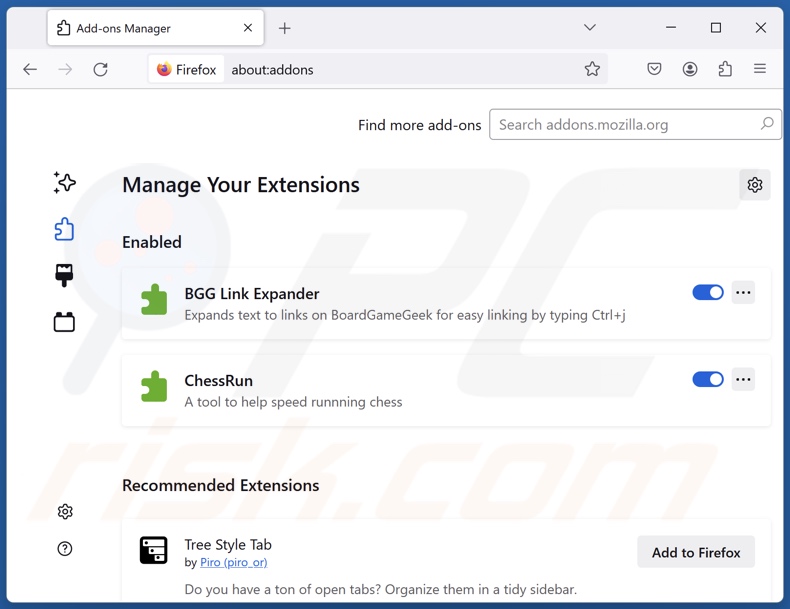
Click the Firefox menu ![]() (at the top right corner of the main window), select "Add-ons and themes". Click "Extensions", in the opened window locate all recently-installed suspicious extensions, click on the three dots and then click "Remove".
(at the top right corner of the main window), select "Add-ons and themes". Click "Extensions", in the opened window locate all recently-installed suspicious extensions, click on the three dots and then click "Remove".
Change your homepage:
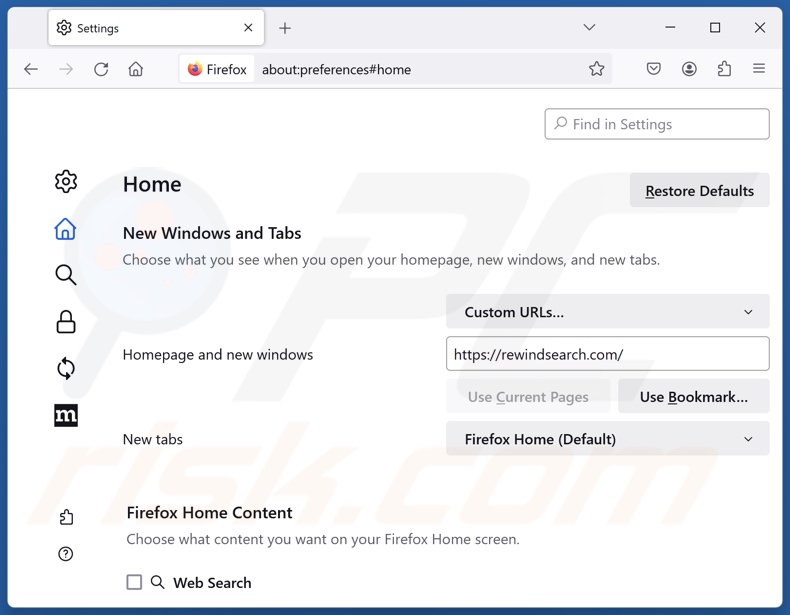
To reset your homepage, click the Firefox menu ![]() (at the top right corner of the main window), then select "Settings", in the opened window disable malicious extension (if present), remove hxxp://rewindsearch.com and enter your preferred domain, which will open each time you start Mozilla Firefox.
(at the top right corner of the main window), then select "Settings", in the opened window disable malicious extension (if present), remove hxxp://rewindsearch.com and enter your preferred domain, which will open each time you start Mozilla Firefox.
Change your default search engine:
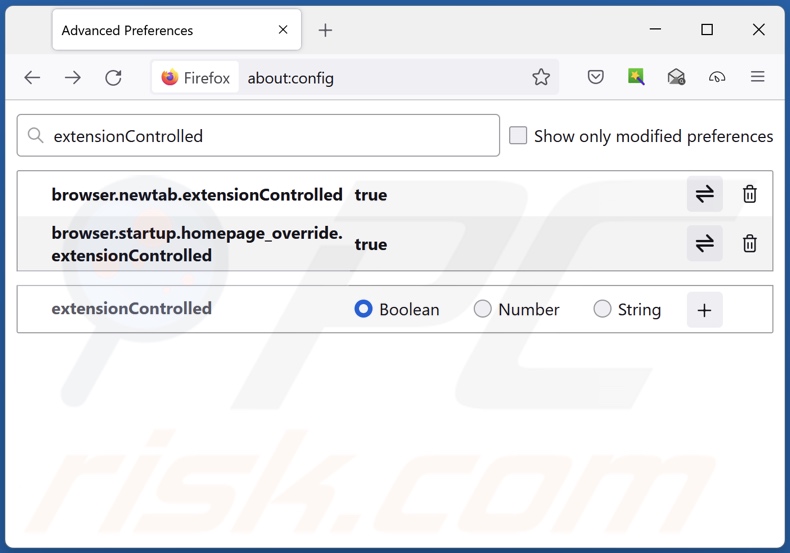
In the URL address bar, type "about:config" and press Enter. Click "Accept the Risk and Continue".
In the search filter at the top, type: "extensionControlled". Set both results to "false" by either double-clicking each entry or clicking the ![]() button.
button.
Optional method:
Computer users who have problems with rewindsearch.com browser hijacker removal can reset their Mozilla Firefox settings.
Open Mozilla Firefox, at the top right corner of the main window, click the Firefox menu, ![]() in the opened menu, click Help.
in the opened menu, click Help.

Select Troubleshooting Information.

In the opened window, click the Refresh Firefox button.

In the opened window, confirm that you wish to reset Mozilla Firefox settings to default by clicking the Refresh Firefox button.

 Remove malicious extensions from Safari:
Remove malicious extensions from Safari:

Make sure your Safari browser is active and click Safari menu, then select Preferences...

In the preferences window select the Extensions tab. Look for any recently installed suspicious extensions and uninstall them.

In the preferences window select General tab and make sure that your homepage is set to a preferred URL, if its altered by a browser hijacker - change it.

In the preferences window select Search tab and make sure that your preferred Internet search engine is selected.
Optional method:
Make sure your Safari browser is active and click on Safari menu. From the drop down menu select Clear History and Website Data...

In the opened window select all history and click the Clear History button.

 Remove malicious extensions from Microsoft Edge:
Remove malicious extensions from Microsoft Edge:

Click the Edge menu icon ![]() (at the top right corner of Microsoft Edge), select "Extensions". Locate any recently-installed suspicious browser add-ons, and remove them.
(at the top right corner of Microsoft Edge), select "Extensions". Locate any recently-installed suspicious browser add-ons, and remove them.
Change your homepage and new tab settings:

Click the Edge menu icon ![]() (at the top right corner of Microsoft Edge), select "Settings". In the "On startup" section look for the name of the browser hijacker and click "Disable".
(at the top right corner of Microsoft Edge), select "Settings". In the "On startup" section look for the name of the browser hijacker and click "Disable".
Change your default Internet search engine:

To change your default search engine in Microsoft Edge: Click the Edge menu icon ![]() (at the top right corner of Microsoft Edge), select "Privacy and services", scroll to bottom of the page and select "Address bar". In the "Search engines used in address bar" section look for the name of the unwanted Internet search engine, when located click the "Disable" button near it. Alternatively you can click on "Manage search engines", in the opened menu look for unwanted Internet search engine. Click on the puzzle icon
(at the top right corner of Microsoft Edge), select "Privacy and services", scroll to bottom of the page and select "Address bar". In the "Search engines used in address bar" section look for the name of the unwanted Internet search engine, when located click the "Disable" button near it. Alternatively you can click on "Manage search engines", in the opened menu look for unwanted Internet search engine. Click on the puzzle icon ![]() near it and select "Disable".
near it and select "Disable".
Optional method:
If you continue to have problems with removal of the rewindsearch.com browser hijacker, reset your Microsoft Edge browser settings. Click the Edge menu icon ![]() (at the top right corner of Microsoft Edge) and select Settings.
(at the top right corner of Microsoft Edge) and select Settings.

In the opened settings menu select Reset settings.

Select Restore settings to their default values. In the opened window, confirm that you wish to reset Microsoft Edge settings to default by clicking the Reset button.

- If this did not help, follow these alternative instructions explaining how to reset the Microsoft Edge browser.
Summary:
 A browser hijacker is a type of adware infection that modifies Internet browser settings by assigning the homepage and default Internet search engine settings to some other (unwanted) website URL. Commonly, this type of adware infiltrates operating systems through free software downloads. If your download is managed by a download client, ensure that you decline offers to install advertised toolbars or applications that seek to change your homepage and default Internet search engine settings.
A browser hijacker is a type of adware infection that modifies Internet browser settings by assigning the homepage and default Internet search engine settings to some other (unwanted) website URL. Commonly, this type of adware infiltrates operating systems through free software downloads. If your download is managed by a download client, ensure that you decline offers to install advertised toolbars or applications that seek to change your homepage and default Internet search engine settings.
Post a comment:
If you have additional information on rewindsearch.com browser hijacker or it's removal please share your knowledge in the comments section below.
Frequently Asked Questions (FAQ)
What is the purpose of forcing users to visit rewindsearch.com website?
The motivation behind developing software that causes rogue redirects is profit. In other words, the developers/publishers generate revenue through redirects to sites like rewindsearch.com.
Is visiting rewindsearch.com a threat to my privacy?
To a certain extent, yes. Websites like rewindsearch.com typically collect (and sell) information about their visitors.
How did a browser hijacker infiltrate my computer?
The most commonly used distribution methods include: bundled installation setups, online scams, deceptive promotional webpages, freeware and free file-hosting websites, Peer-to-Peer sharing networks, intrusive ads, and spam browser notifications.
Will Combo Cleaner help me remove browser hijackers?
Yes, Combo Cleaner can scan systems and eliminate installed browser-hijacking applications. Remember that manual removal (unaided by security programs) might be ineffective, particularly when multiple browser hijackers are present. In these cases, after one is removed – the others may reinstall it. What is more, removal-related settings might be inaccessible when the software is installed. Therefore, it is paramount to eliminate browser hijackers thoroughly and all at once.
Share:

Tomas Meskauskas
Expert security researcher, professional malware analyst
I am passionate about computer security and technology. I have an experience of over 10 years working in various companies related to computer technical issue solving and Internet security. I have been working as an author and editor for pcrisk.com since 2010. Follow me on Twitter and LinkedIn to stay informed about the latest online security threats.
PCrisk security portal is brought by a company RCS LT.
Joined forces of security researchers help educate computer users about the latest online security threats. More information about the company RCS LT.
Our malware removal guides are free. However, if you want to support us you can send us a donation.
DonatePCrisk security portal is brought by a company RCS LT.
Joined forces of security researchers help educate computer users about the latest online security threats. More information about the company RCS LT.
Our malware removal guides are free. However, if you want to support us you can send us a donation.
Donate
▼ Show Discussion