Removing software that generates redirects to exyzsearch.com
Browser HijackerAlso Known As: EXYZ Search browser hijacker
Get free scan and check if your device is infected.
Remove it nowTo use full-featured product, you have to purchase a license for Combo Cleaner. Seven days free trial available. Combo Cleaner is owned and operated by RCS LT, the parent company of PCRisk.com.
What kind of website is exyzsearch.com?
Exyzsearch.com is the address of a fake search engine, which our researchers discovered while investigating the EXYZ Search browser extension. This piece of software changes browser settings to generate redirects to the exyzsearch.com webpage. Due to this behavior, EXYZ Search is considered a browser hijacker.
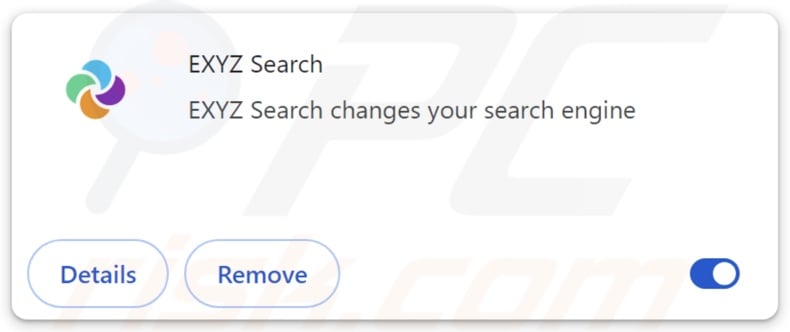
EXYZ Search browser hijacker overview
Typically, browser-hijacking software makes modifications to browser settings (e.g., homepage, default search engine, new tab/window, etc.) to promote fake search engines. To elaborate, users are forced to visit the endorsed website whenever they enter a search query into the URL bar or open a new browser tab/window.
At the time of research, EXYZ Search promoted the exyzsearch.com site. Most illegitimate search engines cannot generate search results, so they redirect to genuine Internet search websites.
Exyzsearch.com redirected to kosearch.com (another fake search engine) before landing on Yahoo (search.yahoo.com) during testing. It is noteworthy that exyzsearch.com might produce different redirect chains, as that might be influenced by factors like user geolocation.
Browser hijackers commonly use persistence-ensuring mechanisms, such as denying access to removal-related settings or undoing user-made changes – to prevent browser recovery.
Furthermore, this software is known to collect sensitive user data, and EXYZ Search might possess such data-tracking functionalities as well. Information of interest may include: browsing and search engine histories, Internet cookies, account log-in credentials, personally identifiable details, finance-related data, and so forth. The gathered information can be sold to third-parties or otherwise abused for profit.
To summarize, the presence of browser-hijacking software like EXYZ Search on devices may lead to system infections, serious privacy issues, financial losses, and even identity theft.
| Name | EXYZ Search |
| Threat Type | Browser Hijacker, Redirect, Search Hijacker, Toolbar, Unwanted New Tab |
| Browser Extension(s) | EXYZ Search |
| Promoted URL | exyzsearch.com |
| Detection Names (exyzsearch.com) | N/A (VirusTotal) |
| Serving IP Address (exyzsearch.com) | 172.67.159.82 |
| Affected Browser Settings | Homepage, new tab URL, default search engine |
| Symptoms | Manipulated Internet browser settings (homepage, default Internet search engine, new tab settings). Users are forced to visit the hijacker's website and search the Internet using their search engines. |
| Distribution methods | Deceptive pop-up ads, free software installers (bundling). |
| Damage | Internet browser tracking (potential privacy issues), display of unwanted ads, redirects to dubious websites. |
| Malware Removal (Windows) |
To eliminate possible malware infections, scan your computer with legitimate antivirus software. Our security researchers recommend using Combo Cleaner. Download Combo CleanerTo use full-featured product, you have to purchase a license for Combo Cleaner. 7 days free trial available. Combo Cleaner is owned and operated by RCS LT, the parent company of PCRisk.com. |
Fake search engine and browser hijacker examples
We have investigated countless fake search engines and browser hijackers; skyjem.com, search.homesearchtab.com – are but a couple examples of the former, and Kaseek, UKASEE – of the latter.
Usually, browser-hijacking software and the websites it promotes appear harmless. Users may be enticed by promises of various handy features, ranging from improved search results to easy access for specific content. However, these functions seldom work as advertised, and in most cases – they do not work at all.
It must be emphasized that even if a software or website operates as indicated by its promotional material – that is not a guarantee of either legitimacy or safety.
How did EXYZ Search install on my computer?
Browser hijackers are pushed through legitimate-looking promotional webpages and scam sites. Most users enter these pages via redirects generated by intrusive ads, websites utilizing rogue advertising networks, spam browser notifications, misspelled URLs, and adware.
Some intrusive adverts can be triggered (i.e., by being clicked) to execute scripts that perform downloads/installations without user consent. These advertisements are also used to proliferate browser-hijacking software.
Additionally, browser hijackers can be bundled (packed together) with regular programs. The risk of inadvertently allowing bundled content into the system is increased by downloading from untrustworthy channels (e.g., freeware and third-party sites, P2P sharing networks, etc.) and by treating installations with negligence (e.g., ignoring terms, using "Easy/Express" settings, etc.).
How to avoid installation of browser hijackers?
It is essential to research software and download it only from official/verified sources. When installing, we advise reading terms, inspecting available options, using the "Custom" or "Advanced" settings, and opting out of all supplements (e.g., apps, extensions, tools, etc.).
Another recommendation is to be vigilant while browsing, as fraudulent and malicious online contact usually appears legitimate. For example, intrusive ads may look harmless – however, they redirect users to unreliable and questionable websites (e.g., scam-promoting, gambling, pornography, adult dating, etc.).
In case of continuous encounters with such advertisements/redirects, inspect the device and immediately remove all dubious applications and browser extensions/plug-ins. If your computer is already infected with EXYZ Search, we recommend running a scan with Combo Cleaner Antivirus for Windows to automatically eliminate this browser hijacker.
Appearance of exyzsearch.com redirecting (via kosearch.com) to the Yahoo search engine (GIF):
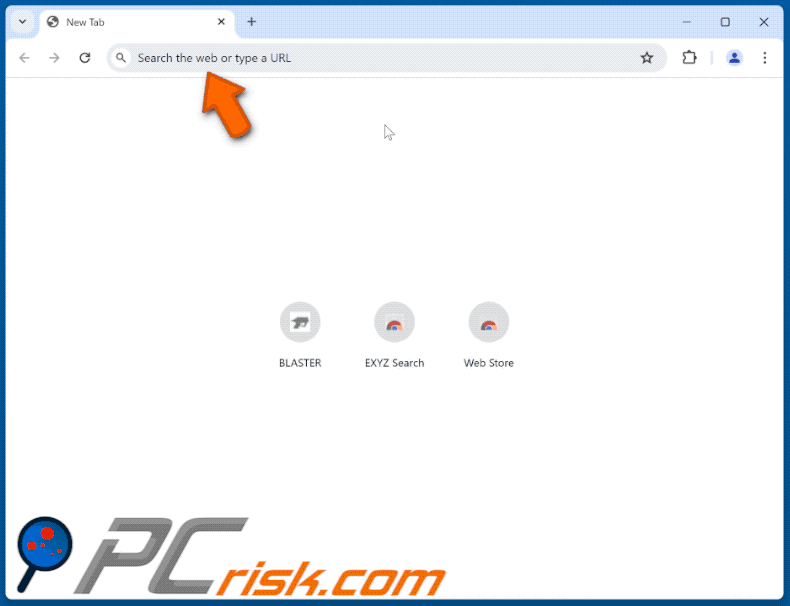
Permissions asked by EXYZ Search browser hijacker:
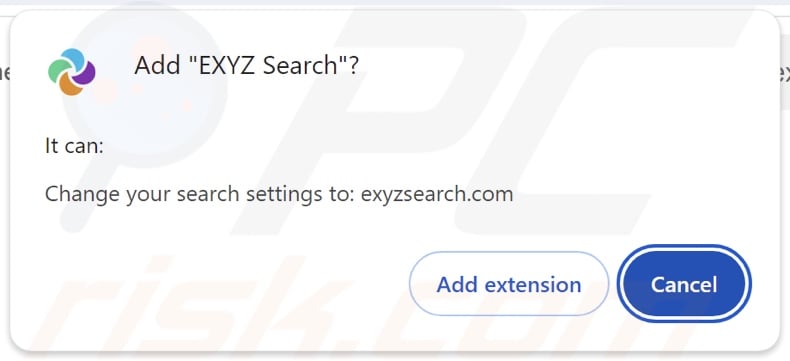
Instant automatic malware removal:
Manual threat removal might be a lengthy and complicated process that requires advanced IT skills. Combo Cleaner is a professional automatic malware removal tool that is recommended to get rid of malware. Download it by clicking the button below:
DOWNLOAD Combo CleanerBy downloading any software listed on this website you agree to our Privacy Policy and Terms of Use. To use full-featured product, you have to purchase a license for Combo Cleaner. 7 days free trial available. Combo Cleaner is owned and operated by RCS LT, the parent company of PCRisk.com.
Quick menu:
- What is EXYZ Search?
- STEP 1. Uninstall unwanted applications using Control Panel.
- STEP 2. Remove EXYZ Search browser hijacker from Google Chrome.
- STEP 3. Remove exyzsearch.com homepage and default search engine from Mozilla Firefox.
- STEP 4. Remove exyzsearch.com redirect from Safari.
- STEP 5. Remove rogue plug-ins from Microsoft Edge.
EXYZ Search browser hijacker removal:
Windows 11 users:

Right-click on the Start icon, select Apps and Features. In the opened window search for the application you want to uninstall, after locating it, click on the three vertical dots and select Uninstall.
Windows 10 users:

Right-click in the lower left corner of the screen, in the Quick Access Menu select Control Panel. In the opened window choose Programs and Features.
Windows 7 users:

Click Start (Windows Logo at the bottom left corner of your desktop), choose Control Panel. Locate Programs and click Uninstall a program.
macOS (OSX) users:

Click Finder, in the opened screen select Applications. Drag the app from the Applications folder to the Trash (located in your Dock), then right click the Trash icon and select Empty Trash.

In the uninstall programs window: look for any recently installed suspicious applications, select these entries and click "Uninstall" or "Remove".
After uninstalling the potentially unwanted applications, scan your computer for any remaining unwanted components. To scan your computer, use recommended malware removal software.
DOWNLOAD remover for malware infections
Combo Cleaner checks if your computer is infected with malware. To use full-featured product, you have to purchase a license for Combo Cleaner. 7 days free trial available. Combo Cleaner is owned and operated by RCS LT, the parent company of PCRisk.com.
EXYZ Search browser hijacker removal from Internet browsers:
Video showing how to remove EXYZ Search browser hijacker using Combo Cleaner:
 Remove malicious extensions from Google Chrome:
Remove malicious extensions from Google Chrome:
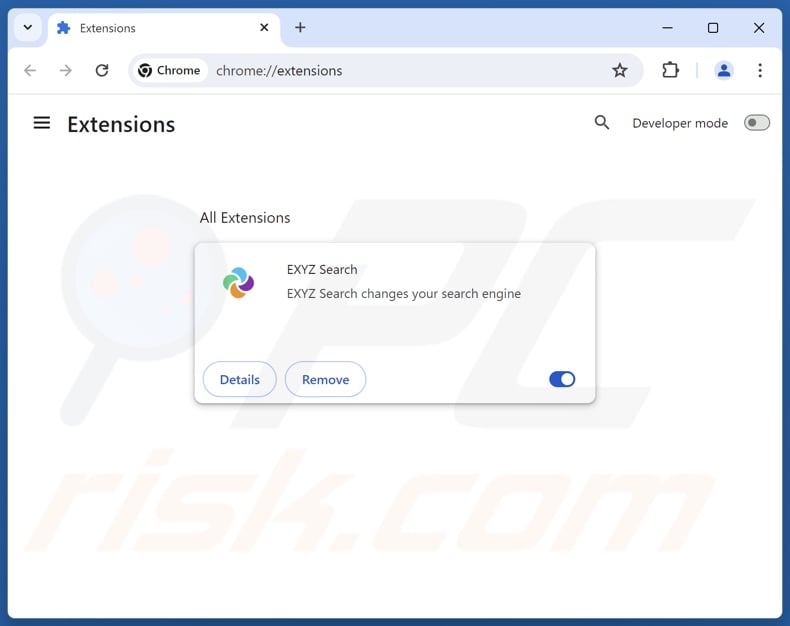
Click the Chrome menu icon ![]() (at the top right corner of Google Chrome), select "Extensions" and click "Manage Extensions". Locate "EXYZ Search" and other recently-installed suspicious extensions, select these entries and click "Remove".
(at the top right corner of Google Chrome), select "Extensions" and click "Manage Extensions". Locate "EXYZ Search" and other recently-installed suspicious extensions, select these entries and click "Remove".
Change your homepage:
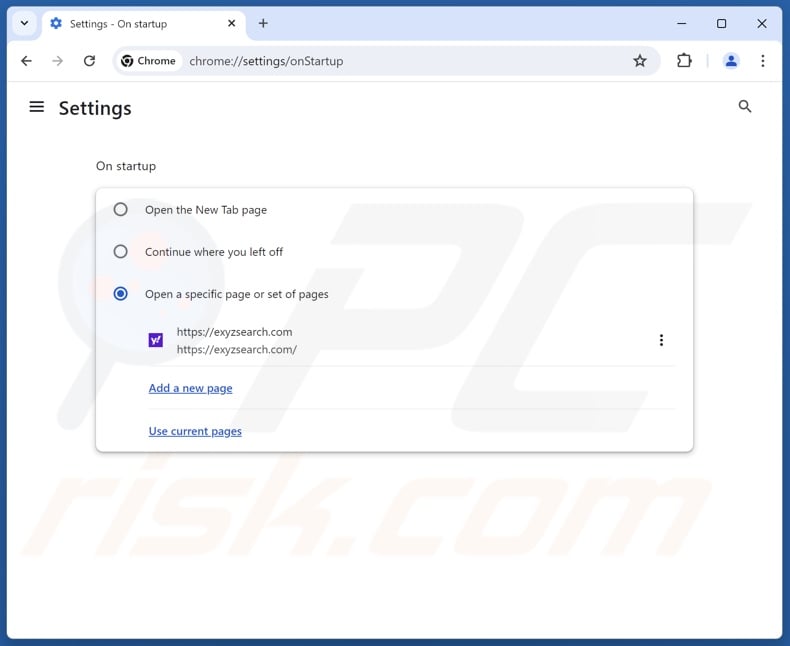
Click the Chrome menu icon ![]() (at the top right corner of Google Chrome), select "Settings". In the "On startup" section, disable "EXYZ Search", look for a browser hijacker URL (hxxp://www.exyzsearch.com) below the "Open a specific or set of pages" option. If present click on the three vertical dots icon and select "Remove".
(at the top right corner of Google Chrome), select "Settings". In the "On startup" section, disable "EXYZ Search", look for a browser hijacker URL (hxxp://www.exyzsearch.com) below the "Open a specific or set of pages" option. If present click on the three vertical dots icon and select "Remove".
Change your default search engine:
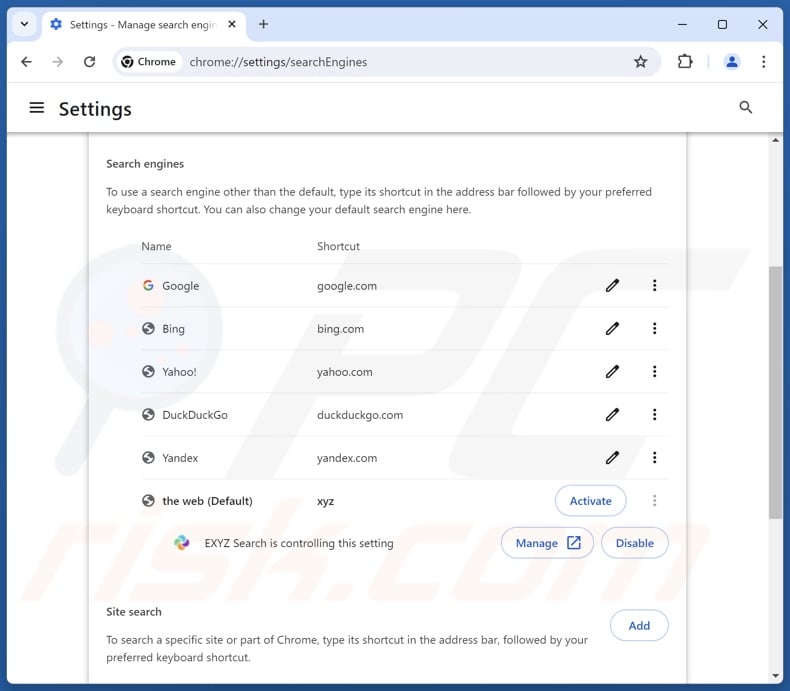
To change your default search engine in Google Chrome: Click the Chrome menu icon ![]() (at the top right corner of Google Chrome), select "Settings", in the "Search engine" section, click "Manage search engines...", in the opened list look for "exyzsearch.com", when located click the three vertical dots near this URL and select "Delete".
(at the top right corner of Google Chrome), select "Settings", in the "Search engine" section, click "Manage search engines...", in the opened list look for "exyzsearch.com", when located click the three vertical dots near this URL and select "Delete".
- If you continue to have problems with browser redirects and unwanted advertisements - Reset Google Chrome.
Optional method:
If you continue to have problems with removal of the exyz search browser hijacker, reset your Google Chrome browser settings. Click the Chrome menu icon ![]() (at the top right corner of Google Chrome) and select Settings. Scroll down to the bottom of the screen. Click the Advanced… link.
(at the top right corner of Google Chrome) and select Settings. Scroll down to the bottom of the screen. Click the Advanced… link.

After scrolling to the bottom of the screen, click the Reset (Restore settings to their original defaults) button.

In the opened window, confirm that you wish to reset Google Chrome settings to default by clicking the Reset button.

 Remove malicious extensions from Mozilla Firefox:
Remove malicious extensions from Mozilla Firefox:
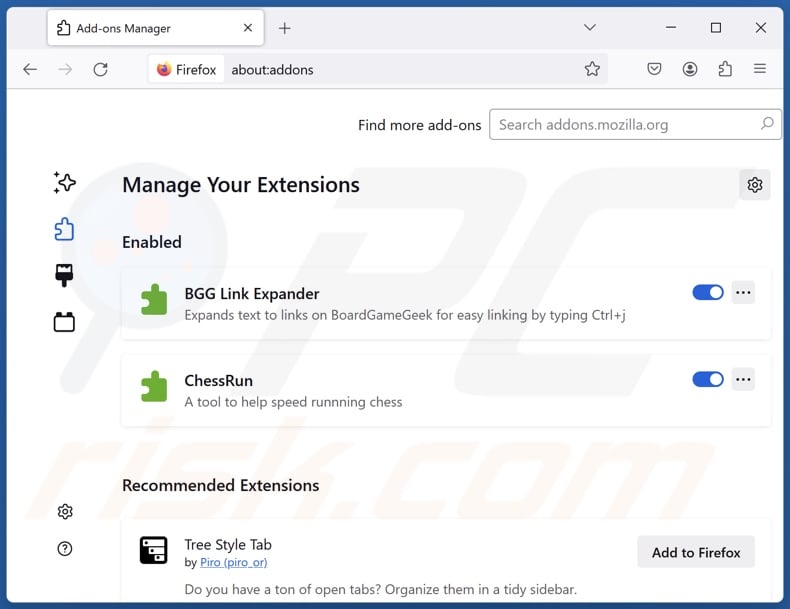
Click the Firefox menu ![]() (at the top right corner of the main window), select "Add-ons and themes". Click "Extensions", in the opened window locate "EXYZ Search", as well as all recently-installed suspicious extensions, click on the three dots and then click "Remove".
(at the top right corner of the main window), select "Add-ons and themes". Click "Extensions", in the opened window locate "EXYZ Search", as well as all recently-installed suspicious extensions, click on the three dots and then click "Remove".
Change your homepage:
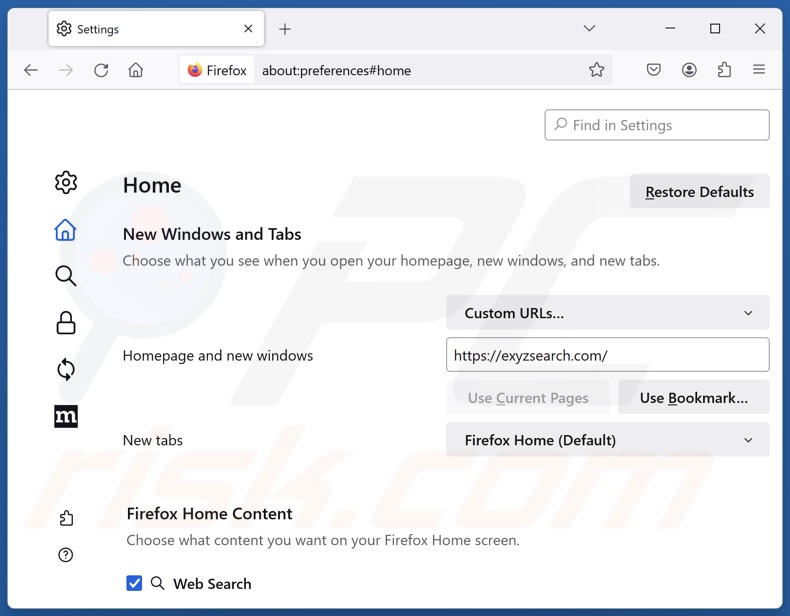
To reset your homepage, click the Firefox menu ![]() (at the top right corner of the main window), then select "Settings", in the opened window disable "EXYZ Search", remove hxxp://exyzsearch.com and enter your preferred domain, which will open each time you start Mozilla Firefox.
(at the top right corner of the main window), then select "Settings", in the opened window disable "EXYZ Search", remove hxxp://exyzsearch.com and enter your preferred domain, which will open each time you start Mozilla Firefox.
Change your default search engine:
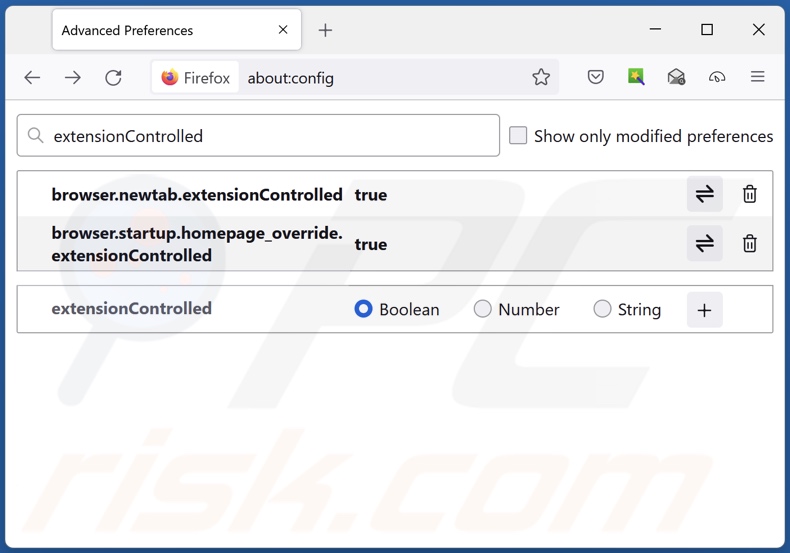
In the URL address bar, type "about:config" and press Enter. Click "Accept the Risk and Continue".
In the search filter at the top, type: "extensionControlled". Set both results to "false" by either double-clicking each entry or clicking the ![]() button.
button.
Optional method:
Computer users who have problems with exyz search browser hijacker removal can reset their Mozilla Firefox settings.
Open Mozilla Firefox, at the top right corner of the main window, click the Firefox menu, ![]() in the opened menu, click Help.
in the opened menu, click Help.

Select Troubleshooting Information.

In the opened window, click the Refresh Firefox button.

In the opened window, confirm that you wish to reset Mozilla Firefox settings to default by clicking the Refresh Firefox button.

 Remove malicious extensions from Safari:
Remove malicious extensions from Safari:

Make sure your Safari browser is active and click Safari menu, then select Preferences...

In the preferences window select the Extensions tab. Look for any recently installed suspicious extensions and uninstall them.

In the preferences window select General tab and make sure that your homepage is set to a preferred URL, if its altered by a browser hijacker - change it.

In the preferences window select Search tab and make sure that your preferred Internet search engine is selected.
Optional method:
Make sure your Safari browser is active and click on Safari menu. From the drop down menu select Clear History and Website Data...

In the opened window select all history and click the Clear History button.

 Remove malicious extensions from Microsoft Edge:
Remove malicious extensions from Microsoft Edge:

Click the Edge menu icon ![]() (at the top right corner of Microsoft Edge), select "Extensions". Locate any recently-installed suspicious browser add-ons, and remove them.
(at the top right corner of Microsoft Edge), select "Extensions". Locate any recently-installed suspicious browser add-ons, and remove them.
Change your homepage and new tab settings:

Click the Edge menu icon ![]() (at the top right corner of Microsoft Edge), select "Settings". In the "On startup" section look for the name of the browser hijacker and click "Disable".
(at the top right corner of Microsoft Edge), select "Settings". In the "On startup" section look for the name of the browser hijacker and click "Disable".
Change your default Internet search engine:

To change your default search engine in Microsoft Edge: Click the Edge menu icon ![]() (at the top right corner of Microsoft Edge), select "Privacy and services", scroll to bottom of the page and select "Address bar". In the "Search engines used in address bar" section look for the name of the unwanted Internet search engine, when located click the "Disable" button near it. Alternatively you can click on "Manage search engines", in the opened menu look for unwanted Internet search engine. Click on the puzzle icon
(at the top right corner of Microsoft Edge), select "Privacy and services", scroll to bottom of the page and select "Address bar". In the "Search engines used in address bar" section look for the name of the unwanted Internet search engine, when located click the "Disable" button near it. Alternatively you can click on "Manage search engines", in the opened menu look for unwanted Internet search engine. Click on the puzzle icon ![]() near it and select "Disable".
near it and select "Disable".
Optional method:
If you continue to have problems with removal of the exyz search browser hijacker, reset your Microsoft Edge browser settings. Click the Edge menu icon ![]() (at the top right corner of Microsoft Edge) and select Settings.
(at the top right corner of Microsoft Edge) and select Settings.

In the opened settings menu select Reset settings.

Select Restore settings to their default values. In the opened window, confirm that you wish to reset Microsoft Edge settings to default by clicking the Reset button.

- If this did not help, follow these alternative instructions explaining how to reset the Microsoft Edge browser.
Summary:
 A browser hijacker is a type of adware infection that modifies Internet browser settings by assigning the homepage and default Internet search engine settings to some other (unwanted) website URL. Commonly, this type of adware infiltrates operating systems through free software downloads. If your download is managed by a download client, ensure that you decline offers to install advertised toolbars or applications that seek to change your homepage and default Internet search engine settings.
A browser hijacker is a type of adware infection that modifies Internet browser settings by assigning the homepage and default Internet search engine settings to some other (unwanted) website URL. Commonly, this type of adware infiltrates operating systems through free software downloads. If your download is managed by a download client, ensure that you decline offers to install advertised toolbars or applications that seek to change your homepage and default Internet search engine settings.
Post a comment:
If you have additional information on exyz search browser hijacker or it's removal please share your knowledge in the comments section below.
Frequently Asked Questions (FAQ)
What is the purpose of forcing users to visit exyzsearch.com website?
The motivation behind developing software that produces such redirects is profit. In other words, the developers/publishers generate revenue via redirects to webpages like exyzsearch.com, kosearch.com, etc.
Is visiting exyzsearch.com a threat to my privacy?
Fake search engines (e.g., exyzsearch.com, kosearch.com, etc.) usually gather information about their visitors with the intent to sell it to third-parties. Therefore, visiting these sites is considered a minor privacy threat.
How did a browser hijacker infiltrate my computer?
Browser hijackers are primarily proliferated via bundled installation setups, deceptive promotional webpages, freeware and free file-hosting websites, P2P sharing networks, spam browser notifications, and intrusive ads.
Will Combo Cleaner help me remove EXYZ Search browser hijacker?
Yes, Combo Cleaner will scan your computer and eliminate installed browser-hijacking applications. It must be mentioned that manual removal (performed without security tools) might not be a perfect solution. In cases where multiple browser hijackers are present, after one is removed – the others may reinstall it. Furthermore, this software may be capable of denying access to removal-related settings or undoing user-made changes. Hence, it is crucial to eliminate browser hijackers thoroughly and all at once.
Share:

Tomas Meskauskas
Expert security researcher, professional malware analyst
I am passionate about computer security and technology. I have an experience of over 10 years working in various companies related to computer technical issue solving and Internet security. I have been working as an author and editor for pcrisk.com since 2010. Follow me on Twitter and LinkedIn to stay informed about the latest online security threats.
PCrisk security portal is brought by a company RCS LT.
Joined forces of security researchers help educate computer users about the latest online security threats. More information about the company RCS LT.
Our malware removal guides are free. However, if you want to support us you can send us a donation.
DonatePCrisk security portal is brought by a company RCS LT.
Joined forces of security researchers help educate computer users about the latest online security threats. More information about the company RCS LT.
Our malware removal guides are free. However, if you want to support us you can send us a donation.
Donate
▼ Show Discussion