Get free scan and check if your device is infected.
Remove it nowTo use full-featured product, you have to purchase a license for Combo Cleaner. Seven days free trial available. Combo Cleaner is owned and operated by RCS LT, the parent company of PCRisk.com.
What is ExplorePartition?
Our examination of the ExplorePartition application revealed that it generates intrusive advertisements. For this reason, we classified ExplorePartition as adware. It is also worth noting that users often download and install such apps unintentionally. Overall, it is not recommended to trust ExplorePartition and similar apps.
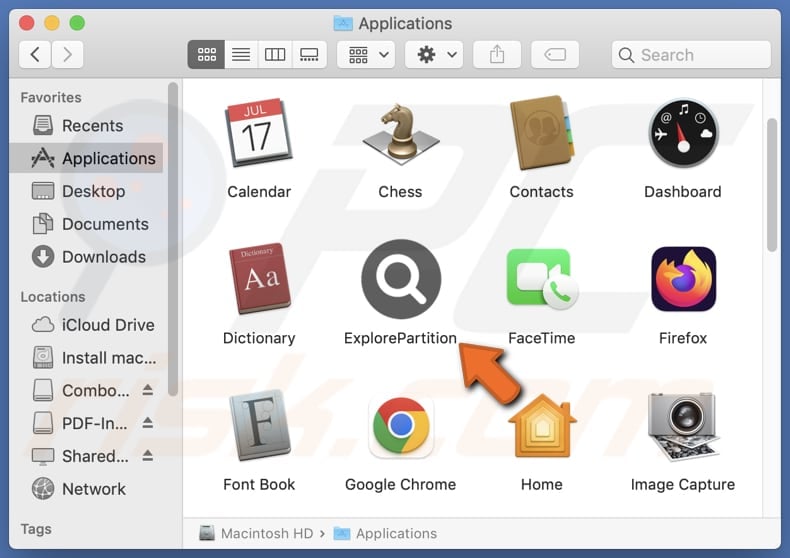
ExplorePartition adware in detail
Usually, apps like ExplorePartition deliver pop-ups, banners, coupons, and similar advertisements. However, it is common for the ads generated by apps like ExplorePartition to be deceptive (they often contain fake warnings, alerts, offers, and similar content). Thus, interacting with these ads can lead to potentially malicious websites.
Ads from ExplorePartition might take users to phishing pages (or similar scam sites) designed to extract credit card details, login credentials, or other data. Also, these ads might direct users to technical support scams, fake lotteries, giveaways, pages hosting shady software, and other potentially malicious sites.
Thus, there is a chance that some users may lose money or access to personal accounts, have their computers infected, have their identities stolen, etc. It is highly recommended not to trust unwanted advertisements originating from installed adware-type apps like ExplorePartition. It is worth mentioning that ExplorePartition may gather various data.
Adware can be designed to collect a variety of information from users, including browsing habits, websites visited, search queries, IP addresses, geolocation data, and device identifiers. This data is often used for targeted advertising purposes or sold to third parties without the user's consent.
Overall, users who have apps like ExplorePartition installed on their computers should uninstall them as soon as possible.
| Name | Ads by ExplorePartition |
| Threat Type | Adware, Mac malware, Mac virus |
| Detection Names | Avast (MacOS:Adload-AG [Adw]), Combo Cleaner (Gen:Variant.Adware.MAC.AdLoad.13), ESET-NOD32 (A Variant Of OSX/Adware.Synataeb.G), Kaspersky (Not-a-virus:HEUR:AdWare.OSX.Adload.h), Full List (VirusTotal) |
| Additional Information | This application belongs to Adload malware family. |
| Symptoms | Your Mac becomes slower than normal, you see unwanted pop-up ads, you are redirected to dubious websites. |
| Distribution methods | Deceptive pop-up ads, free software installers (bundling), torrent file downloads. |
| Damage | Internet browser tracking (potential privacy issues), display of unwanted ads, redirects to dubious websites, loss of private information. |
| Malware Removal (Windows) |
To eliminate possible malware infections, scan your computer with legitimate antivirus software. Our security researchers recommend using Combo Cleaner. Download Combo CleanerTo use full-featured product, you have to purchase a license for Combo Cleaner. 7 days free trial available. Combo Cleaner is owned and operated by RCS LT, the parent company of PCRisk.com. |
More about adware
In conclusion, adware disrupts user experience with intrusive advertisements, diminishes computer performance, and exposes users to security and privacy risks. To mitigate these potential issues, users should avoid installing adware. Some examples of similar apps are DynamicMore, PartitionControl, and UpgradeConnection.
How did ExplorePartition install on my computer?
Most users install adware inadvertently. They often install adware alongside free (or potentially malicious) programs. This occurs when they do not change settings like "Advanced" or "Custom" during installation, which has to be done to deselect adware or other optional installations. This distribution method is commonly referred to as bundling.
Moreover, users may unknowingly install adware by interacting with notifications from untrustworthy websites, misleading advertisements, pop-ups, fake software updates, and similar sources. Utilizing peer-to-peer (P2P) networks, unofficial app stores, third-party downloaders, and similar platforms for downloading applications can also result in unintentional installations.
How to avoid installation of unwanted applications?
Download software from official websites and app stores. It is recommended to avoid using third-party sources (e.g., P2P networks or unofficial sites). Also, do not click suspicious pop-ups, ads, buttons, or links encountered on questionable websites, and do not agree to receive notifications from shady pages.
When installing software, look for unwanted offers and deselect them (usually, it can be achieved through the provided settings or checkboxes). Additionally, install a reputable security tool and regularly scan your computer for unwanted app and other threats.
If your computer is already infected with ExplorePartition, we recommend running a scan with Combo Cleaner Antivirus for Windows to automatically eliminate this adware.
A pop-up that appears after the installation of ExplorePartition:
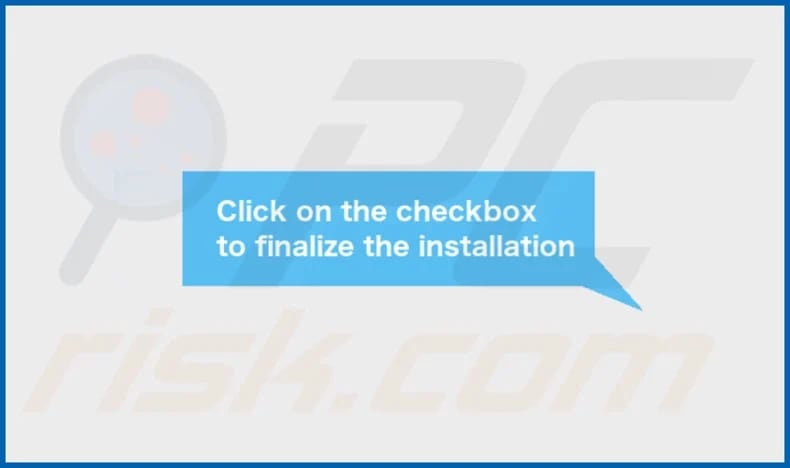
ExplorePartition's installation folder:
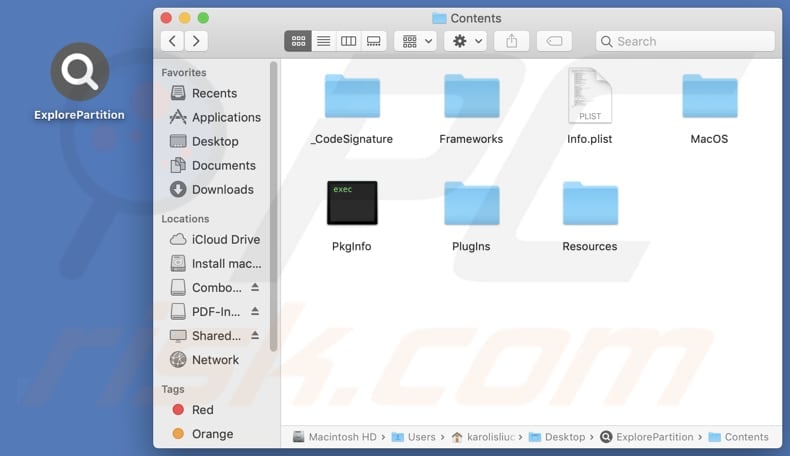
Instant automatic malware removal:
Manual threat removal might be a lengthy and complicated process that requires advanced IT skills. Combo Cleaner is a professional automatic malware removal tool that is recommended to get rid of malware. Download it by clicking the button below:
DOWNLOAD Combo CleanerBy downloading any software listed on this website you agree to our Privacy Policy and Terms of Use. To use full-featured product, you have to purchase a license for Combo Cleaner. 7 days free trial available. Combo Cleaner is owned and operated by RCS LT, the parent company of PCRisk.com.
Quick menu:
- What is ExplorePartition?
- STEP 1. Remove ExplorePartition related files and folders from OSX.
- STEP 2. Remove ExplorePartition ads from Safari.
- STEP 3. Remove ExplorePartition adware from Google Chrome.
- STEP 4. Remove ExplorePartition ads from Mozilla Firefox.
Video showing how to remove ExplorePartition adware using Combo Cleaner:
ExplorePartition adware removal:
Remove ExplorePartition-related potentially unwanted applications from your "Applications" folder:

Click the Finder icon. In the Finder window, select "Applications". In the applications folder, look for "MPlayerX", "NicePlayer", or other suspicious applications and drag them to the Trash. After removing the potentially unwanted application(s) that cause online ads, scan your Mac for any remaining unwanted components.
DOWNLOAD remover for malware infections
Combo Cleaner checks if your computer is infected with malware. To use full-featured product, you have to purchase a license for Combo Cleaner. 7 days free trial available. Combo Cleaner is owned and operated by RCS LT, the parent company of PCRisk.com.
Remove adware-related files and folders

Click the Finder icon, from the menu bar. Choose Go, and click Go to Folder...
 Check for adware generated files in the /Library/LaunchAgents/ folder:
Check for adware generated files in the /Library/LaunchAgents/ folder:

In the Go to Folder... bar, type: /Library/LaunchAgents/

In the "LaunchAgents" folder, look for any recently-added suspicious files and move them to the Trash. Examples of files generated by adware - "installmac.AppRemoval.plist", "myppes.download.plist", "mykotlerino.ltvbit.plist", "kuklorest.update.plist", etc. Adware commonly installs several files with the exact same string.
 Check for adware generated files in the ~/Library/Application Support/ folder:
Check for adware generated files in the ~/Library/Application Support/ folder:

In the Go to Folder... bar, type: ~/Library/Application Support/

In the "Application Support" folder, look for any recently-added suspicious folders. For example, "MplayerX" or "NicePlayer", and move these folders to the Trash.
 Check for adware generated files in the ~/Library/LaunchAgents/ folder:
Check for adware generated files in the ~/Library/LaunchAgents/ folder:

In the Go to Folder... bar, type: ~/Library/LaunchAgents/

In the "LaunchAgents" folder, look for any recently-added suspicious files and move them to the Trash. Examples of files generated by adware - "installmac.AppRemoval.plist", "myppes.download.plist", "mykotlerino.ltvbit.plist", "kuklorest.update.plist", etc. Adware commonly installs several files with the exact same string.
 Check for adware generated files in the /Library/LaunchDaemons/ folder:
Check for adware generated files in the /Library/LaunchDaemons/ folder:

In the "Go to Folder..." bar, type: /Library/LaunchDaemons/

In the "LaunchDaemons" folder, look for recently-added suspicious files. For example "com.aoudad.net-preferences.plist", "com.myppes.net-preferences.plist", "com.kuklorest.net-preferences.plist", "com.avickUpd.plist", etc., and move them to the Trash.
 Scan your Mac with Combo Cleaner:
Scan your Mac with Combo Cleaner:
If you have followed all the steps correctly, your Mac should be clean of infections. To ensure your system is not infected, run a scan with Combo Cleaner Antivirus. Download it HERE. After downloading the file, double click combocleaner.dmg installer. In the opened window, drag and drop the Combo Cleaner icon on top of the Applications icon. Now open your launchpad and click on the Combo Cleaner icon. Wait until Combo Cleaner updates its virus definition database and click the "Start Combo Scan" button.

Combo Cleaner will scan your Mac for malware infections. If the antivirus scan displays "no threats found" - this means that you can continue with the removal guide; otherwise, it's recommended to remove any found infections before continuing.

After removing files and folders generated by the adware, continue to remove rogue extensions from your Internet browsers.
Remove malicious extensions from Internet browsers
 Remove malicious Safari extensions:
Remove malicious Safari extensions:

Open the Safari browser, from the menu bar, select "Safari" and click "Preferences...".

In the preferences window, select "Extensions" and look for any recently-installed suspicious extensions. When located, click the "Uninstall" button next to it/them. Note that you can safely uninstall all extensions from your Safari browser - none are crucial for regular browser operation.
- If you continue to have problems with browser redirects and unwanted advertisements - Reset Safari.
 Remove malicious extensions from Google Chrome:
Remove malicious extensions from Google Chrome:

Click the Chrome menu icon ![]() (at the top right corner of Google Chrome), select "More Tools" and click "Extensions". Locate all recently-installed suspicious extensions, select these entries and click "Remove".
(at the top right corner of Google Chrome), select "More Tools" and click "Extensions". Locate all recently-installed suspicious extensions, select these entries and click "Remove".

- If you continue to have problems with browser redirects and unwanted advertisements - Reset Google Chrome.
 Remove malicious extensions from Mozilla Firefox:
Remove malicious extensions from Mozilla Firefox:

Click the Firefox menu ![]() (at the top right corner of the main window) and select "Add-ons and themes". Click "Extensions", in the opened window locate all recently-installed suspicious extensions, click on the three dots and then click "Remove".
(at the top right corner of the main window) and select "Add-ons and themes". Click "Extensions", in the opened window locate all recently-installed suspicious extensions, click on the three dots and then click "Remove".

- If you continue to have problems with browser redirects and unwanted advertisements - Reset Mozilla Firefox.
Frequently Asked Questions (FAQ)
What harm can adware cause?
Adware can lead to issues like a less enjoyable browsing experience, slower system performance, and potential security vulnerabilities.
What does adware do?
This type of software displays various advertisements and can also be designed to collect various data (e.g., browsing-related information) and function as a browser hijacker.
How do adware developers generate revenue?
Adware developers typically generate revenue by promoting various products, websites, or services, primarily through affiliate programs where they earn commissions for driving traffic or sales.
Will Combo Cleaner remove ExplorePartition adware?
Combo Cleaner will effectively scan your computer and eliminate all adware. However, manual removal methods may not fully eradicate adware, as residual files and components can remain hidden and active within the system. Thus, we recommend using tools like Combo Cleaner to remove adware completely.
Share:

Tomas Meskauskas
Expert security researcher, professional malware analyst
I am passionate about computer security and technology. I have an experience of over 10 years working in various companies related to computer technical issue solving and Internet security. I have been working as an author and editor for pcrisk.com since 2010. Follow me on Twitter and LinkedIn to stay informed about the latest online security threats.
PCrisk security portal is brought by a company RCS LT.
Joined forces of security researchers help educate computer users about the latest online security threats. More information about the company RCS LT.
Our malware removal guides are free. However, if you want to support us you can send us a donation.
DonatePCrisk security portal is brought by a company RCS LT.
Joined forces of security researchers help educate computer users about the latest online security threats. More information about the company RCS LT.
Our malware removal guides are free. However, if you want to support us you can send us a donation.
Donate
▼ Show Discussion