How to remove UpgradeConnection from the operating system
Mac VirusAlso Known As: Ads by UpgradeConnection
Get free scan and check if your device is infected.
Remove it nowTo use full-featured product, you have to purchase a license for Combo Cleaner. Seven days free trial available. Combo Cleaner is owned and operated by RCS LT, the parent company of PCRisk.com.
What is UpgradeConnection?
After examining UpgradeConnection, we discovered that it generates multiple intrusive advertisements. Therefore, we have categorized UpgradeConnection as adware. Such software is often marketed as useful without fully disclosing its functionality. Users are advised not to download and install applications like UpgradeConnection.
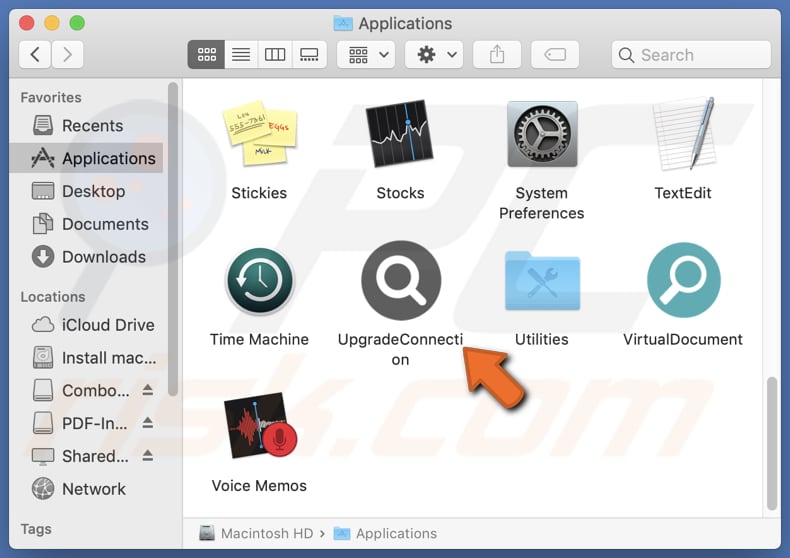
UpgradeConnection adware in detail
Ads from UpgradeConnection can be annoying and lead users to unreliable pages. These ads may include pop-ups, banners, surveys, coupons, etc., and contain misleading content. Clicking them can open websites hosting technical support scams, dubious (or even malicious) apps, fake lotteries, giveaways, phishing websites, etc.
Users may be tricked into purchasing unnecessary (or fake) products or services and disclosing sensitive information like passwords, credit card details, ID card information, etc. Also, pages opened via ads displayed by UpgradeConnection may lure users into downloading harmful software or unwanted apps, such as browser hijackers.
Besides showing ads, UpgradeConnection may collect various data such as IP addresses, geolocation information, browsing history, and similar details. It is also possible that this app may be capable of accessing sensitive information (e.g., login credentials). This data might be misused for malicious purposes (e.g., sold to third parties).
Furthermore, UpgradeConnection is likely to consume system resources, leading to a slowdown in computer performance. In general, trusting UpgradeConnection is not advisable. If this app is already installed, it should be removed as soon as possible.
| Name | Ads by UpgradeConnection |
| Threat Type | Adware, Mac malware, Mac virus |
| Detection Names | Avast (MacOS:AdAgent-L [Adw]), Combo Cleaner (Gen:Variant.Adware.MAC.AdLoad.8), ESET-NOD32 (A Variant Of OSX/Adware.Synataeb.C), Kaspersky (Not-a-virus:HEUR:AdWare.OSX.Adload.h), Full List (VirusTotal) |
| Additional Information | This application belongs to Adload malware family. |
| Symptoms | Your Mac becomes slower than normal, you see unwanted pop-up ads, you are redirected to dubious websites. |
| Distribution methods | Deceptive pop-up ads, free software installers (bundling), torrent file downloads. |
| Damage | Internet browser tracking (potential privacy issues), display of unwanted ads, redirects to dubious websites, loss of private information. |
| Malware Removal (Windows) |
To eliminate possible malware infections, scan your computer with legitimate antivirus software. Our security researchers recommend using Combo Cleaner. Download Combo CleanerTo use full-featured product, you have to purchase a license for Combo Cleaner. 7 days free trial available. Combo Cleaner is owned and operated by RCS LT, the parent company of PCRisk.com. |
Conclusion
In conclusion, adware can diminish the computing experience by bombarding users with intrusive ads. Additionally, installing such software may lead to slower computer performance and security and privacy risks. Thus, it is advisable for users to refrain from installing adware to mitigate these risks.
A couple of examples of adware-type apps similar to the one described in our article are FilterSkill, FunctionGuide, and InterfaceSignal.
How did UpgradeConnection install on my computer?
Users inadvertently install adware alongside other free or questionable programs. This occurs when users fail to deselect adware options using the provided settings, such as "Advanced" or "Custom" or checkboxes, during installation. This distribution technique is commonly referred to as bundling.
Moreover, users might unknowingly install adware via misleading ads, pop-ups, fake software updates, and notifications from untrustworthy sites. Additionally, downloading software from P2P networks, unofficial app stores, third-party downloaders, and similar sources can result in adware being installed on their systems.
How to avoid installation of unwanted applications?
Download software and files from official web pages and app stores. Refrain from using other sources. Always carefully review installers and decline offers to install unwanted applications before completing the software installation. Do not consent to receive notifications from questionable websites.
Additionally, avoid clicking advertisements, links, pop-ups, download buttons, etc., on suspicious websites. Keep your operating system and all installed programs up to date, and conduct regular scans of your computer for potential threats. If your computer is already infected with UpgradeConnection, we recommend running a scan with Combo Cleaner Antivirus for Windows to automatically eliminate this adware.
A message that appears after the installation of UpgradeConnection:
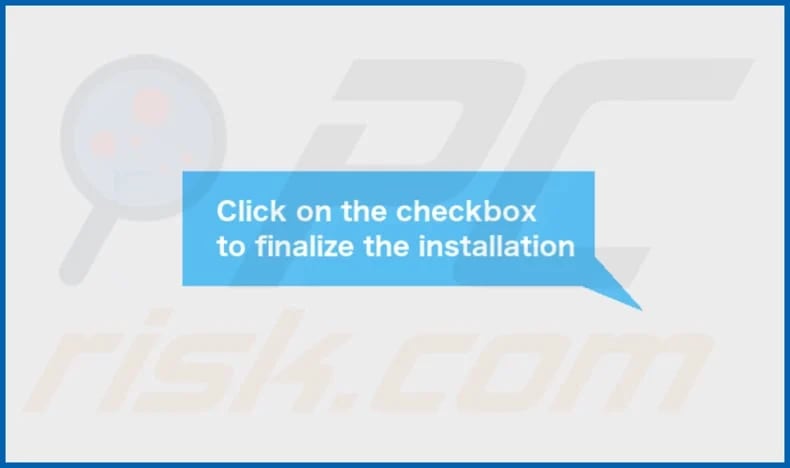
UpgradeConnection's installation folder:
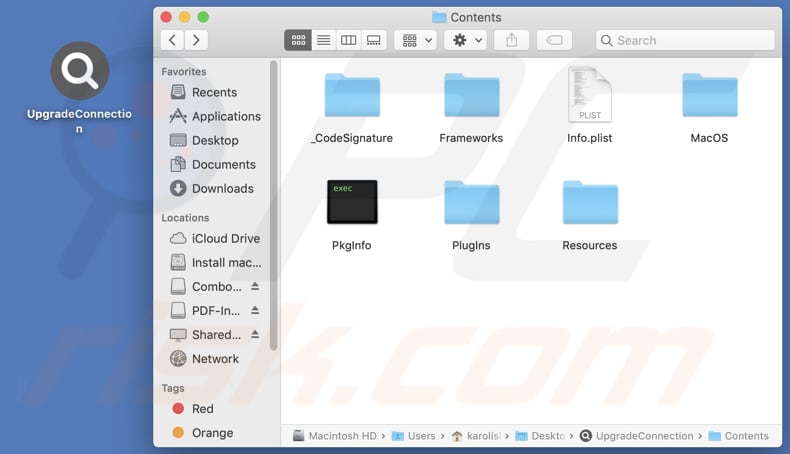
Instant automatic malware removal:
Manual threat removal might be a lengthy and complicated process that requires advanced IT skills. Combo Cleaner is a professional automatic malware removal tool that is recommended to get rid of malware. Download it by clicking the button below:
DOWNLOAD Combo CleanerBy downloading any software listed on this website you agree to our Privacy Policy and Terms of Use. To use full-featured product, you have to purchase a license for Combo Cleaner. 7 days free trial available. Combo Cleaner is owned and operated by RCS LT, the parent company of PCRisk.com.
Quick menu:
- What is UpgradeConnection?
- STEP 1. Remove UpgradeConnection related files and folders from OSX.
- STEP 2. Remove UpgradeConnection ads from Safari.
- STEP 3. Remove UpgradeConnection adware from Google Chrome.
- STEP 4. Remove UpgradeConnection ads from Mozilla Firefox.
Video showing how to remove UpgradeConnection adware using Combo Cleaner:
UpgradeConnection adware removal:
Remove UpgradeConnection-related potentially unwanted applications from your "Applications" folder:

Click the Finder icon. In the Finder window, select "Applications". In the applications folder, look for "MPlayerX", "NicePlayer", or other suspicious applications and drag them to the Trash. After removing the potentially unwanted application(s) that cause online ads, scan your Mac for any remaining unwanted components.
DOWNLOAD remover for malware infections
Combo Cleaner checks if your computer is infected with malware. To use full-featured product, you have to purchase a license for Combo Cleaner. 7 days free trial available. Combo Cleaner is owned and operated by RCS LT, the parent company of PCRisk.com.
Remove adware-related files and folders

Click the Finder icon, from the menu bar. Choose Go, and click Go to Folder...
 Check for adware generated files in the /Library/LaunchAgents/ folder:
Check for adware generated files in the /Library/LaunchAgents/ folder:

In the Go to Folder... bar, type: /Library/LaunchAgents/

In the "LaunchAgents" folder, look for any recently-added suspicious files and move them to the Trash. Examples of files generated by adware - "installmac.AppRemoval.plist", "myppes.download.plist", "mykotlerino.ltvbit.plist", "kuklorest.update.plist", etc. Adware commonly installs several files with the exact same string.
 Check for adware generated files in the ~/Library/Application Support/ folder:
Check for adware generated files in the ~/Library/Application Support/ folder:

In the Go to Folder... bar, type: ~/Library/Application Support/

In the "Application Support" folder, look for any recently-added suspicious folders. For example, "MplayerX" or "NicePlayer", and move these folders to the Trash.
 Check for adware generated files in the ~/Library/LaunchAgents/ folder:
Check for adware generated files in the ~/Library/LaunchAgents/ folder:

In the Go to Folder... bar, type: ~/Library/LaunchAgents/

In the "LaunchAgents" folder, look for any recently-added suspicious files and move them to the Trash. Examples of files generated by adware - "installmac.AppRemoval.plist", "myppes.download.plist", "mykotlerino.ltvbit.plist", "kuklorest.update.plist", etc. Adware commonly installs several files with the exact same string.
 Check for adware generated files in the /Library/LaunchDaemons/ folder:
Check for adware generated files in the /Library/LaunchDaemons/ folder:

In the "Go to Folder..." bar, type: /Library/LaunchDaemons/

In the "LaunchDaemons" folder, look for recently-added suspicious files. For example "com.aoudad.net-preferences.plist", "com.myppes.net-preferences.plist", "com.kuklorest.net-preferences.plist", "com.avickUpd.plist", etc., and move them to the Trash.
 Scan your Mac with Combo Cleaner:
Scan your Mac with Combo Cleaner:
If you have followed all the steps correctly, your Mac should be clean of infections. To ensure your system is not infected, run a scan with Combo Cleaner Antivirus. Download it HERE. After downloading the file, double click combocleaner.dmg installer. In the opened window, drag and drop the Combo Cleaner icon on top of the Applications icon. Now open your launchpad and click on the Combo Cleaner icon. Wait until Combo Cleaner updates its virus definition database and click the "Start Combo Scan" button.

Combo Cleaner will scan your Mac for malware infections. If the antivirus scan displays "no threats found" - this means that you can continue with the removal guide; otherwise, it's recommended to remove any found infections before continuing.

After removing files and folders generated by the adware, continue to remove rogue extensions from your Internet browsers.
Remove malicious extensions from Internet browsers
 Remove malicious Safari extensions:
Remove malicious Safari extensions:

Open the Safari browser, from the menu bar, select "Safari" and click "Preferences...".

In the preferences window, select "Extensions" and look for any recently-installed suspicious extensions. When located, click the "Uninstall" button next to it/them. Note that you can safely uninstall all extensions from your Safari browser - none are crucial for regular browser operation.
- If you continue to have problems with browser redirects and unwanted advertisements - Reset Safari.
 Remove malicious extensions from Google Chrome:
Remove malicious extensions from Google Chrome:

Click the Chrome menu icon ![]() (at the top right corner of Google Chrome), select "More Tools" and click "Extensions". Locate all recently-installed suspicious extensions, select these entries and click "Remove".
(at the top right corner of Google Chrome), select "More Tools" and click "Extensions". Locate all recently-installed suspicious extensions, select these entries and click "Remove".

- If you continue to have problems with browser redirects and unwanted advertisements - Reset Google Chrome.
 Remove malicious extensions from Mozilla Firefox:
Remove malicious extensions from Mozilla Firefox:

Click the Firefox menu ![]() (at the top right corner of the main window) and select "Add-ons and themes". Click "Extensions", in the opened window locate all recently-installed suspicious extensions, click on the three dots and then click "Remove".
(at the top right corner of the main window) and select "Add-ons and themes". Click "Extensions", in the opened window locate all recently-installed suspicious extensions, click on the three dots and then click "Remove".

- If you continue to have problems with browser redirects and unwanted advertisements - Reset Mozilla Firefox.
Frequently Asked Questions (FAQ)
What harm can adware cause?
Adware can compromise privacy by collecting data, diminish browsing with intrusive ads, and expose users to security risks by promoting potentially harmful pages. Additionally, it can slow down computer performance.
What does adware do?
Adware typically displays intrusive ads and sometimes has the capability to collect various data and hijack web browsers.
How do adware developers generate revenue?
Developers of adware generate revenue primarily by promoting various products, websites, or services through intrusive advertisements. The majority of their income comes from affiliate programs, where they earn commissions for directing traffic or facilitating sales.
Will Combo Cleaner remove UpgradeConnection adware?
Combo Cleaner scans your computer and eliminates all installed adware-type applications. However, manual removal is not always effective, as some components may remain active even after uninstalling the software. Therefore, using tools like Combo Cleaner is recommended to ensure the thorough removal of adware.
Share:

Tomas Meskauskas
Expert security researcher, professional malware analyst
I am passionate about computer security and technology. I have an experience of over 10 years working in various companies related to computer technical issue solving and Internet security. I have been working as an author and editor for pcrisk.com since 2010. Follow me on Twitter and LinkedIn to stay informed about the latest online security threats.
PCrisk security portal is brought by a company RCS LT.
Joined forces of security researchers help educate computer users about the latest online security threats. More information about the company RCS LT.
Our malware removal guides are free. However, if you want to support us you can send us a donation.
DonatePCrisk security portal is brought by a company RCS LT.
Joined forces of security researchers help educate computer users about the latest online security threats. More information about the company RCS LT.
Our malware removal guides are free. However, if you want to support us you can send us a donation.
Donate
▼ Show Discussion