Get free scan and check if your device is infected.
Remove it nowTo use full-featured product, you have to purchase a license for Combo Cleaner. Seven days free trial available. Combo Cleaner is owned and operated by RCS LT, the parent company of PCRisk.com.
What kind of application is Becousined.app?
We have inspected Becousined.app and determined that it operates as adware—it displays annoying ads to users. Our other finding is that Becousined.app is part of the Pirrit family. Pretty often, users are tricked into installing such apps. In other words, they rarely install apps like Becousined.app on purpose.
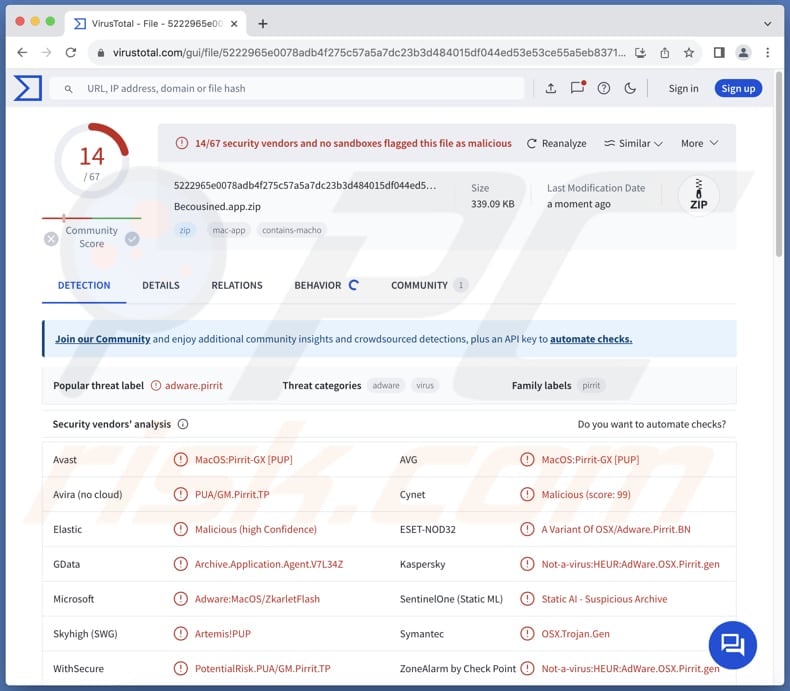
Becousined.app adware in detail
Once installed, Becousined.app can display fake system warnings, offers, and other deceptive pop-ups, misleading advertisements, annoying banners, coupons, etc. Clicking these ads can open untrustworthy web pages. For instance, phishing websites designed to steal sensitive information, sites hosting fake giveaways and surveys, or potentially malicious apps.
Also, interacting with ads from Becousined.app may lead users to technical support scams where they may be tricked into providing credit card details or other personal data, downloading malicious software, providing scammers with remote access to computers, paying for fake services or products, or taking other actions.
Sometimes, ads displayed by adware can be designed to initiate unwanted software downloads and installations. Overall, users should avoid interacting with ads originating from apps like Becousined.app. In addition to delivering intrusive and unreliable ads, Becousined.app may collect browsing-related and other data.
Becousined.app may target IP addresses, browsing histories, geolocation data, and similar information, and even sensitive details such as credit card information and passwords. Thus, having Becousined.app installed may lead to privacy breaches, identity theft, and other issues. Also, this app may slow down computers.
| Name | Ads by Becousined.app |
| Threat Type | Adware, Mac malware, Mac virus |
| Detection Names | Avast (MacOS:Pirrit-GX [PUP]), Cynet (Malicious (score: 99)), ESET-NOD32 (A Variant Of OSX/Adware.Pirrit.BN), Kaspersky (Not-a-virus:HEUR:AdWare.OSX.Pirrit.gen), Full List (VirusTotal) |
| Symptoms | Your Mac becomes slower than normal, you see unwanted pop-up ads, you are redirected to dubious websites. |
| Distribution methods | Deceptive pop-up ads, free software installers (bundling), torrent file downloads. |
| Damage | Internet browser tracking (potential privacy issues), display of unwanted ads, redirects to dubious websites, loss of private information. |
| Malware Removal (Windows) |
To eliminate possible malware infections, scan your computer with legitimate antivirus software. Our security researchers recommend using Combo Cleaner. Download Combo CleanerTo use full-featured product, you have to purchase a license for Combo Cleaner. 7 days free trial available. Combo Cleaner is owned and operated by RCS LT, the parent company of PCRisk.com. |
Conclusion
In conclusion, unreliable adware-type apps like Becousined.app can be intrusive and disruptive, causing unwanted distractions and potentially compromising the user's privacy and security. Also, adware may slow down system performance. Users are advised to be cautious when downloading software and to use reputable security programs to protect against adware.
Examples of apps similar to Becousined.app are Alcalde.app, Cyclostomatous, and Lobelia.
How did Becousined.app install on my computer?
Users often download and install adware via untrustworthy websites, P2P networks, misleading advertisements, third-party app stores, notifications from dubious pages, fake software updates, and similar avenues. They usually install software of this type without being aware of its functionality.
Another popular adware distribution method is bundling. Adware is commonly bundled with free or questionable programs. It is included in installers as optional offer. Users agree to install adware by finishing installations without deselecting unwanted offers through "Advanced", "Custom", or similar settings, or provided checkboxes.
How to avoid installation of unwanted applications?
Obtain software and apps directly from the official websites or authorized app stores. Before downloading any software or app, check user reviews and ratings. During the installation process, opt for custom or advanced settings and deselect any additional software. Avoid interacting with ads on shady pages (e.g., pop-ups promising free downloads or software updates).
Regularly update your operating system and software and use reputable antivirus or anti-malware. If your computer is already infected with Becousined.app, we recommend running a scan with Combo Cleaner Antivirus for Windows to automatically eliminate this adware.
When removing Becousined.app, it is important to check these folders for its components (the filenames may differ in each folder, yet every single one should contain "becousined"):
- ~/Library/LaunchAgents
- /Library/LaunchDaemons
- /Library/LaunchAgents
- /Library/StartupItems
A warning that appears before installing Becousined.app adware:
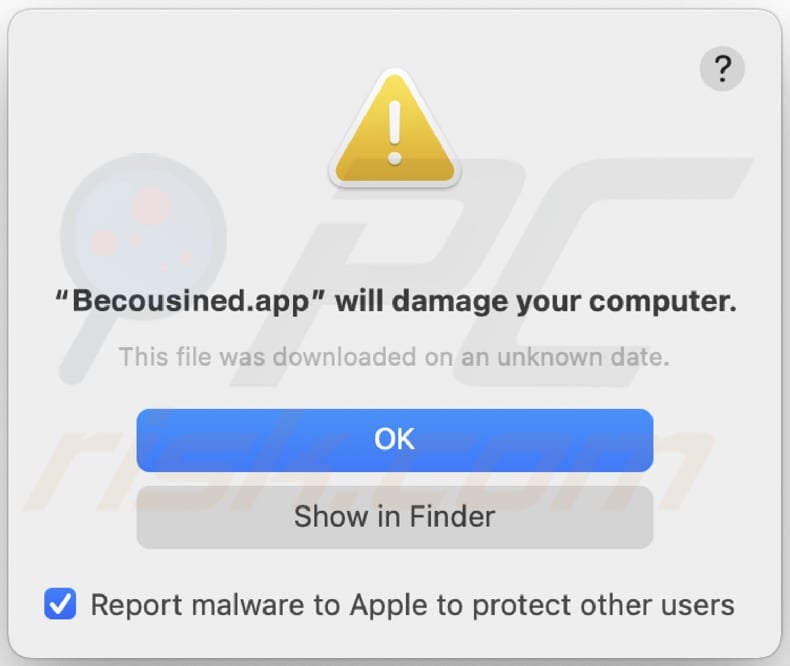
Text in this warning:
"Becousined.app" will damage your computer.
This file was downloaded on a unknown date.
OK
Show in Finder
Instant automatic malware removal:
Manual threat removal might be a lengthy and complicated process that requires advanced IT skills. Combo Cleaner is a professional automatic malware removal tool that is recommended to get rid of malware. Download it by clicking the button below:
DOWNLOAD Combo CleanerBy downloading any software listed on this website you agree to our Privacy Policy and Terms of Use. To use full-featured product, you have to purchase a license for Combo Cleaner. 7 days free trial available. Combo Cleaner is owned and operated by RCS LT, the parent company of PCRisk.com.
Quick menu:
- What is Becousined.app?
- STEP 1. Remove Becousined.app related files and folders from OSX.
- STEP 2. Remove Becousined.app ads from Safari.
- STEP 3. Remove Becousined.app adware from Google Chrome.
- STEP 4. Remove Becousined.app ads from Mozilla Firefox.
Video showing how to remove adware and browser hijackers from a Mac computer:
Becousined.app adware removal:
Remove Becousined.app-related potentially unwanted applications from your "Applications" folder:

Click the Finder icon. In the Finder window, select "Applications". In the applications folder, look for "MPlayerX", "NicePlayer", or other suspicious applications and drag them to the Trash. After removing the potentially unwanted application(s) that cause online ads, scan your Mac for any remaining unwanted components.
DOWNLOAD remover for malware infections
Combo Cleaner checks if your computer is infected with malware. To use full-featured product, you have to purchase a license for Combo Cleaner. 7 days free trial available. Combo Cleaner is owned and operated by RCS LT, the parent company of PCRisk.com.
Remove adware-related files and folders

Click the Finder icon, from the menu bar. Choose Go, and click Go to Folder...
 Check for adware generated files in the /Library/LaunchAgents/ folder:
Check for adware generated files in the /Library/LaunchAgents/ folder:

In the Go to Folder... bar, type: /Library/LaunchAgents/

In the "LaunchAgents" folder, look for any recently-added suspicious files and move them to the Trash. Examples of files generated by adware - "installmac.AppRemoval.plist", "myppes.download.plist", "mykotlerino.ltvbit.plist", "kuklorest.update.plist", etc. Adware commonly installs several files with the exact same string.
 Check for adware generated files in the ~/Library/Application Support/ folder:
Check for adware generated files in the ~/Library/Application Support/ folder:

In the Go to Folder... bar, type: ~/Library/Application Support/

In the "Application Support" folder, look for any recently-added suspicious folders. For example, "MplayerX" or "NicePlayer", and move these folders to the Trash.
 Check for adware generated files in the ~/Library/LaunchAgents/ folder:
Check for adware generated files in the ~/Library/LaunchAgents/ folder:

In the Go to Folder... bar, type: ~/Library/LaunchAgents/

In the "LaunchAgents" folder, look for any recently-added suspicious files and move them to the Trash. Examples of files generated by adware - "installmac.AppRemoval.plist", "myppes.download.plist", "mykotlerino.ltvbit.plist", "kuklorest.update.plist", etc. Adware commonly installs several files with the exact same string.
 Check for adware generated files in the /Library/LaunchDaemons/ folder:
Check for adware generated files in the /Library/LaunchDaemons/ folder:

In the "Go to Folder..." bar, type: /Library/LaunchDaemons/

In the "LaunchDaemons" folder, look for recently-added suspicious files. For example "com.aoudad.net-preferences.plist", "com.myppes.net-preferences.plist", "com.kuklorest.net-preferences.plist", "com.avickUpd.plist", etc., and move them to the Trash.
 Scan your Mac with Combo Cleaner:
Scan your Mac with Combo Cleaner:
If you have followed all the steps correctly, your Mac should be clean of infections. To ensure your system is not infected, run a scan with Combo Cleaner Antivirus. Download it HERE. After downloading the file, double click combocleaner.dmg installer. In the opened window, drag and drop the Combo Cleaner icon on top of the Applications icon. Now open your launchpad and click on the Combo Cleaner icon. Wait until Combo Cleaner updates its virus definition database and click the "Start Combo Scan" button.

Combo Cleaner will scan your Mac for malware infections. If the antivirus scan displays "no threats found" - this means that you can continue with the removal guide; otherwise, it's recommended to remove any found infections before continuing.

After removing files and folders generated by the adware, continue to remove rogue extensions from your Internet browsers.
Remove malicious extensions from Internet browsers
 Remove malicious Safari extensions:
Remove malicious Safari extensions:

Open the Safari browser, from the menu bar, select "Safari" and click "Preferences...".

In the preferences window, select "Extensions" and look for any recently-installed suspicious extensions. When located, click the "Uninstall" button next to it/them. Note that you can safely uninstall all extensions from your Safari browser - none are crucial for regular browser operation.
- If you continue to have problems with browser redirects and unwanted advertisements - Reset Safari.
 Remove malicious extensions from Google Chrome:
Remove malicious extensions from Google Chrome:

Click the Chrome menu icon ![]() (at the top right corner of Google Chrome), select "More Tools" and click "Extensions". Locate all recently-installed suspicious extensions, select these entries and click "Remove".
(at the top right corner of Google Chrome), select "More Tools" and click "Extensions". Locate all recently-installed suspicious extensions, select these entries and click "Remove".

- If you continue to have problems with browser redirects and unwanted advertisements - Reset Google Chrome.
 Remove malicious extensions from Mozilla Firefox:
Remove malicious extensions from Mozilla Firefox:

Click the Firefox menu ![]() (at the top right corner of the main window) and select "Add-ons and themes". Click "Extensions", in the opened window locate all recently-installed suspicious extensions, click on the three dots and then click "Remove".
(at the top right corner of the main window) and select "Add-ons and themes". Click "Extensions", in the opened window locate all recently-installed suspicious extensions, click on the three dots and then click "Remove".

- If you continue to have problems with browser redirects and unwanted advertisements - Reset Mozilla Firefox.
Frequently Asked Questions (FAQ)
What harm can adware cause?
Adware can cause issues by bombarding users with annoying advertisements, slowing down their devices, invading their privacy through data collection, and exposing them to potentially malicious web pages.
What does adware do?
Adware is designed to display advertisements to users. These advertisements can be intrusive. Also, adware can sometimes operate as a browser hijacker.
How do adware developers generate revenue?
Adware developers make money mainly through affiliate programs, earning commissions when users interact with ads by making purchases or taking other actions.
Will Combo Cleaner remove Becousined.app adware?
Combo Cleaner scans computers and removes installed adware-type applications. Manual removal may not completely eradicate adware, as residual files could remain hidden in the system. Even after deleting the software, some components may persist and continue running. Thus, it is recommended to eliminate adware with tools like Combo Cleaner.
Share:

Tomas Meskauskas
Expert security researcher, professional malware analyst
I am passionate about computer security and technology. I have an experience of over 10 years working in various companies related to computer technical issue solving and Internet security. I have been working as an author and editor for pcrisk.com since 2010. Follow me on Twitter and LinkedIn to stay informed about the latest online security threats.
PCrisk security portal is brought by a company RCS LT.
Joined forces of security researchers help educate computer users about the latest online security threats. More information about the company RCS LT.
Our malware removal guides are free. However, if you want to support us you can send us a donation.
DonatePCrisk security portal is brought by a company RCS LT.
Joined forces of security researchers help educate computer users about the latest online security threats. More information about the company RCS LT.
Our malware removal guides are free. However, if you want to support us you can send us a donation.
Donate
▼ Show Discussion