Get free scan and check if your device is infected.
Remove it nowTo use full-featured product, you have to purchase a license for Combo Cleaner. Seven days free trial available. Combo Cleaner is owned and operated by RCS LT, the parent company of PCRisk.com.
What kind of application is Cyclostomatous?
Upon inspecting Cyclostomatous, we concluded that it functions as adware (the app delivers annoying advertisements) and is part of the Pirrit family. In order to avoid potential issues, users should not install apps like Cyclostomatous and remove them from affected devices as soon as possible.
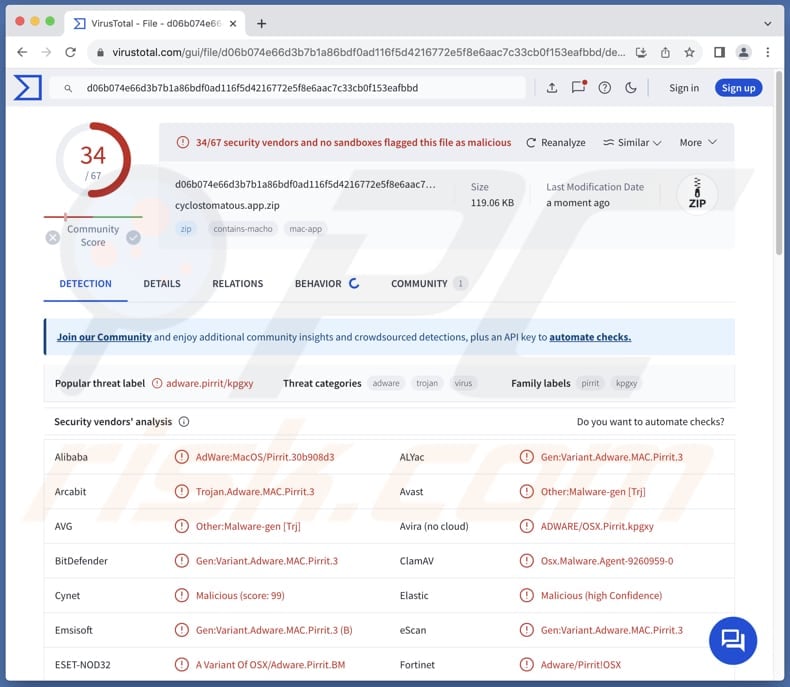
Cyclostomatous adware in detail
When installed, Cyclostomatous displays intrusive advertisements to users. It can show various types of ads, like pop-ups, banners, and coupons. Cyclostomatous is not a reliable app, so the ads it generates can promote untrustworthy websites and other apps of this kind.
For instance, interacting with ads displayed by Cyclostomatous can lead users to technical support scams. Scammers behind these scams aim to remotely access computers, extract money or personal information, or infect computers. Usually, they use deceptive pages designed to show misleading messages and fake customer support numbers to trick users.
Also, ads from Cyclostomatous can open phishing pages, sites hosting malware, fake lotteries, giveaways, etc. Users may be tricked into paying for fake services (or products), divulging credit card details, login credentials, or other sensitive data, downloading malicious apps or files, or taking other actions.
Moreover, Cyclostomatous may display deceptive ads (e.g., fake system warnings) designed to initiate unexpected downloads and installations. Thus, it is advisable to avoid interacting with ads from apps like Cyclostomatous. It is also important to mention that Cyclostomatous may be designed to gather various data.
Targeted information can include IP addresses, names, surnames, browsing history, geolocation data, and even personal information like credit card details. The collection of data by Cyclostomatous could lead to privacy breaches, identity theft, financial fraud, compromised online security, or other issues.
| Name | Ads by Cyclostomatous |
| Threat Type | Adware, Mac malware, Mac virus |
| Detection Names | Avast (Other:Malware-gen [Trj]), Combo Cleaner (Gen:Variant.Adware.MAC.Pirrit.3), ESET-NOD32 (A Variant Of OSX/Adware.Pirrit.BM), Kaspersky (Not-a-virus:HEUR:AdWare.OSX.Pirrit.ac), Full List (VirusTotal) |
| Symptoms | Your Mac becomes slower than normal, you see unwanted pop-up ads, you are redirected to dubious websites. |
| Distribution methods | Deceptive pop-up ads, free software installers (bundling), torrent file downloads. |
| Damage | Internet browser tracking (potential privacy issues), display of unwanted ads, redirects to dubious websites, loss of private information. |
| Malware Removal (Windows) |
To eliminate possible malware infections, scan your computer with legitimate antivirus software. Our security researchers recommend using Combo Cleaner. Download Combo CleanerTo use full-featured product, you have to purchase a license for Combo Cleaner. 7 days free trial available. Combo Cleaner is owned and operated by RCS LT, the parent company of PCRisk.com. |
Conclusion
In conclusion, Cyclostomatous can deliver annoying ads and can lead to other problems like privacy breaches and slower computers. Thus, users should avoid installing such apps. It is worth noting that users often download and install them unintentionally. More examples of similar apps are Lobelia, Jirin.app, and Psoriasis.
How did Cyclostomatous install on my computer?
Users might unintentionally install adware by clicking on fake alerts or pop-ups or by interacting with deceptive ads on questionable websites. Notifications from such sites can also trigger unintended downloads and installations. Other distribution channels include P2P networks, third-party downloaders, app stores, and similar avenues.
Furthermore, adware or other unwanted applications are often bundled with free or unreliable software. Users may inadvertently agree to install adware alongside other programs if they install those programs without changing "Advanced", "Custom", or similar settings where additional offers are mentioned.
How to avoid installation of unwanted applications?
Download apps from official websites or app stores and avoid downloading from other sources (e.g., third-party app stores or P2P networks). Always check installers for unwanted offers and reject them before finishing installations. Do not allow suspicious pages to deliver notifications or trust ads (or pop-ups) on such sites.
Additionally, it is recommended to keep the operating system and installed apps up to date and use a reputable security tool to scan a computer for adware and other threats. If your computer is already infected with Cyclostomatous, we recommend running a scan with Combo Cleaner Antivirus for Windows to automatically eliminate this adware.
When removing Cyclostomatous, it is important to check these folders for its components (the filenames may differ in each folder, yet every single one should contain "cyclostomatous"):
- ~/Library/LaunchAgents
- /Library/LaunchDaemons
- /Library/LaunchAgents
- /Library/StartupItems
A warning that pops up before installing Cyclostomatous adware:
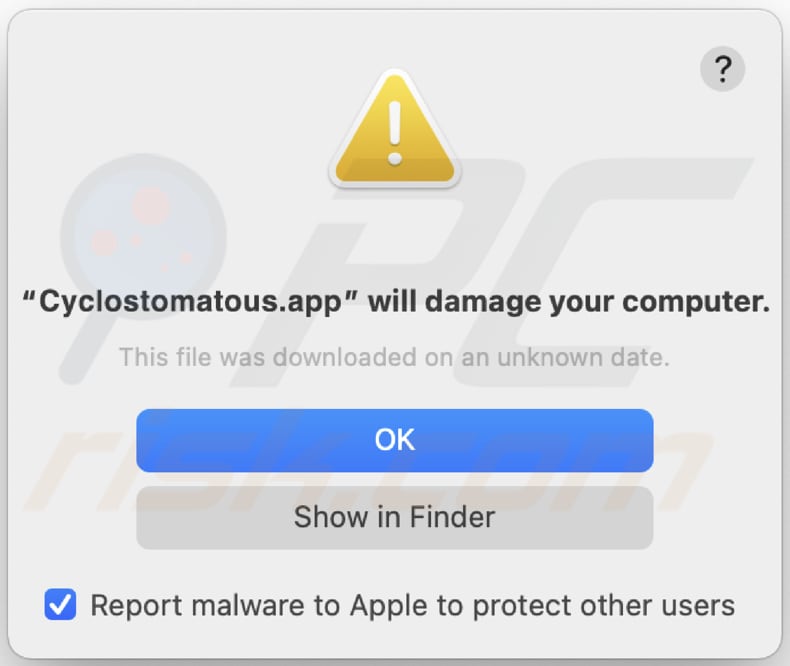
Text in this warning:
"Cyclostomatous.app" will damage your computer.
This file was downloaded on a unknown date.
OK
Show in Finder
Instant automatic malware removal:
Manual threat removal might be a lengthy and complicated process that requires advanced IT skills. Combo Cleaner is a professional automatic malware removal tool that is recommended to get rid of malware. Download it by clicking the button below:
DOWNLOAD Combo CleanerBy downloading any software listed on this website you agree to our Privacy Policy and Terms of Use. To use full-featured product, you have to purchase a license for Combo Cleaner. 7 days free trial available. Combo Cleaner is owned and operated by RCS LT, the parent company of PCRisk.com.
Quick menu:
- What is Cyclostomatous?
- STEP 1. Remove Cyclostomatous related files and folders from OSX.
- STEP 2. Remove Cyclostomatous ads from Safari.
- STEP 3. Remove Cyclostomatous adware from Google Chrome.
- STEP 4. Remove Cyclostomatous ads from Mozilla Firefox.
Video showing how to remove adware and browser hijackers from a Mac computer:
Cyclostomatous adware removal:
Remove Cyclostomatous-related potentially unwanted applications from your "Applications" folder:

Click the Finder icon. In the Finder window, select "Applications". In the applications folder, look for "MPlayerX", "NicePlayer", or other suspicious applications and drag them to the Trash. After removing the potentially unwanted application(s) that cause online ads, scan your Mac for any remaining unwanted components.
DOWNLOAD remover for malware infections
Combo Cleaner checks if your computer is infected with malware. To use full-featured product, you have to purchase a license for Combo Cleaner. 7 days free trial available. Combo Cleaner is owned and operated by RCS LT, the parent company of PCRisk.com.
Remove adware-related files and folders

Click the Finder icon, from the menu bar. Choose Go, and click Go to Folder...
 Check for adware generated files in the /Library/LaunchAgents/ folder:
Check for adware generated files in the /Library/LaunchAgents/ folder:

In the Go to Folder... bar, type: /Library/LaunchAgents/

In the "LaunchAgents" folder, look for any recently-added suspicious files and move them to the Trash. Examples of files generated by adware - "installmac.AppRemoval.plist", "myppes.download.plist", "mykotlerino.ltvbit.plist", "kuklorest.update.plist", etc. Adware commonly installs several files with the exact same string.
 Check for adware generated files in the ~/Library/Application Support/ folder:
Check for adware generated files in the ~/Library/Application Support/ folder:

In the Go to Folder... bar, type: ~/Library/Application Support/

In the "Application Support" folder, look for any recently-added suspicious folders. For example, "MplayerX" or "NicePlayer", and move these folders to the Trash.
 Check for adware generated files in the ~/Library/LaunchAgents/ folder:
Check for adware generated files in the ~/Library/LaunchAgents/ folder:

In the Go to Folder... bar, type: ~/Library/LaunchAgents/

In the "LaunchAgents" folder, look for any recently-added suspicious files and move them to the Trash. Examples of files generated by adware - "installmac.AppRemoval.plist", "myppes.download.plist", "mykotlerino.ltvbit.plist", "kuklorest.update.plist", etc. Adware commonly installs several files with the exact same string.
 Check for adware generated files in the /Library/LaunchDaemons/ folder:
Check for adware generated files in the /Library/LaunchDaemons/ folder:

In the "Go to Folder..." bar, type: /Library/LaunchDaemons/

In the "LaunchDaemons" folder, look for recently-added suspicious files. For example "com.aoudad.net-preferences.plist", "com.myppes.net-preferences.plist", "com.kuklorest.net-preferences.plist", "com.avickUpd.plist", etc., and move them to the Trash.
 Scan your Mac with Combo Cleaner:
Scan your Mac with Combo Cleaner:
If you have followed all the steps correctly, your Mac should be clean of infections. To ensure your system is not infected, run a scan with Combo Cleaner Antivirus. Download it HERE. After downloading the file, double click combocleaner.dmg installer. In the opened window, drag and drop the Combo Cleaner icon on top of the Applications icon. Now open your launchpad and click on the Combo Cleaner icon. Wait until Combo Cleaner updates its virus definition database and click the "Start Combo Scan" button.

Combo Cleaner will scan your Mac for malware infections. If the antivirus scan displays "no threats found" - this means that you can continue with the removal guide; otherwise, it's recommended to remove any found infections before continuing.

After removing files and folders generated by the adware, continue to remove rogue extensions from your Internet browsers.
Remove malicious extensions from Internet browsers
 Remove malicious Safari extensions:
Remove malicious Safari extensions:

Open the Safari browser, from the menu bar, select "Safari" and click "Preferences...".

In the preferences window, select "Extensions" and look for any recently-installed suspicious extensions. When located, click the "Uninstall" button next to it/them. Note that you can safely uninstall all extensions from your Safari browser - none are crucial for regular browser operation.
- If you continue to have problems with browser redirects and unwanted advertisements - Reset Safari.
 Remove malicious extensions from Google Chrome:
Remove malicious extensions from Google Chrome:

Click the Chrome menu icon ![]() (at the top right corner of Google Chrome), select "More Tools" and click "Extensions". Locate all recently-installed suspicious extensions, select these entries and click "Remove".
(at the top right corner of Google Chrome), select "More Tools" and click "Extensions". Locate all recently-installed suspicious extensions, select these entries and click "Remove".

- If you continue to have problems with browser redirects and unwanted advertisements - Reset Google Chrome.
 Remove malicious extensions from Mozilla Firefox:
Remove malicious extensions from Mozilla Firefox:

Click the Firefox menu ![]() (at the top right corner of the main window) and select "Add-ons and themes". Click "Extensions", in the opened window locate all recently-installed suspicious extensions, click on the three dots and then click "Remove".
(at the top right corner of the main window) and select "Add-ons and themes". Click "Extensions", in the opened window locate all recently-installed suspicious extensions, click on the three dots and then click "Remove".

- If you continue to have problems with browser redirects and unwanted advertisements - Reset Mozilla Firefox.
Frequently Asked Questions (FAQ)
What harm can adware cause?
Typically, the main issues caused by adware include diminished browsing experience due to intrusive ads and decreased device performance. Also, adware can cause issues related to online privacy.
What does adware do?
Adware is a type of software that generates various advertisements. Also, it can be designed to gather various information and operate as a browser hijacker.
How do adware developers generate revenue?
A common method to earn revenue used by adware developers is participating in affiliate programs. When users buy the advertised product or service, developers earn a commission. Moreover, they may monetize adware by selling user data.
Will Combo Cleaner remove Cyclostomatous adware?
Combo Cleaner is equipped to scan your computer and eliminate adware. Relying solely on manual removal might not be effective, as some files could remain in the system. Combo Cleaner guarantees complete removal, ensuring no files linked to adware or other unwanted software are left behind.
Share:

Tomas Meskauskas
Expert security researcher, professional malware analyst
I am passionate about computer security and technology. I have an experience of over 10 years working in various companies related to computer technical issue solving and Internet security. I have been working as an author and editor for pcrisk.com since 2010. Follow me on Twitter and LinkedIn to stay informed about the latest online security threats.
PCrisk security portal is brought by a company RCS LT.
Joined forces of security researchers help educate computer users about the latest online security threats. More information about the company RCS LT.
Our malware removal guides are free. However, if you want to support us you can send us a donation.
DonatePCrisk security portal is brought by a company RCS LT.
Joined forces of security researchers help educate computer users about the latest online security threats. More information about the company RCS LT.
Our malware removal guides are free. However, if you want to support us you can send us a donation.
Donate
▼ Show Discussion