Get free scan and check if your device is infected.
Remove it nowTo use full-featured product, you have to purchase a license for Combo Cleaner. Seven days free trial available. Combo Cleaner is owned and operated by RCS LT, the parent company of PCRisk.com.
What kind of application is AccessibilityUnit?
Our inspection of the AccessibilityUnit app has shown that this is an advertising-supported application designed to bombard users with intrusive advertisements. Another issue with AccessibilityUnit is that it may gather user data and other information. It is worth mentioning that users often accidentally install apps like AccessibilityUnit.
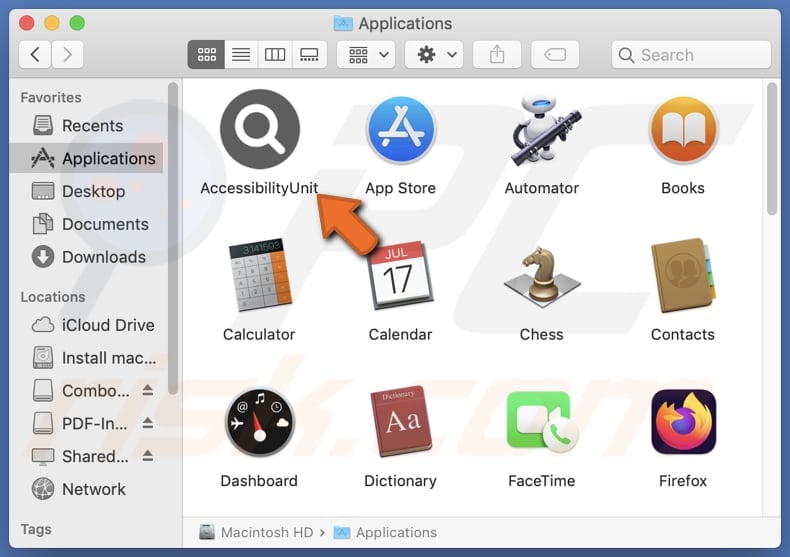
AccessibilityUnit adware in detail
Once installed, AccessibilityUnit can display banners, pop-ups, coupons, and other types of advertisements. These advertisements can not only diminish the quality of the browsing but also be annoying and distracting. Moreover, interacting with ads from AccessibilityUnit can open potentially malicious web pages.
These ads can open sites promoting dubious products or services, such as fake antivirus software or questionable online offers. Moreover, some of the ads displayed by AccessibilityUnit might direct users to websites hosting malicious content, including phishing pages designed to steal personal information or download malware onto their devices.
Thus, users may be tricked into paying for unnecessary or fake products/services, providing credit card details, passwords, or other sensitive information to scammers, contacting fake technical support, downloading unwanted or malicious apps and files, etc. For these reasons, users should not trust ads from apps like AccessibilityUnit.
Additionally, AccessibilityUnit may collect browsing history, search queries, clicked links, IP addresses, and geolocation information. Lastly, this application can significantly slow down computers by consuming system resources to display advertisements. Overall, AccessibilityUnit is unreliable and should be eliminated from affected devices.
| Name | Ads by AccessibilityUnit |
| Threat Type | Adware, Mac malware, Mac virus |
| Detection Names | Avast (MacOS:AdAgent-L [Adw]), Combo Cleaner (Gen:Variant.Adware.MAC.Adload.17), ESET-NOD32 (A Variant Of OSX/Adware.Synataeb.H), Kaspersky (Not-a-virus:HEUR:AdWare.OSX.Adload.j), Full List (VirusTotal) |
| Additional Information | This application belongs to Adload malware family. |
| Symptoms | Your Mac becomes slower than normal, you see unwanted pop-up ads, you are redirected to dubious websites. |
| Distribution methods | Deceptive pop-up ads, free software installers (bundling), torrent file downloads. |
| Damage | Internet browser tracking (potential privacy issues), display of unwanted ads, redirects to dubious websites, loss of private information. |
| Malware Removal (Windows) |
To eliminate possible malware infections, scan your computer with legitimate antivirus software. Our security researchers recommend using Combo Cleaner. Download Combo CleanerTo use full-featured product, you have to purchase a license for Combo Cleaner. 7 days free trial available. Combo Cleaner is owned and operated by RCS LT, the parent company of PCRisk.com. |
Conclusion
To sum up, applications such as AccessibilityUnit affect user experience with intrusive ads, compromise privacy through data collection, and pose security risks by redirecting users to potentially dangerous websites. To mitigate these concerns, it is advisable for users to avoid installing adware, particularly those acquired from untrustworthy sources.
Some examples of similar apps are HardDriveThread, ElementBuffer, and ActiveSource.
How did AccessibilityUnit install on my computer?
Users may install apps like AccessibilityUnit together with free (or dubious) programs. They might agree to install them during installation of other programs that have "Advanced", "Custom", or similar settings, or checkboxes in their installers that must be changed or unticked to reject unwanted offers.
Using P2P networks, unofficial pages, third-party app stores, and similar sources for downloading apps and files can also lead to adware installation. Additionally, users may unknowingly install such apps via deceptive ads, pop-ups, fake software updates, and similar channels or links in fraudulent emails.
How to avoid installation of unwanted applications?
Download applications from official web pages (or app stores). Avoid using other sources (examples are mentioned in the previous paragraph) and check reviews of the apps before installing them. Avoid interacting with ads, pop-ups, etc., presented on suspicious web pages, and do not permit websites of this kind to show notifications.
During installations, check installers for optional installations (unwanted apps) and deselect them. Keep all apps and the operating system up to date and use reliable security tools. If your computer is already infected with AccessibilityUnit, we recommend running a scan with Combo Cleaner Antivirus for Windows to automatically eliminate this adware.
A pop-up that appears after the installation of AccessibilityUnit adware:
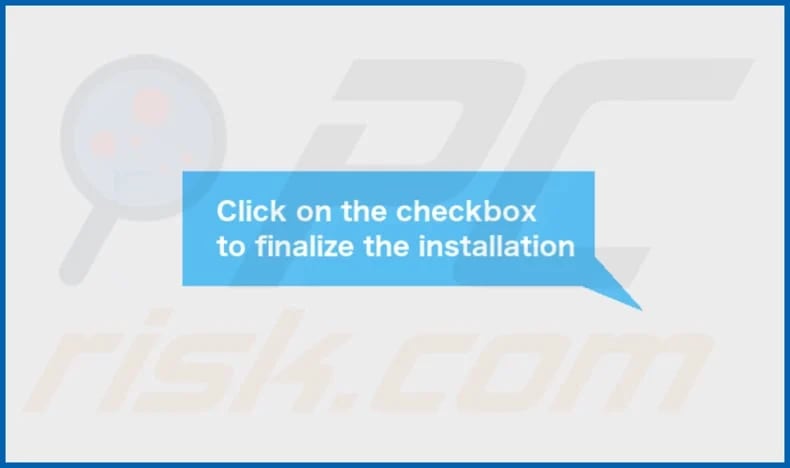
AccessibilityUnit's installation folder:
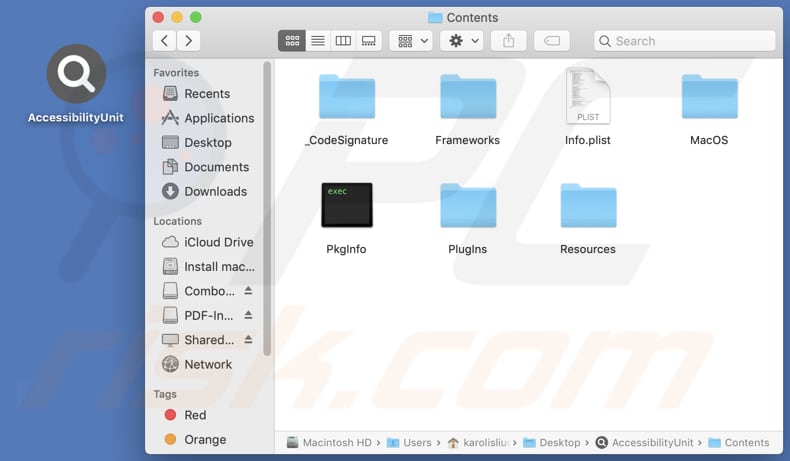
Instant automatic malware removal:
Manual threat removal might be a lengthy and complicated process that requires advanced IT skills. Combo Cleaner is a professional automatic malware removal tool that is recommended to get rid of malware. Download it by clicking the button below:
DOWNLOAD Combo CleanerBy downloading any software listed on this website you agree to our Privacy Policy and Terms of Use. To use full-featured product, you have to purchase a license for Combo Cleaner. 7 days free trial available. Combo Cleaner is owned and operated by RCS LT, the parent company of PCRisk.com.
Quick menu:
- What is AccessibilityUnit?
- STEP 1. Remove AccessibilityUnit related files and folders from OSX.
- STEP 2. Remove AccessibilityUnit ads from Safari.
- STEP 3. Remove AccessibilityUnit adware from Google Chrome.
- STEP 4. Remove AccessibilityUnit ads from Mozilla Firefox.
Video showing how to remove AccessibilityUnit adware using Combo Cleaner:
AccessibilityUnit adware removal:
Remove AccessibilityUnit-related potentially unwanted applications from your "Applications" folder:

Click the Finder icon. In the Finder window, select "Applications". In the applications folder, look for "MPlayerX", "NicePlayer", or other suspicious applications and drag them to the Trash. After removing the potentially unwanted application(s) that cause online ads, scan your Mac for any remaining unwanted components.
DOWNLOAD remover for malware infections
Combo Cleaner checks if your computer is infected with malware. To use full-featured product, you have to purchase a license for Combo Cleaner. 7 days free trial available. Combo Cleaner is owned and operated by RCS LT, the parent company of PCRisk.com.
Remove adware-related files and folders

Click the Finder icon, from the menu bar. Choose Go, and click Go to Folder...
 Check for adware generated files in the /Library/LaunchAgents/ folder:
Check for adware generated files in the /Library/LaunchAgents/ folder:

In the Go to Folder... bar, type: /Library/LaunchAgents/

In the "LaunchAgents" folder, look for any recently-added suspicious files and move them to the Trash. Examples of files generated by adware - "installmac.AppRemoval.plist", "myppes.download.plist", "mykotlerino.ltvbit.plist", "kuklorest.update.plist", etc. Adware commonly installs several files with the exact same string.
 Check for adware generated files in the ~/Library/Application Support/ folder:
Check for adware generated files in the ~/Library/Application Support/ folder:

In the Go to Folder... bar, type: ~/Library/Application Support/

In the "Application Support" folder, look for any recently-added suspicious folders. For example, "MplayerX" or "NicePlayer", and move these folders to the Trash.
 Check for adware generated files in the ~/Library/LaunchAgents/ folder:
Check for adware generated files in the ~/Library/LaunchAgents/ folder:

In the Go to Folder... bar, type: ~/Library/LaunchAgents/

In the "LaunchAgents" folder, look for any recently-added suspicious files and move them to the Trash. Examples of files generated by adware - "installmac.AppRemoval.plist", "myppes.download.plist", "mykotlerino.ltvbit.plist", "kuklorest.update.plist", etc. Adware commonly installs several files with the exact same string.
 Check for adware generated files in the /Library/LaunchDaemons/ folder:
Check for adware generated files in the /Library/LaunchDaemons/ folder:

In the "Go to Folder..." bar, type: /Library/LaunchDaemons/

In the "LaunchDaemons" folder, look for recently-added suspicious files. For example "com.aoudad.net-preferences.plist", "com.myppes.net-preferences.plist", "com.kuklorest.net-preferences.plist", "com.avickUpd.plist", etc., and move them to the Trash.
 Scan your Mac with Combo Cleaner:
Scan your Mac with Combo Cleaner:
If you have followed all the steps correctly, your Mac should be clean of infections. To ensure your system is not infected, run a scan with Combo Cleaner Antivirus. Download it HERE. After downloading the file, double click combocleaner.dmg installer. In the opened window, drag and drop the Combo Cleaner icon on top of the Applications icon. Now open your launchpad and click on the Combo Cleaner icon. Wait until Combo Cleaner updates its virus definition database and click the "Start Combo Scan" button.

Combo Cleaner will scan your Mac for malware infections. If the antivirus scan displays "no threats found" - this means that you can continue with the removal guide; otherwise, it's recommended to remove any found infections before continuing.

After removing files and folders generated by the adware, continue to remove rogue extensions from your Internet browsers.
Remove malicious extensions from Internet browsers
 Remove malicious Safari extensions:
Remove malicious Safari extensions:

Open the Safari browser, from the menu bar, select "Safari" and click "Preferences...".

In the preferences window, select "Extensions" and look for any recently-installed suspicious extensions. When located, click the "Uninstall" button next to it/them. Note that you can safely uninstall all extensions from your Safari browser - none are crucial for regular browser operation.
- If you continue to have problems with browser redirects and unwanted advertisements - Reset Safari.
 Remove malicious extensions from Google Chrome:
Remove malicious extensions from Google Chrome:

Click the Chrome menu icon ![]() (at the top right corner of Google Chrome), select "More Tools" and click "Extensions". Locate all recently-installed suspicious extensions, select these entries and click "Remove".
(at the top right corner of Google Chrome), select "More Tools" and click "Extensions". Locate all recently-installed suspicious extensions, select these entries and click "Remove".

- If you continue to have problems with browser redirects and unwanted advertisements - Reset Google Chrome.
 Remove malicious extensions from Mozilla Firefox:
Remove malicious extensions from Mozilla Firefox:

Click the Firefox menu ![]() (at the top right corner of the main window) and select "Add-ons and themes". Click "Extensions", in the opened window locate all recently-installed suspicious extensions, click on the three dots and then click "Remove".
(at the top right corner of the main window) and select "Add-ons and themes". Click "Extensions", in the opened window locate all recently-installed suspicious extensions, click on the three dots and then click "Remove".

- If you continue to have problems with browser redirects and unwanted advertisements - Reset Mozilla Firefox.
Frequently Asked Questions (FAQ)
What harm can adware cause?
Adware can slow down devices, lead users to potentially malicious websites, cause issues related to online privacy, and diminish the web browsing experience.
What does adware do?
Adware generates online ads. Additionally, it can be designed hijack brwosers and (or) gather information.
How do adware developers generate revenue?
Adware developers commonly earn revenue by promoting a range of products, websites, or services, with a significant portion of their income coming from affiliate programs.
Will Combo Cleaner remove AccessibilityUnit adware?
Certainly, Combo Cleaner will eradicate all installed adware-type applications. It is important to understand that manual removal is not always the best way to remove adware, as some of the files belonging to the software may linger within the system even after deletion attempts.
Share:

Tomas Meskauskas
Expert security researcher, professional malware analyst
I am passionate about computer security and technology. I have an experience of over 10 years working in various companies related to computer technical issue solving and Internet security. I have been working as an author and editor for pcrisk.com since 2010. Follow me on Twitter and LinkedIn to stay informed about the latest online security threats.
PCrisk security portal is brought by a company RCS LT.
Joined forces of security researchers help educate computer users about the latest online security threats. More information about the company RCS LT.
Our malware removal guides are free. However, if you want to support us you can send us a donation.
DonatePCrisk security portal is brought by a company RCS LT.
Joined forces of security researchers help educate computer users about the latest online security threats. More information about the company RCS LT.
Our malware removal guides are free. However, if you want to support us you can send us a donation.
Donate
▼ Show Discussion