Get free scan and check if your device is infected.
Remove it nowTo use full-featured product, you have to purchase a license for Combo Cleaner. Seven days free trial available. Combo Cleaner is owned and operated by RCS LT, the parent company of PCRisk.com.
What kind of application is ElementBuffer?
While examining ElementBuffer, we noticed that it has traits of adware. Upon installation, ElementBuffer delivers annoying advertisements on affected devices. Additionally, ElementBuffer might be capable of gathering various data. Thus, users should remove ElementBuffer from their computers if it is installed.
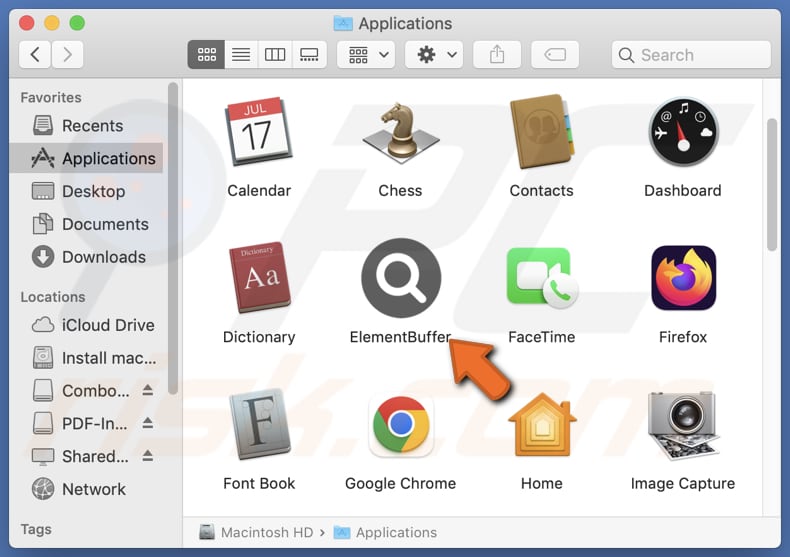
ElementBuffer adware in detail
ElementBuffer can display unsolicited pop-ups, banners, coupons, and other types of intrusive advertisements on devices. These ads can be fake system alerts, browser security warnings, software update prompts, and other deceptive messages. Clicking these ads can lead to downloading malware or other unwanted software (e.g., browser hijackers).
These ads might also redirect to untrustworthy sites designed to steal sensitive information, such as login credentials or financial data, and promote fake products and services, leading to financial loss or fraud. Also, clicking ads from ElementBuffer may lead to fake giveaways and lotteries created to steal information or money.
Furthermore, apps like ElementBuffer often consume system resources, slowing down devices and degrading overall user experience. Additionally, software of this type can track browsing habits and collect personal information without user consent, which can then be sold to third parties or misused in other ways.
Sometimes, adware can hijack browsers to promote fake or unreliable search engines or other untrustworthy sites. Typically, browser hijackers change the settings of web browsers to promote those pages. Overall, it is strongly recommended to avoid installing apps like ElementBuffer to avoid financial loss, identity theft, malware infiltration, or other negative outcomes.
| Name | Ads by ElementBuffer |
| Threat Type | Adware, Mac malware, Mac virus |
| Detection Names | Avast (MacOS:Adload-AG [Adw]), Combo Cleaner (Gen:Variant.Adware.MAC.AdLoad.13), ESET-NOD32 (A Variant Of OSX/Adware.Synataeb.G), Kaspersky (Not-a-virus:HEUR:AdWare.OSX.Adload.h), Full List (VirusTotal) |
| Additional Information | This application belongs to Adload malware family. |
| Symptoms | Your Mac becomes slower than normal, you see unwanted pop-up ads, you are redirected to dubious websites. |
| Distribution methods | Deceptive pop-up ads, free software installers (bundling), torrent file downloads. |
| Damage | Internet browser tracking (potential privacy issues), display of unwanted ads, redirects to dubious websites, loss of private information. |
| Malware Removal (Windows) |
To eliminate possible malware infections, scan your computer with legitimate antivirus software. Our security researchers recommend using Combo Cleaner. Download Combo CleanerTo use full-featured product, you have to purchase a license for Combo Cleaner. 7 days free trial available. Combo Cleaner is owned and operated by RCS LT, the parent company of PCRisk.com. |
Conclusion
In summary, apps like ElementBuffer negatively impact user experience with intrusive ads, can jeopardize their privacy through data collection, and introduce security risks by redirecting them to potentially harmful sites. To safeguard against these issues, users should steer clear of installing ad-supported apps, especially those obtained from unreliable sources.
More examples of similar applications are ActiveSource, EscapeDaemonFormat, and OpenFunction.
How did ElementBuffer install on my computer?
Users may unintentionally install adware when downloading free or dubious programs. During installation, they might overlook options like "Advanced" or "Custom" settings, which often mention additional software, including adware. Additionally, clicking deceptive pop-ups, notifications, ads, and similar content on/from suspicious websites can lead to unwanted installations.
In other cases, users may download and install adware through links in emails sent by fraudsters, P2P networks, third-party downloaders, unofficial app stores, and similar channels. Overall, adware is commonly distributed using shady tactics.
How to avoid installation of unwanted applications?
Download apps from reputable sources like official websites or trusted app stores. Before installing any software, check user reviews and ratings to verify its legitimacy and reliability. During installation, choose custom or advanced settings to reject unwanted offers (additionally included unwanted apps).
Do not trust pop-ups, buttons, ads, and links on questionable sites. Ensure that your operating system, web browser, and security software are always up to date. Use reputable security software to regularly scan your computer for adware and other unwanted programs.
If your computer is already infected with ElementBuffer, we recommend running a scan with Combo Cleaner Antivirus for Windows to automatically eliminate this adware.
A pop-up that appears after the installation of ElementBuffer adware:

ElementBuffer's installation folder:
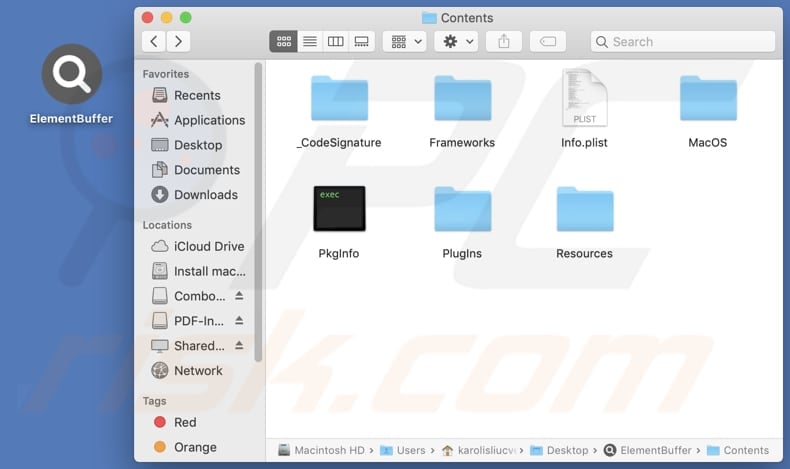
Instant automatic malware removal:
Manual threat removal might be a lengthy and complicated process that requires advanced IT skills. Combo Cleaner is a professional automatic malware removal tool that is recommended to get rid of malware. Download it by clicking the button below:
DOWNLOAD Combo CleanerBy downloading any software listed on this website you agree to our Privacy Policy and Terms of Use. To use full-featured product, you have to purchase a license for Combo Cleaner. 7 days free trial available. Combo Cleaner is owned and operated by RCS LT, the parent company of PCRisk.com.
Quick menu:
- What is ElementBuffer?
- STEP 1. Remove ElementBuffer related files and folders from OSX.
- STEP 2. Remove ElementBuffer ads from Safari.
- STEP 3. Remove ElementBuffer adware from Google Chrome.
- STEP 4. Remove ElementBuffer ads from Mozilla Firefox.
Video showing how to remove ElementBuffer adware using Combo Cleaner:
ElementBuffer adware removal:
Remove ElementBuffer-related potentially unwanted applications from your "Applications" folder:

Click the Finder icon. In the Finder window, select "Applications". In the applications folder, look for "MPlayerX", "NicePlayer", or other suspicious applications and drag them to the Trash. After removing the potentially unwanted application(s) that cause online ads, scan your Mac for any remaining unwanted components.
DOWNLOAD remover for malware infections
Combo Cleaner checks if your computer is infected with malware. To use full-featured product, you have to purchase a license for Combo Cleaner. 7 days free trial available. Combo Cleaner is owned and operated by RCS LT, the parent company of PCRisk.com.
Remove adware-related files and folders

Click the Finder icon, from the menu bar. Choose Go, and click Go to Folder...
 Check for adware generated files in the /Library/LaunchAgents/ folder:
Check for adware generated files in the /Library/LaunchAgents/ folder:

In the Go to Folder... bar, type: /Library/LaunchAgents/

In the "LaunchAgents" folder, look for any recently-added suspicious files and move them to the Trash. Examples of files generated by adware - "installmac.AppRemoval.plist", "myppes.download.plist", "mykotlerino.ltvbit.plist", "kuklorest.update.plist", etc. Adware commonly installs several files with the exact same string.
 Check for adware generated files in the ~/Library/Application Support/ folder:
Check for adware generated files in the ~/Library/Application Support/ folder:

In the Go to Folder... bar, type: ~/Library/Application Support/

In the "Application Support" folder, look for any recently-added suspicious folders. For example, "MplayerX" or "NicePlayer", and move these folders to the Trash.
 Check for adware generated files in the ~/Library/LaunchAgents/ folder:
Check for adware generated files in the ~/Library/LaunchAgents/ folder:

In the Go to Folder... bar, type: ~/Library/LaunchAgents/

In the "LaunchAgents" folder, look for any recently-added suspicious files and move them to the Trash. Examples of files generated by adware - "installmac.AppRemoval.plist", "myppes.download.plist", "mykotlerino.ltvbit.plist", "kuklorest.update.plist", etc. Adware commonly installs several files with the exact same string.
 Check for adware generated files in the /Library/LaunchDaemons/ folder:
Check for adware generated files in the /Library/LaunchDaemons/ folder:

In the "Go to Folder..." bar, type: /Library/LaunchDaemons/

In the "LaunchDaemons" folder, look for recently-added suspicious files. For example "com.aoudad.net-preferences.plist", "com.myppes.net-preferences.plist", "com.kuklorest.net-preferences.plist", "com.avickUpd.plist", etc., and move them to the Trash.
 Scan your Mac with Combo Cleaner:
Scan your Mac with Combo Cleaner:
If you have followed all the steps correctly, your Mac should be clean of infections. To ensure your system is not infected, run a scan with Combo Cleaner Antivirus. Download it HERE. After downloading the file, double click combocleaner.dmg installer. In the opened window, drag and drop the Combo Cleaner icon on top of the Applications icon. Now open your launchpad and click on the Combo Cleaner icon. Wait until Combo Cleaner updates its virus definition database and click the "Start Combo Scan" button.

Combo Cleaner will scan your Mac for malware infections. If the antivirus scan displays "no threats found" - this means that you can continue with the removal guide; otherwise, it's recommended to remove any found infections before continuing.

After removing files and folders generated by the adware, continue to remove rogue extensions from your Internet browsers.
Remove malicious extensions from Internet browsers
 Remove malicious Safari extensions:
Remove malicious Safari extensions:

Open the Safari browser, from the menu bar, select "Safari" and click "Preferences...".

In the preferences window, select "Extensions" and look for any recently-installed suspicious extensions. When located, click the "Uninstall" button next to it/them. Note that you can safely uninstall all extensions from your Safari browser - none are crucial for regular browser operation.
- If you continue to have problems with browser redirects and unwanted advertisements - Reset Safari.
 Remove malicious extensions from Google Chrome:
Remove malicious extensions from Google Chrome:

Click the Chrome menu icon ![]() (at the top right corner of Google Chrome), select "More Tools" and click "Extensions". Locate all recently-installed suspicious extensions, select these entries and click "Remove".
(at the top right corner of Google Chrome), select "More Tools" and click "Extensions". Locate all recently-installed suspicious extensions, select these entries and click "Remove".

- If you continue to have problems with browser redirects and unwanted advertisements - Reset Google Chrome.
 Remove malicious extensions from Mozilla Firefox:
Remove malicious extensions from Mozilla Firefox:

Click the Firefox menu ![]() (at the top right corner of the main window) and select "Add-ons and themes". Click "Extensions", in the opened window locate all recently-installed suspicious extensions, click on the three dots and then click "Remove".
(at the top right corner of the main window) and select "Add-ons and themes". Click "Extensions", in the opened window locate all recently-installed suspicious extensions, click on the three dots and then click "Remove".

- If you continue to have problems with browser redirects and unwanted advertisements - Reset Mozilla Firefox.
Frequently Asked Questions (FAQ)
What harm can adware cause?
Adware can create multiple problems: it bombards users with annoying ads, tracks data without permission, increases security risks by potentially delivering harmful content, and reduces the overall speed and efficiency of devices.
What does adware do?
Typically, the primary function of adware is to generate a variety of advertisements. Additionally, it can collect various types of information and act as a browser hijacker.
How do adware developers generate revenue?
Adware developers earn revenue by promoting a range of products, websites, or services. They get paid mainly by participating in affiliate programs.
Will Combo Cleaner remove ElementBuffer adware?
Yes, Combo Cleaner will run a system scan and uninstall installed adware. Manual removal often leaves some files behind, so using Combo Cleaner is recommended to ensure all unwanted data is thoroughly removed from the system.
Share:

Tomas Meskauskas
Expert security researcher, professional malware analyst
I am passionate about computer security and technology. I have an experience of over 10 years working in various companies related to computer technical issue solving and Internet security. I have been working as an author and editor for pcrisk.com since 2010. Follow me on Twitter and LinkedIn to stay informed about the latest online security threats.
PCrisk security portal is brought by a company RCS LT.
Joined forces of security researchers help educate computer users about the latest online security threats. More information about the company RCS LT.
Our malware removal guides are free. However, if you want to support us you can send us a donation.
DonatePCrisk security portal is brought by a company RCS LT.
Joined forces of security researchers help educate computer users about the latest online security threats. More information about the company RCS LT.
Our malware removal guides are free. However, if you want to support us you can send us a donation.
Donate
▼ Show Discussion