How to eliminate super-car-tab.com and SuperCar New Tab browser hijacker
Browser HijackerAlso Known As: SuperCar New Tab browser hijacker
Get free scan and check if your device is infected.
Remove it nowTo use full-featured product, you have to purchase a license for Combo Cleaner. Seven days free trial available. Combo Cleaner is owned and operated by RCS LT, the parent company of PCRisk.com.
What is super-car-tab.com?
We have inspected super-car-tab.com and learned that it is a fake search engine promoted through a browser extension called SuperCar New Tab. This extension promotes super-car-tab.com by changing the settings of a web browser (by hijacking a web browser). Thus, super-car-tab.com and SuperCar New Tab should be avoided.
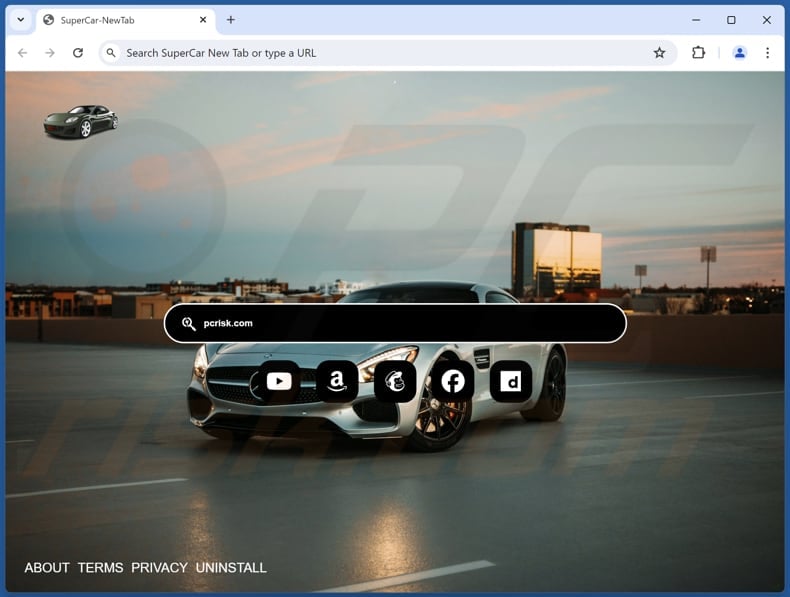
Super-car-tab.com and SuperCar New Tab browser hijacker overview
After adding SuperCar New Tab to a web browser, super-car-tab.com becomes the default search engine, homepage, and new tab page. Thus, users are forced to visit super-car-tab.com when they open a browser (or a new tab) and enter search queries. Upon entering a search query, super-car-tab.com redirects users to bing.com.
Super-car-tab.com is considered a fake search engine because it does not generate its own search results. Instead, it redirects users to a legitimate search engine. It is worth noting that using fake search engines can lead to certain issues. For instance, users may be redirected to unreliable search engines providing misleading results.
In such cases, users may encounter links to phishing pages, sites hosting unwanted apps, various scams, etc. Additionally, fake search engines can be designed to collect browsing-related data and other information. Harvested data can be misused by the developers of fake search engines or third parties, which may cause privacy issues for users.
Overall, adding a browser hijacker to a browser can diminish the browsing experience and threaten online privacy and security. It is worth noting that some browser hijackers can be designed to prevent users from removing them. Therefore, manual removal may be unsuccessful.
| Name | SuperCar New Tab |
| Threat Type | Browser Hijacker, Redirect, Search Hijacker, Toolbar, Unwanted New Tab |
| Browser Extension(s) | SuperCar New Tab |
| Supposed Functionality | This app is supposed to provide a user-friendly browsing experience |
| Promoted URL | super-car-tab.com |
| Detection Names (super-car-tab.com) | N/A (VirusTotal) |
| Serving IP Address (super-car-tab.com) | 172.67.133.94 |
| Affected Browser Settings | Homepage, new tab URL, default search engine |
| Symptoms | Manipulated Internet browser settings (homepage, default Internet search engine, new tab settings). Users are forced to visit the hijacker's website and search the Internet using their search engines. |
| Distribution methods | Deceptive pop-up ads, free software installers (bundling), fake Flash Player installers. |
| Damage | Internet browser tracking (potential privacy issues), display of unwanted ads, redirects to dubious websites. |
| Malware Removal (Windows) |
To eliminate possible malware infections, scan your computer with legitimate antivirus software. Our security researchers recommend using Combo Cleaner. Download Combo CleanerTo use full-featured product, you have to purchase a license for Combo Cleaner. 7 days free trial available. Combo Cleaner is owned and operated by RCS LT, the parent company of PCRisk.com. |
Browser hijackers in general
Browser hijackers are frequently advertised as helpful and trustworthy applications. For example, SuperCar New Tab supposedly provides a user-friendly web search experience. However, these apps often fail to deliver on their promises. Instead, their main objective is to compel users to use dubious search engines while browsing the web.
More examples of apps designed to hijack browsers are Sports Social Feed, Calculator Tab, and Animal Lover Extension.
How did SuperCar New Tab install on my computer?
When users download and install free or unreliable programs, these programs can be bundled with browser hijackers and other additional applications. During the installation process, these extra programs can be presented in a way that makes them easy to miss (e.g., they can be hidden in "Advanced" or "Custom" settings).
Clicking on fake download buttons, deceptive advertisements, fake pop-ups, notifications from dubious sites, etc., can also lead to the installation of unwanted software. Also, unwanted downloads and installations can happen upon installing software obtained from unofficial or untrusted sources (e.g., unofficial app stores, P2P networks, third-party downloaders).
How to avoid installation of browser hijackers?
Only download software from reputable and official websites (or app stores). During installations, look for custom or advanced installation options to manually deselect any additional (unwanted) software. Do not permit suspicious websites to send notifications or interact with pop-ups, ads, banners, buttons, etc., on shady pages.
Regularly update the operating system (and installed software). Install good antivirus and anti-malware programs and periodically scan your computer for unwanted apps and other threats. If your computer is already infected with SuperCar New Tab, we recommend running a scan with Combo Cleaner Antivirus for Windows to automatically eliminate this browser hijacker.
Super-car-tab.com redirects to bing.com (GIF):
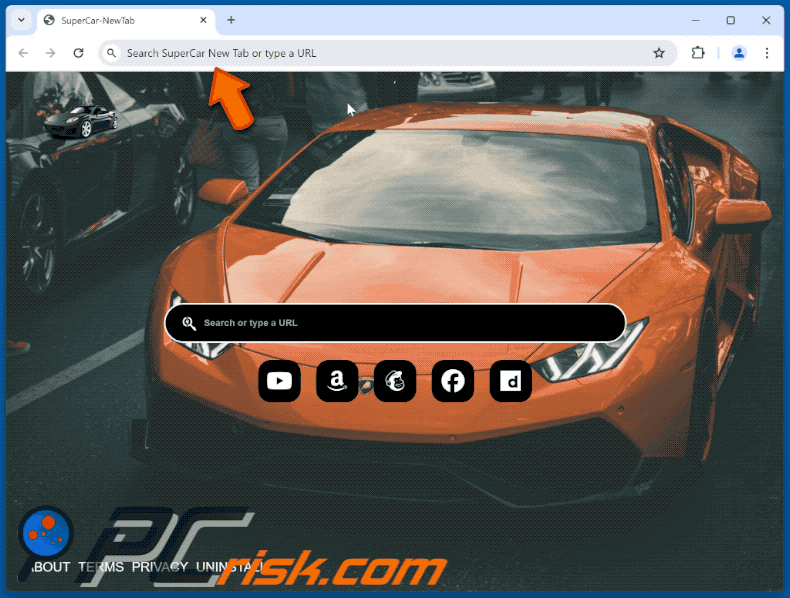
Permissions asked by SuperCar New Tab browser hijacker:
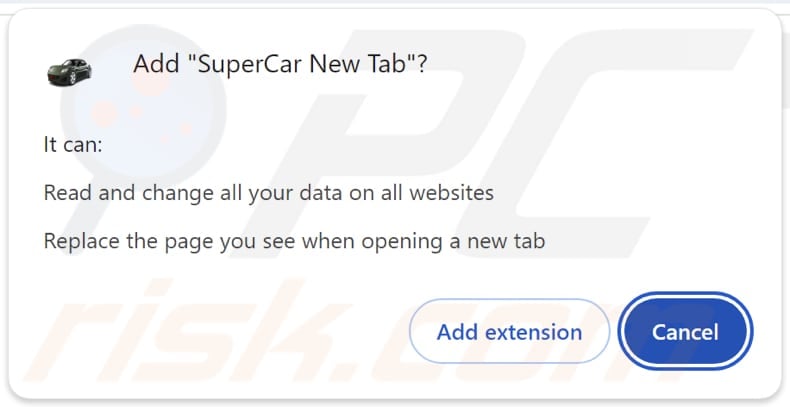
Website promoting SuperCar New Tab browser hijacker:
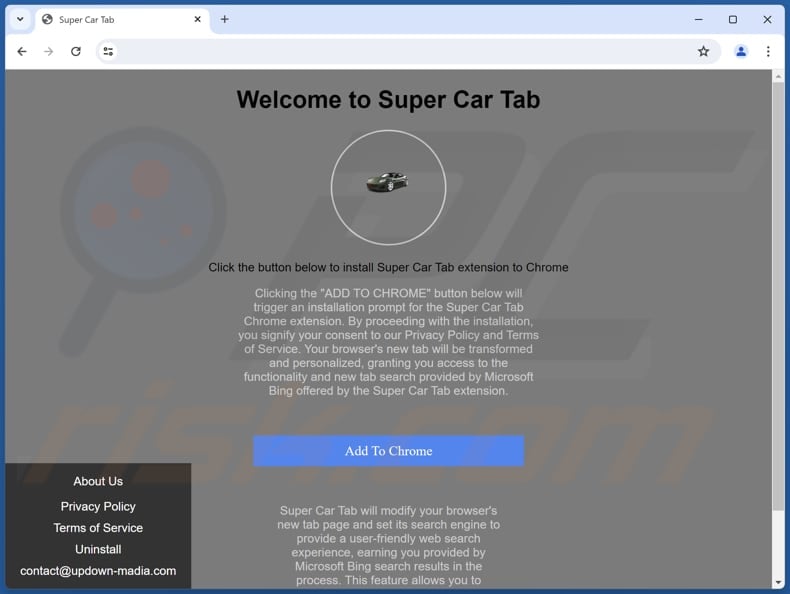
Instant automatic malware removal:
Manual threat removal might be a lengthy and complicated process that requires advanced IT skills. Combo Cleaner is a professional automatic malware removal tool that is recommended to get rid of malware. Download it by clicking the button below:
DOWNLOAD Combo CleanerBy downloading any software listed on this website you agree to our Privacy Policy and Terms of Use. To use full-featured product, you have to purchase a license for Combo Cleaner. 7 days free trial available. Combo Cleaner is owned and operated by RCS LT, the parent company of PCRisk.com.
Quick menu:
- What is SuperCar New Tab?
- STEP 1. Uninstall SuperCar New Tab application using Control Panel.
- STEP 2. Remove SuperCar New Tab browser hijacker from Google Chrome.
- STEP 3. Remove super-car-tab.com homepage and default search engine from Mozilla Firefox.
- STEP 4. Remove super-car-tab.com redirect from Safari.
- STEP 5. Remove rogue plug-ins from Microsoft Edge.
SuperCar New Tab browser hijacker removal:
Windows 11 users:

Right-click on the Start icon, select Apps and Features. In the opened window search for the application you want to uninstall, after locating it, click on the three vertical dots and select Uninstall.
Windows 10 users:

Right-click in the lower left corner of the screen, in the Quick Access Menu select Control Panel. In the opened window choose Programs and Features.
Windows 7 users:

Click Start (Windows Logo at the bottom left corner of your desktop), choose Control Panel. Locate Programs and click Uninstall a program.
macOS (OSX) users:

Click Finder, in the opened screen select Applications. Drag the app from the Applications folder to the Trash (located in your Dock), then right click the Trash icon and select Empty Trash.
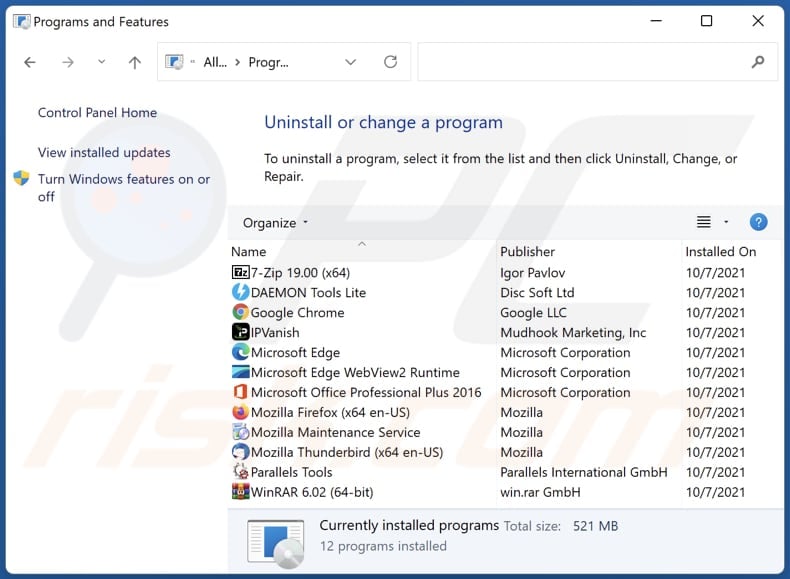
In the uninstall programs window: look for any recently installed suspicious applications, select these entries and click "Uninstall" or "Remove".
After uninstalling the potentially unwanted applications (which cause browser redirects to the super-car-tab.com website), scan your computer for any remaining unwanted components. To scan your computer, use recommended malware removal software.
DOWNLOAD remover for malware infections
Combo Cleaner checks if your computer is infected with malware. To use full-featured product, you have to purchase a license for Combo Cleaner. 7 days free trial available. Combo Cleaner is owned and operated by RCS LT, the parent company of PCRisk.com.
SuperCar New Tab browser hijacker removal from Internet browsers:
Video showing how to remove SuperCar New Tab browser hijacker using Combo Cleaner:
 Remove malicious extensions from Google Chrome:
Remove malicious extensions from Google Chrome:
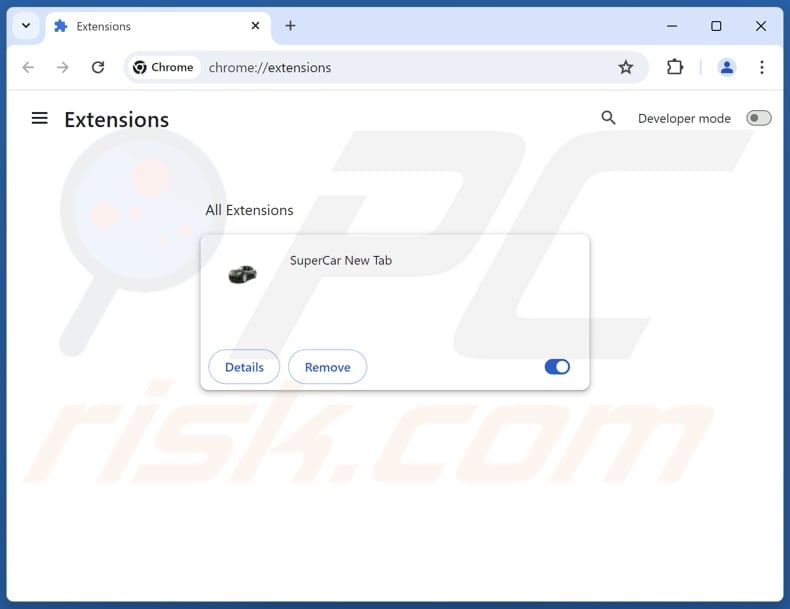
Click the Chrome menu icon ![]() (at the top right corner of Google Chrome), select "Extensions" and click "Manage Extensions". Locate "SuperCar New Tab" and other recently-installed suspicious extensions, select these entries and click "Remove".
(at the top right corner of Google Chrome), select "Extensions" and click "Manage Extensions". Locate "SuperCar New Tab" and other recently-installed suspicious extensions, select these entries and click "Remove".
Change your homepage:
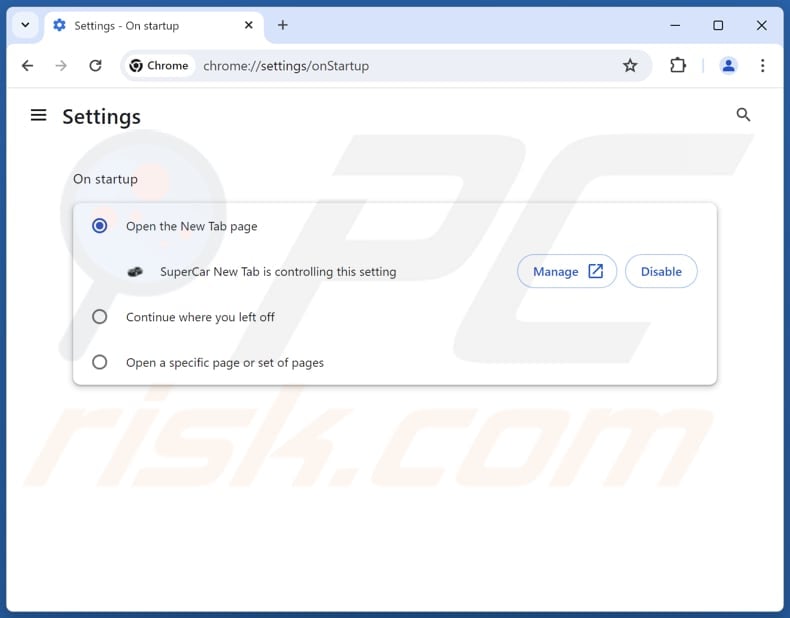
Click the Chrome menu icon ![]() (at the top right corner of Google Chrome), select "Settings". In the "On startup" section, disable "SuperCar New Tab", look for a browser hijacker URL (hxxp://www.super-car-tab.com) below the "Open a specific or set of pages" option. If present click on the three vertical dots icon and select "Remove".
(at the top right corner of Google Chrome), select "Settings". In the "On startup" section, disable "SuperCar New Tab", look for a browser hijacker URL (hxxp://www.super-car-tab.com) below the "Open a specific or set of pages" option. If present click on the three vertical dots icon and select "Remove".
Change your default search engine:
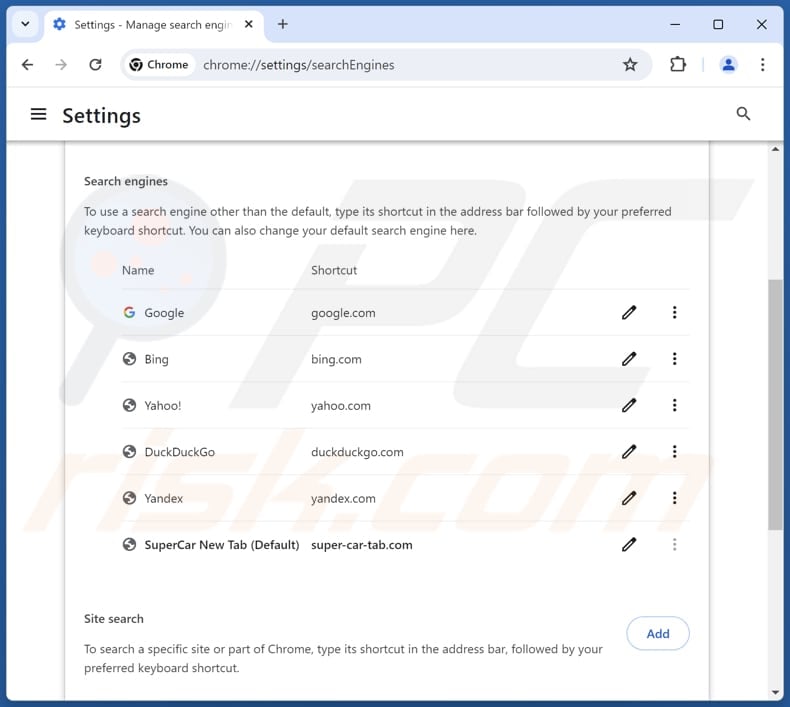
To change your default search engine in Google Chrome: Click the Chrome menu icon ![]() (at the top right corner of Google Chrome), select "Settings", in the "Search engine" section, click "Manage search engines...", in the opened list look for "super-car-tab.com", when located click the three vertical dots near this URL and select "Delete".
(at the top right corner of Google Chrome), select "Settings", in the "Search engine" section, click "Manage search engines...", in the opened list look for "super-car-tab.com", when located click the three vertical dots near this URL and select "Delete".
- If you continue to have problems with browser redirects and unwanted advertisements - Reset Google Chrome.
Optional method:
If you continue to have problems with removal of the supercar new tab browser hijacker, reset your Google Chrome browser settings. Click the Chrome menu icon ![]() (at the top right corner of Google Chrome) and select Settings. Scroll down to the bottom of the screen. Click the Advanced… link.
(at the top right corner of Google Chrome) and select Settings. Scroll down to the bottom of the screen. Click the Advanced… link.

After scrolling to the bottom of the screen, click the Reset (Restore settings to their original defaults) button.

In the opened window, confirm that you wish to reset Google Chrome settings to default by clicking the Reset button.

 Remove malicious extensions from Mozilla Firefox:
Remove malicious extensions from Mozilla Firefox:
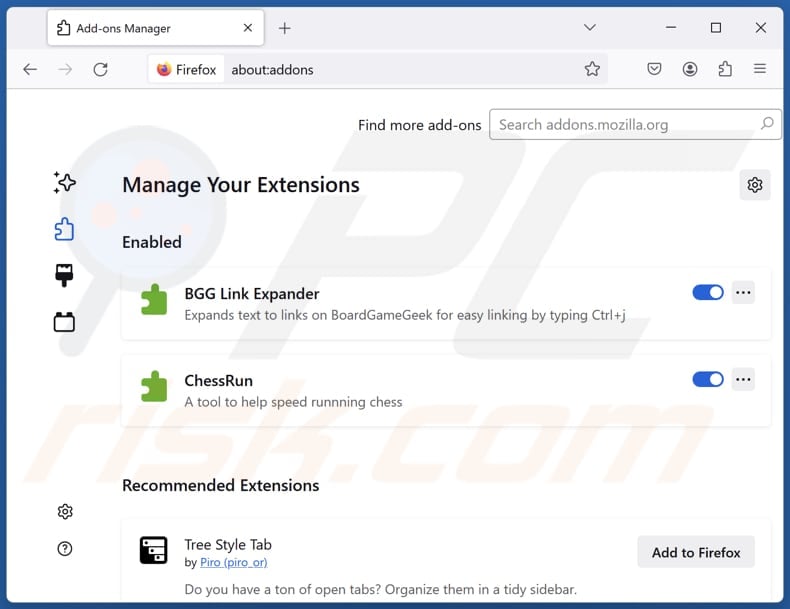
Click the Firefox menu ![]() (at the top right corner of the main window), select "Add-ons and themes". Click "Extensions", in the opened window locate "SuperCar New Tab", as well as all recently-installed suspicious extensions, click on the three dots and then click "Remove".
(at the top right corner of the main window), select "Add-ons and themes". Click "Extensions", in the opened window locate "SuperCar New Tab", as well as all recently-installed suspicious extensions, click on the three dots and then click "Remove".
Change your homepage:
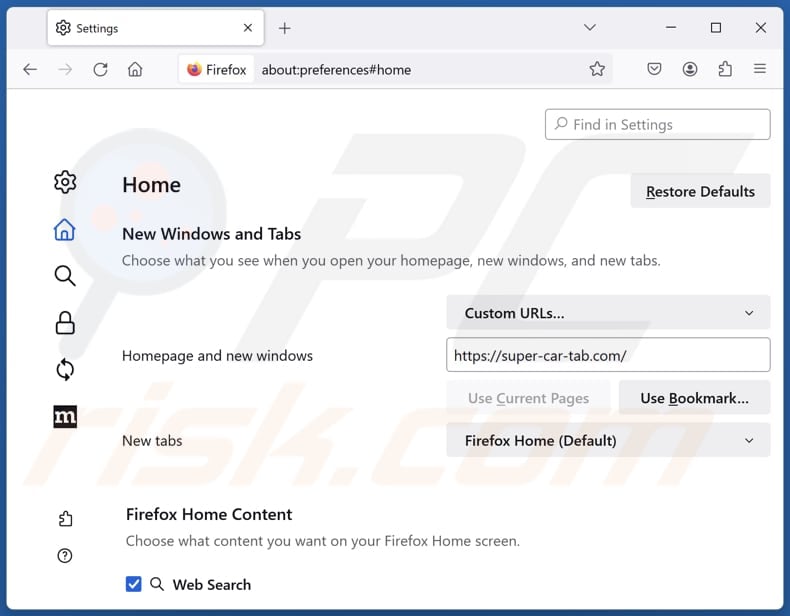
To reset your homepage, click the Firefox menu ![]() (at the top right corner of the main window), then select "Settings", in the opened window disable "SuperCar New Tab", remove hxxp://super-car-tab.com and enter your preferred domain, which will open each time you start Mozilla Firefox.
(at the top right corner of the main window), then select "Settings", in the opened window disable "SuperCar New Tab", remove hxxp://super-car-tab.com and enter your preferred domain, which will open each time you start Mozilla Firefox.
Change your default search engine:
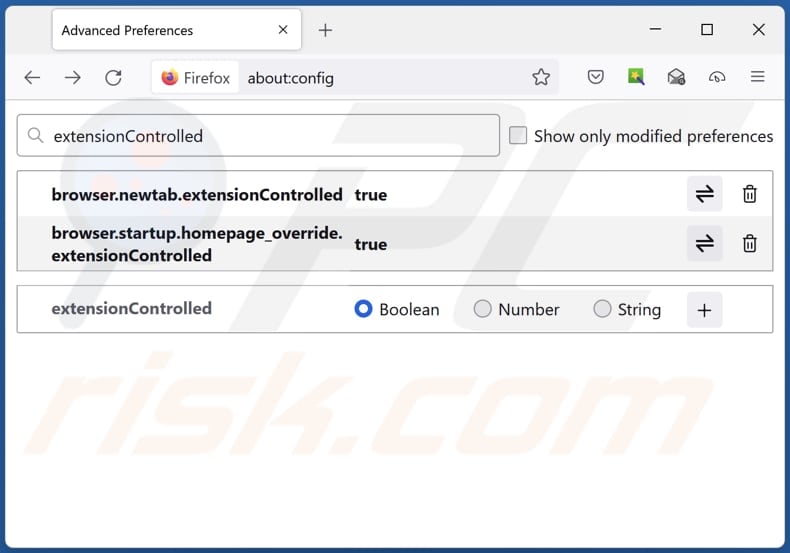
In the URL address bar, type "about:config" and press Enter. Click "Accept the Risk and Continue".
In the search filter at the top, type: "extensionControlled". Set both results to "false" by either double-clicking each entry or clicking the ![]() button.
button.
Optional method:
Computer users who have problems with supercar new tab browser hijacker removal can reset their Mozilla Firefox settings.
Open Mozilla Firefox, at the top right corner of the main window, click the Firefox menu, ![]() in the opened menu, click Help.
in the opened menu, click Help.

Select Troubleshooting Information.

In the opened window, click the Refresh Firefox button.

In the opened window, confirm that you wish to reset Mozilla Firefox settings to default by clicking the Refresh Firefox button.

 Remove malicious extensions from Safari:
Remove malicious extensions from Safari:

Make sure your Safari browser is active and click Safari menu, then select Preferences...

In the preferences window select the Extensions tab. Look for any recently installed suspicious extensions and uninstall them.

In the preferences window select General tab and make sure that your homepage is set to a preferred URL, if its altered by a browser hijacker - change it.

In the preferences window select Search tab and make sure that your preferred Internet search engine is selected.
Optional method:
Make sure your Safari browser is active and click on Safari menu. From the drop down menu select Clear History and Website Data...

In the opened window select all history and click the Clear History button.

 Remove malicious extensions from Microsoft Edge:
Remove malicious extensions from Microsoft Edge:

Click the Edge menu icon ![]() (at the top right corner of Microsoft Edge), select "Extensions". Locate any recently-installed suspicious browser add-ons, and remove them.
(at the top right corner of Microsoft Edge), select "Extensions". Locate any recently-installed suspicious browser add-ons, and remove them.
Change your homepage and new tab settings:

Click the Edge menu icon ![]() (at the top right corner of Microsoft Edge), select "Settings". In the "On startup" section look for the name of the browser hijacker and click "Disable".
(at the top right corner of Microsoft Edge), select "Settings". In the "On startup" section look for the name of the browser hijacker and click "Disable".
Change your default Internet search engine:

To change your default search engine in Microsoft Edge: Click the Edge menu icon ![]() (at the top right corner of Microsoft Edge), select "Privacy and services", scroll to bottom of the page and select "Address bar". In the "Search engines used in address bar" section look for the name of the unwanted Internet search engine, when located click the "Disable" button near it. Alternatively you can click on "Manage search engines", in the opened menu look for unwanted Internet search engine. Click on the puzzle icon
(at the top right corner of Microsoft Edge), select "Privacy and services", scroll to bottom of the page and select "Address bar". In the "Search engines used in address bar" section look for the name of the unwanted Internet search engine, when located click the "Disable" button near it. Alternatively you can click on "Manage search engines", in the opened menu look for unwanted Internet search engine. Click on the puzzle icon ![]() near it and select "Disable".
near it and select "Disable".
Optional method:
If you continue to have problems with removal of the supercar new tab browser hijacker, reset your Microsoft Edge browser settings. Click the Edge menu icon ![]() (at the top right corner of Microsoft Edge) and select Settings.
(at the top right corner of Microsoft Edge) and select Settings.

In the opened settings menu select Reset settings.

Select Restore settings to their default values. In the opened window, confirm that you wish to reset Microsoft Edge settings to default by clicking the Reset button.

- If this did not help, follow these alternative instructions explaining how to reset the Microsoft Edge browser.
Summary:
 A browser hijacker is a type of adware infection that modifies Internet browser settings by assigning the homepage and default Internet search engine settings to some other (unwanted) website URL. Commonly, this type of adware infiltrates operating systems through free software downloads. If your download is managed by a download client, ensure that you decline offers to install advertised toolbars or applications that seek to change your homepage and default Internet search engine settings.
A browser hijacker is a type of adware infection that modifies Internet browser settings by assigning the homepage and default Internet search engine settings to some other (unwanted) website URL. Commonly, this type of adware infiltrates operating systems through free software downloads. If your download is managed by a download client, ensure that you decline offers to install advertised toolbars or applications that seek to change your homepage and default Internet search engine settings.
Post a comment:
If you have additional information on supercar new tab browser hijacker or it's removal please share your knowledge in the comments section below.
Frequently Asked Questions (FAQ)
What is the purpose of forcing users visit super-car-tab.com website?
The aim of redirecting users to the super-car-tab.com website is to increase its visitor count. This increased traffic can subsequently be leveraged for monetization purposes.
Is visiting super-car-tab.com a threat to my privacy?
Accessing super-car-tab.com may pose privacy concerns since such websites often engage in data collection practices, gathering browsing-related and potentially other types of data.
How did a browser hijacker infiltrate my computer?
Typically, users acquire and install browser hijackers through unofficial app stores, peer-to-peer networks, third-party downloaders, deceptive advertisements, notifications from dubious websites, installers with optional add-ons, etc.
Will Combo Cleaner help me remove SuperCar New Tab browser hijacker?
Combo Cleaner is capable of running computer scans and eradicating browser hijackers, among other threats. It is advisable to utilize tools such as Combo Cleaner to get rid of these applications, as manual removal might not be successful, particularly when dealing with multiple hijackers.
Share:

Tomas Meskauskas
Expert security researcher, professional malware analyst
I am passionate about computer security and technology. I have an experience of over 10 years working in various companies related to computer technical issue solving and Internet security. I have been working as an author and editor for pcrisk.com since 2010. Follow me on Twitter and LinkedIn to stay informed about the latest online security threats.
PCrisk security portal is brought by a company RCS LT.
Joined forces of security researchers help educate computer users about the latest online security threats. More information about the company RCS LT.
Our malware removal guides are free. However, if you want to support us you can send us a donation.
DonatePCrisk security portal is brought by a company RCS LT.
Joined forces of security researchers help educate computer users about the latest online security threats. More information about the company RCS LT.
Our malware removal guides are free. However, if you want to support us you can send us a donation.
Donate
▼ Show Discussion