Removal instructions for the Calculator Tab browser hijacker
Browser HijackerAlso Known As: searchfst.com redirect
Get free scan and check if your device is infected.
Remove it nowTo use full-featured product, you have to purchase a license for Combo Cleaner. Seven days free trial available. Combo Cleaner is owned and operated by RCS LT, the parent company of PCRisk.com.
What kind of software is Calculator Tab?
During a routine investigation of dubious websites, our research team discovered the Calculator Tab browser extension. It supposedly provides a calculator widget for browsers. However, this extension operates as a browser hijacker. Calculator Tab alters browser settings to endorse (via redirects) the searchfst.com fake search engine.
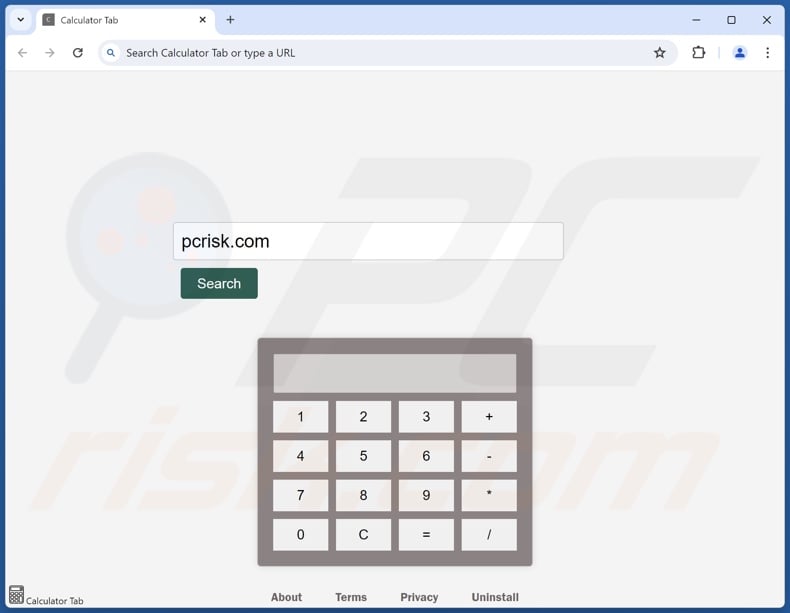
Calculator Tab browser hijacker overview
searchfst.com makes changes to browsers' default search engines, homepages, and new tabs/windows. Due to these modifications, users may get redirected to searchfst.com when they enter a search query into the URL bar or open a new browser tab/window. This website is classed as a fake search engine as it cannot generate search results.
Like most pages of this kind, it redirects to a legitimate Internet search website. At the time of research, searchfst.com led users to the Bing search engine (bing.com). Keep in mind that this site could redirect elsewhere since it could be influenced by factors like user geolocation.
It must be mentioned that browser hijackers often use persistence-ensuring techniques, such as denying access to removal-related settings or undoing user-made changes – to prevent browser recovery.
Furthermore, software within this category usually has data-tracking functionalities, and this might apply to Calculator Tab. Targeted information may include: visited URLs, viewed pages, searched queries, Internet cookies, usernames/passwords, personally identifiable details, finance-related data, etc. This vulnerable information can be sold to third-parties or otherwise abused for profit.
To summarize, the presence of software like Calculator Tab on devices may lead to system infections, severe privacy issues, financial losses, and even identity theft.
| Name | Calculator Tab |
| Threat Type | Browser Hijacker, Redirect, Search Hijacker, Toolbar, Unwanted New Tab |
| Browser Extension(s) | Calculator Tab |
| Supposed Functionality | Calculator widget |
| Promoted URL | searchfst.com |
| Detection Names (searchfst.com) | N/A (VirusTotal) |
| Serving IP Address (searchfst.com) | 172.67.187.58 |
| Affected Browser Settings | Homepage, new tab URL, default search engine |
| Symptoms | Manipulated Internet browser settings (homepage, default Internet search engine, new tab settings). Users are forced to visit the hijacker's website and search the Internet using their search engines. |
| Distribution methods | Deceptive pop-up ads, free software installers (bundling). |
| Damage | Internet browser tracking (potential privacy issues), display of unwanted ads, redirects to dubious websites. |
| Malware Removal (Windows) |
To eliminate possible malware infections, scan your computer with legitimate antivirus software. Our security researchers recommend using Combo Cleaner. Download Combo CleanerTo use full-featured product, you have to purchase a license for Combo Cleaner. 7 days free trial available. Combo Cleaner is owned and operated by RCS LT, the parent company of PCRisk.com. |
Browser hijacker examples
Sunny Days, Animal Lover Extension, and My Search Newtab are but a few examples of browser hijackers that we have analyzed recently.
Browser-hijacking software typically appears legitimate and harmless. Users may be enticed to download/install it by promises of various handy functionalities. However, these features rarely work as promised, and in most cases – they do not work at all.
It must be stressed that even if a piece of software operates as indicated by its promotional material – that is not a guarantee of legitimacy or safety.
How did Calculator Tab install on my computer?
We acquired Calculator Tab from its "official" promotional webpage. In addition to such pages, browser hijackers are endorsed on scam sites. They are primarily accessed via redirects generated by intrusive adverts, websites using rogue advertising networks, spam browser notifications, mistyped URLs, and adware.
Browser-hijacking software is also distributed using the bundling marketing method, which involves packing ordinary program installation setups with unwanted/malicious supplements.
The threat of unintentionally allowing bundled content into the system is increased by downloading from dubious channels (e.g., freeware and free file-hosting websites, P2P sharing networks, etc.) and by treating installations with negligence (e.g., using "Easy/Express" settings, etc.).
Intrusive advertisements proliferate this software as well. Once clicked on, some of these ads can execute scripts to perform downloads/installations without user permission.
How to avoid installation of browser hijackers?
It is essential to research software and download it only from official/verified sources. When installing, we recommend studying terms and options, using the "Custom/Advanced" settings, and opting out of all additional applications, extensions, tools, etc.
Another recommendation is to be careful while browsing since fake and dangerous online content usually appears legitimate and innocuous. For example, despite their harmless appearance – intrusive advertisements redirect to questionable sites (e.g., scam-promoting, pornography, gambling, adult dating, etc.).
In case of continuous encounters with such adverts and/or redirects, inspect the system and immediately remove all suspicious apps and browser extensions/plug-ins. If your computer is already infected with Calculator Tab, we recommend running a scan with Combo Cleaner Antivirus for Windows to automatically eliminate this browser hijacker.
Appearance of searchfst.com redirecting to the Bing search engine (GIF):
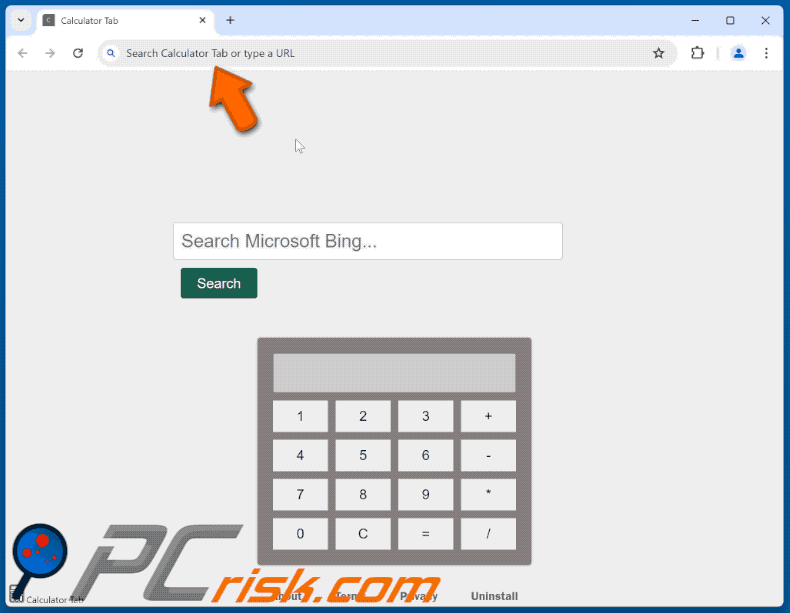
Permissions asked by Calculator Tab browser hijacker:
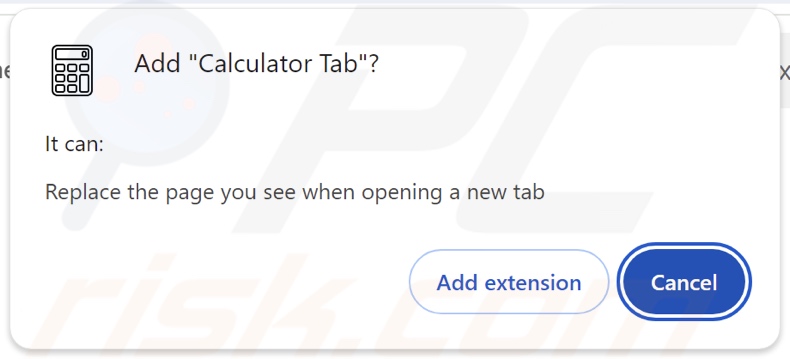
Website promoting Calculator Tab browser hijacker:
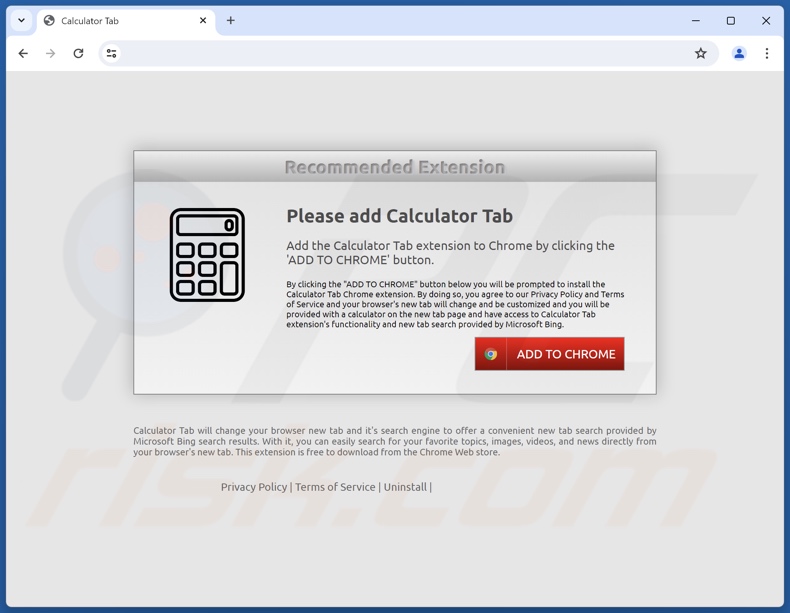
Instant automatic malware removal:
Manual threat removal might be a lengthy and complicated process that requires advanced IT skills. Combo Cleaner is a professional automatic malware removal tool that is recommended to get rid of malware. Download it by clicking the button below:
DOWNLOAD Combo CleanerBy downloading any software listed on this website you agree to our Privacy Policy and Terms of Use. To use full-featured product, you have to purchase a license for Combo Cleaner. 7 days free trial available. Combo Cleaner is owned and operated by RCS LT, the parent company of PCRisk.com.
Quick menu:
- What is Calculator Tab?
- STEP 1. Uninstall unwanted applications using Control Panel.
- STEP 2. Remove Calculator Tab browser hijacker from Google Chrome.
- STEP 3. Remove searchfst.com homepage and default search engine from Mozilla Firefox.
- STEP 4. Remove searchfst.com redirect from Safari.
- STEP 5. Remove rogue plug-ins from Microsoft Edge.
Calculator Tab browser hijacker removal:
Windows 11 users:

Right-click on the Start icon, select Apps and Features. In the opened window search for the application you want to uninstall, after locating it, click on the three vertical dots and select Uninstall.
Windows 10 users:

Right-click in the lower left corner of the screen, in the Quick Access Menu select Control Panel. In the opened window choose Programs and Features.
Windows 7 users:

Click Start (Windows Logo at the bottom left corner of your desktop), choose Control Panel. Locate Programs and click Uninstall a program.
macOS (OSX) users:

Click Finder, in the opened screen select Applications. Drag the app from the Applications folder to the Trash (located in your Dock), then right click the Trash icon and select Empty Trash.
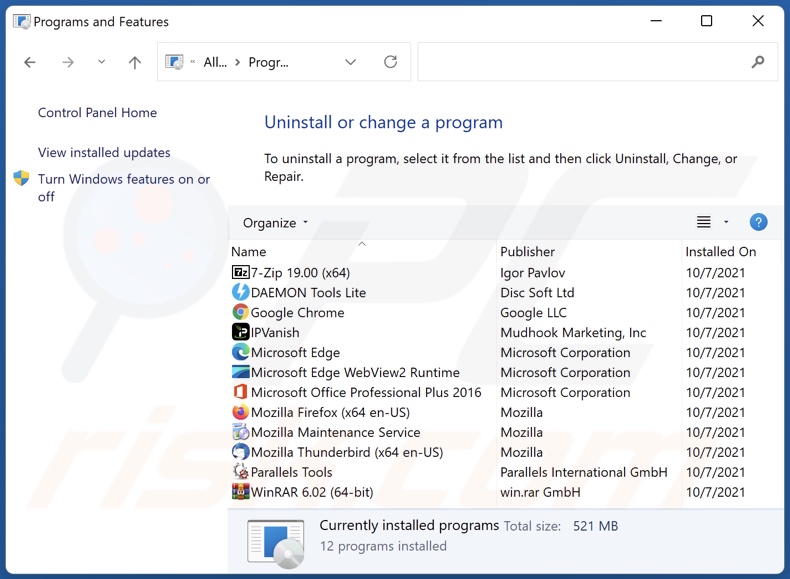
In the uninstall programs window: look for any recently installed suspicious applications, select these entries and click "Uninstall" or "Remove".
After uninstalling the potentially unwanted applications, scan your computer for any remaining unwanted components. To scan your computer, use recommended malware removal software.
DOWNLOAD remover for malware infections
Combo Cleaner checks if your computer is infected with malware. To use full-featured product, you have to purchase a license for Combo Cleaner. 7 days free trial available. Combo Cleaner is owned and operated by RCS LT, the parent company of PCRisk.com.
Calculator Tab browser hijacker removal from Internet browsers:
Video showing how to remove Calculator Tab browser hijacker using Combo Cleaner:
 Remove malicious extensions from Google Chrome:
Remove malicious extensions from Google Chrome:
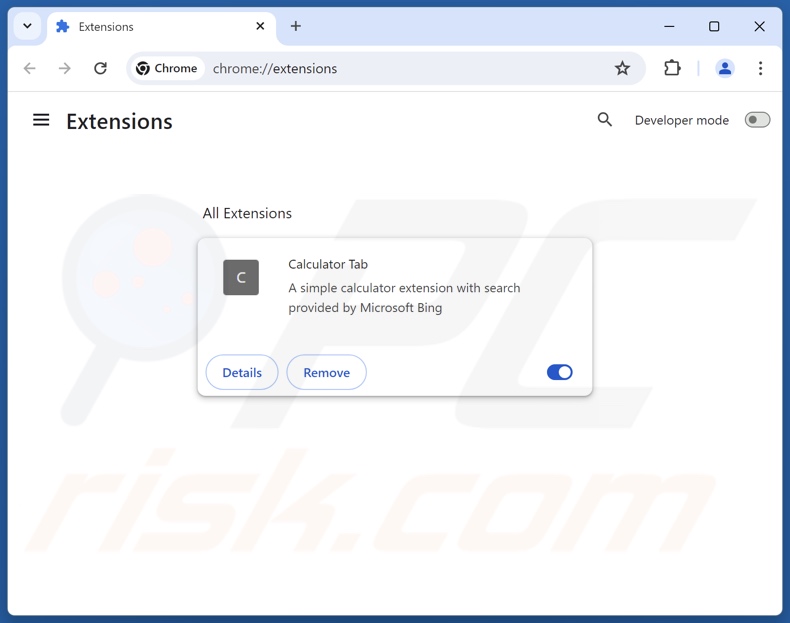
Click the Chrome menu icon ![]() (at the top right corner of Google Chrome), select "Extensions" and click "Manage Extensions". Locate "Calculator Tab" and other recently-installed suspicious extensions, select these entries and click "Remove".
(at the top right corner of Google Chrome), select "Extensions" and click "Manage Extensions". Locate "Calculator Tab" and other recently-installed suspicious extensions, select these entries and click "Remove".
Change your homepage:
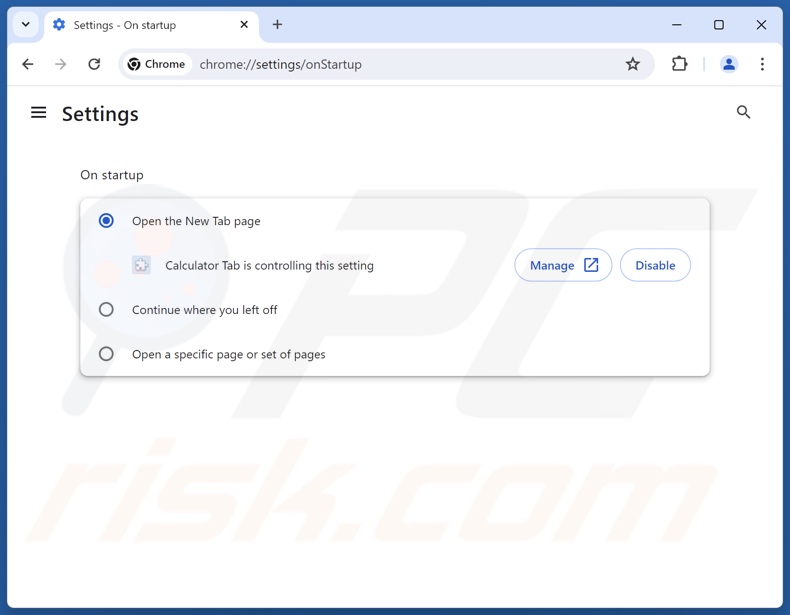
Click the Chrome menu icon ![]() (at the top right corner of Google Chrome), select "Settings". In the "On startup" section, disable "Calculator Tab", look for a browser hijacker URL (hxxp://www.searchfst.com) below the "Open a specific or set of pages" option. If present click on the three vertical dots icon and select "Remove".
(at the top right corner of Google Chrome), select "Settings". In the "On startup" section, disable "Calculator Tab", look for a browser hijacker URL (hxxp://www.searchfst.com) below the "Open a specific or set of pages" option. If present click on the three vertical dots icon and select "Remove".
Change your default search engine:
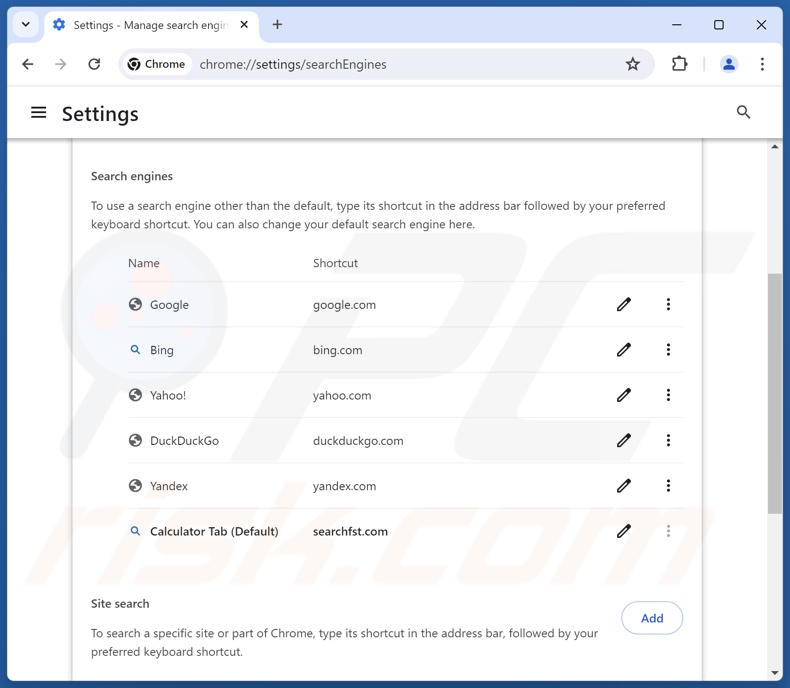
To change your default search engine in Google Chrome: Click the Chrome menu icon ![]() (at the top right corner of Google Chrome), select "Settings", in the "Search engine" section, click "Manage search engines...", in the opened list look for "searchfst.com", when located click the three vertical dots near this URL and select "Delete".
(at the top right corner of Google Chrome), select "Settings", in the "Search engine" section, click "Manage search engines...", in the opened list look for "searchfst.com", when located click the three vertical dots near this URL and select "Delete".
- If you continue to have problems with browser redirects and unwanted advertisements - Reset Google Chrome.
Optional method:
If you continue to have problems with removal of the searchfst.com redirect, reset your Google Chrome browser settings. Click the Chrome menu icon ![]() (at the top right corner of Google Chrome) and select Settings. Scroll down to the bottom of the screen. Click the Advanced… link.
(at the top right corner of Google Chrome) and select Settings. Scroll down to the bottom of the screen. Click the Advanced… link.

After scrolling to the bottom of the screen, click the Reset (Restore settings to their original defaults) button.

In the opened window, confirm that you wish to reset Google Chrome settings to default by clicking the Reset button.

 Remove malicious extensions from Mozilla Firefox:
Remove malicious extensions from Mozilla Firefox:
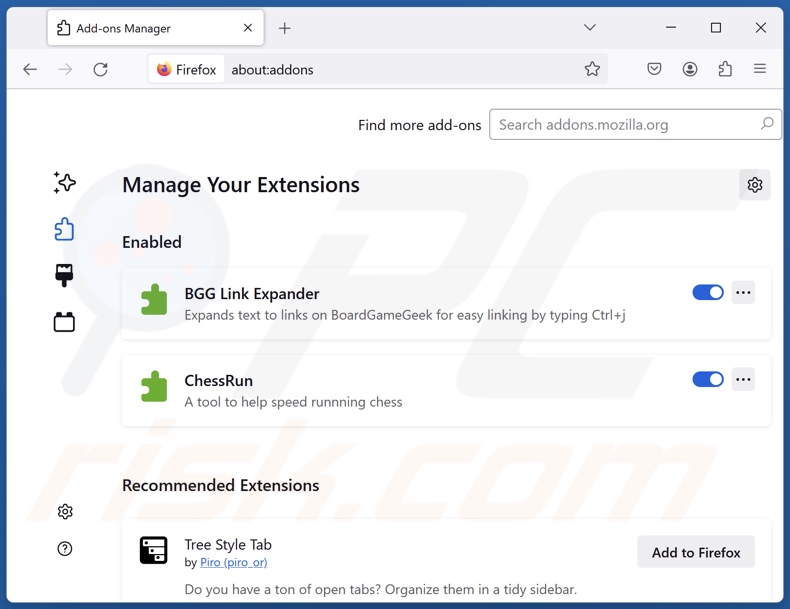
Click the Firefox menu ![]() (at the top right corner of the main window), select "Add-ons and themes". Click "Extensions", in the opened window locate "Calculator Tab", as well as all recently-installed suspicious extensions, click on the three dots and then click "Remove".
(at the top right corner of the main window), select "Add-ons and themes". Click "Extensions", in the opened window locate "Calculator Tab", as well as all recently-installed suspicious extensions, click on the three dots and then click "Remove".
Change your homepage:
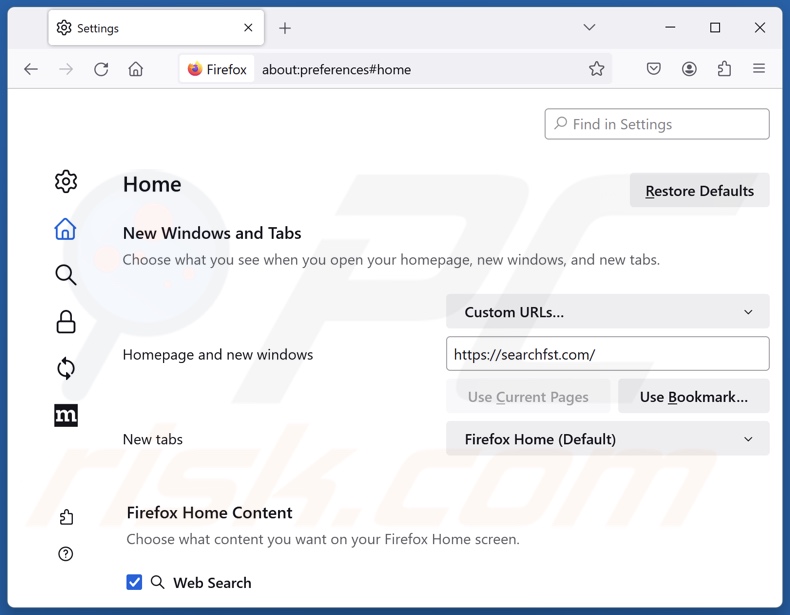
To reset your homepage, click the Firefox menu ![]() (at the top right corner of the main window), then select "Settings", in the opened window disable "Calculator Tab", remove hxxp://searchfst.com and enter your preferred domain, which will open each time you start Mozilla Firefox.
(at the top right corner of the main window), then select "Settings", in the opened window disable "Calculator Tab", remove hxxp://searchfst.com and enter your preferred domain, which will open each time you start Mozilla Firefox.
Change your default search engine:
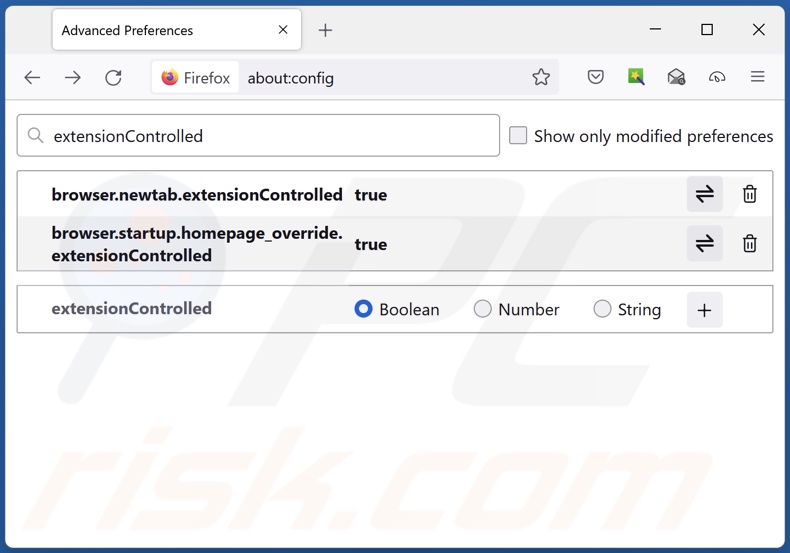
In the URL address bar, type "about:config" and press Enter. Click "Accept the Risk and Continue".
In the search filter at the top, type: "extensionControlled". Set both results to "false" by either double-clicking each entry or clicking the ![]() button.
button.
Optional method:
Computer users who have problems with searchfst.com redirect removal can reset their Mozilla Firefox settings.
Open Mozilla Firefox, at the top right corner of the main window, click the Firefox menu, ![]() in the opened menu, click Help.
in the opened menu, click Help.

Select Troubleshooting Information.

In the opened window, click the Refresh Firefox button.

In the opened window, confirm that you wish to reset Mozilla Firefox settings to default by clicking the Refresh Firefox button.

 Remove malicious extensions from Safari:
Remove malicious extensions from Safari:

Make sure your Safari browser is active and click Safari menu, then select Preferences...

In the preferences window select the Extensions tab. Look for any recently installed suspicious extensions and uninstall them.

In the preferences window select General tab and make sure that your homepage is set to a preferred URL, if its altered by a browser hijacker - change it.

In the preferences window select Search tab and make sure that your preferred Internet search engine is selected.
Optional method:
Make sure your Safari browser is active and click on Safari menu. From the drop down menu select Clear History and Website Data...

In the opened window select all history and click the Clear History button.

 Remove malicious extensions from Microsoft Edge:
Remove malicious extensions from Microsoft Edge:

Click the Edge menu icon ![]() (at the top right corner of Microsoft Edge), select "Extensions". Locate any recently-installed suspicious browser add-ons, and remove them.
(at the top right corner of Microsoft Edge), select "Extensions". Locate any recently-installed suspicious browser add-ons, and remove them.
Change your homepage and new tab settings:

Click the Edge menu icon ![]() (at the top right corner of Microsoft Edge), select "Settings". In the "On startup" section look for the name of the browser hijacker and click "Disable".
(at the top right corner of Microsoft Edge), select "Settings". In the "On startup" section look for the name of the browser hijacker and click "Disable".
Change your default Internet search engine:

To change your default search engine in Microsoft Edge: Click the Edge menu icon ![]() (at the top right corner of Microsoft Edge), select "Privacy and services", scroll to bottom of the page and select "Address bar". In the "Search engines used in address bar" section look for the name of the unwanted Internet search engine, when located click the "Disable" button near it. Alternatively you can click on "Manage search engines", in the opened menu look for unwanted Internet search engine. Click on the puzzle icon
(at the top right corner of Microsoft Edge), select "Privacy and services", scroll to bottom of the page and select "Address bar". In the "Search engines used in address bar" section look for the name of the unwanted Internet search engine, when located click the "Disable" button near it. Alternatively you can click on "Manage search engines", in the opened menu look for unwanted Internet search engine. Click on the puzzle icon ![]() near it and select "Disable".
near it and select "Disable".
Optional method:
If you continue to have problems with removal of the searchfst.com redirect, reset your Microsoft Edge browser settings. Click the Edge menu icon ![]() (at the top right corner of Microsoft Edge) and select Settings.
(at the top right corner of Microsoft Edge) and select Settings.

In the opened settings menu select Reset settings.

Select Restore settings to their default values. In the opened window, confirm that you wish to reset Microsoft Edge settings to default by clicking the Reset button.

- If this did not help, follow these alternative instructions explaining how to reset the Microsoft Edge browser.
Summary:
 A browser hijacker is a type of adware infection that modifies Internet browser settings by assigning the homepage and default Internet search engine settings to some other (unwanted) website URL. Commonly, this type of adware infiltrates operating systems through free software downloads. If your download is managed by a download client, ensure that you decline offers to install advertised toolbars or applications that seek to change your homepage and default Internet search engine settings.
A browser hijacker is a type of adware infection that modifies Internet browser settings by assigning the homepage and default Internet search engine settings to some other (unwanted) website URL. Commonly, this type of adware infiltrates operating systems through free software downloads. If your download is managed by a download client, ensure that you decline offers to install advertised toolbars or applications that seek to change your homepage and default Internet search engine settings.
Post a comment:
If you have additional information on searchfst.com redirect or it's removal please share your knowledge in the comments section below.
Frequently Asked Questions (FAQ)
What is the purpose of forcing users to visit searchfst.com website?
The motivation behind developing software that generates rogue redirects is profit. In other words, cyber criminals profit through redirects to websites like searchfst.com.
Is visiting searchfst.com a threat to my privacy?
Most likely, yes. Websites like searchfst.com usually gather visitor data. This information may then be sold to third-parties.
How did a browser hijacker infiltrate my computer?
The most commonly used distribution methods include: deceptive promotional webpages, online scams, bundled installers, freeware and free file-hosting sites, Peer-to-Peer sharing networks, spam browser notifications, and intrusive advertisements.
Will Combo Cleaner help me remove Calculator Tab browser hijacker?
Yes, Combo Cleaner will scan your system and remove installed browser-hijacking apps. Note that manual removal (performed without security programs) might not be ideal, especially when multiple browser hijackers are present. After one is removed – the others may simply reinstall it. Furthermore, removal-related settings might be inaccessible when this software is installed. Therefore, browser hijackers must be eliminated thoroughly and all at once.
Share:

Tomas Meskauskas
Expert security researcher, professional malware analyst
I am passionate about computer security and technology. I have an experience of over 10 years working in various companies related to computer technical issue solving and Internet security. I have been working as an author and editor for pcrisk.com since 2010. Follow me on Twitter and LinkedIn to stay informed about the latest online security threats.
PCrisk security portal is brought by a company RCS LT.
Joined forces of security researchers help educate computer users about the latest online security threats. More information about the company RCS LT.
Our malware removal guides are free. However, if you want to support us you can send us a donation.
DonatePCrisk security portal is brought by a company RCS LT.
Joined forces of security researchers help educate computer users about the latest online security threats. More information about the company RCS LT.
Our malware removal guides are free. However, if you want to support us you can send us a donation.
Donate
▼ Show Discussion