Get free scan and check if your device is infected.
Remove it nowTo use full-featured product, you have to purchase a license for Combo Cleaner. Seven days free trial available. Combo Cleaner is owned and operated by RCS LT, the parent company of PCRisk.com.
What kind of application is FocusProgrammer?
We have inspected the FocusProgrammer application and discovered that its purpose is to deliver annoying advertisements. Apps that function like FocusProgrammer are commonly known as advertising-supported apps (adware). It is uncommon for users to install adware on purpose. If FocusProgrammer or a similar app is installed on a computer, it should be removed.
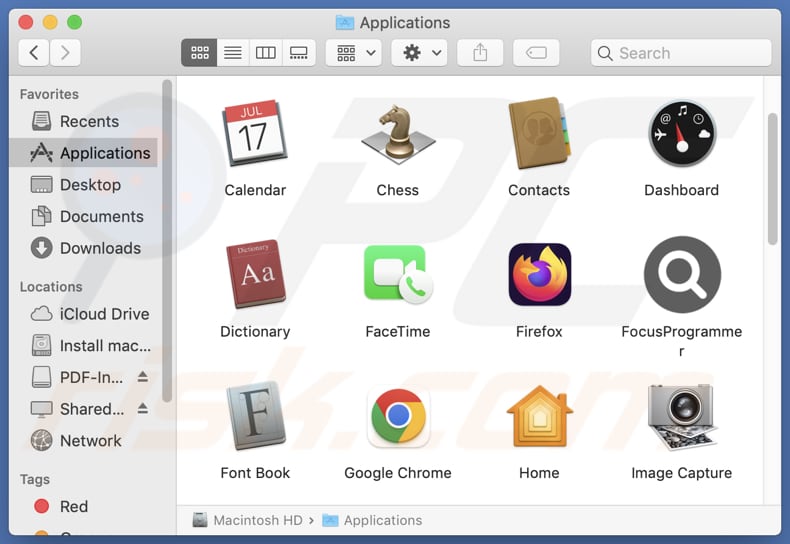
FocusProgrammer adware in detail
Once installed, FocusProgrammer can display pop-ups, banners, coupons, and other advertisements. Since FocusProgrammer is not a trustworthy app, it may deliver misleading/deceptive ads (e.g., fake warnings or misleading offers). Thus, clicking these ads may lead to potentially malicious sites.
Ads from FocusProgrammer may promote websites designed to trick users into installing/adding browser hijackers or even malicious programs. These ads may also open sites hosting technical support scams. Usually, these scams are designed to trick users into providing sensitive information, paying for fake or unnecessary services (or products), or even installing malware on computers.
Furthermore, ads displayed by FocusProgrammer might direct users to phishing pages designed to steal credit card details, ID card information, login credentials (e.g., usernames and passwords), and other information. Some of these ads may be capable of executing scripts designed to initiate unwanted downloads and installations.
Additionally, FocusProgrammer may collect various types of information related to users' online behavior and preferences. This may include browsing history, search queries, clicked links, and viewed pages. In some cases, adware may also collect personal information, such as email addresses or usernames, which can be sold to third parties without the user's consent.
It is worth noting that when adware infiltrates a system, it often runs processes in the background, continuously displaying advertisements. These processes may cause slowdowns and performance issues. Overall, it is highly advisable to remove apps like FocusProgrammer from affected computers.
| Name | Ads by FocusProgrammer |
| Threat Type | Adware, Mac malware, Mac virus |
| Detection Names | Avast (MacOS:AdwareSig [Adw]), Combo Cleaner (Gen:Variant.Adware.MAC.Adload.31), ESET-NOD32 (A Variant Of OSX/Adware.Synataeb.G), Kaspersky (Not-a-virus:HEUR:AdWare.OSX.Adload.h), Full List (VirusTotal) |
| Additional Information | This application belongs to Adload malware family. |
| Symptoms | Your Mac becomes slower than normal, you see unwanted pop-up ads, you are redirected to dubious websites. |
| Distribution methods | Deceptive pop-up ads, free software installers (bundling), torrent file downloads. |
| Damage | Internet browser tracking (potential privacy issues), display of unwanted ads, redirects to dubious websites, loss of private information. |
| Malware Removal (Windows) |
To eliminate possible malware infections, scan your computer with legitimate antivirus software. Our security researchers recommend using Combo Cleaner. Download Combo CleanerTo use full-featured product, you have to purchase a license for Combo Cleaner. 7 days free trial available. Combo Cleaner is owned and operated by RCS LT, the parent company of PCRisk.com. |
Conclusion
In general, FocusProgrammer poses a threat to users' privacy, security, and overall online experience. Hence, proactive measures such as utilizing reputable antivirus software, adopting safe browsing practices, and monitoring installed applications are crucial for mitigating adware risks.
Examples of similar apps are OpportunityTerminal, LogicalProduct, and ServerInput.
How did FocusProgrammer install on my computer?
Adware like FocusProgrammer often comes bundled with other software. During installation, users are typically presented with options like "Advanced" or "Custom" settings, which must be adjusted to prevent the installation of unwanted apps. Failure to reject these unwanted offers results in users inadvertently agreeing to install adware alongside desired programs.
Adware can also infiltrate systems through misleading software updates, other misleading pop-ups, and deceptive advertisements on shady websites. Moreover, unintended installations can occur when installing software obtained from peer-to-peer networks, third-party downloaders, unofficial websites, or app stores.
Additionally, adware may be delivered through notifications from dubious sites and deceptive emails containing malicious links.
How to avoid installation of unwanted applications?
Download apps and files only from reputable sources like their official websites or trusted app stores. When installing programs, particularly free ones, carefully review the installation process and uncheck any additional apps. Do not interact with advertisements, pop-ups, or other suspicious content on questionable websites.
Do not allow suspicious sites to send notifications. Also, keep your browser, installed software, and operating system up to date with the latest security patches and updates. Additionally, use a reliable security tool and perform regular scans on your computer.
If your computer is already infected with FocusProgrammer, we recommend running a scan with Combo Cleaner Antivirus for Windows to automatically eliminate this adware.
A message that appears after the installation of FocusProgrammer adware:
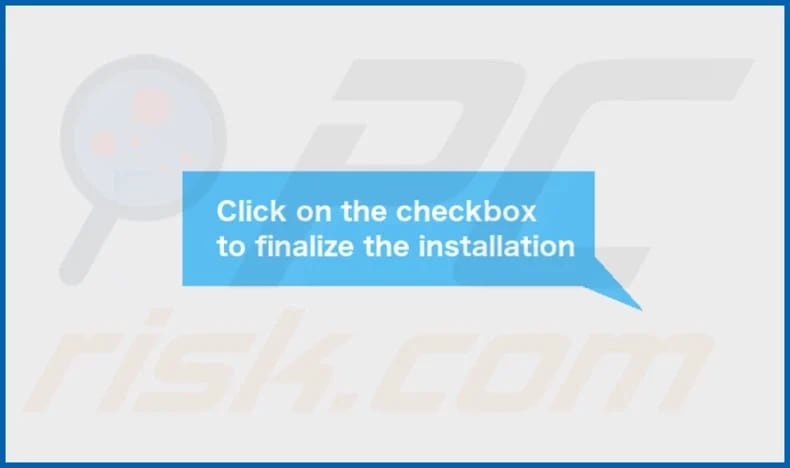
FocusProgrammer's installation folder:
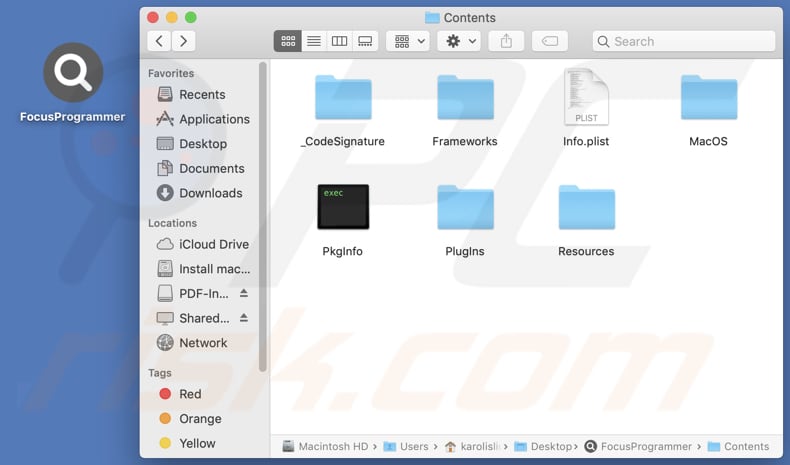
Instant automatic malware removal:
Manual threat removal might be a lengthy and complicated process that requires advanced IT skills. Combo Cleaner is a professional automatic malware removal tool that is recommended to get rid of malware. Download it by clicking the button below:
DOWNLOAD Combo CleanerBy downloading any software listed on this website you agree to our Privacy Policy and Terms of Use. To use full-featured product, you have to purchase a license for Combo Cleaner. 7 days free trial available. Combo Cleaner is owned and operated by RCS LT, the parent company of PCRisk.com.
Quick menu:
- What is FocusProgrammer?
- STEP 1. Remove FocusProgrammer related files and folders from OSX.
- STEP 2. Remove FocusProgrammer ads from Safari.
- STEP 3. Remove FocusProgrammer adware from Google Chrome.
- STEP 4. Remove FocusProgrammer ads from Mozilla Firefox.
Video showing how to remove FocusProgrammer adware using Combo Cleaner:
FocusProgrammer adware removal:
Remove FocusProgrammer-related potentially unwanted applications from your "Applications" folder:

Click the Finder icon. In the Finder window, select "Applications". In the applications folder, look for "MPlayerX", "NicePlayer", or other suspicious applications and drag them to the Trash. After removing the potentially unwanted application(s) that cause online ads, scan your Mac for any remaining unwanted components.
DOWNLOAD remover for malware infections
Combo Cleaner checks if your computer is infected with malware. To use full-featured product, you have to purchase a license for Combo Cleaner. 7 days free trial available. Combo Cleaner is owned and operated by RCS LT, the parent company of PCRisk.com.
Remove adware-related files and folders

Click the Finder icon, from the menu bar. Choose Go, and click Go to Folder...
 Check for adware generated files in the /Library/LaunchAgents/ folder:
Check for adware generated files in the /Library/LaunchAgents/ folder:

In the Go to Folder... bar, type: /Library/LaunchAgents/

In the "LaunchAgents" folder, look for any recently-added suspicious files and move them to the Trash. Examples of files generated by adware - "installmac.AppRemoval.plist", "myppes.download.plist", "mykotlerino.ltvbit.plist", "kuklorest.update.plist", etc. Adware commonly installs several files with the exact same string.
 Check for adware generated files in the ~/Library/Application Support/ folder:
Check for adware generated files in the ~/Library/Application Support/ folder:

In the Go to Folder... bar, type: ~/Library/Application Support/

In the "Application Support" folder, look for any recently-added suspicious folders. For example, "MplayerX" or "NicePlayer", and move these folders to the Trash.
 Check for adware generated files in the ~/Library/LaunchAgents/ folder:
Check for adware generated files in the ~/Library/LaunchAgents/ folder:

In the Go to Folder... bar, type: ~/Library/LaunchAgents/

In the "LaunchAgents" folder, look for any recently-added suspicious files and move them to the Trash. Examples of files generated by adware - "installmac.AppRemoval.plist", "myppes.download.plist", "mykotlerino.ltvbit.plist", "kuklorest.update.plist", etc. Adware commonly installs several files with the exact same string.
 Check for adware generated files in the /Library/LaunchDaemons/ folder:
Check for adware generated files in the /Library/LaunchDaemons/ folder:

In the "Go to Folder..." bar, type: /Library/LaunchDaemons/

In the "LaunchDaemons" folder, look for recently-added suspicious files. For example "com.aoudad.net-preferences.plist", "com.myppes.net-preferences.plist", "com.kuklorest.net-preferences.plist", "com.avickUpd.plist", etc., and move them to the Trash.
 Scan your Mac with Combo Cleaner:
Scan your Mac with Combo Cleaner:
If you have followed all the steps correctly, your Mac should be clean of infections. To ensure your system is not infected, run a scan with Combo Cleaner Antivirus. Download it HERE. After downloading the file, double click combocleaner.dmg installer. In the opened window, drag and drop the Combo Cleaner icon on top of the Applications icon. Now open your launchpad and click on the Combo Cleaner icon. Wait until Combo Cleaner updates its virus definition database and click the "Start Combo Scan" button.

Combo Cleaner will scan your Mac for malware infections. If the antivirus scan displays "no threats found" - this means that you can continue with the removal guide; otherwise, it's recommended to remove any found infections before continuing.

After removing files and folders generated by the adware, continue to remove rogue extensions from your Internet browsers.
Remove malicious extensions from Internet browsers
 Remove malicious Safari extensions:
Remove malicious Safari extensions:

Open the Safari browser, from the menu bar, select "Safari" and click "Preferences...".

In the preferences window, select "Extensions" and look for any recently-installed suspicious extensions. When located, click the "Uninstall" button next to it/them. Note that you can safely uninstall all extensions from your Safari browser - none are crucial for regular browser operation.
- If you continue to have problems with browser redirects and unwanted advertisements - Reset Safari.
 Remove malicious extensions from Google Chrome:
Remove malicious extensions from Google Chrome:

Click the Chrome menu icon ![]() (at the top right corner of Google Chrome), select "More Tools" and click "Extensions". Locate all recently-installed suspicious extensions, select these entries and click "Remove".
(at the top right corner of Google Chrome), select "More Tools" and click "Extensions". Locate all recently-installed suspicious extensions, select these entries and click "Remove".

- If you continue to have problems with browser redirects and unwanted advertisements - Reset Google Chrome.
 Remove malicious extensions from Mozilla Firefox:
Remove malicious extensions from Mozilla Firefox:

Click the Firefox menu ![]() (at the top right corner of the main window) and select "Add-ons and themes". Click "Extensions", in the opened window locate all recently-installed suspicious extensions, click on the three dots and then click "Remove".
(at the top right corner of the main window) and select "Add-ons and themes". Click "Extensions", in the opened window locate all recently-installed suspicious extensions, click on the three dots and then click "Remove".

- If you continue to have problems with browser redirects and unwanted advertisements - Reset Mozilla Firefox.
Frequently Asked Questions (FAQ)
What harm can adware cause?
Adware can cause a several issues, such as diminished browsing experience due to intrusive ads, sluggish device functionality, security risks, and privacy breaches.
What does adware do?
Adware floods users with intrusive ads that can be both annoying and harmful. Additionally, this software may be designed to harvest browsing habits and even more sensitive personal information.
How do adware developers generate revenue?
The primary source of income for most adware developers comes from promoting various products, websites, or services through affiliate programs. They earn commissions by directing users to the advertised content and boosting sales.
Will Combo Cleaner remove FocusProgrammer adware?
Combo Cleaner conducts a thorough scan of your computer to remove unwanted applications, including adware. Manual removal may not be sufficient, as some files could linger in the operating system even after uninstalling the software. Combo Cleaner ensures a complete elimination of unwanted apps.
Share:

Tomas Meskauskas
Expert security researcher, professional malware analyst
I am passionate about computer security and technology. I have an experience of over 10 years working in various companies related to computer technical issue solving and Internet security. I have been working as an author and editor for pcrisk.com since 2010. Follow me on Twitter and LinkedIn to stay informed about the latest online security threats.
PCrisk security portal is brought by a company RCS LT.
Joined forces of security researchers help educate computer users about the latest online security threats. More information about the company RCS LT.
Our malware removal guides are free. However, if you want to support us you can send us a donation.
DonatePCrisk security portal is brought by a company RCS LT.
Joined forces of security researchers help educate computer users about the latest online security threats. More information about the company RCS LT.
Our malware removal guides are free. However, if you want to support us you can send us a donation.
Donate
▼ Show Discussion