Removing Error Held extension that generates redirects to errorurl.net
AdwareAlso Known As: Held Error redirect
Get free scan and check if your device is infected.
Remove it nowTo use full-featured product, you have to purchase a license for Combo Cleaner. Seven days free trial available. Combo Cleaner is owned and operated by RCS LT, the parent company of PCRisk.com.
What kind of software is Held Error?
While investigating suspicious sites, our researchers discovered the Held Error browser extension. It is endorsed as a tool that provides alternatives when users attempt to access a website that is down. Held Error generates redirects to the errorurl.net fake search engine and uses the aforementioned functionality to explain its behavior away. Additionally, this rogue extension spies on users' browsing activity and collects sensitive data.
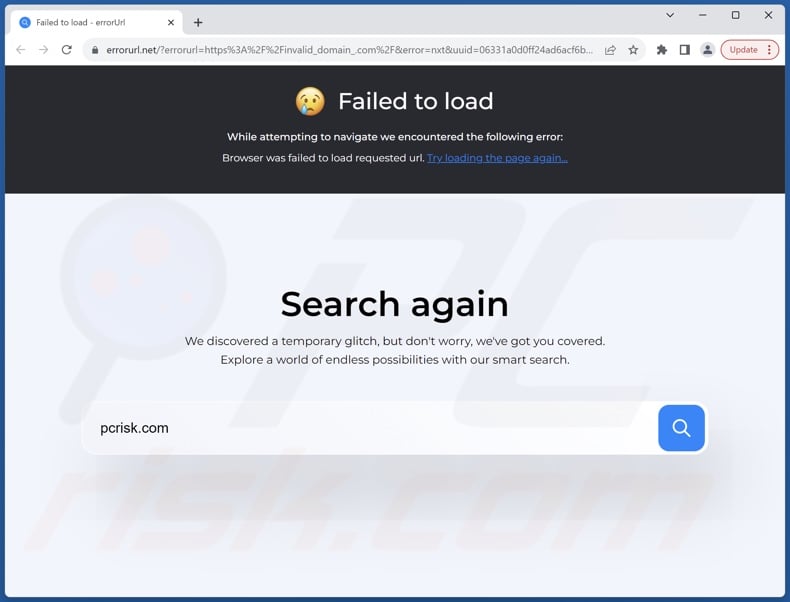
Held Error overview
As mentioned in the introduction, Held Error endorses the errorurl.net fake search engine. Generating redirects to such webpages is how browser hijackers operate, and they do so by modifying browser settings (e.g., default search engines, homepages, new tab/window URLs, etc.).
Browser-hijacking software force-opens fraudulent search engines when a user opens a new browser tab/window or performs a Web search via the URL bar. However, Held Error makes no changes to browser settings. Users are redirected to errorurl.net when they attempt to access a nonfunctional site (e.g., one down to error 404, 502, etc.).
Fake search engines cannot provide search results, so they land on legitimate Internet search websites. At the time of research, errorurl.net redirected to the Bing search engine (bing.com). Keep in mind that this page could land elsewhere, as redirects might be influenced by factors like user geolocation.
What is more, Held Error has data-tracking abilities. Rogue software typically collects vulnerable data like browsing and search engine histories, Internet cookies, usernames/passwords, personally identifiable details, finance-related data, etc. The gathered information can be shared with and/or sold to third-parties (potentially, cyber criminals).
In summary, the presence of software like Held Error on devices can lead to system infections, severe privacy issues, financial losses, and even identity theft.
| Name | Held Error redirect |
| Threat Type | Malicious Extension, Unwanted Extension |
| Browser Extension(s) | Held Error |
| Supposed Functionality | Providing alternatives when a nonfunctional website is accessed. |
| Promoted URL | errorurl.net |
| Detection Names (errorurl.net) | N/A (VirusTotal) |
| Serving IP Address (errorurl.net) | 104.21.23.62 |
| Symptoms | Users are forced to visit errorurl.net when failing to access a website. |
| Distribution Methods | Dubious websites, malicious installers, deceptive pop-up ads, free software installers (bundling), torrent file downloads. |
| Damage | Decreased computer performance, browser tracking - privacy issues, possible additional malware infections. |
| Malware Removal (Windows) |
To eliminate possible malware infections, scan your computer with legitimate antivirus software. Our security researchers recommend using Combo Cleaner. Download Combo CleanerTo use full-featured product, you have to purchase a license for Combo Cleaner. 7 days free trial available. Combo Cleaner is owned and operated by RCS LT, the parent company of PCRisk.com. |
Rogue browser extension examples
We have analyzed countless unwanted browser extensions, and they most commonly operate as browser hijackers or adware, while data-tracking functionalities are standard throughout.
Up - Ad Blocker, profilingTime, Navigate Buddy – are just a couple examples of advertising-supported extensions, and Bounce off the Wall, X-Finder. Search, FindQuest – of ones that hijack browsers. This software typically appears legitimate and innocuous.
Users are enticed to download/install by promises of useful functions. However, these features seldom work as advertised, and in most cases – they do not work at all.
It must be emphasized that even if a browser extension or an app operates as indicated by its promotional material – that is not a guarantee of either legitimacy or safety.
How did Held Error install on my computer?
We have found several scam sites promoting the Held Error browser extension. Users primarily enter pages that endorse browser-hijacking software via redirects caused by intrusive adverts, websites utilizing rogue advertising networks, mistyped URLs, spam browser notifications, and adware.
Browser hijackers can be bundled with ordinary programs as well. The risk of unintentionally allowing bundled content into the system is increased by downloading from dubious channels (e.g., freeware and third-party sites, P2P sharing networks, etc.) and by treating installations with negligence (e.g., using "Easy/Express" settings, etc.).
Intrusive advertisements also proliferate browser hijackers. Once clicked on, the ads can execute scripts to perform downloads/installations without user consent.
How to avoid installation of unwanted software?
We strongly recommend researching software and downloading it only from official/trustworthy sources. Installation processes must be treated with caution by reading terms, studying possible options, using "Custom/Advanced" settings, and opting out of additional apps, extensions, features, and so on.
We advise being cautious while browsing since fake and dangerous online content typically appears legitimate and innocuous. For example, intrusive adverts may look harmless yet redirect to highly questionable websites (e.g., gambling, scam-promoting, adult dating, pornography, etc.).
In case of continuous encounters with such ads/redirects, check the system and immediately remove all suspicious applications and browser extensions/plug-ins. If your computer is already infected with Held Error, we recommend running a scan with Combo Cleaner Antivirus for Windows to automatically eliminate this rogue software.
Screenshot of the permissions requested by Held Error:

Appearance of a errorurl.net redirect (GIF):

Screenshots of deceptive websites used to promote Held Error:
Instant automatic malware removal:
Manual threat removal might be a lengthy and complicated process that requires advanced IT skills. Combo Cleaner is a professional automatic malware removal tool that is recommended to get rid of malware. Download it by clicking the button below:
DOWNLOAD Combo CleanerBy downloading any software listed on this website you agree to our Privacy Policy and Terms of Use. To use full-featured product, you have to purchase a license for Combo Cleaner. 7 days free trial available. Combo Cleaner is owned and operated by RCS LT, the parent company of PCRisk.com.
Quick menu:
- What is Held Error?
- STEP 1. Uninstall unwanted applications using Control Panel.
- STEP 2. Remove rogue extensions from Google Chrome.
- STEP 3. Remove rogue extensions from Mozilla Firefox.
- STEP 4. Remove rogue extensions from Safari.
- STEP 5. Remove rogue plug-ins from Microsoft Edge.
Unwanted software removal:
Windows 11 users:

Right-click on the Start icon, select Apps and Features. In the opened window search for the application you want to uninstall, after locating it, click on the three vertical dots and select Uninstall.
Windows 10 users:

Right-click in the lower left corner of the screen, in the Quick Access Menu select Control Panel. In the opened window choose Programs and Features.
Windows 7 users:

Click Start (Windows Logo at the bottom left corner of your desktop), choose Control Panel. Locate Programs and click Uninstall a program.
macOS (OSX) users:

Click Finder, in the opened screen select Applications. Drag the app from the Applications folder to the Trash (located in your Dock), then right click the Trash icon and select Empty Trash.
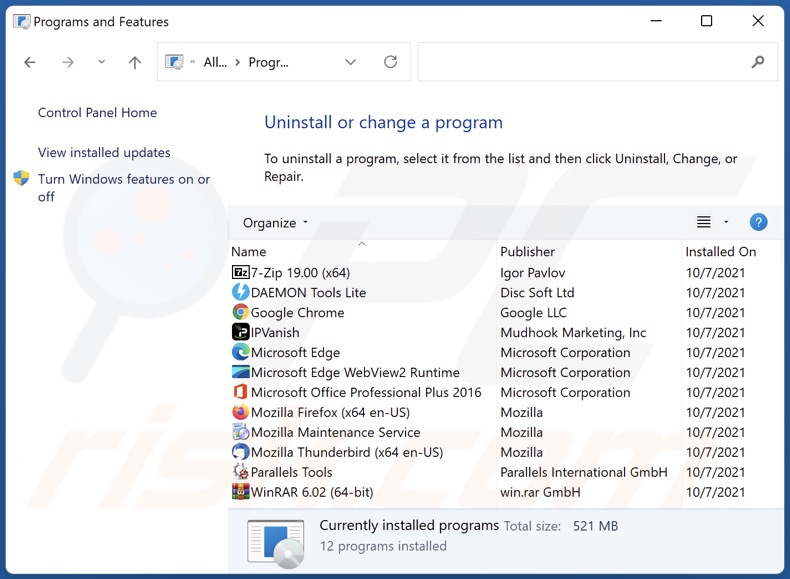
In the uninstall programs window, look for any unwanted applications, select these entries and click "Uninstall" or "Remove".
After uninstalling the unwanted applications, scan your computer for any remaining unwanted components or possible malware infections. To scan your computer, use recommended malware removal software.
DOWNLOAD remover for malware infections
Combo Cleaner checks if your computer is infected with malware. To use full-featured product, you have to purchase a license for Combo Cleaner. 7 days free trial available. Combo Cleaner is owned and operated by RCS LT, the parent company of PCRisk.com.
Remove rogue extensions from Internet browsers:
Video showing how to remove potentially unwanted browser add-ons:
 Remove malicious extensions from Google Chrome:
Remove malicious extensions from Google Chrome:
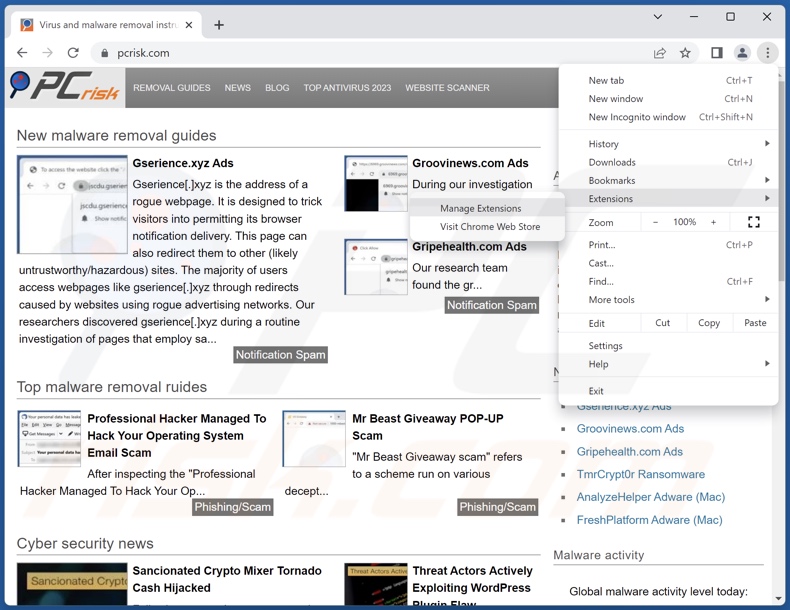
Click the Chrome menu icon ![]() (at the top right corner of Google Chrome), select "Extensions" and click "Manage Extensions". Locate "Held Error" and all other recently-installed suspicious extensions, select these entries and click "Remove".
(at the top right corner of Google Chrome), select "Extensions" and click "Manage Extensions". Locate "Held Error" and all other recently-installed suspicious extensions, select these entries and click "Remove".
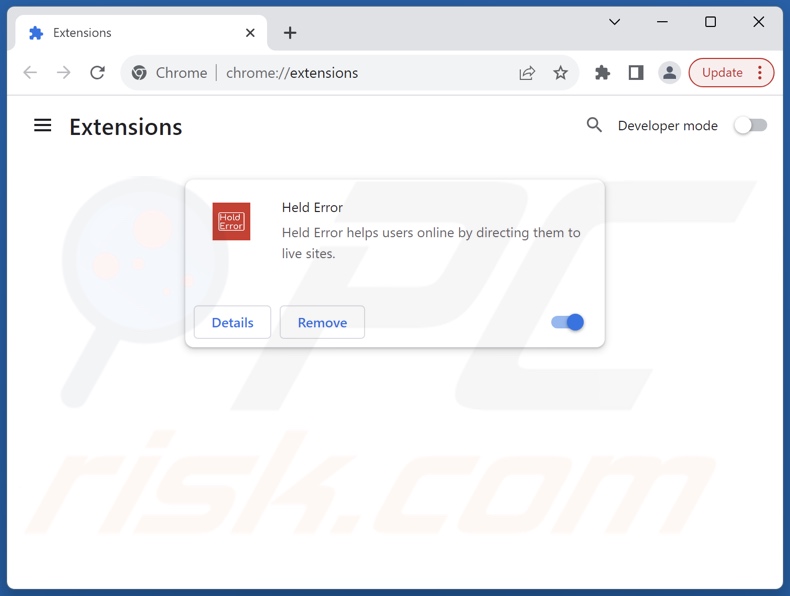
Optional method:
If you continue to have problems with removal of the held error redirect, reset your Google Chrome browser settings. Click the Chrome menu icon ![]() (at the top right corner of Google Chrome) and select Settings. Scroll down to the bottom of the screen. Click the Advanced… link.
(at the top right corner of Google Chrome) and select Settings. Scroll down to the bottom of the screen. Click the Advanced… link.

After scrolling to the bottom of the screen, click the Reset (Restore settings to their original defaults) button.

In the opened window, confirm that you wish to reset Google Chrome settings to default by clicking the Reset button.

 Remove malicious plugins from Mozilla Firefox:
Remove malicious plugins from Mozilla Firefox:
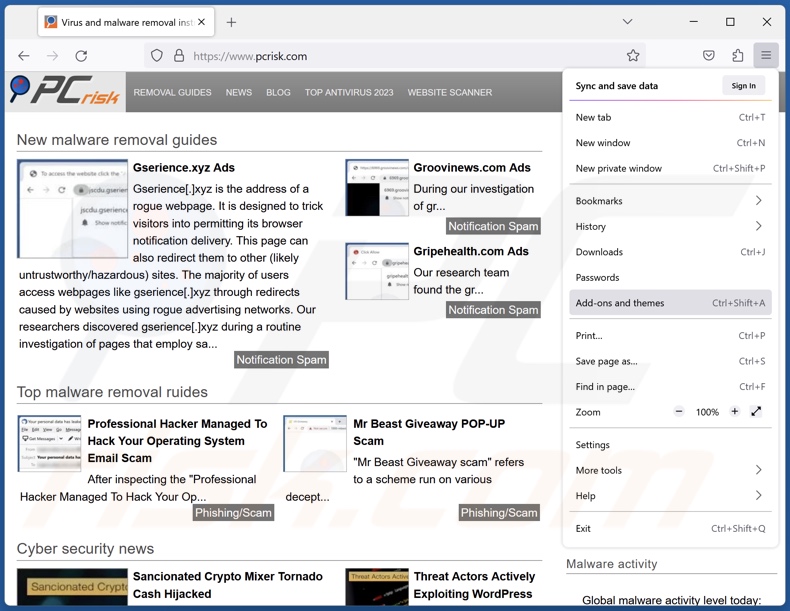
Click the Firefox menu ![]() (at the top right corner of the main window), select "Add-ons and themes". Click "Extensions", in the opened window locate recently-installed suspicious extensions, click on the three dots and then click "Remove".
(at the top right corner of the main window), select "Add-ons and themes". Click "Extensions", in the opened window locate recently-installed suspicious extensions, click on the three dots and then click "Remove".

Optional method:
Computer users who have problems with held error redirect removal can reset their Mozilla Firefox settings.
Open Mozilla Firefox, at the top right corner of the main window, click the Firefox menu, ![]() in the opened menu, click Help.
in the opened menu, click Help.

Select Troubleshooting Information.

In the opened window, click the Refresh Firefox button.

In the opened window, confirm that you wish to reset Mozilla Firefox settings to default by clicking the Refresh Firefox button.

 Remove malicious extensions from Safari:
Remove malicious extensions from Safari:

Make sure your Safari browser is active, click Safari menu, and select Preferences....

In the opened window click Extensions, locate any recently installed suspicious extension, select it and click Uninstall.
Optional method:
Make sure your Safari browser is active and click on Safari menu. From the drop down menu select Clear History and Website Data...

In the opened window select all history and click the Clear History button.

 Remove malicious extensions from Microsoft Edge:
Remove malicious extensions from Microsoft Edge:

Click the Edge menu icon ![]() (at the upper-right corner of Microsoft Edge), select "Extensions". Locate all recently-installed suspicious browser add-ons and click "Remove" below their names.
(at the upper-right corner of Microsoft Edge), select "Extensions". Locate all recently-installed suspicious browser add-ons and click "Remove" below their names.

Optional method:
If you continue to have problems with removal of the held error redirect, reset your Microsoft Edge browser settings. Click the Edge menu icon ![]() (at the top right corner of Microsoft Edge) and select Settings.
(at the top right corner of Microsoft Edge) and select Settings.

In the opened settings menu select Reset settings.

Select Restore settings to their default values. In the opened window, confirm that you wish to reset Microsoft Edge settings to default by clicking the Reset button.

- If this did not help, follow these alternative instructions explaining how to reset the Microsoft Edge browser.
Summary:
 Commonly, adware or potentially unwanted applications infiltrate Internet browsers through free software downloads. Note that the safest source for downloading free software is via developers' websites only. To avoid installation of adware, be very attentive when downloading and installing free software. When installing previously-downloaded free programs, choose the custom or advanced installation options – this step will reveal any potentially unwanted applications listed for installation together with your chosen free program.
Commonly, adware or potentially unwanted applications infiltrate Internet browsers through free software downloads. Note that the safest source for downloading free software is via developers' websites only. To avoid installation of adware, be very attentive when downloading and installing free software. When installing previously-downloaded free programs, choose the custom or advanced installation options – this step will reveal any potentially unwanted applications listed for installation together with your chosen free program.
Post a comment:
If you have additional information on held error redirect or it's removal please share your knowledge in the comments section below.
Frequently Asked Questions (FAQ)
What is the purpose of forcing users to visit the errorurl.net website?
The motivation behind developing software that causes redirects is profit. In other words, the developers/publishers generate revenue via redirects to websites like errorurl.net.
Is visiting errorurl.net a threat to my privacy?
Most likely, yes. Sites like errorurl.net typically collect (and sell) information about their visitors.
What harm can Held Error cause?
Held Error browser extension redirects to errorurl.net when a user attempts to access a website that is down. Once a query is searched through errorurl.net, it redirects to the Bing search engine. Furthermore, Held Error collects sensitive user data.
What does Held Error do?
Software that generates redirects might lead users to unreliable, deceptive, compromised, and potentially malicious websites. Additionally, Held Error has data-tracking abilities. Generally, the presence of such software on devices can lead to system infections, severe privacy issues, financial losses, and even identity theft.
Will Combo Cleaner remove unwanted and malicious software?
Yes, Combo Cleaner can scan systems and eliminate unwanted and malicious applications. Keep in mind that manual removal (performed without security tools) might not be a perfect solution. In some cases, after an app has been manually removed – various file leftovers stay hidden within the system. Furthermore, the remnants can continue to run and cause problems. Therefore, it is paramount to eliminate software thoroughly.
Share:

Tomas Meskauskas
Expert security researcher, professional malware analyst
I am passionate about computer security and technology. I have an experience of over 10 years working in various companies related to computer technical issue solving and Internet security. I have been working as an author and editor for pcrisk.com since 2010. Follow me on Twitter and LinkedIn to stay informed about the latest online security threats.
PCrisk security portal is brought by a company RCS LT.
Joined forces of security researchers help educate computer users about the latest online security threats. More information about the company RCS LT.
Our malware removal guides are free. However, if you want to support us you can send us a donation.
DonatePCrisk security portal is brought by a company RCS LT.
Joined forces of security researchers help educate computer users about the latest online security threats. More information about the company RCS LT.
Our malware removal guides are free. However, if you want to support us you can send us a donation.
Donate
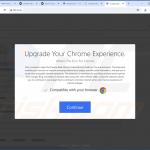
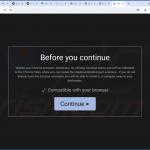
▼ Show Discussion