How to remove Planet stealer from the operating system
TrojanAlso Known As: Planet information stealer
Get free scan and check if your device is infected.
Remove it nowTo use full-featured product, you have to purchase a license for Combo Cleaner. Seven days free trial available. Combo Cleaner is owned and operated by RCS LT, the parent company of PCRisk.com.
What kind of malware is Planet?
Planet Stealer is a malicious software designed to extract sensitive information from compromised computers. It targets data from browsers, cryptocurrency wallets, Discord, and more. The creators of this malware offer it for sale at $75 per week or $200 per month.
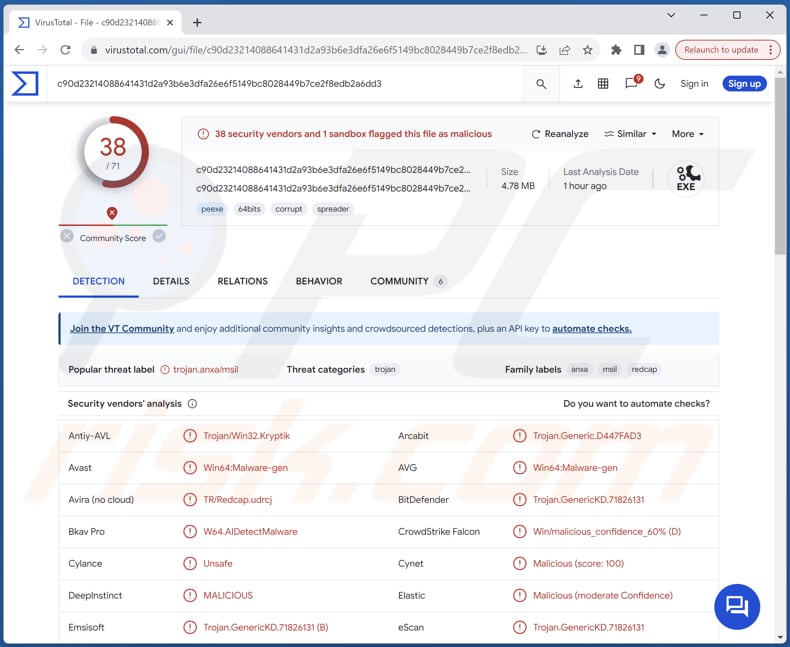
More about Planet
Planet stealer is a sophisticated malware program that undergoes continuous updates. Its feature set is extensive, covering a wide range of data extraction capabilities. Planet stealer captures various browser data, including passwords, cookies, autofill information, and bookmarks.
Also, it extracts data files and configurations from platforms like Steam, Telegram, FileZilla, and Discord, including Discord Canary and Discord PTB, grabs crypto wallet files, and employs two different methods to obtain Exodus passwords and seeds. The malware allows for logs to be securely sent to a Telegram webhook, preventing the possibility of bot token leaks.
Furthermore, Planet offers the functionality to kill builds, ensuring that users no longer receive logs from compromised systems. Each build generated by Planet Stealer is unique, aiding in its evasion of detection. Also, Planet provides a web-based panel for convenient viewing, searching, and downloading of stolen data.
Recent updates have introduced additional features to Planet. The stealer can now grab Tox files, expanding its reach to new data sources. Also, optional features such as self-deletion and anti-virtual machine measures have been incorporated to enhance evasion tactics.
Moreover, Planet can extract configurations from third-party Minecraft clients and Signal files. A web builder feature has been introduced, further streamlining the customization process for users.
Despite its extensive feature set, Planet Stealer remains stealthy in its operation. It continues to extract data from platforms like Anydesk, Chromium, and Gecko browsers, ensuring a comprehensive approach to data theft. As it evolves, Planet Stealer poses a significant challenge to cybersecurity, requiring constant vigilance and proactive measures to combat its threats effectively.
| Name | Planet information stealer |
| Threat Type | Trojan, password-stealing virus, banking malware, spyware. |
| Detection Names | Avast (Win64:Malware-gen), Combo Cleaner (Trojan.GenericKD.71826131), ESET-NOD32 (A Variant Of WinGo/Kryptik.ED), Kaspersky (Trojan-PSW.MSIL.Agent.anxa), Microsoft (Trojan:Win32/Znyonm), Full List (VirusTotal) |
| Symptoms | Stealers are designed to stealthily infiltrate the victim's computer and remain silent, and thus no particular symptoms are clearly visible on an infected machine. |
| Distribution methods | Infected email attachments, malicious online advertisements, social engineering, software 'cracks'. |
| Damage | Stolen passwords and banking information, identity theft, the victim's computer added to a botnet. |
| Malware Removal (Windows) |
To eliminate possible malware infections, scan your computer with legitimate antivirus software. Our security researchers recommend using Combo Cleaner. Download Combo CleanerTo use full-featured product, you have to purchase a license for Combo Cleaner. 7 days free trial available. Combo Cleaner is owned and operated by RCS LT, the parent company of PCRisk.com. |
Possible damage
Victims of Planet Stealer may encounter a myriad of issues, ranging from compromised personal information leading to identity theft and financial losses to the potential hijacking of online accounts and sensitive communications. Additionally, the stealthy operation of the malware could result in prolonged undetected access to compromised systems, further exacerbating the damage and complicating the remediation process for affected individuals and organizations.
More examples of information stealers are TimbreStealer, XSSLite, and 44Caliber.
How did Planet infiltrate my computer?
Computers can become infected with malware through deceptive emails, where users are tricked into clicking on malicious links or downloading infected attachments. Once opened, these links or attachments can infect the user's system. Sometimes, computers become compromised via infected USB drives.
Visiting compromised websites or clicking on deceptive advertisements can trigger automatic malware downloads onto the user's system, often without their knowledge or consent. Using outdated software can also result in computer infections. In other cases, computer infections occur via pirated software, downloads from P2P networks, third-party downloaders, and similar channels.
How to avoid installation of malware?
Ensure that all software, including the operating system, is regularly updated with the latest security patches and updates. Practice vigilance while surfing the web and handling email attachments or links. Refrain from engaging with suspicious links or downloading attachments from unfamiliar sources.
Furthermore, trusted antivirus software should be employed as an additional protective measure against threats. Also, do not trust ads on dubious pages or download pirated software (or cracking tools and key generators). If you believe that your computer is already infected, we recommend running a scan with Combo Cleaner Antivirus for Windows to automatically eliminate infiltrated malware.
Planet's administration panel:
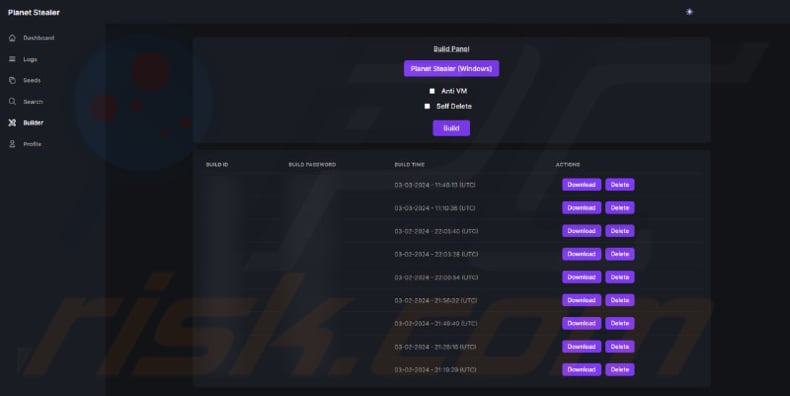
Telegram account promoting Planet:

Instant automatic malware removal:
Manual threat removal might be a lengthy and complicated process that requires advanced IT skills. Combo Cleaner is a professional automatic malware removal tool that is recommended to get rid of malware. Download it by clicking the button below:
DOWNLOAD Combo CleanerBy downloading any software listed on this website you agree to our Privacy Policy and Terms of Use. To use full-featured product, you have to purchase a license for Combo Cleaner. 7 days free trial available. Combo Cleaner is owned and operated by RCS LT, the parent company of PCRisk.com.
Quick menu:
How to remove malware manually?
Manual malware removal is a complicated task - usually it is best to allow antivirus or anti-malware programs to do this automatically. To remove this malware we recommend using Combo Cleaner Antivirus for Windows.
If you wish to remove malware manually, the first step is to identify the name of the malware that you are trying to remove. Here is an example of a suspicious program running on a user's computer:

If you checked the list of programs running on your computer, for example, using task manager, and identified a program that looks suspicious, you should continue with these steps:
 Download a program called Autoruns. This program shows auto-start applications, Registry, and file system locations:
Download a program called Autoruns. This program shows auto-start applications, Registry, and file system locations:

 Restart your computer into Safe Mode:
Restart your computer into Safe Mode:
Windows XP and Windows 7 users: Start your computer in Safe Mode. Click Start, click Shut Down, click Restart, click OK. During your computer start process, press the F8 key on your keyboard multiple times until you see the Windows Advanced Option menu, and then select Safe Mode with Networking from the list.

Video showing how to start Windows 7 in "Safe Mode with Networking":
Windows 8 users: Start Windows 8 is Safe Mode with Networking - Go to Windows 8 Start Screen, type Advanced, in the search results select Settings. Click Advanced startup options, in the opened "General PC Settings" window, select Advanced startup.
Click the "Restart now" button. Your computer will now restart into the "Advanced Startup options menu". Click the "Troubleshoot" button, and then click the "Advanced options" button. In the advanced option screen, click "Startup settings".
Click the "Restart" button. Your PC will restart into the Startup Settings screen. Press F5 to boot in Safe Mode with Networking.

Video showing how to start Windows 8 in "Safe Mode with Networking":
Windows 10 users: Click the Windows logo and select the Power icon. In the opened menu click "Restart" while holding "Shift" button on your keyboard. In the "choose an option" window click on the "Troubleshoot", next select "Advanced options".
In the advanced options menu select "Startup Settings" and click on the "Restart" button. In the following window you should click the "F5" button on your keyboard. This will restart your operating system in safe mode with networking.

Video showing how to start Windows 10 in "Safe Mode with Networking":
 Extract the downloaded archive and run the Autoruns.exe file.
Extract the downloaded archive and run the Autoruns.exe file.

 In the Autoruns application, click "Options" at the top and uncheck "Hide Empty Locations" and "Hide Windows Entries" options. After this procedure, click the "Refresh" icon.
In the Autoruns application, click "Options" at the top and uncheck "Hide Empty Locations" and "Hide Windows Entries" options. After this procedure, click the "Refresh" icon.

 Check the list provided by the Autoruns application and locate the malware file that you want to eliminate.
Check the list provided by the Autoruns application and locate the malware file that you want to eliminate.
You should write down its full path and name. Note that some malware hides process names under legitimate Windows process names. At this stage, it is very important to avoid removing system files. After you locate the suspicious program you wish to remove, right click your mouse over its name and choose "Delete".

After removing the malware through the Autoruns application (this ensures that the malware will not run automatically on the next system startup), you should search for the malware name on your computer. Be sure to enable hidden files and folders before proceeding. If you find the filename of the malware, be sure to remove it.

Reboot your computer in normal mode. Following these steps should remove any malware from your computer. Note that manual threat removal requires advanced computer skills. If you do not have these skills, leave malware removal to antivirus and anti-malware programs.
These steps might not work with advanced malware infections. As always it is best to prevent infection than try to remove malware later. To keep your computer safe, install the latest operating system updates and use antivirus software. To be sure your computer is free of malware infections, we recommend scanning it with Combo Cleaner Antivirus for Windows.
Frequently Asked Questions (FAQ)
My computer is infected with Planet malware, should I format my storage device to get rid of it?
Formatting your storage device can be an effective way to remove malware like Planet from your computer. However, consider using reputable antivirus software to remove malware, as formatting will erase all the information on the storage device.
What are the biggest issues that malware can cause?
Malware can lead to the theft of sensitive information, such as financial data, login credentials, and personal identity details, resulting in potential financial losses and identity theft. Moreover, malware can disrupt computer operations, rendering systems inoperable or causing data corruption.
What is the purpose of Planet malware?
The purpose of Planet malware is to infiltrate compromised computers and extract sensitive information stored within them. This includes data from various sources such as browsers, cryptocurrency wallets, messaging platforms like Discord and Telegram, and other applications.
How did a malware infiltrate my computer?
Malware likely infiltrated your computer through common vectors such as malicious email attachments, deceptive website links, compromised software downloads, pirated software, malicious ads, infected USB drives, or similar channels.
Will Combo Cleaner protect me from malware?
Combo Cleaner can detect and eliminate almost all known malware infections. However, it is crucial to acknowledge that advanced malware often hides deeply within the system. Thus, performing a thorough system scan is imperative to effectively detect and remove any hidden threats.
Share:

Tomas Meskauskas
Expert security researcher, professional malware analyst
I am passionate about computer security and technology. I have an experience of over 10 years working in various companies related to computer technical issue solving and Internet security. I have been working as an author and editor for pcrisk.com since 2010. Follow me on Twitter and LinkedIn to stay informed about the latest online security threats.
PCrisk security portal is brought by a company RCS LT.
Joined forces of security researchers help educate computer users about the latest online security threats. More information about the company RCS LT.
Our malware removal guides are free. However, if you want to support us you can send us a donation.
DonatePCrisk security portal is brought by a company RCS LT.
Joined forces of security researchers help educate computer users about the latest online security threats. More information about the company RCS LT.
Our malware removal guides are free. However, if you want to support us you can send us a donation.
Donate
▼ Show Discussion