How to eliminate Horoscope Ext browser hijacker and the redirects it causes
Browser HijackerAlso Known As: Horoscope Ext redirect
Get free scan and check if your device is infected.
Remove it nowTo use full-featured product, you have to purchase a license for Combo Cleaner. Seven days free trial available. Combo Cleaner is owned and operated by RCS LT, the parent company of PCRisk.com.
What kind of software is Horoscope Ext?
While browsing untrustworthy websites, our researchers discovered Horoscope Ext. This browser extension promises quick access to horoscopes and other astrology-related topics. On our test machine, Horoscope Ext altered browser settings and generated redirects. Due to this behavior, we determined that this extension is a browser hijacker.
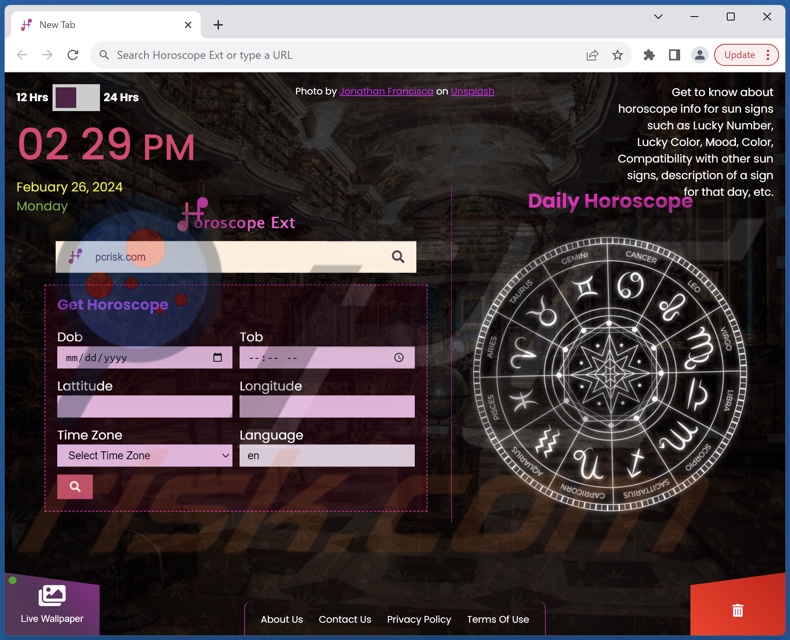
Horoscope Ext browser hijacker overview
Browser hijackers modify browsers' homepages, default search engines, and their new tabs/windows. Typically, these modifications cause redirects to promoted websites whenever a user opens a new browser tab/window or enters a search query into the URL bar.
In most cases, browser-hijacking software endorses fake search engines. These sites cannot provide search results, so they redirect to genuine search engines.
However, at the time of research, Horoscope Ext's redirects landed on the Bing search engine (bing.com) without going through an intermediary. Note that this extension could cause different redirection chains, as they may be impacted by factors like user geolocation.
It is pertinent to mention that software within this classification often relies on persistence-ensuring mechanisms, such as restricting access to removal-related settings or undoing user-made changes – to prevent browser recovery.
Furthermore, data-tracking abilities are standard for browser hijackers, and Horoscope Ext is not an exception. Targeted data may include: visited URLs, viewed webpages, searched queries, Internet cookies, usernames/passwords, personally identifiable details, finance-related information, and so forth. The gathered data can be monetized via sale to third-parties (potentially, cyber criminals).
To summarize, the presence of browser-hijacking software like Horoscope Ext on devices may lead to system infections, serious privacy issues, financial losses, and even identity theft.
| Name | Horoscope Ext |
| Threat Type | Browser Hijacker, Redirect, Search Hijacker, Toolbar, Unwanted New Tab |
| Browser Extension(s) | Horoscope Ext |
| Supposed Functionality | Quick access to astrology-related information. |
| Promoted URL | bing.com |
| Affected Browser Settings | Homepage, new tab URL, default search engine |
| Symptoms | Manipulated Internet browser settings (homepage, default Internet search engine, new tab settings). Users are forced to visit the hijacker's website and search the Internet using their search engines. |
| Distribution methods | Deceptive pop-up ads, free software installers (bundling). |
| Damage | Internet browser tracking (potential privacy issues), display of unwanted ads, redirects to dubious websites. |
| Malware Removal (Windows) |
To eliminate possible malware infections, scan your computer with legitimate antivirus software. Our security researchers recommend using Combo Cleaner. Download Combo CleanerTo use full-featured product, you have to purchase a license for Combo Cleaner. 7 days free trial available. Combo Cleaner is owned and operated by RCS LT, the parent company of PCRisk.com. |
Browser hijacker examples
We have examined thousands of browser hijackers; Adventure Wallpaper Extension, Movie Zone, and Random Riddles are merely a couple of examples. Software within this category seldom appears illegitimate or otherwise suspicious – it tends to look ordinary and harmless.
Browser hijackers can also offer a wide variety of handy features, which are rarely operational. Keep in mind that even if a piece of software works as advertised – that is not a guarantee of legitimacy or safety.
How did Horoscope Ext install on my computer?
We obtained Horoscope Ext from its "official" promotional webpage. In addition to such legitimate-looking pages, browser hijackers are promoted on scam sites. Users primarily access these webpages via redirects caused by websites utilizing rogue advertising networks, misspelled URLs, intrusive ads, spam browser notifications, or installed adware.
The bundling marketing technique – packing regular program installation setups with unwanted/malicious supplements – is also used to proliferate browser-hijacking software.
Downloading from untrustworthy channels (e.g., freeware and free file-hosting sites, Peer-to-Peer sharing networks, etc.) and rushing through installation processes (e.g., using "Easy/Express" settings, etc.) – poses a threat of unintentionally allowing bundled content to infiltrate the system.
Intrusive adverts spread browser hijackers as well. Once clicked on, some of the advertisements can execute scripts to perform downloads/installations without user permission.
How to avoid installation of browser hijackers?
It is essential to research software prior to downloading or purchasing it. We recommend downloading only from official and verified sources. When installing, it is important to read terms, investigate available options, use the "Custom/Advanced" settings, and opt out of all additional apps, extensions, tools, etc.
Fake and malicious online content typically appears legitimate and innocuous – therefore, we advise being vigilant while browsing. For example, intrusive ads may look harmless – yet redirect to unreliable and questionable sites (e.g., pornography, scam-promoting, gambling, adult dating, etc.).
If you keep encountering such adverts/redirects, inspect the system and immediately remove all dubious applications and browser extensions/plug-ins. If your computer is already infected with Horoscope Ext, we recommend running a scan with Combo Cleaner Antivirus for Windows to automatically eliminate this browser hijacker.
Appearance of Horoscope Ext redirecting to the Bing search engine (GIF):
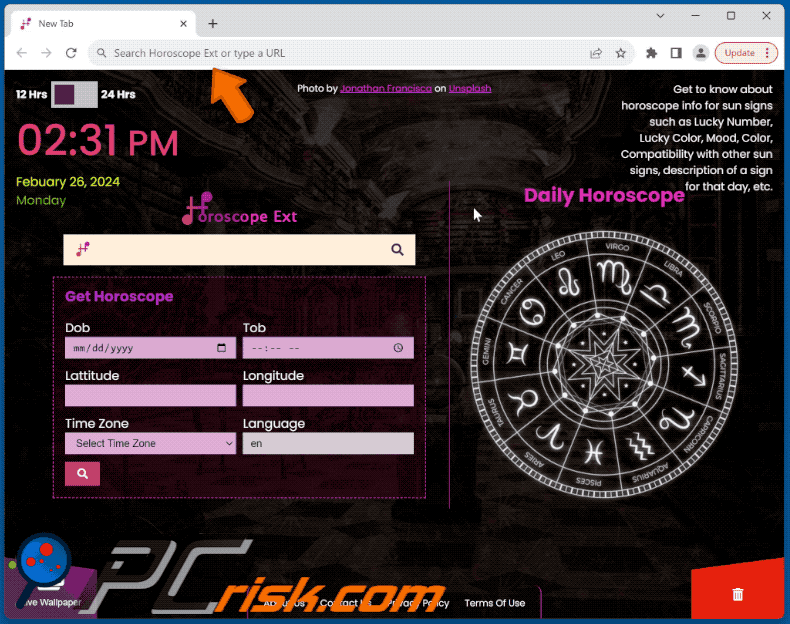
Permissions asked by Horoscope Ext browser hijacker:
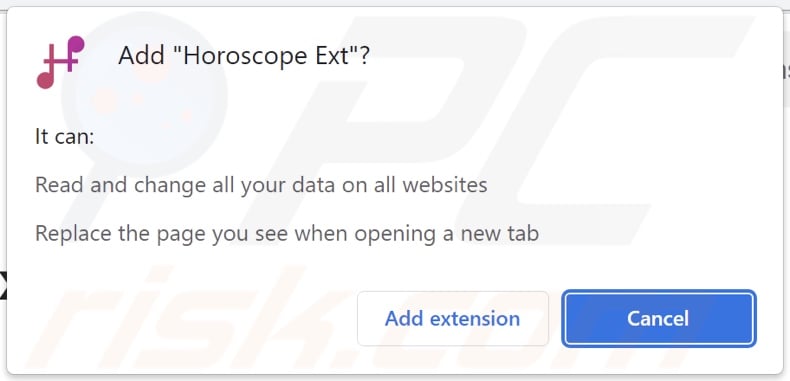
Website promoting Horoscope Ext browser hijacker:
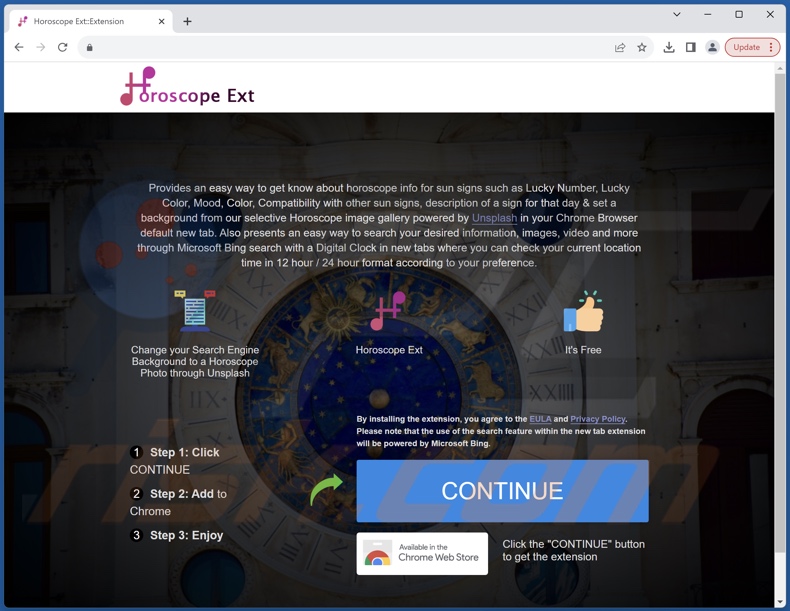
Instant automatic malware removal:
Manual threat removal might be a lengthy and complicated process that requires advanced IT skills. Combo Cleaner is a professional automatic malware removal tool that is recommended to get rid of malware. Download it by clicking the button below:
DOWNLOAD Combo CleanerBy downloading any software listed on this website you agree to our Privacy Policy and Terms of Use. To use full-featured product, you have to purchase a license for Combo Cleaner. 7 days free trial available. Combo Cleaner is owned and operated by RCS LT, the parent company of PCRisk.com.
Quick menu:
- What is Horoscope Ext?
- STEP 1. Uninstall unwanted applications using Control Panel.
- STEP 2. Remove Horoscope Ext browser hijacker from Google Chrome.
- STEP 3. Remove bing.com homepage and default search engine from Mozilla Firefox.
- STEP 4. Remove rogue redirects from Safari.
- STEP 5. Remove rogue plug-ins from Microsoft Edge.
Horoscope Ext browser hijacker removal:
Windows 11 users:

Right-click on the Start icon, select Apps and Features. In the opened window search for the application you want to uninstall, after locating it, click on the three vertical dots and select Uninstall.
Windows 10 users:

Right-click in the lower left corner of the screen, in the Quick Access Menu select Control Panel. In the opened window choose Programs and Features.
Windows 7 users:

Click Start (Windows Logo at the bottom left corner of your desktop), choose Control Panel. Locate Programs and click Uninstall a program.
macOS (OSX) users:

Click Finder, in the opened screen select Applications. Drag the app from the Applications folder to the Trash (located in your Dock), then right click the Trash icon and select Empty Trash.
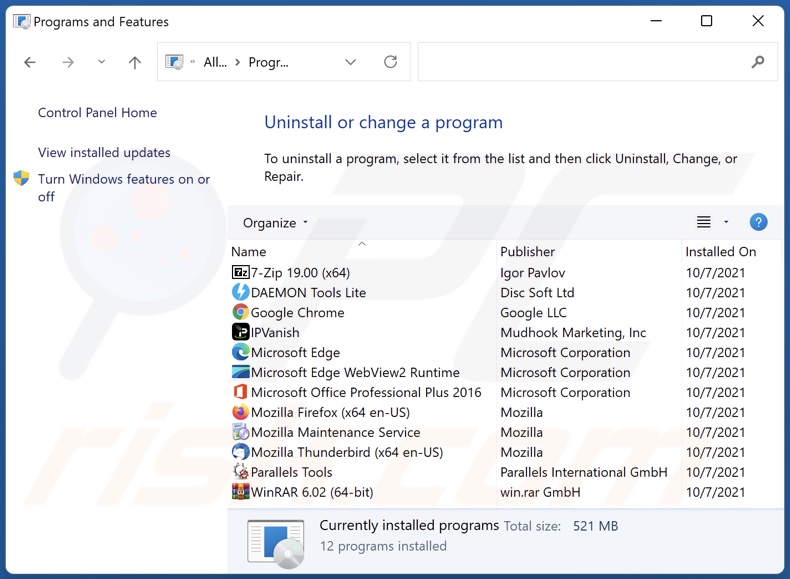
In the uninstall programs window: look for any recently installed suspicious applications, select these entries and click "Uninstall" or "Remove".
After uninstalling the potentially unwanted applications, scan your computer for any remaining unwanted components. To scan your computer, use recommended malware removal software.
DOWNLOAD remover for malware infections
Combo Cleaner checks if your computer is infected with malware. To use full-featured product, you have to purchase a license for Combo Cleaner. 7 days free trial available. Combo Cleaner is owned and operated by RCS LT, the parent company of PCRisk.com.
Horoscope Ext browser hijacker removal from Internet browsers:
Video showing how to remove browser redirects:
 Remove malicious extensions from Google Chrome:
Remove malicious extensions from Google Chrome:
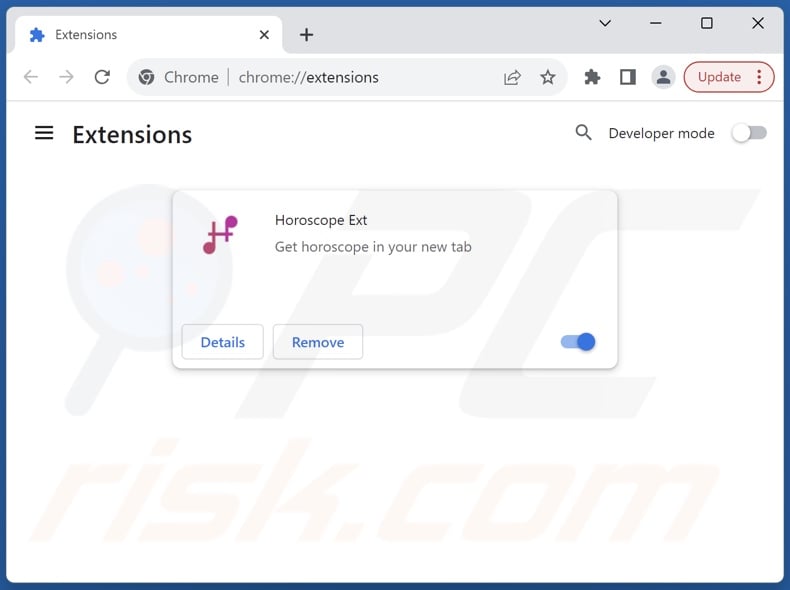
Click the Chrome menu icon ![]() (at the top right corner of Google Chrome), select "Extensions" and click "Manage Extensions". Locate "Horoscope Ext" and other recently-installed suspicious extensions, select these entries and click "Remove".
(at the top right corner of Google Chrome), select "Extensions" and click "Manage Extensions". Locate "Horoscope Ext" and other recently-installed suspicious extensions, select these entries and click "Remove".
Change your homepage:
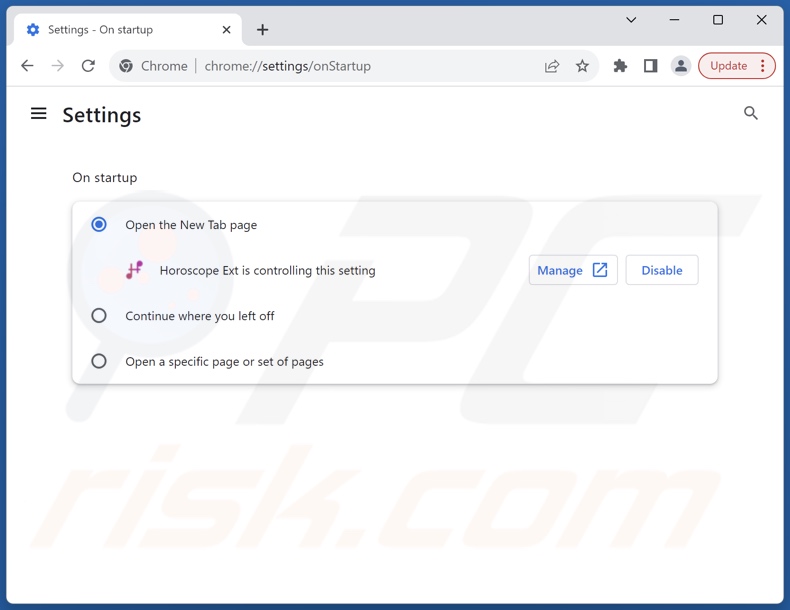
Click the Chrome menu icon ![]() (at the top right corner of Google Chrome), select "Settings". In the "On startup" section, disable "Horoscope Ext", look for the promoted URL (hxxp://www.bing.com) below the "Open a specific or set of pages" option. If present click on the three vertical dots icon and select "Remove".
(at the top right corner of Google Chrome), select "Settings". In the "On startup" section, disable "Horoscope Ext", look for the promoted URL (hxxp://www.bing.com) below the "Open a specific or set of pages" option. If present click on the three vertical dots icon and select "Remove".
Change your default search engine:
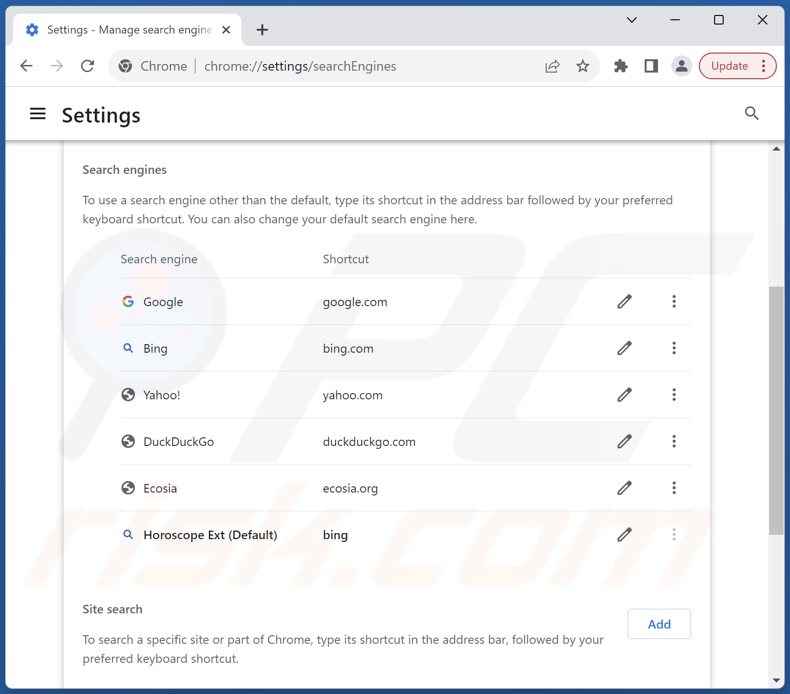
To change your default search engine in Google Chrome: Click the Chrome menu icon ![]() (at the top right corner of Google Chrome), select "Settings", in the "Search engine" section, click "Manage search engines...", in the opened list look for "bing.com", when located click the three vertical dots near this URL and select "Delete".
(at the top right corner of Google Chrome), select "Settings", in the "Search engine" section, click "Manage search engines...", in the opened list look for "bing.com", when located click the three vertical dots near this URL and select "Delete".
- If you continue to have problems with browser redirects and unwanted advertisements - Reset Google Chrome.
Optional method:
If you continue to have problems with removal of the horoscope ext redirect, reset your Google Chrome browser settings. Click the Chrome menu icon ![]() (at the top right corner of Google Chrome) and select Settings. Scroll down to the bottom of the screen. Click the Advanced… link.
(at the top right corner of Google Chrome) and select Settings. Scroll down to the bottom of the screen. Click the Advanced… link.

After scrolling to the bottom of the screen, click the Reset (Restore settings to their original defaults) button.

In the opened window, confirm that you wish to reset Google Chrome settings to default by clicking the Reset button.

 Remove malicious extensions from Mozilla Firefox:
Remove malicious extensions from Mozilla Firefox:
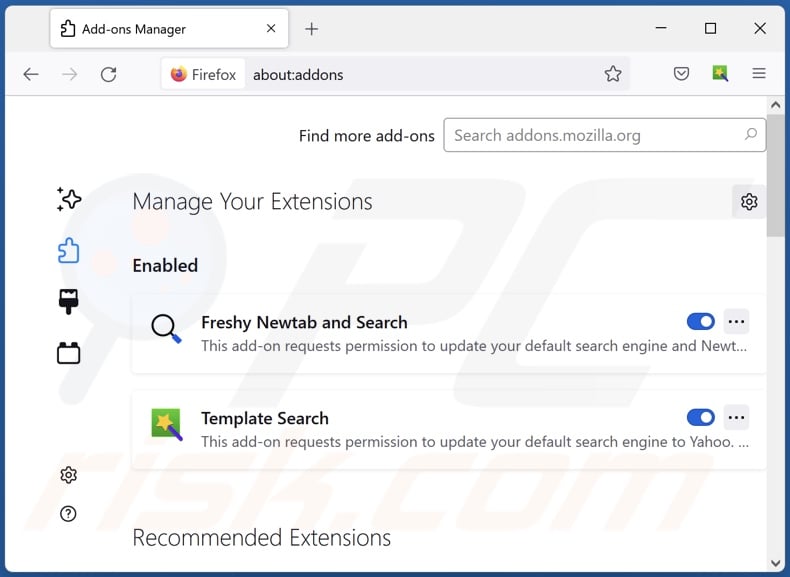
Click the Firefox menu ![]() (at the top right corner of the main window), select "Add-ons and themes". Click "Extensions", in the opened window locate "Horoscope Ext", as well as all recently-installed suspicious extensions, click on the three dots and then click "Remove".
(at the top right corner of the main window), select "Add-ons and themes". Click "Extensions", in the opened window locate "Horoscope Ext", as well as all recently-installed suspicious extensions, click on the three dots and then click "Remove".
Change your homepage:
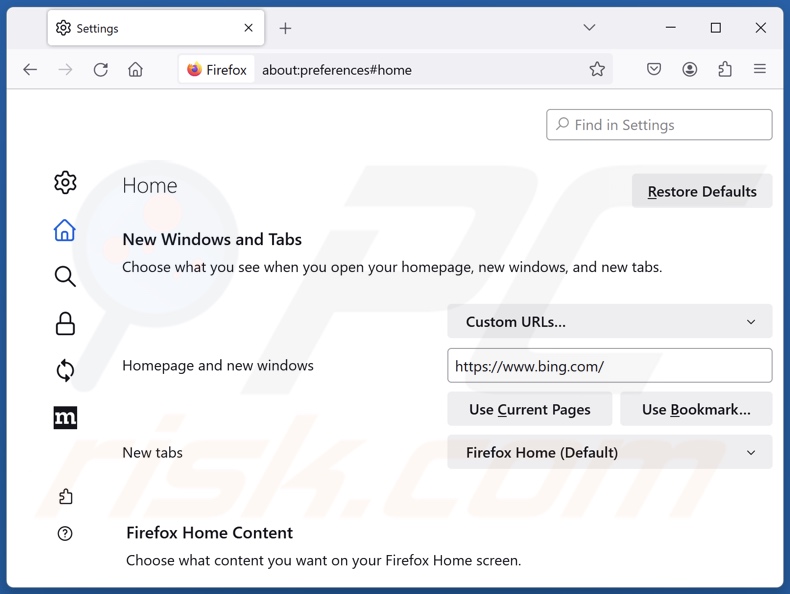
To reset your homepage, click the Firefox menu ![]() (at the top right corner of the main window), then select "Settings", in the opened window disable "Horoscope Ext", remove hxxp://bing.com and enter your preferred domain, which will open each time you start Mozilla Firefox.
(at the top right corner of the main window), then select "Settings", in the opened window disable "Horoscope Ext", remove hxxp://bing.com and enter your preferred domain, which will open each time you start Mozilla Firefox.
Change your default search engine:
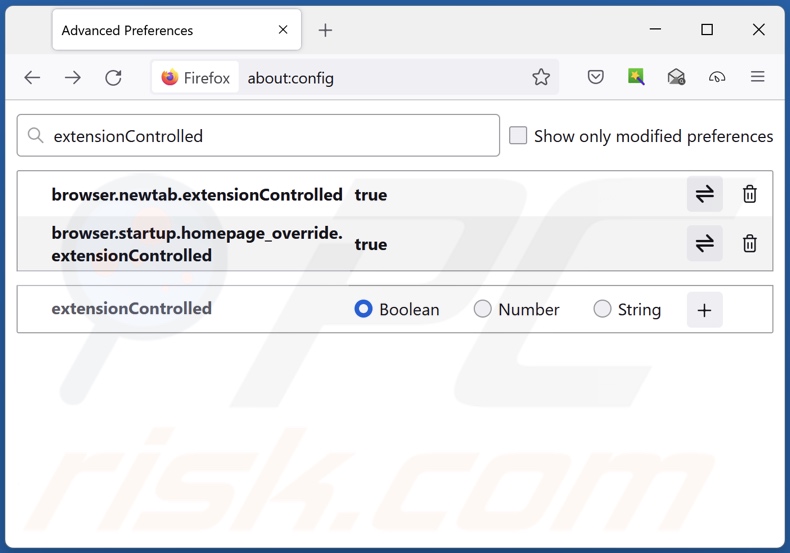
In the URL address bar, type "about:config" and press Enter. Click "Accept the Risk and Continue".
In the search filter at the top, type: "extensionControlled". Set both results to "false" by either double-clicking each entry or clicking the ![]() button.
button.
Optional method:
Computer users who have problems with horoscope ext redirect removal can reset their Mozilla Firefox settings.
Open Mozilla Firefox, at the top right corner of the main window, click the Firefox menu, ![]() in the opened menu, click Help.
in the opened menu, click Help.

Select Troubleshooting Information.

In the opened window, click the Refresh Firefox button.

In the opened window, confirm that you wish to reset Mozilla Firefox settings to default by clicking the Refresh Firefox button.

 Remove malicious extensions from Safari:
Remove malicious extensions from Safari:

Make sure your Safari browser is active and click Safari menu, then select Preferences...

In the preferences window select the Extensions tab. Look for any recently installed suspicious extensions and uninstall them.

In the preferences window select General tab and make sure that your homepage is set to a preferred URL, if its altered by a browser hijacker - change it.

In the preferences window select Search tab and make sure that your preferred Internet search engine is selected.
Optional method:
Make sure your Safari browser is active and click on Safari menu. From the drop down menu select Clear History and Website Data...

In the opened window select all history and click the Clear History button.

 Remove malicious extensions from Microsoft Edge:
Remove malicious extensions from Microsoft Edge:

Click the Edge menu icon ![]() (at the top right corner of Microsoft Edge), select "Extensions". Locate any recently-installed suspicious browser add-ons, and remove them.
(at the top right corner of Microsoft Edge), select "Extensions". Locate any recently-installed suspicious browser add-ons, and remove them.
Change your homepage and new tab settings:

Click the Edge menu icon ![]() (at the top right corner of Microsoft Edge), select "Settings". In the "On startup" section look for the name of the browser hijacker and click "Disable".
(at the top right corner of Microsoft Edge), select "Settings". In the "On startup" section look for the name of the browser hijacker and click "Disable".
Change your default Internet search engine:

To change your default search engine in Microsoft Edge: Click the Edge menu icon ![]() (at the top right corner of Microsoft Edge), select "Privacy and services", scroll to bottom of the page and select "Address bar". In the "Search engines used in address bar" section look for the name of the unwanted Internet search engine, when located click the "Disable" button near it. Alternatively you can click on "Manage search engines", in the opened menu look for unwanted Internet search engine. Click on the puzzle icon
(at the top right corner of Microsoft Edge), select "Privacy and services", scroll to bottom of the page and select "Address bar". In the "Search engines used in address bar" section look for the name of the unwanted Internet search engine, when located click the "Disable" button near it. Alternatively you can click on "Manage search engines", in the opened menu look for unwanted Internet search engine. Click on the puzzle icon ![]() near it and select "Disable".
near it and select "Disable".
Optional method:
If you continue to have problems with removal of the horoscope ext redirect, reset your Microsoft Edge browser settings. Click the Edge menu icon ![]() (at the top right corner of Microsoft Edge) and select Settings.
(at the top right corner of Microsoft Edge) and select Settings.

In the opened settings menu select Reset settings.

Select Restore settings to their default values. In the opened window, confirm that you wish to reset Microsoft Edge settings to default by clicking the Reset button.

- If this did not help, follow these alternative instructions explaining how to reset the Microsoft Edge browser.
Summary:
 A browser hijacker is a type of adware infection that modifies Internet browser settings by assigning the homepage and default Internet search engine settings to some other (unwanted) website URL. Commonly, this type of adware infiltrates operating systems through free software downloads. If your download is managed by a download client, ensure that you decline offers to install advertised toolbars or applications that seek to change your homepage and default Internet search engine settings.
A browser hijacker is a type of adware infection that modifies Internet browser settings by assigning the homepage and default Internet search engine settings to some other (unwanted) website URL. Commonly, this type of adware infiltrates operating systems through free software downloads. If your download is managed by a download client, ensure that you decline offers to install advertised toolbars or applications that seek to change your homepage and default Internet search engine settings.
Post a comment:
If you have additional information on horoscope ext redirect or it's removal please share your knowledge in the comments section below.
Frequently Asked Questions (FAQ)
What is the purpose of forcing users to visit bing.com website?
Cyber criminals (i.e., developers of browser hijackers and fake search engines) generate revenue through redirects. When the promoted websites are legitimate, the motivation could be to acquire illegitimate commissions by abusing the site's affiliate programs.
How did a browser hijacker infiltrate my computer?
Browser hijackers are mainly distributed through bundled installers, deceptive promotional webpages, freeware and free file-hosting websites, P2P sharing networks, spam browser notifications, and intrusive advertisements.
Will Combo Cleaner help me remove Horoscope Ext browser hijacker?
Yes, Combo Cleaner will scan your computer and eliminate installed browser-hijacking applications. Note that manual removal (unaided by security programs) might not be a perfect solution, especially when multiple browser hijackers are present. In these cases, after one is removed – the others may simply reinstall it. Furthermore, this software might be capable of denying access to removal-related settings. Hence, browser hijackers must be eliminated thoroughly and all at once.
Share:

Tomas Meskauskas
Expert security researcher, professional malware analyst
I am passionate about computer security and technology. I have an experience of over 10 years working in various companies related to computer technical issue solving and Internet security. I have been working as an author and editor for pcrisk.com since 2010. Follow me on Twitter and LinkedIn to stay informed about the latest online security threats.
PCrisk security portal is brought by a company RCS LT.
Joined forces of security researchers help educate computer users about the latest online security threats. More information about the company RCS LT.
Our malware removal guides are free. However, if you want to support us you can send us a donation.
DonatePCrisk security portal is brought by a company RCS LT.
Joined forces of security researchers help educate computer users about the latest online security threats. More information about the company RCS LT.
Our malware removal guides are free. However, if you want to support us you can send us a donation.
Donate
▼ Show Discussion