How to remove Adventure Wallpaper Extension
Browser HijackerAlso Known As: adventurewallpaper.com redirect
Get free scan and check if your device is infected.
Remove it nowTo use full-featured product, you have to purchase a license for Combo Cleaner. Seven days free trial available. Combo Cleaner is owned and operated by RCS LT, the parent company of PCRisk.com.
What is Adventure Wallpaper Extension?
While scrutinizing the Adventure Wallpaper Extension application, it was revealed that it is a browser extension created to hijack browsers by changing their settings. When added, Adventure Wallpaper Extension forces users to visit a specific website. It is advisable to remove apps of this type from affected browsers.
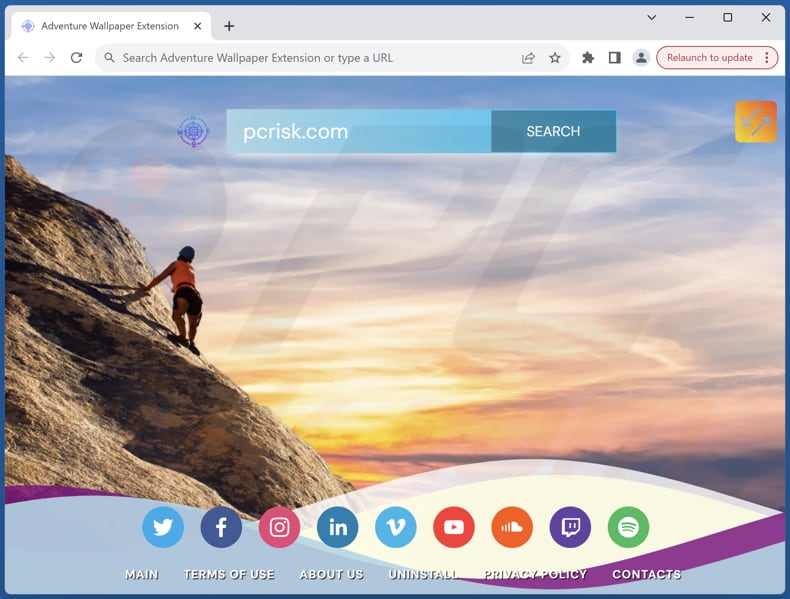
Adventure Wallpaper Extension browser hijacker overview
The Adventure Wallpaper Extension compels users to conduct searches through adventurewallpaper.com by forcibly setting it as the default search engine, homepage, and new tab page. Despite the appearance of adventurewallpaper.com as a search engine, users attempting to search using a hijacked browser are redirected from adventurewallpaper.com to bing.com.
As a result, users are provided with search results produced by Bing, a trusted search engine, effectively classifying adventurewallpaper.com as a fake search engine. It is vital to recognize that counterfeit search engines cannot be trusted, as they often do not provide users with reliable and authentic search results.
Fake search engines can manipulate search rankings, display irrelevant or misleading content, and redirect users to untrustworthy pages. Furthermore, search engines of this type (and browser hijackers) can be designed to collect various data (e.g., browsing history, geolocation data, search queries).
The potential misuse of gathered data by developers of browser hijackers and fake search engines poses significant risks to user privacy, security, and online well-being. Thus, if an app Adventure Wallpaper Extension is added to a browser, it should be removed as soon as possible.
| Name | Adventure Wallpaper Extension |
| Threat Type | Browser Hijacker, Redirect, Search Hijacker, Toolbar, Unwanted New Tab |
| Browser Extension(s) | Adventure Wallpaper Extension |
| Supposed Functionality | Enhanced browsing experience |
| Promoted URL | adventurewallpaper.com |
| Detection Names (adventurewallpaper.com) | N/A (VirusTotal) |
| Serving IP Address (adventurewallpaper.com) | 172.67.206.105 |
| Affected Browser Settings | Homepage, new tab URL, default search engine |
| Symptoms | Manipulated Internet browser settings (homepage, default Internet search engine, new tab settings). Users are forced to visit the hijacker's website and search the Internet using their search engines. |
| Distribution methods | Deceptive pop-up ads, free software installers (bundling), fake Flash Player installers. |
| Damage | Internet browser tracking (potential privacy issues), display of unwanted ads, redirects to dubious websites. |
| Malware Removal (Windows) |
To eliminate possible malware infections, scan your computer with legitimate antivirus software. Our security researchers recommend using Combo Cleaner. Download Combo CleanerTo use full-featured product, you have to purchase a license for Combo Cleaner. 7 days free trial available. Combo Cleaner is owned and operated by RCS LT, the parent company of PCRisk.com. |
Browser hijackers in general
Browser hijackers manipulate web browsers and control users' online activities. Browser hijackers typically change browser settings, such as the default homepage, search engine, or new tab page, without the user's consent. They often redirect users to unwanted websites, display intrusive advertisements, and collect certain data.
Both browser hijackers and fake search engines pose risks to user privacy, security, and online experience, highlighting the importance of vigilant cybersecurity practices and avoiding suspicious software. Examples of other apps that function as browser hijackers are MyFootballTab, Cinema Buzz, and Brain Gym Pro.
How did Adventure Wallpaper Extension install on my computer?
Browser hijackers often come bundled with free software or applications downloaded from questionable sources (e.g., unofficial pages or third-party app stores). During installations, users may overlook or hastily accept additional offers or software bundles, unwittingly allowing browser hijackers to infiltrate their systems (browsers).
Additionally, clicking on misleading links, pop-ups, or advertisements, visiting compromised websites, or falling victim to phishing scams can also lead to browser hijacking.
How to avoid installation of browser hijackers?
Users are advised to download applications only from reputable sources and carefully review installation processes to avoid inadvertently accepting additional offers. Opting for custom or advanced installation options can allow users to deselect any bundled software or browser extensions they do not want.
Additionally, users should stay vigilant when clicking on links or advertisements, avoiding suspicious or unfamiliar websites that may be harboring browser hijacking threats. Furthermore, maintaining up-to-date software and operating systems is crucial in preventing browser hijackers.
Additionally, using reputable antivirus or anti-malware software can provide an extra layer of protection. If your computer is already infected with Adventure Wallpaper Extension, we recommend running a scan with Combo Cleaner Antivirus for Windows to automatically eliminate this browser hijacker.
Adventurewallpaper.com redirects to bing.com (GIF):
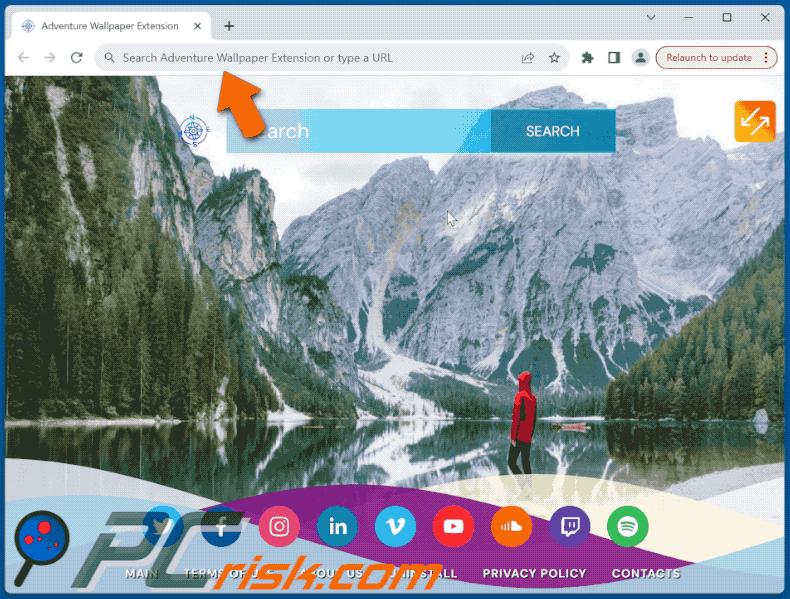
Permissions asked by Adventure Wallpaper Extension browser hijacker:
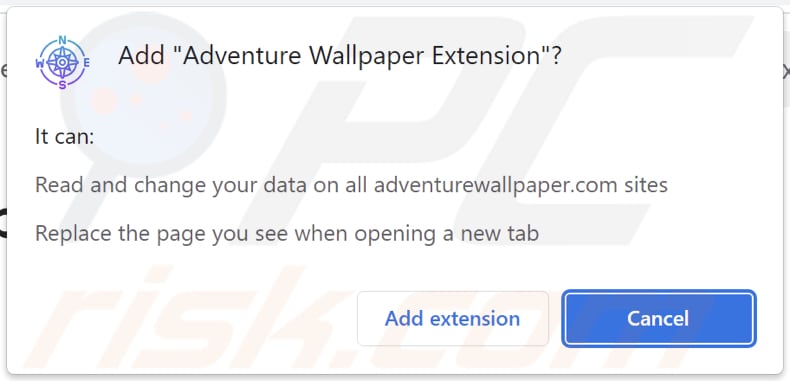
Website promoting Adventure Wallpaper Extension browser hijacker:
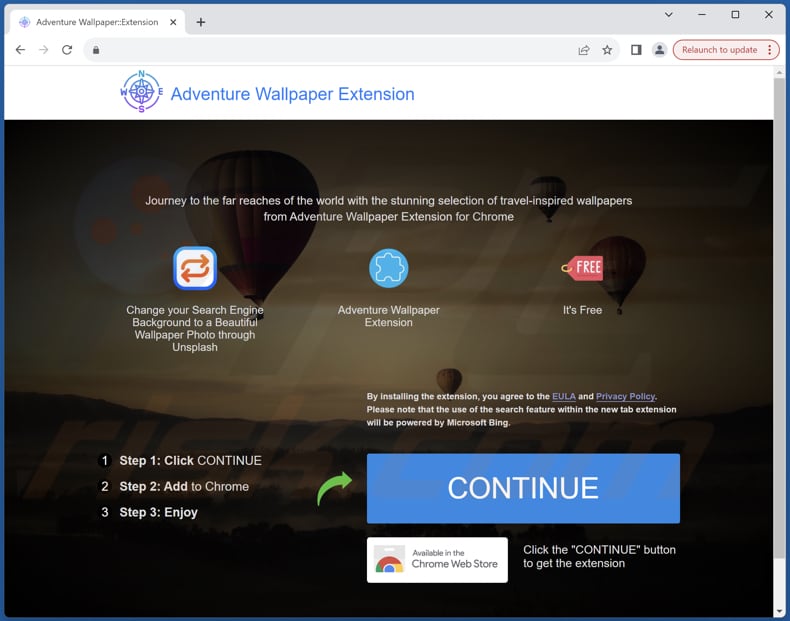
Instant automatic malware removal:
Manual threat removal might be a lengthy and complicated process that requires advanced IT skills. Combo Cleaner is a professional automatic malware removal tool that is recommended to get rid of malware. Download it by clicking the button below:
DOWNLOAD Combo CleanerBy downloading any software listed on this website you agree to our Privacy Policy and Terms of Use. To use full-featured product, you have to purchase a license for Combo Cleaner. 7 days free trial available. Combo Cleaner is owned and operated by RCS LT, the parent company of PCRisk.com.
Quick menu:
- What is Adventure Wallpaper Extension?
- STEP 1. Uninstall Adventure Wallpaper Extension application using Control Panel.
- STEP 2. Remove Adventure Wallpaper Extension browser hijacker from Google Chrome.
- STEP 3. Remove adventurewallpaper.com homepage and default search engine from Mozilla Firefox.
- STEP 4. Remove adventurewallpaper.com redirect from Safari.
- STEP 5. Remove rogue plug-ins from Microsoft Edge.
Adventure Wallpaper Extension browser hijacker removal:
Windows 11 users:

Right-click on the Start icon, select Apps and Features. In the opened window search for the application you want to uninstall, after locating it, click on the three vertical dots and select Uninstall.
Windows 10 users:

Right-click in the lower left corner of the screen, in the Quick Access Menu select Control Panel. In the opened window choose Programs and Features.
Windows 7 users:

Click Start (Windows Logo at the bottom left corner of your desktop), choose Control Panel. Locate Programs and click Uninstall a program.
macOS (OSX) users:

Click Finder, in the opened screen select Applications. Drag the app from the Applications folder to the Trash (located in your Dock), then right click the Trash icon and select Empty Trash.
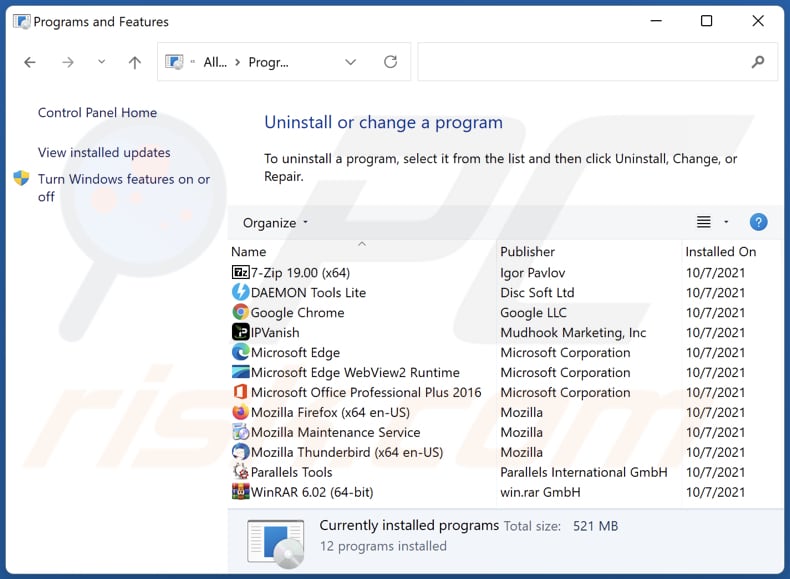
In the uninstall programs window: look for any recently installed suspicious applications, select these entries and click "Uninstall" or "Remove".
After uninstalling the potentially unwanted applications (which cause browser redirects to the adventurewallpaper.com website), scan your computer for any remaining unwanted components. To scan your computer, use recommended malware removal software.
DOWNLOAD remover for malware infections
Combo Cleaner checks if your computer is infected with malware. To use full-featured product, you have to purchase a license for Combo Cleaner. 7 days free trial available. Combo Cleaner is owned and operated by RCS LT, the parent company of PCRisk.com.
Adventure Wallpaper Extension browser hijacker removal from Internet browsers:
Video showing how to remove Adventure Wallpaper Extension browser hijacker using Combo Cleaner:
 Remove malicious extensions from Google Chrome:
Remove malicious extensions from Google Chrome:
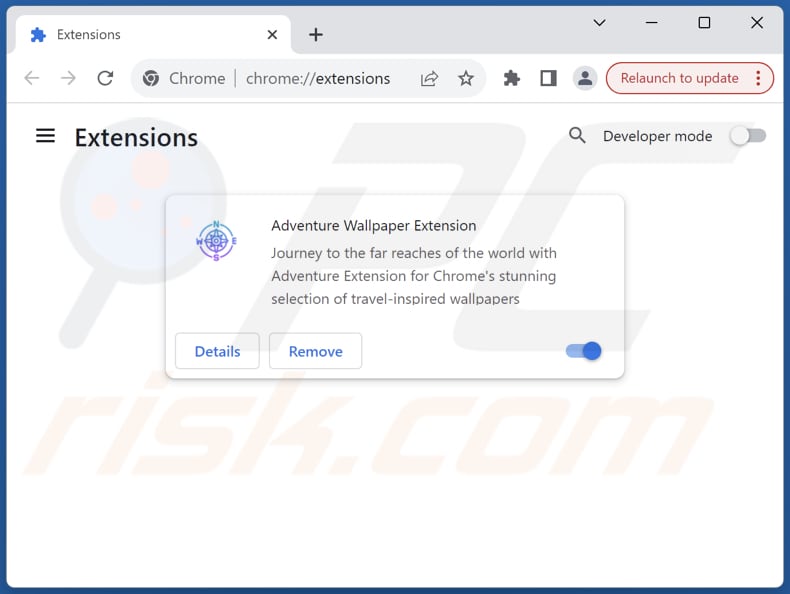
Click the Chrome menu icon ![]() (at the top right corner of Google Chrome), select "Extensions" and click "Manage Extensions". Locate "Adventure Wallpaper Extension" and other recently-installed suspicious extensions, select these entries and click "Remove".
(at the top right corner of Google Chrome), select "Extensions" and click "Manage Extensions". Locate "Adventure Wallpaper Extension" and other recently-installed suspicious extensions, select these entries and click "Remove".
Change your homepage:
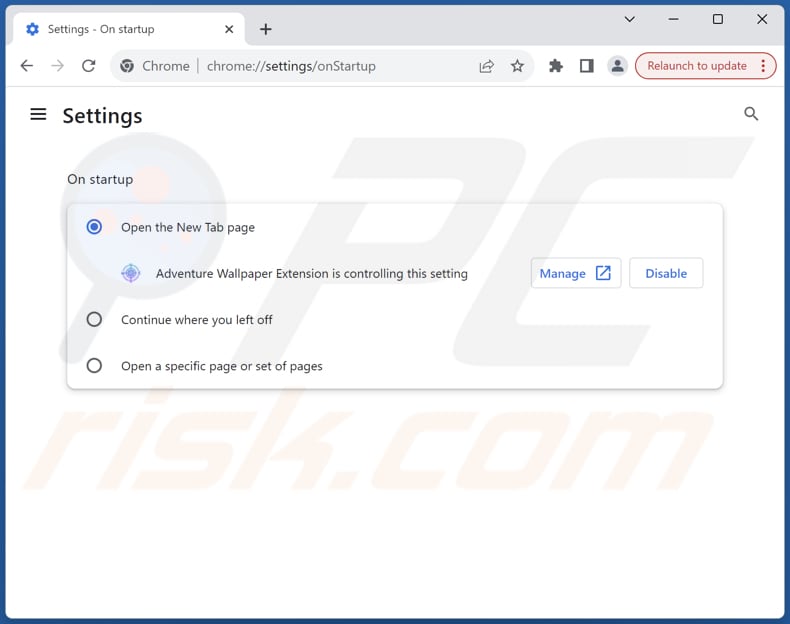
Click the Chrome menu icon ![]() (at the top right corner of Google Chrome), select "Settings". In the "On startup" section, disable "Adventure Wallpaper Extension", look for a browser hijacker URL (hxxp://www.adventurewallpaper.com) below the "Open a specific or set of pages" option. If present click on the three vertical dots icon and select "Remove".
(at the top right corner of Google Chrome), select "Settings". In the "On startup" section, disable "Adventure Wallpaper Extension", look for a browser hijacker URL (hxxp://www.adventurewallpaper.com) below the "Open a specific or set of pages" option. If present click on the three vertical dots icon and select "Remove".
Change your default search engine:
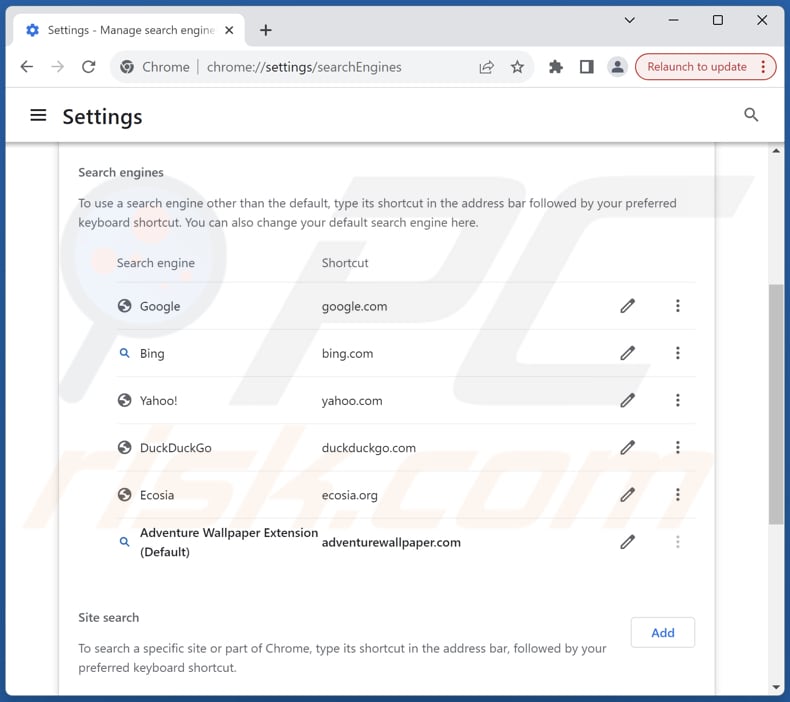
To change your default search engine in Google Chrome: Click the Chrome menu icon ![]() (at the top right corner of Google Chrome), select "Settings", in the "Search engine" section, click "Manage search engines...", in the opened list look for "adventurewallpaper.com", when located click the three vertical dots near this URL and select "Delete".
(at the top right corner of Google Chrome), select "Settings", in the "Search engine" section, click "Manage search engines...", in the opened list look for "adventurewallpaper.com", when located click the three vertical dots near this URL and select "Delete".
- If you continue to have problems with browser redirects and unwanted advertisements - Reset Google Chrome.
Optional method:
If you continue to have problems with removal of the adventurewallpaper.com redirect, reset your Google Chrome browser settings. Click the Chrome menu icon ![]() (at the top right corner of Google Chrome) and select Settings. Scroll down to the bottom of the screen. Click the Advanced… link.
(at the top right corner of Google Chrome) and select Settings. Scroll down to the bottom of the screen. Click the Advanced… link.

After scrolling to the bottom of the screen, click the Reset (Restore settings to their original defaults) button.

In the opened window, confirm that you wish to reset Google Chrome settings to default by clicking the Reset button.

 Remove malicious extensions from Mozilla Firefox:
Remove malicious extensions from Mozilla Firefox:
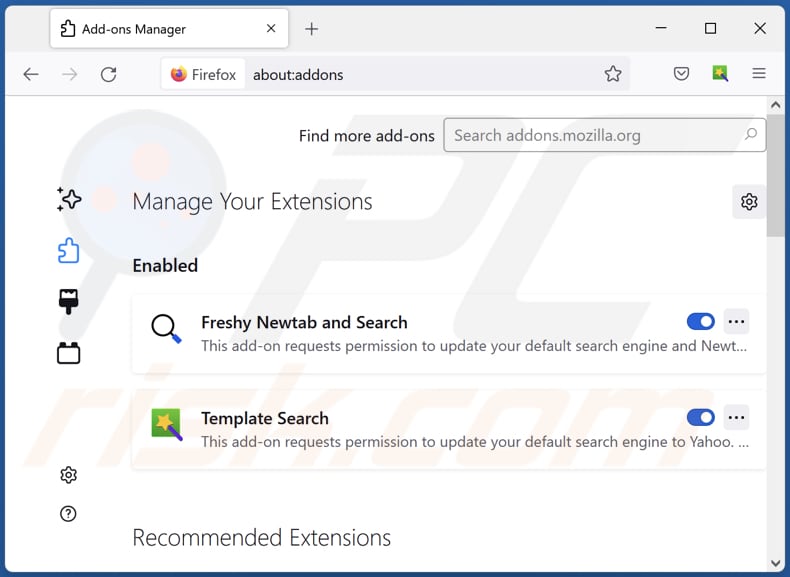
Click the Firefox menu ![]() (at the top right corner of the main window), select "Add-ons and themes". Click "Extensions", in the opened window locate "Adventure Wallpaper Extension", as well as all recently-installed suspicious extensions, click on the three dots and then click "Remove".
(at the top right corner of the main window), select "Add-ons and themes". Click "Extensions", in the opened window locate "Adventure Wallpaper Extension", as well as all recently-installed suspicious extensions, click on the three dots and then click "Remove".
Change your homepage:
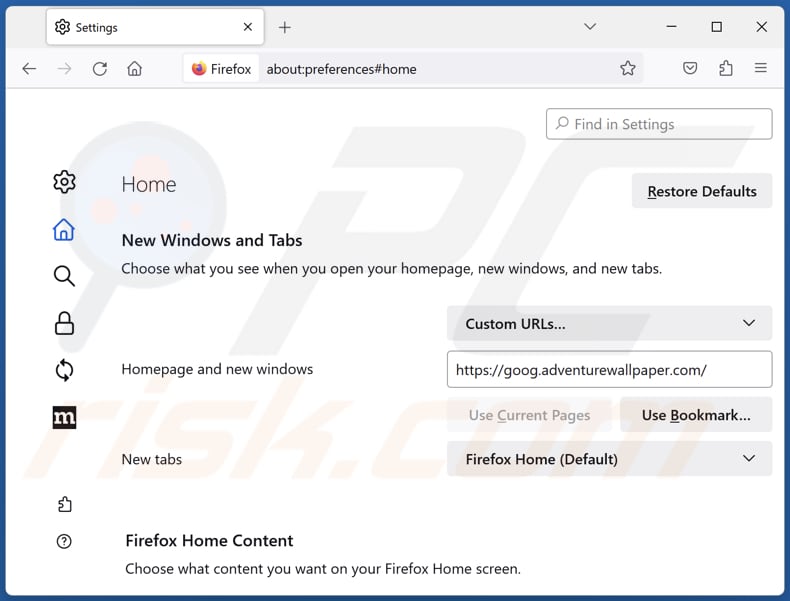
To reset your homepage, click the Firefox menu ![]() (at the top right corner of the main window), then select "Settings", in the opened window disable "Adventure Wallpaper Extension", remove hxxp://adventurewallpaper.com and enter your preferred domain, which will open each time you start Mozilla Firefox.
(at the top right corner of the main window), then select "Settings", in the opened window disable "Adventure Wallpaper Extension", remove hxxp://adventurewallpaper.com and enter your preferred domain, which will open each time you start Mozilla Firefox.
Change your default search engine:
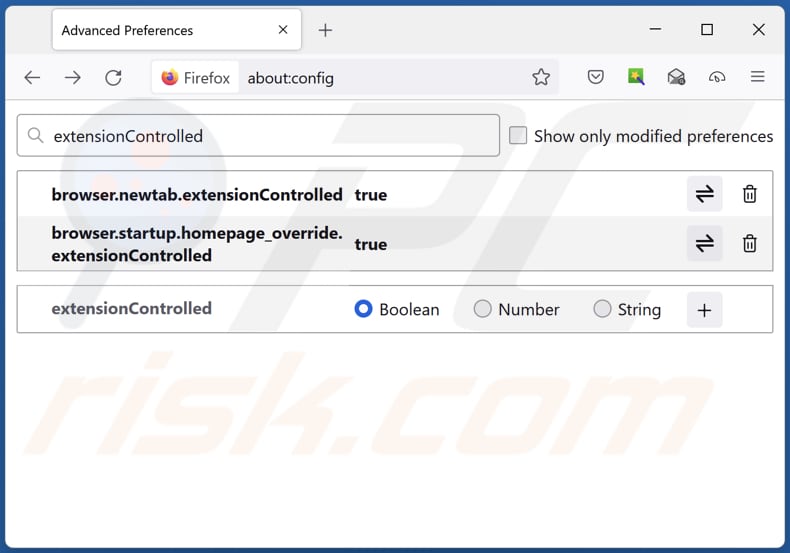
In the URL address bar, type "about:config" and press Enter. Click "Accept the Risk and Continue".
In the search filter at the top, type: "extensionControlled". Set both results to "false" by either double-clicking each entry or clicking the ![]() button.
button.
Optional method:
Computer users who have problems with adventurewallpaper.com redirect removal can reset their Mozilla Firefox settings.
Open Mozilla Firefox, at the top right corner of the main window, click the Firefox menu, ![]() in the opened menu, click Help.
in the opened menu, click Help.

Select Troubleshooting Information.

In the opened window, click the Refresh Firefox button.

In the opened window, confirm that you wish to reset Mozilla Firefox settings to default by clicking the Refresh Firefox button.

 Remove malicious extensions from Safari:
Remove malicious extensions from Safari:

Make sure your Safari browser is active and click Safari menu, then select Preferences...

In the preferences window select the Extensions tab. Look for any recently installed suspicious extensions and uninstall them.

In the preferences window select General tab and make sure that your homepage is set to a preferred URL, if its altered by a browser hijacker - change it.

In the preferences window select Search tab and make sure that your preferred Internet search engine is selected.
Optional method:
Make sure your Safari browser is active and click on Safari menu. From the drop down menu select Clear History and Website Data...

In the opened window select all history and click the Clear History button.

 Remove malicious extensions from Microsoft Edge:
Remove malicious extensions from Microsoft Edge:

Click the Edge menu icon ![]() (at the top right corner of Microsoft Edge), select "Extensions". Locate any recently-installed suspicious browser add-ons, and remove them.
(at the top right corner of Microsoft Edge), select "Extensions". Locate any recently-installed suspicious browser add-ons, and remove them.
Change your homepage and new tab settings:

Click the Edge menu icon ![]() (at the top right corner of Microsoft Edge), select "Settings". In the "On startup" section look for the name of the browser hijacker and click "Disable".
(at the top right corner of Microsoft Edge), select "Settings". In the "On startup" section look for the name of the browser hijacker and click "Disable".
Change your default Internet search engine:

To change your default search engine in Microsoft Edge: Click the Edge menu icon ![]() (at the top right corner of Microsoft Edge), select "Privacy and services", scroll to bottom of the page and select "Address bar". In the "Search engines used in address bar" section look for the name of the unwanted Internet search engine, when located click the "Disable" button near it. Alternatively you can click on "Manage search engines", in the opened menu look for unwanted Internet search engine. Click on the puzzle icon
(at the top right corner of Microsoft Edge), select "Privacy and services", scroll to bottom of the page and select "Address bar". In the "Search engines used in address bar" section look for the name of the unwanted Internet search engine, when located click the "Disable" button near it. Alternatively you can click on "Manage search engines", in the opened menu look for unwanted Internet search engine. Click on the puzzle icon ![]() near it and select "Disable".
near it and select "Disable".
Optional method:
If you continue to have problems with removal of the adventurewallpaper.com redirect, reset your Microsoft Edge browser settings. Click the Edge menu icon ![]() (at the top right corner of Microsoft Edge) and select Settings.
(at the top right corner of Microsoft Edge) and select Settings.

In the opened settings menu select Reset settings.

Select Restore settings to their default values. In the opened window, confirm that you wish to reset Microsoft Edge settings to default by clicking the Reset button.

- If this did not help, follow these alternative instructions explaining how to reset the Microsoft Edge browser.
Summary:
 A browser hijacker is a type of adware infection that modifies Internet browser settings by assigning the homepage and default Internet search engine settings to some other (unwanted) website URL. Commonly, this type of adware infiltrates operating systems through free software downloads. If your download is managed by a download client, ensure that you decline offers to install advertised toolbars or applications that seek to change your homepage and default Internet search engine settings.
A browser hijacker is a type of adware infection that modifies Internet browser settings by assigning the homepage and default Internet search engine settings to some other (unwanted) website URL. Commonly, this type of adware infiltrates operating systems through free software downloads. If your download is managed by a download client, ensure that you decline offers to install advertised toolbars or applications that seek to change your homepage and default Internet search engine settings.
Post a comment:
If you have additional information on adventurewallpaper.com redirect or it's removal please share your knowledge in the comments section below.
Frequently Asked Questions (FAQ)
What is the purpose of forcing users visit adventurewallpaper.com website?
The purpose of forcing users to visit the adventurewallpaper.com website is to increase site traffic, allowing its creators to earn more money.
Is visiting adventurewallpaper.com a threat to my privacy?
Visiting adventurewallpaper.com, a fake search engine promoted via a browser hijacker, can pose a threat to your privacy. Fake search engines often engage in data collection practices without user consent, potentially harvesting sensitive information such as browsing history, search queries, and other personal details.
How did a browser hijacker infiltrate my computer?
A browser hijacker likely infiltrated your computer through deceptive software bundling, malicious links, pop-ups, misleading advertisements, compromised websites, P2P networks, unofficial pages (or app stores), or similar channels.
Will Combo Cleaner help me remove Adventure Wallpaper Extension browser hijacker?
Combo Cleaner removes browser-hijacking applications from computers. Manual removal is not always effective because if multiple hijackers are present, they may reinstall each other, and some settings cannot be modified while they are present. Therefore, all must be removed simultaneously.
Share:

Tomas Meskauskas
Expert security researcher, professional malware analyst
I am passionate about computer security and technology. I have an experience of over 10 years working in various companies related to computer technical issue solving and Internet security. I have been working as an author and editor for pcrisk.com since 2010. Follow me on Twitter and LinkedIn to stay informed about the latest online security threats.
PCrisk security portal is brought by a company RCS LT.
Joined forces of security researchers help educate computer users about the latest online security threats. More information about the company RCS LT.
Our malware removal guides are free. However, if you want to support us you can send us a donation.
DonatePCrisk security portal is brought by a company RCS LT.
Joined forces of security researchers help educate computer users about the latest online security threats. More information about the company RCS LT.
Our malware removal guides are free. However, if you want to support us you can send us a donation.
Donate
▼ Show Discussion