Removal instructions for the Random Riddles browser hijacker
Browser HijackerAlso Known As: Random Riddles redirect
Get free scan and check if your device is infected.
Remove it nowTo use full-featured product, you have to purchase a license for Combo Cleaner. Seven days free trial available. Combo Cleaner is owned and operated by RCS LT, the parent company of PCRisk.com.
What kind of software is Random Riddles?
Random Riddles is a browser extension that promises to display riddles. After inspecting it, we determined that this extension is browser-hijacking software. Random Riddles changes browser settings to generate redirects. Additionally, it spies on users' browsing activity.
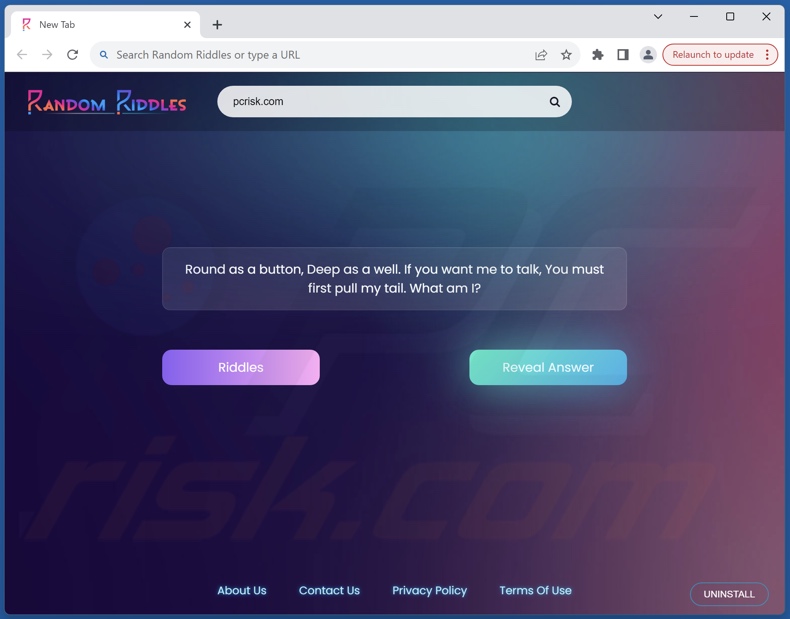
Random Riddles browser hijacker overview
Browser hijackers reassign browsers' default search engines, new tab/window URLs, and homepages to the addresses of endorsed websites. In most cases, this software promotes fake search engines. However, at the time of research, Random Riddles caused redirects landing on the genuine Bing search engine (bing.com).
Hence, with this extension installed, Web searches performed via the URL bar – result in redirects to bing.com. It is noteworthy that Random Riddles could generate redirects leading elsewhere, as they may be influenced by factors like user geolocation.
Browser-hijacking software often uses persistence-ensuring techniques to complicate its removal and prevent users from restoring their browsers.
Furthermore, this software usually has data-tracking functionalities, and Random Riddles is not an exception. Information of interest may include: browsing and search engine histories, Internet cookies, account log-in credentials, personally identifiable details, finance-related data, etc. This sensitive information can then be shared with and/or sold to third-parties.
In summary, software like Random Riddles may cause system infections, severe privacy issues, financial losses, and even identity theft.
| Name | Random Riddles |
| Threat Type | Browser Hijacker, Redirect, Search Hijacker, Toolbar, Unwanted New Tab |
| Browser Extension(s) | Random Riddles |
| Supposed Functionality | Displaying riddles |
| Promoted URL | bing.com |
| Affected Browser Settings | Homepage, new tab URL, default search engine |
| Symptoms | Manipulated Internet browser settings (homepage, default Internet search engine, new tab settings). Users are forced to visit the hijacker's website and search the Internet using their search engines. |
| Distribution methods | Deceptive pop-up ads, free software installers (bundling). |
| Damage | Internet browser tracking (potential privacy issues), display of unwanted ads, redirects to dubious websites. |
| Malware Removal (Windows) |
To eliminate possible malware infections, scan your computer with legitimate antivirus software. Our security researchers recommend using Combo Cleaner. Download Combo CleanerTo use full-featured product, you have to purchase a license for Combo Cleaner. 7 days free trial available. Combo Cleaner is owned and operated by RCS LT, the parent company of PCRisk.com. |
Browser hijacker examples
We have investigated numerous browser hijackers; My Text Case, Password Manager, and Task List are just a couple of examples. Browser-hijacking software typically appears harmless and offers various "handy" features. However, these functions rarely work as promised, and in most cases – they are completely nonoperational.
It must be stressed that even if an extension or application works as indicated by its promotional material – that does not prove its legitimacy or safety.
How did Random Riddles install on my computer?
Browser hijackers are distributed using the bundling marketing technique – packing ordinary program installers with unwanted/malicious supplements.
Downloading from untrustworthy channels (e.g., freeware and third-party websites, Peer-to-Peer sharing networks, etc.) and treating installation processes with negligence (e.g., using "Quick/Easy" settings, etc.) – poses a risk of unintentionally allowing bundled content into the system.
Furthermore, browser-hijacking software can have "official" promotional webpages, and it is pushed through scam sites. Most users enter these pages via redirects generated by websites utilizing rogue, intrusive ads, mistyped URLs, spam browser notifications, or installed adware.
Browser hijackers are proliferated by intrusive adverts as well. Once clicked on, some of these advertisements can execute scripts to perform sneaky downloads/installations.
How to avoid installation of browser hijackers?
We strongly recommend researching software prior to downloading or purchasing it. All downloads must be made from official and verified sources. When installing, it is crucial to read terms, study available options, use the "Custom/Advanced" settings, and opt out of all additional apps, extensions, tools, etc.
Another recommendation is to be careful while browsing, as fake and malicious online content typically appears legitimate and innocuous. For example, intrusive ads may look harmless – however, they redirect to highly questionable websites (e.g., scam-promoting, gambling, adult dating, pornography, etc.).
If you keep encountering advertisements and/or redirects of this kind, inspect the system and immediately remove all dubious applications and browser extensions/plug-ins. If your computer is already infected with Random Riddles, we recommend running a scan with Combo Cleaner Antivirus for Windows to automatically eliminate this browser hijacker.
Appearance of Random Riddles redirecting to the Bing search engine (GIF):
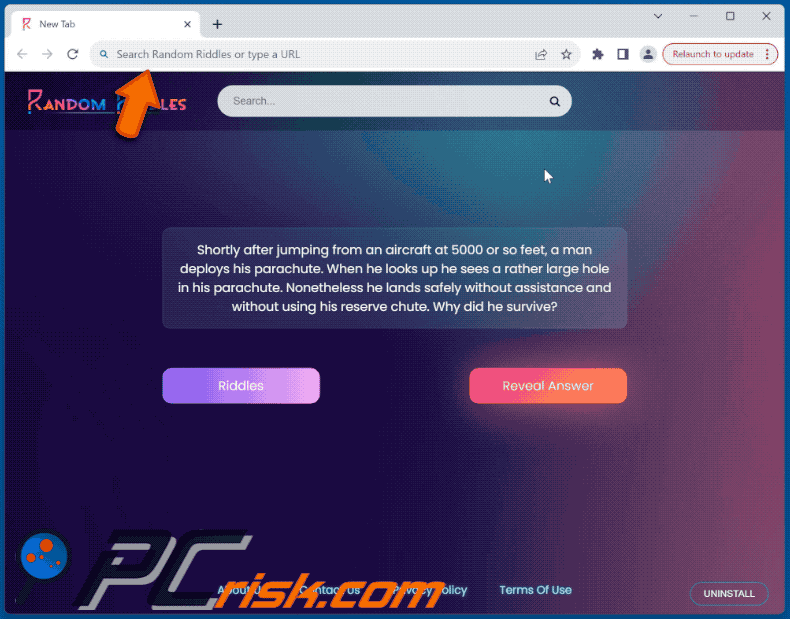
Permissions asked by Random Riddles browser hijacker:
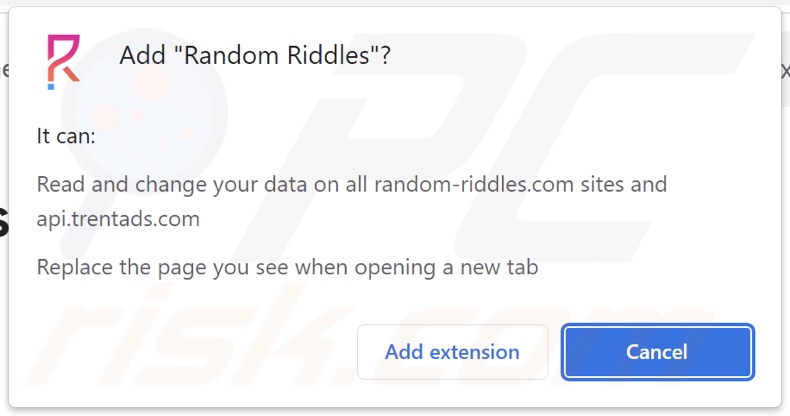
Instant automatic malware removal:
Manual threat removal might be a lengthy and complicated process that requires advanced IT skills. Combo Cleaner is a professional automatic malware removal tool that is recommended to get rid of malware. Download it by clicking the button below:
DOWNLOAD Combo CleanerBy downloading any software listed on this website you agree to our Privacy Policy and Terms of Use. To use full-featured product, you have to purchase a license for Combo Cleaner. 7 days free trial available. Combo Cleaner is owned and operated by RCS LT, the parent company of PCRisk.com.
Quick menu:
- What is Random Riddles?
- STEP 1. Uninstall unwanted applications using Control Panel.
- STEP 2. Remove Random Riddles browser hijacker from Google Chrome.
- STEP 3. Remove bing.com homepage and default search engine from Mozilla Firefox.
- STEP 4. Remove rogue redirects from Safari.
- STEP 5. Remove rogue plug-ins from Microsoft Edge.
Random Riddles browser hijacker removal:
Windows 11 users:

Right-click on the Start icon, select Apps and Features. In the opened window search for the application you want to uninstall, after locating it, click on the three vertical dots and select Uninstall.
Windows 10 users:

Right-click in the lower left corner of the screen, in the Quick Access Menu select Control Panel. In the opened window choose Programs and Features.
Windows 7 users:

Click Start (Windows Logo at the bottom left corner of your desktop), choose Control Panel. Locate Programs and click Uninstall a program.
macOS (OSX) users:

Click Finder, in the opened screen select Applications. Drag the app from the Applications folder to the Trash (located in your Dock), then right click the Trash icon and select Empty Trash.
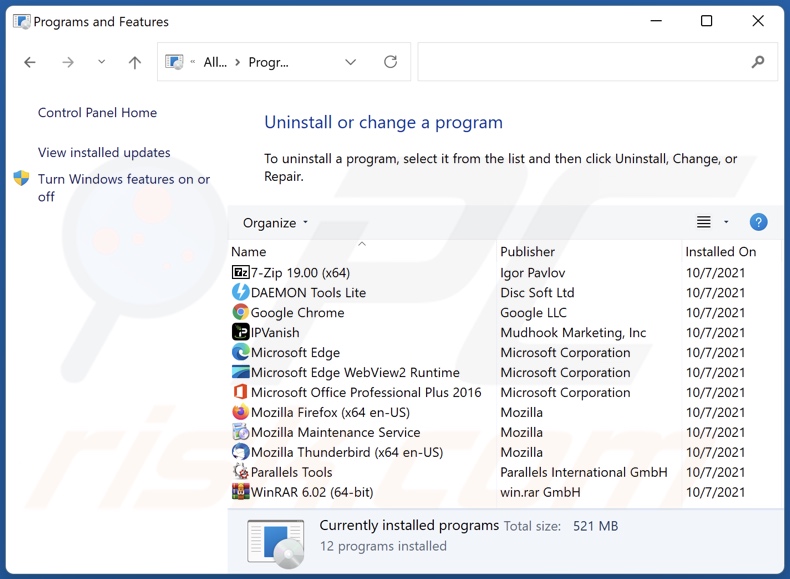
In the uninstall programs window: look for any recently installed suspicious applications, select these entries and click "Uninstall" or "Remove".
After uninstalling the potentially unwanted applications, scan your computer for any remaining unwanted components. To scan your computer, use recommended malware removal software.
DOWNLOAD remover for malware infections
Combo Cleaner checks if your computer is infected with malware. To use full-featured product, you have to purchase a license for Combo Cleaner. 7 days free trial available. Combo Cleaner is owned and operated by RCS LT, the parent company of PCRisk.com.
Random Riddles browser hijacker removal from Internet browsers:
Video showing how to remove browser redirects:
 Remove malicious extensions from Google Chrome:
Remove malicious extensions from Google Chrome:
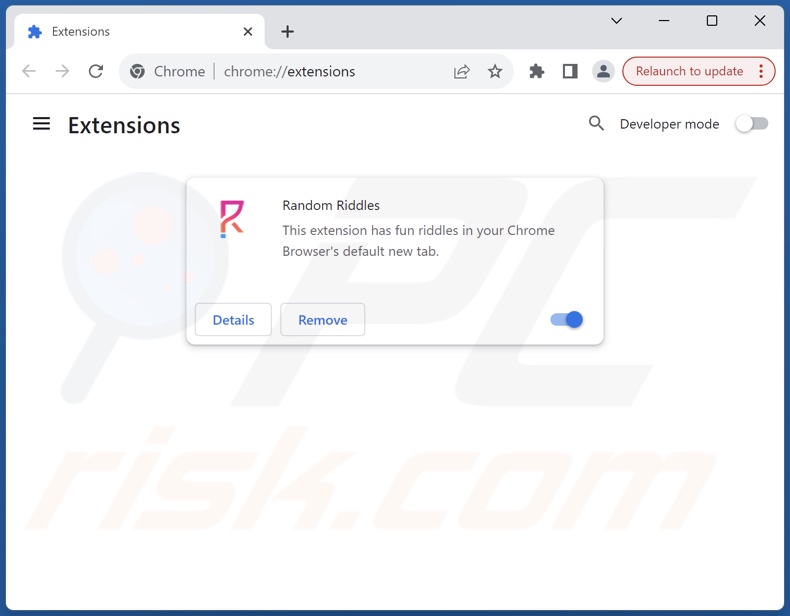
Click the Chrome menu icon ![]() (at the top right corner of Google Chrome), select "Extensions" and click "Manage Extensions". Locate "Random Riddles" and other recently-installed suspicious extensions, select these entries and click "Remove".
(at the top right corner of Google Chrome), select "Extensions" and click "Manage Extensions". Locate "Random Riddles" and other recently-installed suspicious extensions, select these entries and click "Remove".
Change your homepage:

Click the Chrome menu icon ![]() (at the top right corner of Google Chrome), select "Settings". In the "On startup" section, disable "Random Riddles", look for the promoted URL (hxxp://www.bing.com) below the "Open a specific or set of pages" option. If present click on the three vertical dots icon and select "Remove".
(at the top right corner of Google Chrome), select "Settings". In the "On startup" section, disable "Random Riddles", look for the promoted URL (hxxp://www.bing.com) below the "Open a specific or set of pages" option. If present click on the three vertical dots icon and select "Remove".
Change your default search engine:
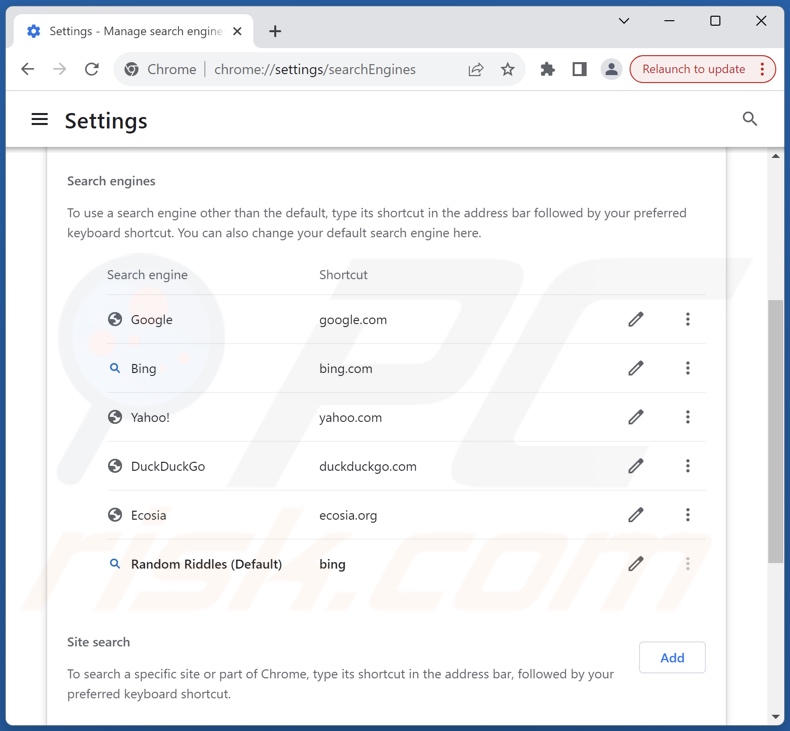
To change your default search engine in Google Chrome: Click the Chrome menu icon ![]() (at the top right corner of Google Chrome), select "Settings", in the "Search engine" section, click "Manage search engines...", in the opened list look for "bing.com", when located click the three vertical dots near this URL and select "Delete".
(at the top right corner of Google Chrome), select "Settings", in the "Search engine" section, click "Manage search engines...", in the opened list look for "bing.com", when located click the three vertical dots near this URL and select "Delete".
- If you continue to have problems with browser redirects and unwanted advertisements - Reset Google Chrome.
Optional method:
If you continue to have problems with removal of the random riddles redirect, reset your Google Chrome browser settings. Click the Chrome menu icon ![]() (at the top right corner of Google Chrome) and select Settings. Scroll down to the bottom of the screen. Click the Advanced… link.
(at the top right corner of Google Chrome) and select Settings. Scroll down to the bottom of the screen. Click the Advanced… link.

After scrolling to the bottom of the screen, click the Reset (Restore settings to their original defaults) button.

In the opened window, confirm that you wish to reset Google Chrome settings to default by clicking the Reset button.

 Remove malicious extensions from Mozilla Firefox:
Remove malicious extensions from Mozilla Firefox:
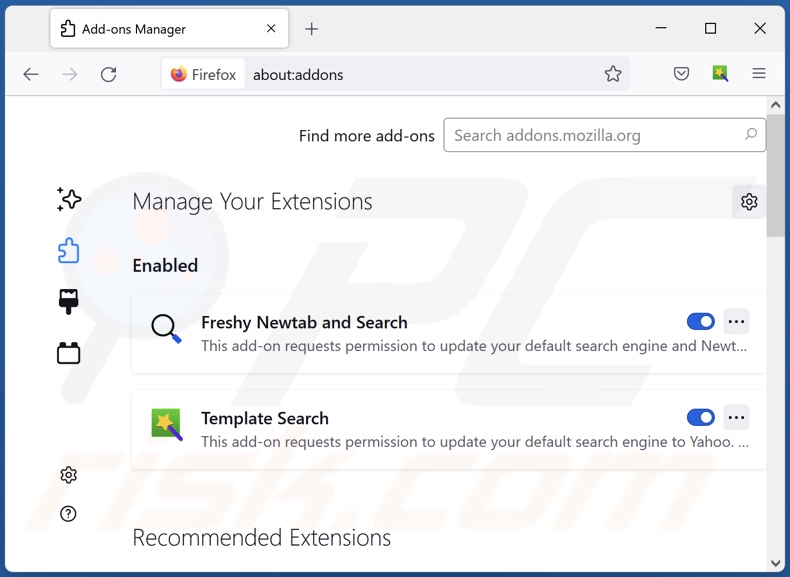
Click the Firefox menu ![]() (at the top right corner of the main window), select "Add-ons and themes". Click "Extensions", in the opened window locate "Random Riddles", as well as all recently-installed suspicious extensions, click on the three dots and then click "Remove".
(at the top right corner of the main window), select "Add-ons and themes". Click "Extensions", in the opened window locate "Random Riddles", as well as all recently-installed suspicious extensions, click on the three dots and then click "Remove".
Change your homepage:

To reset your homepage, click the Firefox menu ![]() (at the top right corner of the main window), then select "Settings", in the opened window disable "Random Riddles", remove hxxp://bing.com and enter your preferred domain, which will open each time you start Mozilla Firefox.
(at the top right corner of the main window), then select "Settings", in the opened window disable "Random Riddles", remove hxxp://bing.com and enter your preferred domain, which will open each time you start Mozilla Firefox.
Change your default search engine:

In the URL address bar, type "about:config" and press Enter. Click "Accept the Risk and Continue".
In the search filter at the top, type: "extensionControlled". Set both results to "false" by either double-clicking each entry or clicking the ![]() button.
button.
Optional method:
Computer users who have problems with random riddles redirect removal can reset their Mozilla Firefox settings.
Open Mozilla Firefox, at the top right corner of the main window, click the Firefox menu, ![]() in the opened menu, click Help.
in the opened menu, click Help.

Select Troubleshooting Information.

In the opened window, click the Refresh Firefox button.

In the opened window, confirm that you wish to reset Mozilla Firefox settings to default by clicking the Refresh Firefox button.

 Remove malicious extensions from Safari:
Remove malicious extensions from Safari:

Make sure your Safari browser is active and click Safari menu, then select Preferences...

In the preferences window select the Extensions tab. Look for any recently installed suspicious extensions and uninstall them.

In the preferences window select General tab and make sure that your homepage is set to a preferred URL, if its altered by a browser hijacker - change it.

In the preferences window select Search tab and make sure that your preferred Internet search engine is selected.
Optional method:
Make sure your Safari browser is active and click on Safari menu. From the drop down menu select Clear History and Website Data...

In the opened window select all history and click the Clear History button.

 Remove malicious extensions from Microsoft Edge:
Remove malicious extensions from Microsoft Edge:

Click the Edge menu icon ![]() (at the top right corner of Microsoft Edge), select "Extensions". Locate any recently-installed suspicious browser add-ons, and remove them.
(at the top right corner of Microsoft Edge), select "Extensions". Locate any recently-installed suspicious browser add-ons, and remove them.
Change your homepage and new tab settings:

Click the Edge menu icon ![]() (at the top right corner of Microsoft Edge), select "Settings". In the "On startup" section look for the name of the browser hijacker and click "Disable".
(at the top right corner of Microsoft Edge), select "Settings". In the "On startup" section look for the name of the browser hijacker and click "Disable".
Change your default Internet search engine:

To change your default search engine in Microsoft Edge: Click the Edge menu icon ![]() (at the top right corner of Microsoft Edge), select "Privacy and services", scroll to bottom of the page and select "Address bar". In the "Search engines used in address bar" section look for the name of the unwanted Internet search engine, when located click the "Disable" button near it. Alternatively you can click on "Manage search engines", in the opened menu look for unwanted Internet search engine. Click on the puzzle icon
(at the top right corner of Microsoft Edge), select "Privacy and services", scroll to bottom of the page and select "Address bar". In the "Search engines used in address bar" section look for the name of the unwanted Internet search engine, when located click the "Disable" button near it. Alternatively you can click on "Manage search engines", in the opened menu look for unwanted Internet search engine. Click on the puzzle icon ![]() near it and select "Disable".
near it and select "Disable".
Optional method:
If you continue to have problems with removal of the random riddles redirect, reset your Microsoft Edge browser settings. Click the Edge menu icon ![]() (at the top right corner of Microsoft Edge) and select Settings.
(at the top right corner of Microsoft Edge) and select Settings.

In the opened settings menu select Reset settings.

Select Restore settings to their default values. In the opened window, confirm that you wish to reset Microsoft Edge settings to default by clicking the Reset button.

- If this did not help, follow these alternative instructions explaining how to reset the Microsoft Edge browser.
Summary:
 A browser hijacker is a type of adware infection that modifies Internet browser settings by assigning the homepage and default Internet search engine settings to some other (unwanted) website URL. Commonly, this type of adware infiltrates operating systems through free software downloads. If your download is managed by a download client, ensure that you decline offers to install advertised toolbars or applications that seek to change your homepage and default Internet search engine settings.
A browser hijacker is a type of adware infection that modifies Internet browser settings by assigning the homepage and default Internet search engine settings to some other (unwanted) website URL. Commonly, this type of adware infiltrates operating systems through free software downloads. If your download is managed by a download client, ensure that you decline offers to install advertised toolbars or applications that seek to change your homepage and default Internet search engine settings.
Post a comment:
If you have additional information on random riddles redirect or it's removal please share your knowledge in the comments section below.
Frequently Asked Questions (FAQ)
What is the purpose of forcing users to visit bing.com website?
The motivation behind developing software that generates rogue redirects – is profit. In cases where the promoted website is legitimate, the goal could be to obtain illegitimate commissions by abusing the site's affiliate programs.
How did a browser hijacker infiltrate my computer?
Common distribution methods include bundled installation setups, deceptive promotional webpages, freeware and free file-hosting websites, online scams, P2P sharing networks, intrusive ads, and spam browser notifications.
Will Combo Cleaner help me remove Random Riddles browser hijacker?
Yes, Combo Cleaner can scan systems and eliminate all browser-hijacking applications present. Note that manual removal (unaided by security tools) might not be an ideal solution. In cases where multiple browser hijackers have infiltrated the system, after one is removed – the others may reinstall it. Removal-related settings might be inaccessible with this software installed. Therefore, it is crucial to eliminate browser hijackers thoroughly and all at once.
Share:

Tomas Meskauskas
Expert security researcher, professional malware analyst
I am passionate about computer security and technology. I have an experience of over 10 years working in various companies related to computer technical issue solving and Internet security. I have been working as an author and editor for pcrisk.com since 2010. Follow me on Twitter and LinkedIn to stay informed about the latest online security threats.
PCrisk security portal is brought by a company RCS LT.
Joined forces of security researchers help educate computer users about the latest online security threats. More information about the company RCS LT.
Our malware removal guides are free. However, if you want to support us you can send us a donation.
DonatePCrisk security portal is brought by a company RCS LT.
Joined forces of security researchers help educate computer users about the latest online security threats. More information about the company RCS LT.
Our malware removal guides are free. However, if you want to support us you can send us a donation.
Donate
▼ Show Discussion