How to remove Brain Gym Pro browser hijacker
Browser HijackerAlso Known As: braingympro.com redirect
Get free scan and check if your device is infected.
Remove it nowTo use full-featured product, you have to purchase a license for Combo Cleaner. Seven days free trial available. Combo Cleaner is owned and operated by RCS LT, the parent company of PCRisk.com.
What kind of application is Brain Gym Pro?
During our examination of the Brain Gym Pro application, we discovered that it forces users to visit braingympro.com by changing the settings of a web browser. This behavior is known as browser hijacking. In addition to taking control over a browser, Brain Gym Pro may gather various data.
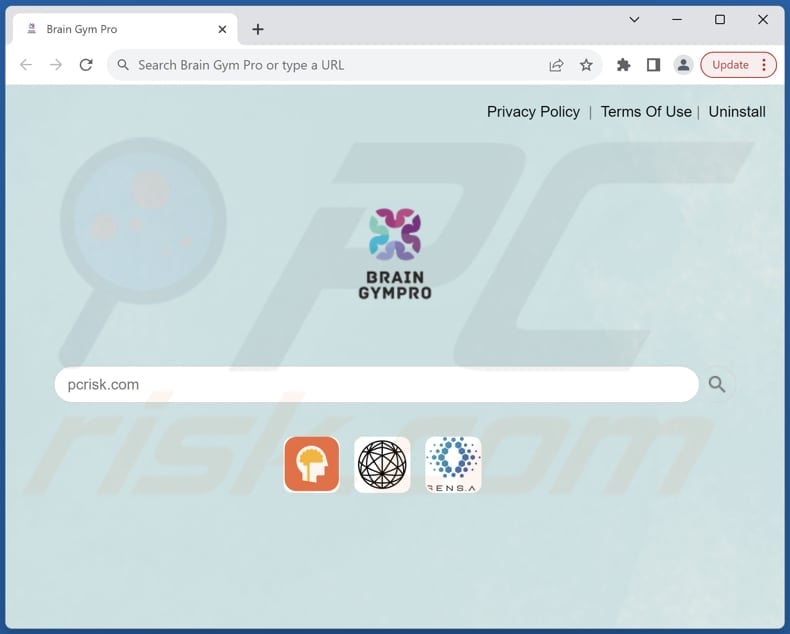
Brain Gym Pro browser hijacker overview
Brain Gym Pro promotes braingympro.com by setting it as the default search engine, homepage, and new tab page, compelling users to visit it when conducting search queries. However, upon entering a search query using a browser hijacked by Brain Gym Pro, users are redirected from braingympro.com to bing.com.
Consequently, users are presented with search results generated by Bing, effectively rendering braingympro.com a deceptive or fake search engine. It is important to note that fake search engines may provide inaccurate or irrelevant search results. They may redirect users to other search engines or display sponsored content designed to generate revenue for the operators.
Using fake search engines can expose users to various security risks, including malware, phishing scams, and fraudulent websites. Fake search engines may promote unsafe or malicious content, leading to compromised devices or accounts.
Also, fake search engines may collect and misuse users' personal information, such as search queries, browsing history, and IP addresses. This invasion of privacy can lead to targeted advertising, identity theft, or other security risks.
| Name | Brain Gym Pro |
| Threat Type | Browser Hijacker, Redirect, Search Hijacker, Toolbar, Unwanted New Tab |
| Browser Extension(s) | Brain Gym Pro |
| Supposed Functionality | Improved browsing experience |
| Promoted URL | braingympro.com |
| Detection Names (braingympro.com) | N/A (VirusTotal) |
| Serving IP Address (braingympro.com) | 104.21.29.239 |
| Affected Browser Settings | Homepage, new tab URL, default search engine |
| Symptoms | Manipulated Internet browser settings (homepage, default Internet search engine, new tab settings). Users are forced to visit the hijacker's website and search the Internet using their search engines. |
| Distribution methods | Deceptive pop-up ads, free software installers (bundling), fake Flash Player installers. |
| Damage | Internet browser tracking (potential privacy issues), display of unwanted ads, redirects to dubious websites. |
| Malware Removal (Windows) |
To eliminate possible malware infections, scan your computer with legitimate antivirus software. Our security researchers recommend using Combo Cleaner. Download Combo CleanerTo use full-featured product, you have to purchase a license for Combo Cleaner. 7 days free trial available. Combo Cleaner is owned and operated by RCS LT, the parent company of PCRisk.com. |
Conclusion
By employing deceptive tactics to hijack browsers and manipulate search settings, these programs undermine trust and compromise the integrity of online interactions. The deceptive practices, poor search results, privacy concerns, security risks, and potential legal and ethical issues associated with browser hijackers highlight the importance of vigilance and caution when browsing the web.
More examples of apps designed to hijack browsers are Searchsit and Grammar Jet.
How did Brain Gym Pro install on my computer?
Browser hijackers frequently accompany free software or shady software distributed through unreliable channels. Users who rush installation processes, neglecting to adjust default settings and deselect unwanted offers, inadvertently authorize the installation of browser hijackers or other undesirable applications.
Furthermore, browser hijacking can occur during interactions with deceptive links, pop-ups, counterfeit download buttons, or advertisements. Notifications from unreliable websites and pirated software can also be used to trick users into adding or installing browser hijackers.
How to avoid installation of browser hijackers?
To ensure a safer downloading experience, prioritize reputable sources such as official websites and app stores when obtaining programs. Review installation processes and study options like "Advanced" or "Custom," and uncheck/deselect any unnecessary bundled apps.
Exercise caution when encountering suspicious links or advertisements, especially those found in emails, pop-ups, or unfamiliar websites. Strengthen your defenses by utilizing robust security software such as antivirus and antimalware programs, and regularly update all software and the operating system to stay protected against potential threats.
If your computer is already infected with Brain Gym Pro, we recommend running a scan with Combo Cleaner Antivirus for Windows to automatically eliminate this browser hijacker.
Braingympro.com redirects to bing.com (GIF):
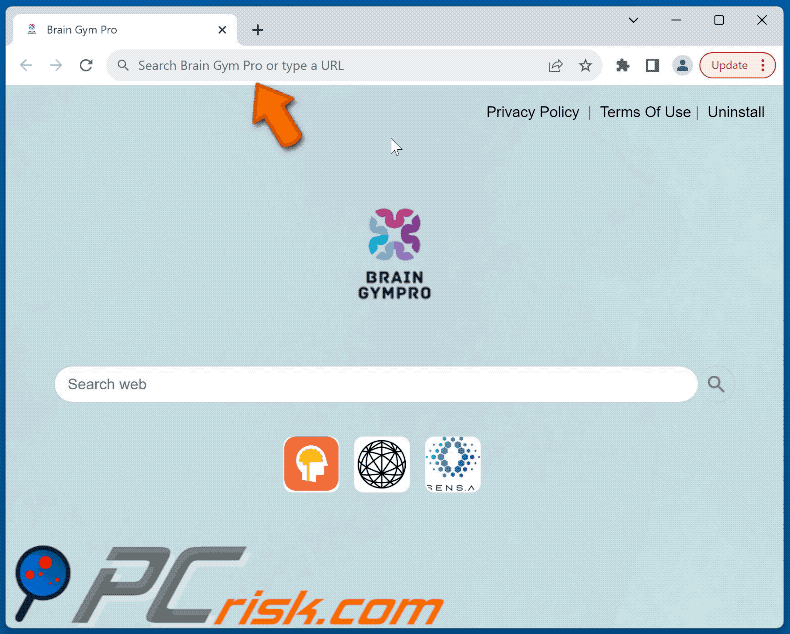
Permissions asked by Brain Gym Pro browser hijacker:
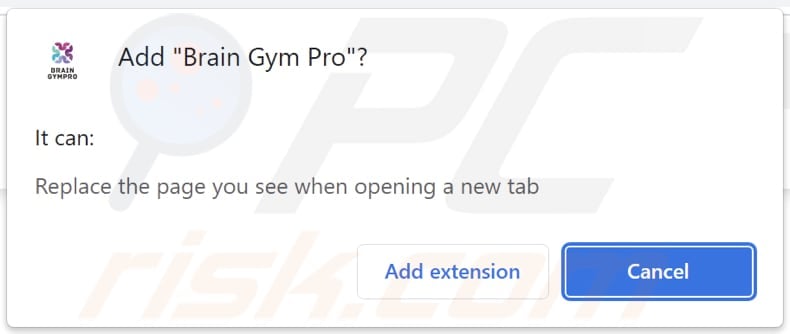
Website promoting Brain Gym Pro browser hijacker:
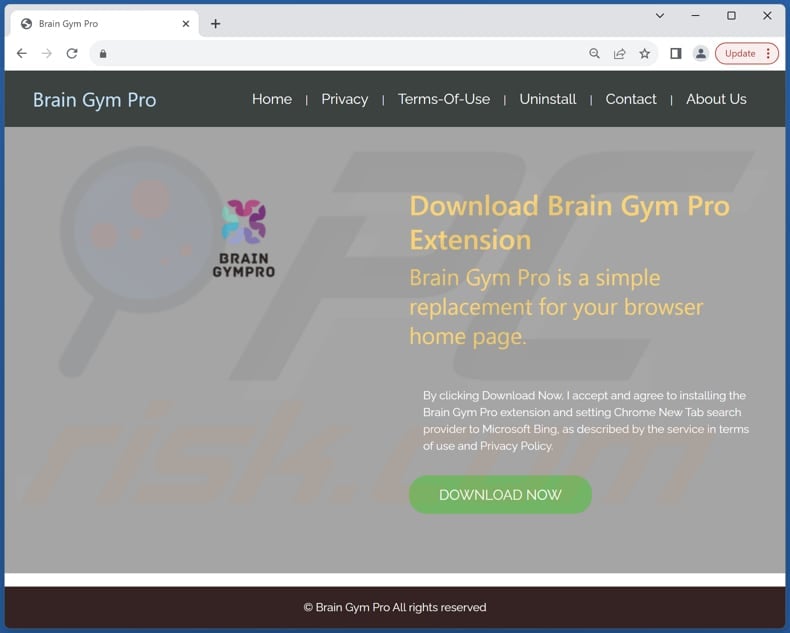
Instant automatic malware removal:
Manual threat removal might be a lengthy and complicated process that requires advanced IT skills. Combo Cleaner is a professional automatic malware removal tool that is recommended to get rid of malware. Download it by clicking the button below:
DOWNLOAD Combo CleanerBy downloading any software listed on this website you agree to our Privacy Policy and Terms of Use. To use full-featured product, you have to purchase a license for Combo Cleaner. 7 days free trial available. Combo Cleaner is owned and operated by RCS LT, the parent company of PCRisk.com.
Quick menu:
- What is Brain Gym Pro?
- STEP 1. Uninstall Brain Gym Pro application using Control Panel.
- STEP 2. Remove Brain Gym Pro browser hijacker from Google Chrome.
- STEP 3. Remove braingympro.com homepage and default search engine from Mozilla Firefox.
- STEP 4. Remove braingympro.com redirect from Safari.
- STEP 5. Remove rogue plug-ins from Microsoft Edge.
Brain Gym Pro browser hijacker removal:
Windows 11 users:

Right-click on the Start icon, select Apps and Features. In the opened window search for the application you want to uninstall, after locating it, click on the three vertical dots and select Uninstall.
Windows 10 users:

Right-click in the lower left corner of the screen, in the Quick Access Menu select Control Panel. In the opened window choose Programs and Features.
Windows 7 users:

Click Start (Windows Logo at the bottom left corner of your desktop), choose Control Panel. Locate Programs and click Uninstall a program.
macOS (OSX) users:

Click Finder, in the opened screen select Applications. Drag the app from the Applications folder to the Trash (located in your Dock), then right click the Trash icon and select Empty Trash.
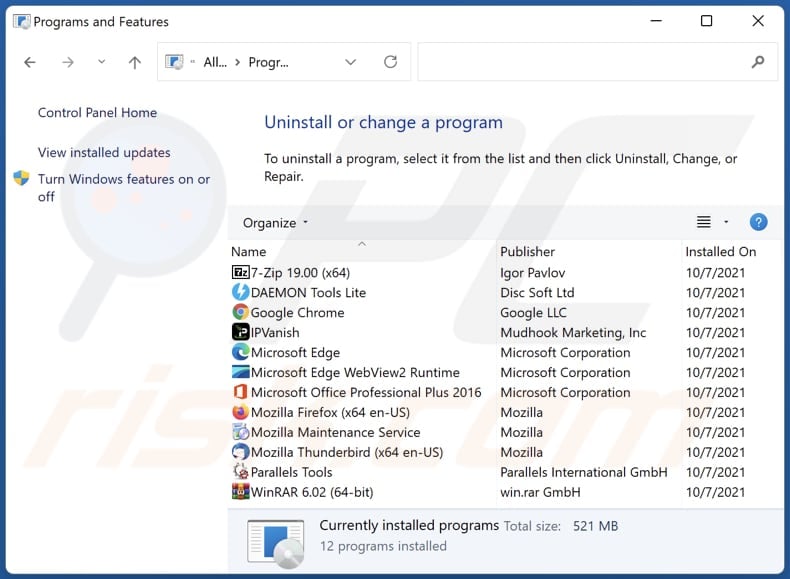
In the uninstall programs window: look for any recently installed suspicious applications, select these entries and click "Uninstall" or "Remove".
After uninstalling the potentially unwanted applications (which cause browser redirects to the braingympro.com website), scan your computer for any remaining unwanted components. To scan your computer, use recommended malware removal software.
DOWNLOAD remover for malware infections
Combo Cleaner checks if your computer is infected with malware. To use full-featured product, you have to purchase a license for Combo Cleaner. 7 days free trial available. Combo Cleaner is owned and operated by RCS LT, the parent company of PCRisk.com.
Brain Gym Pro browser hijacker removal from Internet browsers:
Video showing how to remove Brain Gym Pro browser hijacker using Combo Cleaner:
 Remove malicious extensions from Google Chrome:
Remove malicious extensions from Google Chrome:
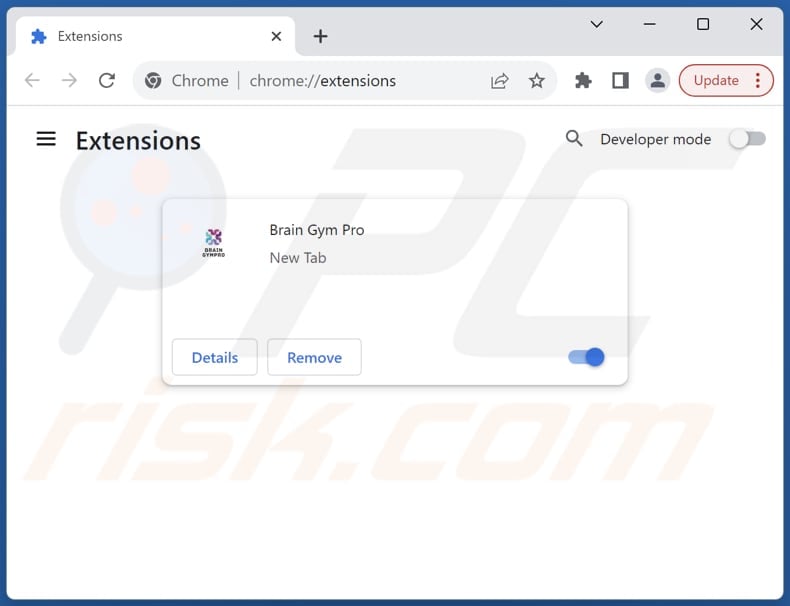
Click the Chrome menu icon ![]() (at the top right corner of Google Chrome), select "Extensions" and click "Manage Extensions". Locate "Brain Gym Pro" and other recently-installed suspicious extensions, select these entries and click "Remove".
(at the top right corner of Google Chrome), select "Extensions" and click "Manage Extensions". Locate "Brain Gym Pro" and other recently-installed suspicious extensions, select these entries and click "Remove".
Change your homepage:
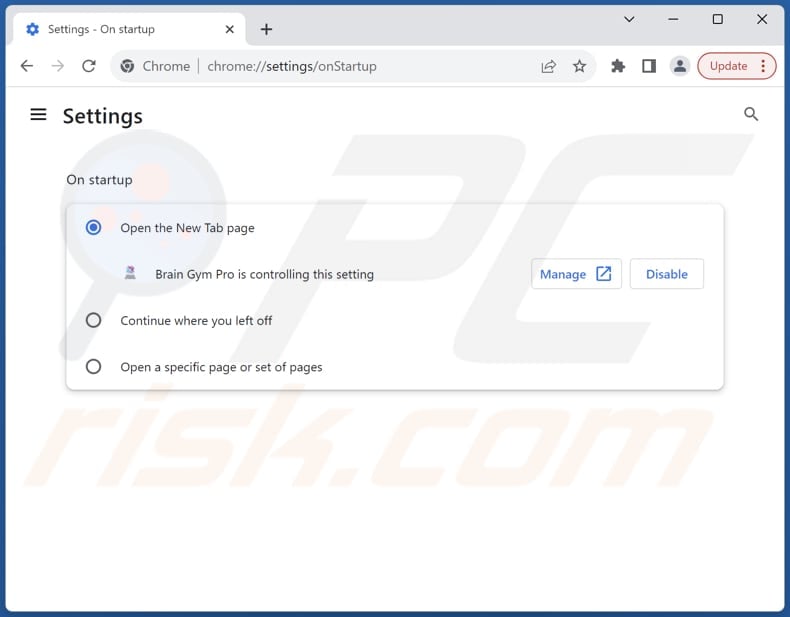
Click the Chrome menu icon ![]() (at the top right corner of Google Chrome), select "Settings". In the "On startup" section, disable "Brain Gym Pro", look for a browser hijacker URL (hxxp://www.braingympro.com) below the "Open a specific or set of pages" option. If present click on the three vertical dots icon and select "Remove".
(at the top right corner of Google Chrome), select "Settings". In the "On startup" section, disable "Brain Gym Pro", look for a browser hijacker URL (hxxp://www.braingympro.com) below the "Open a specific or set of pages" option. If present click on the three vertical dots icon and select "Remove".
Change your default search engine:
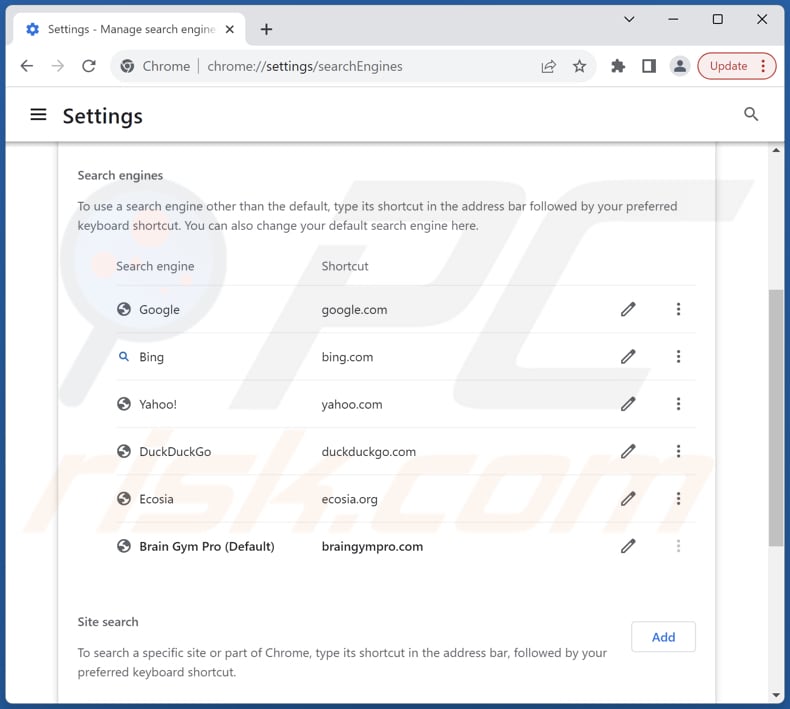
To change your default search engine in Google Chrome: Click the Chrome menu icon ![]() (at the top right corner of Google Chrome), select "Settings", in the "Search engine" section, click "Manage search engines...", in the opened list look for "braingympro.com", when located click the three vertical dots near this URL and select "Delete".
(at the top right corner of Google Chrome), select "Settings", in the "Search engine" section, click "Manage search engines...", in the opened list look for "braingympro.com", when located click the three vertical dots near this URL and select "Delete".
- If you continue to have problems with browser redirects and unwanted advertisements - Reset Google Chrome.
Optional method:
If you continue to have problems with removal of the braingympro.com redirect, reset your Google Chrome browser settings. Click the Chrome menu icon ![]() (at the top right corner of Google Chrome) and select Settings. Scroll down to the bottom of the screen. Click the Advanced… link.
(at the top right corner of Google Chrome) and select Settings. Scroll down to the bottom of the screen. Click the Advanced… link.

After scrolling to the bottom of the screen, click the Reset (Restore settings to their original defaults) button.

In the opened window, confirm that you wish to reset Google Chrome settings to default by clicking the Reset button.

 Remove malicious extensions from Mozilla Firefox:
Remove malicious extensions from Mozilla Firefox:
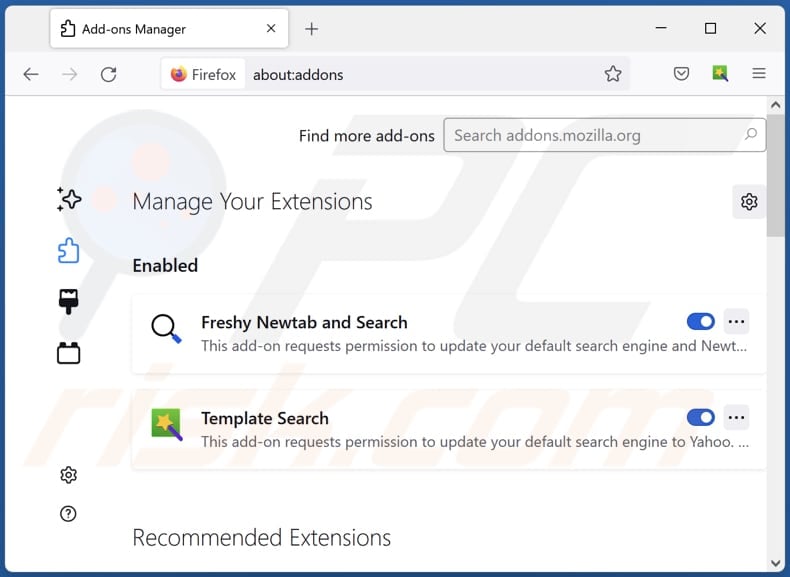
Click the Firefox menu ![]() (at the top right corner of the main window), select "Add-ons and themes". Click "Extensions", in the opened window locate "Brain Gym Pro", as well as all recently-installed suspicious extensions, click on the three dots and then click "Remove".
(at the top right corner of the main window), select "Add-ons and themes". Click "Extensions", in the opened window locate "Brain Gym Pro", as well as all recently-installed suspicious extensions, click on the three dots and then click "Remove".
Change your homepage:
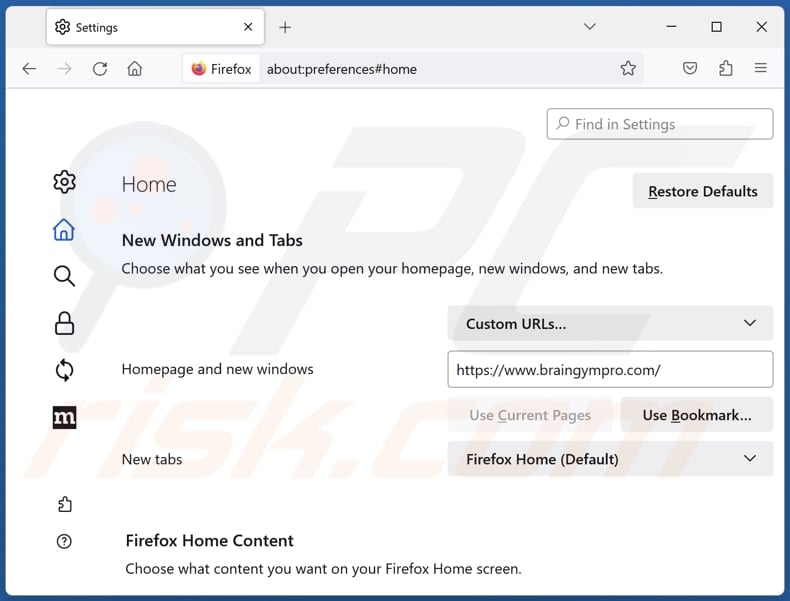
To reset your homepage, click the Firefox menu ![]() (at the top right corner of the main window), then select "Settings", in the opened window disable "Brain Gym Pro", remove hxxp://braingympro.com and enter your preferred domain, which will open each time you start Mozilla Firefox.
(at the top right corner of the main window), then select "Settings", in the opened window disable "Brain Gym Pro", remove hxxp://braingympro.com and enter your preferred domain, which will open each time you start Mozilla Firefox.
Change your default search engine:
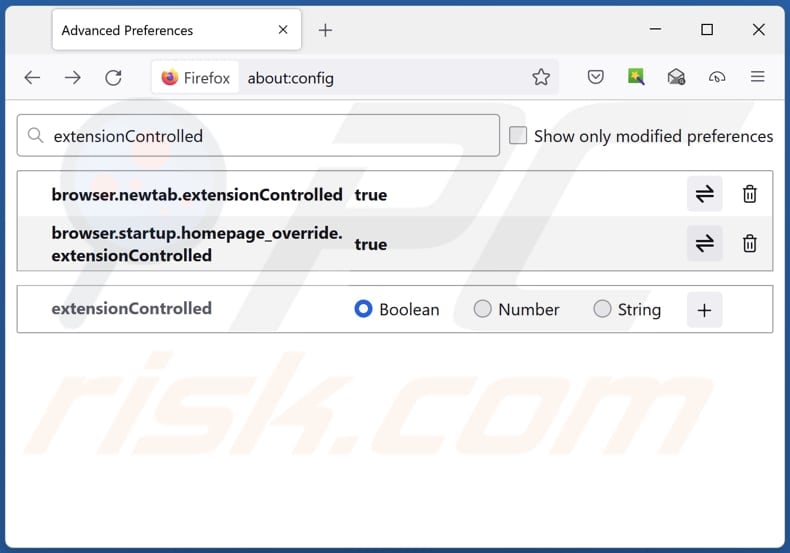
In the URL address bar, type "about:config" and press Enter. Click "Accept the Risk and Continue".
In the search filter at the top, type: "extensionControlled". Set both results to "false" by either double-clicking each entry or clicking the ![]() button.
button.
Optional method:
Computer users who have problems with braingympro.com redirect removal can reset their Mozilla Firefox settings.
Open Mozilla Firefox, at the top right corner of the main window, click the Firefox menu, ![]() in the opened menu, click Help.
in the opened menu, click Help.

Select Troubleshooting Information.

In the opened window, click the Refresh Firefox button.

In the opened window, confirm that you wish to reset Mozilla Firefox settings to default by clicking the Refresh Firefox button.

 Remove malicious extensions from Safari:
Remove malicious extensions from Safari:

Make sure your Safari browser is active and click Safari menu, then select Preferences...

In the preferences window select the Extensions tab. Look for any recently installed suspicious extensions and uninstall them.

In the preferences window select General tab and make sure that your homepage is set to a preferred URL, if its altered by a browser hijacker - change it.

In the preferences window select Search tab and make sure that your preferred Internet search engine is selected.
Optional method:
Make sure your Safari browser is active and click on Safari menu. From the drop down menu select Clear History and Website Data...

In the opened window select all history and click the Clear History button.

 Remove malicious extensions from Microsoft Edge:
Remove malicious extensions from Microsoft Edge:

Click the Edge menu icon ![]() (at the top right corner of Microsoft Edge), select "Extensions". Locate any recently-installed suspicious browser add-ons, and remove them.
(at the top right corner of Microsoft Edge), select "Extensions". Locate any recently-installed suspicious browser add-ons, and remove them.
Change your homepage and new tab settings:

Click the Edge menu icon ![]() (at the top right corner of Microsoft Edge), select "Settings". In the "On startup" section look for the name of the browser hijacker and click "Disable".
(at the top right corner of Microsoft Edge), select "Settings". In the "On startup" section look for the name of the browser hijacker and click "Disable".
Change your default Internet search engine:

To change your default search engine in Microsoft Edge: Click the Edge menu icon ![]() (at the top right corner of Microsoft Edge), select "Privacy and services", scroll to bottom of the page and select "Address bar". In the "Search engines used in address bar" section look for the name of the unwanted Internet search engine, when located click the "Disable" button near it. Alternatively you can click on "Manage search engines", in the opened menu look for unwanted Internet search engine. Click on the puzzle icon
(at the top right corner of Microsoft Edge), select "Privacy and services", scroll to bottom of the page and select "Address bar". In the "Search engines used in address bar" section look for the name of the unwanted Internet search engine, when located click the "Disable" button near it. Alternatively you can click on "Manage search engines", in the opened menu look for unwanted Internet search engine. Click on the puzzle icon ![]() near it and select "Disable".
near it and select "Disable".
Optional method:
If you continue to have problems with removal of the braingympro.com redirect, reset your Microsoft Edge browser settings. Click the Edge menu icon ![]() (at the top right corner of Microsoft Edge) and select Settings.
(at the top right corner of Microsoft Edge) and select Settings.

In the opened settings menu select Reset settings.

Select Restore settings to their default values. In the opened window, confirm that you wish to reset Microsoft Edge settings to default by clicking the Reset button.

- If this did not help, follow these alternative instructions explaining how to reset the Microsoft Edge browser.
Summary:
 A browser hijacker is a type of adware infection that modifies Internet browser settings by assigning the homepage and default Internet search engine settings to some other (unwanted) website URL. Commonly, this type of adware infiltrates operating systems through free software downloads. If your download is managed by a download client, ensure that you decline offers to install advertised toolbars or applications that seek to change your homepage and default Internet search engine settings.
A browser hijacker is a type of adware infection that modifies Internet browser settings by assigning the homepage and default Internet search engine settings to some other (unwanted) website URL. Commonly, this type of adware infiltrates operating systems through free software downloads. If your download is managed by a download client, ensure that you decline offers to install advertised toolbars or applications that seek to change your homepage and default Internet search engine settings.
Post a comment:
If you have additional information on braingympro.com redirect or it's removal please share your knowledge in the comments section below.
Frequently Asked Questions (FAQ)
What is the purpose of forcing users visit braingympro.com website?
The purpose of coercing users to visit the braingympro.com website is to increase its web traffic, likely as part of a strategy to generate revenue through advertising or other means.
Is visiting braingympro.com a threat to my privacy?
Visiting braingympro.com could potentially pose a threat to your privacy, as the website may employ tracking technologies or gather personal information without your consent.
How did a browser hijacker infiltrate my computer?
Typically, users end up having their browsers hijacked through actions such as downloading software from unreliable sources, clicking on deceptive links or advertisements, trusting notifications from untrustworthy websites, installing programs without deselecting unwanted apps, or visiting compromised webpages.
Will Combo Cleaner help me remove Brain Gym Pro browser hijacker?
Combo Cleaner is capable of scanning your computer and effectively removing any identified browser-hijacking applications. In instances where manual removal may not suffice, particularly when dealing with multiple hijackers programmed to reinstall each other, Combo Cleaner's comprehensive approach ensures simultaneous removal, providing a more thorough solution.
Share:

Tomas Meskauskas
Expert security researcher, professional malware analyst
I am passionate about computer security and technology. I have an experience of over 10 years working in various companies related to computer technical issue solving and Internet security. I have been working as an author and editor for pcrisk.com since 2010. Follow me on Twitter and LinkedIn to stay informed about the latest online security threats.
PCrisk security portal is brought by a company RCS LT.
Joined forces of security researchers help educate computer users about the latest online security threats. More information about the company RCS LT.
Our malware removal guides are free. However, if you want to support us you can send us a donation.
DonatePCrisk security portal is brought by a company RCS LT.
Joined forces of security researchers help educate computer users about the latest online security threats. More information about the company RCS LT.
Our malware removal guides are free. However, if you want to support us you can send us a donation.
Donate
▼ Show Discussion