Get free scan and check if your device is infected.
Remove it nowTo use full-featured product, you have to purchase a license for Combo Cleaner. Seven days free trial available. Combo Cleaner is owned and operated by RCS LT, the parent company of PCRisk.com.
What kind of application is Cinema Buzz?
In our analysis of the Cinema Buzz application, we found that it compels users to visit and use cinema-buzz.com by modifying the settings of their web browser, a practice commonly referred to as browser hijacking. Alongside this browser control, Cinema Buzz may also collect diverse user data.
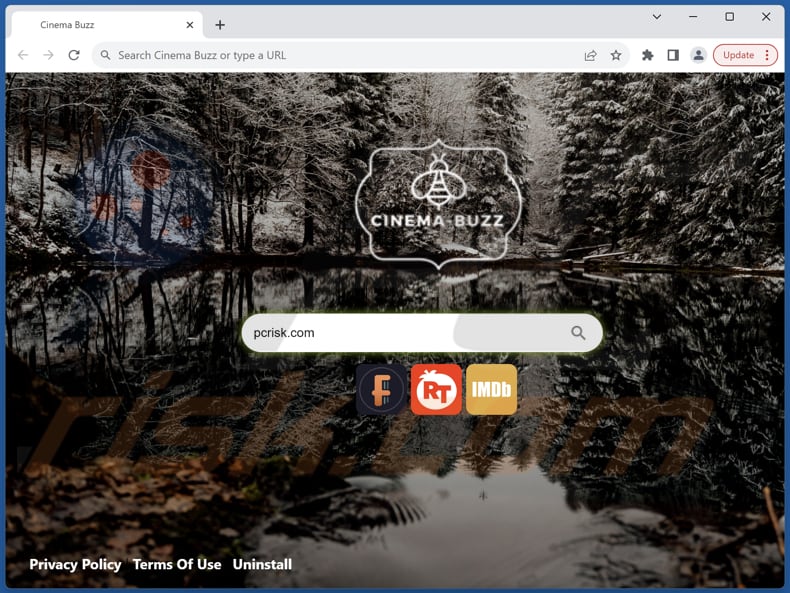
Cinema Buzz browser hijacker overview
Cinema Buzz manipulates users into conducting their searches through cinema-buzz.com by making it the default search engine, homepage, and new tab page. Cinema-buzz.com seems to be a search engine. However, when users perform a search using a hijacked browser, they are immediately rerouted from cinema-buzz.com to bing.com.
As a result, users end up seeing search results produced by Bing (a legitimate search engine), essentially making braingympro.com a fake search engine. It is important to know that fake search engines cannot be trusted because they often prioritize the interests of their operators over providing accurate and reliable search results to users.
These deceptive platforms often manipulate search rankings, display irrelevant or misleading information, and may even redirect users to unreliable websites. Moreover, fake search engines frequently engage in data harvesting practices, compromising user privacy and security.
Data gathered by browser hijackers or fake search engines can be misused in various ways. This data may include browsing history, search queries, and other personal information. Malicious actors can exploit this information for targeted advertising, identity theft, or even selling it on the dark web.
| Name | Cinema Buzz |
| Threat Type | Browser Hijacker, Redirect, Search Hijacker, Toolbar, Unwanted New Tab |
| Browser Extension(s) | Cinema Buzz |
| Supposed Functionality | Enhanced browsing experience |
| Promoted URL | cinema-buzz.com |
| Detection Names (cinema-buzz.com) | N/A (VirusTotal) |
| Serving IP Address (cinema-buzz.com) | 104.21.21.160 |
| Affected Browser Settings | Homepage, new tab URL, default search engine |
| Symptoms | Manipulated Internet browser settings (homepage, default Internet search engine, new tab settings). Users are forced to visit the hijacker's website and search the Internet using their search engines. |
| Distribution methods | Deceptive pop-up ads, free software installers (bundling), fake Flash Player installers. |
| Damage | Internet browser tracking (potential privacy issues), display of unwanted ads, redirects to dubious websites. |
| Malware Removal (Windows) |
To eliminate possible malware infections, scan your computer with legitimate antivirus software. Our security researchers recommend using Combo Cleaner. Download Combo CleanerTo use full-featured product, you have to purchase a license for Combo Cleaner. 7 days free trial available. Combo Cleaner is owned and operated by RCS LT, the parent company of PCRisk.com. |
Conclusion
Browser hijackers are dubious apps designed to take control of web browsers, often for the purpose of redirecting web traffic to unwanted or harmful websites. They may also track users' browsing habits and gather personal information for malicious purposes. Additionally, they can be challenging to remove completely, often requiring specialized anti-malware tools or manual removal techniques.
More example of apps known for their ability to hijack browsers are Brain Gym Pro, Searchsit, and Grammar Jet.
How did Cinema Buzz install on my computer?
Users may unknowingly install or add a browser hijacker along with the desired (and most probably free or downloaded from an unreliable source) software if they do not carefully review the installation process and opt out of additional offers.
Also, hijackers may be advertised as legitimate software (or software updates) or browser extensions through misleading advertisements or pop-ups. Clicking on these ads (or pop-ups) can lead users to download and install (or add) hijackers without realizing it. Visiting compromised or malicious websites can also result in browser hijacking.
How to avoid installation of browser hijackers?
Stick to downloading software from trusted sources (official sites or app stores) and steer clear of third-party websites or suspicious sources. During installation, carefully review prompts and reject extra software or browser extensions.
Avoid clicking on dubious pop-ups, ads, download buttons, or similar elements while browsing, particularly on shady websites. Keep your operating system, web browsers, and security software up to date, and ensure you use reputable security software. If your computer is already infected with Cinema Buzz, we recommend running a scan with Combo Cleaner Antivirus for Windows to automatically eliminate this browser hijacker.
Cinema-buzz redirects to bing.com (GIF):
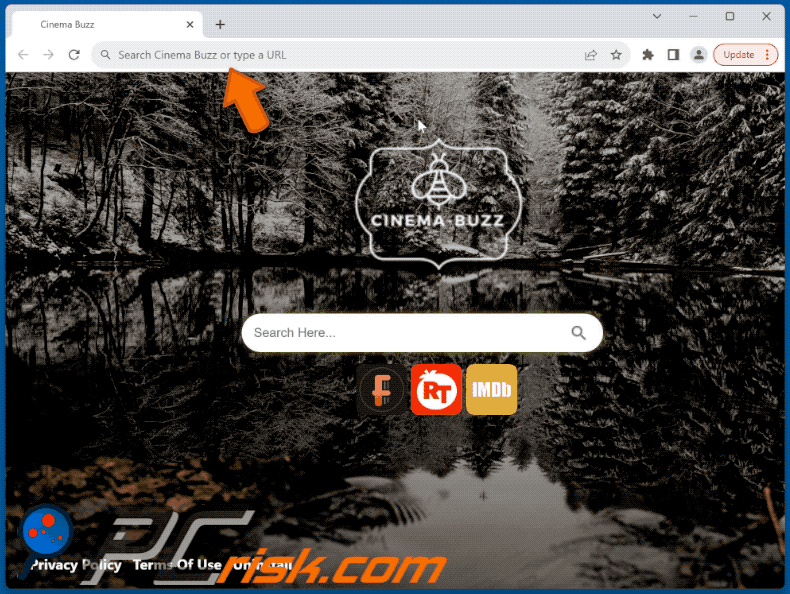
Permissions asked by Cinema Buzz browser hijacker:
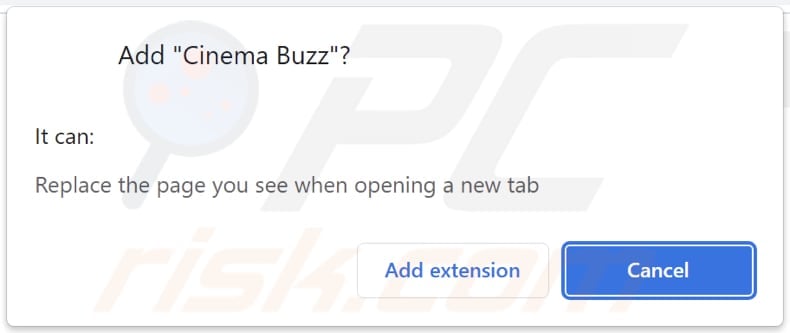
Website promoting Cinema Buzz browser hijacker:
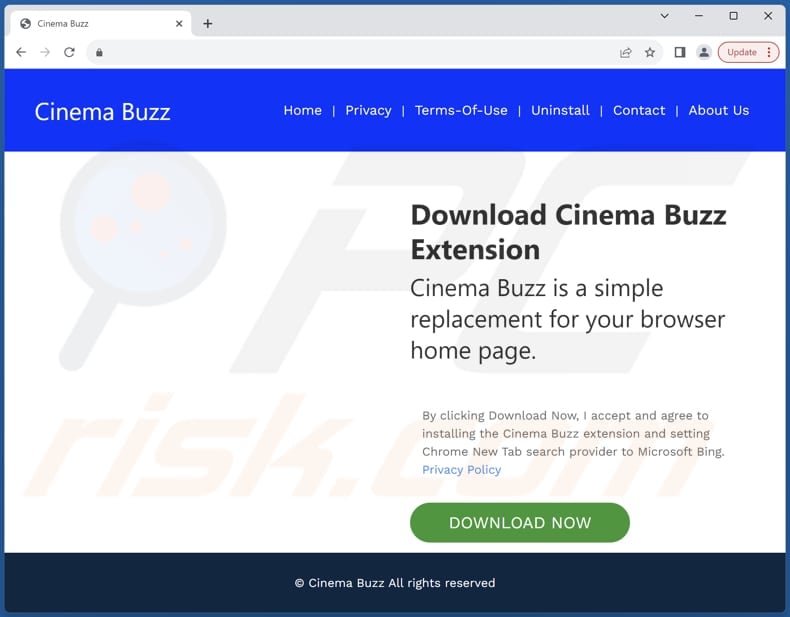
Instant automatic malware removal:
Manual threat removal might be a lengthy and complicated process that requires advanced IT skills. Combo Cleaner is a professional automatic malware removal tool that is recommended to get rid of malware. Download it by clicking the button below:
DOWNLOAD Combo CleanerBy downloading any software listed on this website you agree to our Privacy Policy and Terms of Use. To use full-featured product, you have to purchase a license for Combo Cleaner. 7 days free trial available. Combo Cleaner is owned and operated by RCS LT, the parent company of PCRisk.com.
Quick menu:
- What is Cinema Buzz?
- STEP 1. Uninstall Cinema Buzz application using Control Panel.
- STEP 2. Remove Cinema Buzz browser hijacker from Google Chrome.
- STEP 3. Remove cinema-buzz.com homepage and default search engine from Mozilla Firefox.
- STEP 4. Remove cinema-buzz.com redirect from Safari.
- STEP 5. Remove rogue plug-ins from Microsoft Edge.
Cinema Buzz browser hijacker removal:
Windows 11 users:

Right-click on the Start icon, select Apps and Features. In the opened window search for the application you want to uninstall, after locating it, click on the three vertical dots and select Uninstall.
Windows 10 users:

Right-click in the lower left corner of the screen, in the Quick Access Menu select Control Panel. In the opened window choose Programs and Features.
Windows 7 users:

Click Start (Windows Logo at the bottom left corner of your desktop), choose Control Panel. Locate Programs and click Uninstall a program.
macOS (OSX) users:

Click Finder, in the opened screen select Applications. Drag the app from the Applications folder to the Trash (located in your Dock), then right click the Trash icon and select Empty Trash.
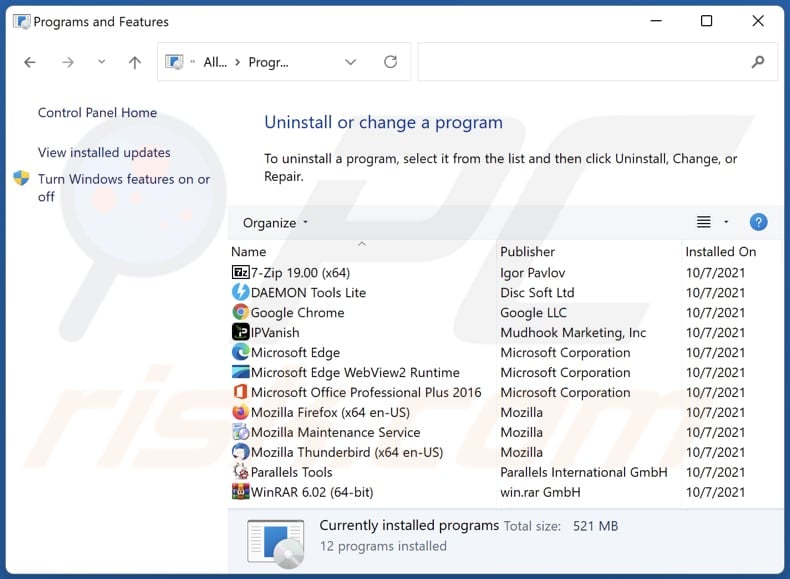
In the uninstall programs window: look for any recently installed suspicious applications, select these entries and click "Uninstall" or "Remove".
After uninstalling the potentially unwanted applications (which cause browser redirects to the cinema-buzz.com website), scan your computer for any remaining unwanted components. To scan your computer, use recommended malware removal software.
DOWNLOAD remover for malware infections
Combo Cleaner checks if your computer is infected with malware. To use full-featured product, you have to purchase a license for Combo Cleaner. 7 days free trial available. Combo Cleaner is owned and operated by RCS LT, the parent company of PCRisk.com.
Cinema Buzz browser hijacker removal from Internet browsers:
Video showing how to remove Cinema Buzz browser hijacker using Combo Cleaner:
 Remove malicious extensions from Google Chrome:
Remove malicious extensions from Google Chrome:
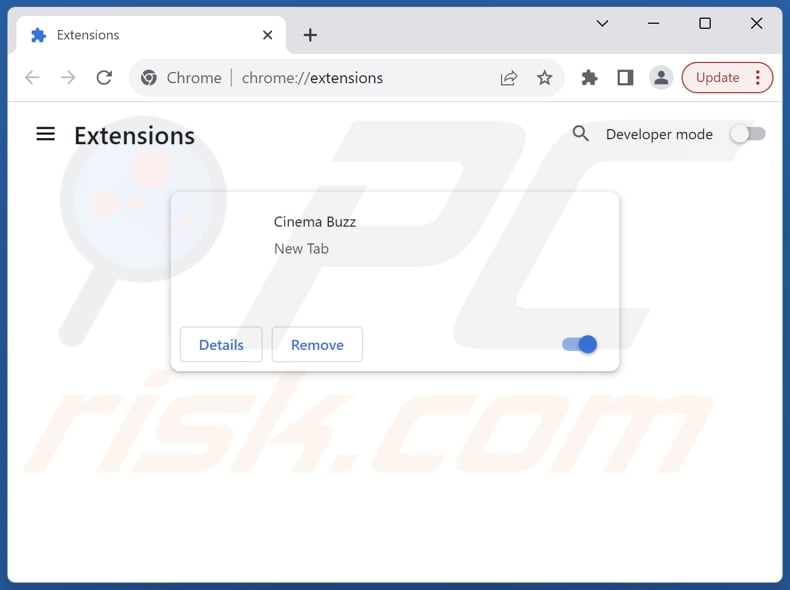
Click the Chrome menu icon ![]() (at the top right corner of Google Chrome), select "Extensions" and click "Manage Extensions". Locate "Cinema Buzz" and other recently-installed suspicious extensions, select these entries and click "Remove".
(at the top right corner of Google Chrome), select "Extensions" and click "Manage Extensions". Locate "Cinema Buzz" and other recently-installed suspicious extensions, select these entries and click "Remove".
Change your homepage:
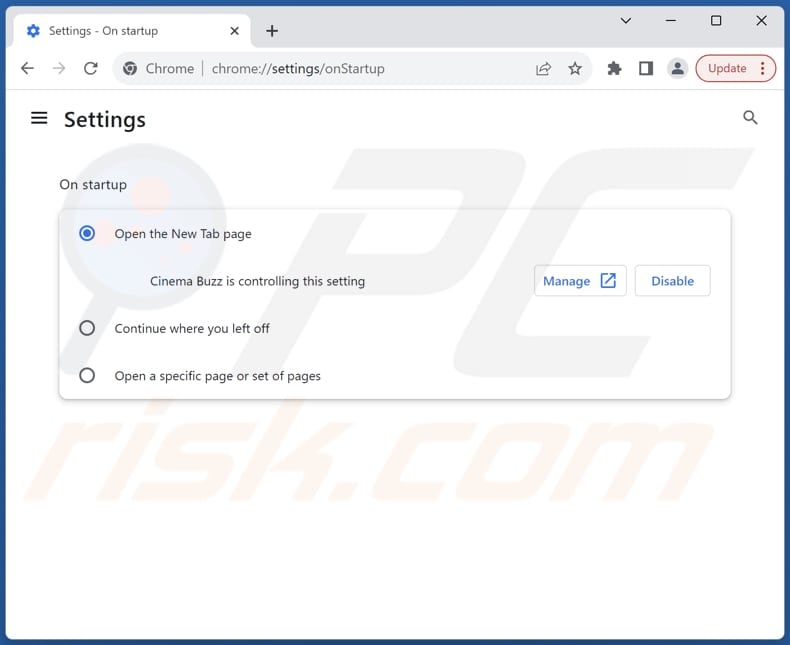
Click the Chrome menu icon ![]() (at the top right corner of Google Chrome), select "Settings". In the "On startup" section, disable "Cinema Buzz", look for a browser hijacker URL (hxxp://www.cinema-buzz.com) below the "Open a specific or set of pages" option. If present click on the three vertical dots icon and select "Remove".
(at the top right corner of Google Chrome), select "Settings". In the "On startup" section, disable "Cinema Buzz", look for a browser hijacker URL (hxxp://www.cinema-buzz.com) below the "Open a specific or set of pages" option. If present click on the three vertical dots icon and select "Remove".
Change your default search engine:
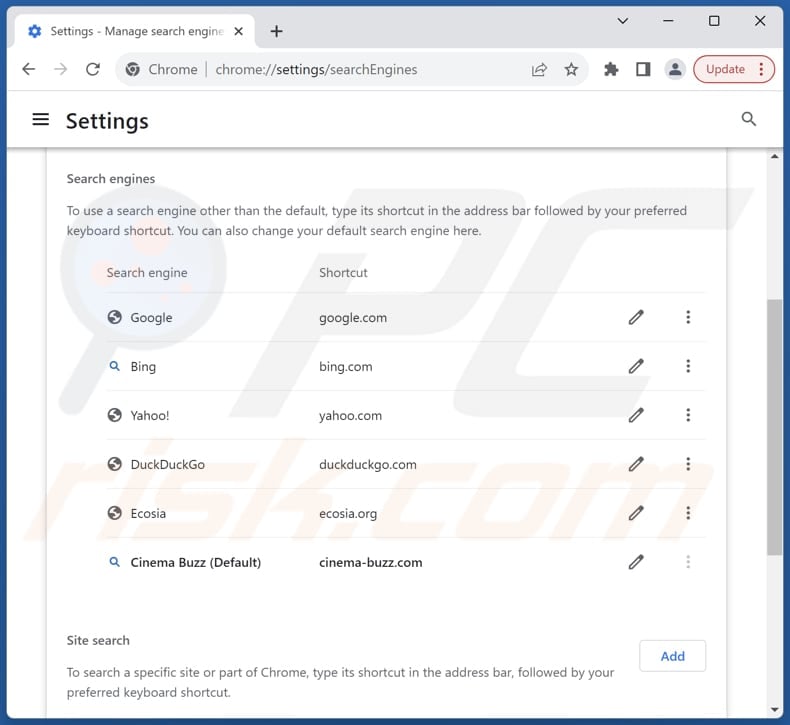
To change your default search engine in Google Chrome: Click the Chrome menu icon ![]() (at the top right corner of Google Chrome), select "Settings", in the "Search engine" section, click "Manage search engines...", in the opened list look for "cinema-buzz.com", when located click the three vertical dots near this URL and select "Delete".
(at the top right corner of Google Chrome), select "Settings", in the "Search engine" section, click "Manage search engines...", in the opened list look for "cinema-buzz.com", when located click the three vertical dots near this URL and select "Delete".
- If you continue to have problems with browser redirects and unwanted advertisements - Reset Google Chrome.
Optional method:
If you continue to have problems with removal of the cinema-buzz.com redirect, reset your Google Chrome browser settings. Click the Chrome menu icon ![]() (at the top right corner of Google Chrome) and select Settings. Scroll down to the bottom of the screen. Click the Advanced… link.
(at the top right corner of Google Chrome) and select Settings. Scroll down to the bottom of the screen. Click the Advanced… link.

After scrolling to the bottom of the screen, click the Reset (Restore settings to their original defaults) button.

In the opened window, confirm that you wish to reset Google Chrome settings to default by clicking the Reset button.

 Remove malicious extensions from Mozilla Firefox:
Remove malicious extensions from Mozilla Firefox:

Click the Firefox menu ![]() (at the top right corner of the main window), select "Add-ons and themes". Click "Extensions", in the opened window locate "Cinema Buzz", as well as all recently-installed suspicious extensions, click on the three dots and then click "Remove".
(at the top right corner of the main window), select "Add-ons and themes". Click "Extensions", in the opened window locate "Cinema Buzz", as well as all recently-installed suspicious extensions, click on the three dots and then click "Remove".
Change your homepage:
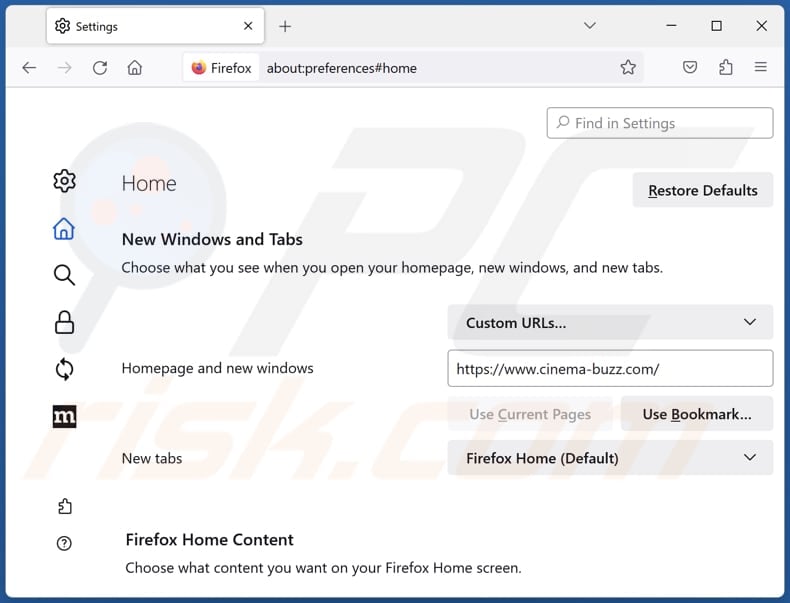
To reset your homepage, click the Firefox menu ![]() (at the top right corner of the main window), then select "Settings", in the opened window disable "Cinema Buzz", remove hxxp://cinema-buzz.com and enter your preferred domain, which will open each time you start Mozilla Firefox.
(at the top right corner of the main window), then select "Settings", in the opened window disable "Cinema Buzz", remove hxxp://cinema-buzz.com and enter your preferred domain, which will open each time you start Mozilla Firefox.
Change your default search engine:
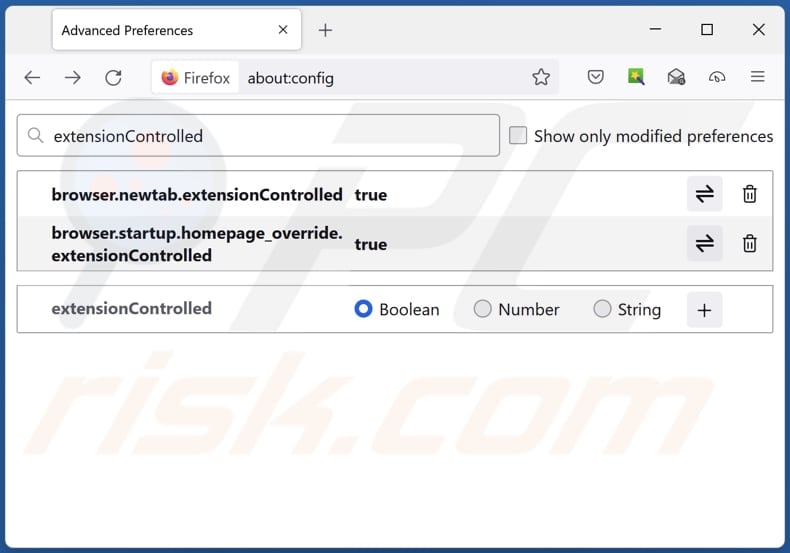
In the URL address bar, type "about:config" and press Enter. Click "Accept the Risk and Continue".
In the search filter at the top, type: "extensionControlled". Set both results to "false" by either double-clicking each entry or clicking the ![]() button.
button.
Optional method:
Computer users who have problems with cinema-buzz.com redirect removal can reset their Mozilla Firefox settings.
Open Mozilla Firefox, at the top right corner of the main window, click the Firefox menu, ![]() in the opened menu, click Help.
in the opened menu, click Help.

Select Troubleshooting Information.

In the opened window, click the Refresh Firefox button.

In the opened window, confirm that you wish to reset Mozilla Firefox settings to default by clicking the Refresh Firefox button.

 Remove malicious extensions from Safari:
Remove malicious extensions from Safari:

Make sure your Safari browser is active and click Safari menu, then select Preferences...

In the preferences window select the Extensions tab. Look for any recently installed suspicious extensions and uninstall them.

In the preferences window select General tab and make sure that your homepage is set to a preferred URL, if its altered by a browser hijacker - change it.

In the preferences window select Search tab and make sure that your preferred Internet search engine is selected.
Optional method:
Make sure your Safari browser is active and click on Safari menu. From the drop down menu select Clear History and Website Data...

In the opened window select all history and click the Clear History button.

 Remove malicious extensions from Microsoft Edge:
Remove malicious extensions from Microsoft Edge:

Click the Edge menu icon ![]() (at the top right corner of Microsoft Edge), select "Extensions". Locate any recently-installed suspicious browser add-ons, and remove them.
(at the top right corner of Microsoft Edge), select "Extensions". Locate any recently-installed suspicious browser add-ons, and remove them.
Change your homepage and new tab settings:

Click the Edge menu icon ![]() (at the top right corner of Microsoft Edge), select "Settings". In the "On startup" section look for the name of the browser hijacker and click "Disable".
(at the top right corner of Microsoft Edge), select "Settings". In the "On startup" section look for the name of the browser hijacker and click "Disable".
Change your default Internet search engine:

To change your default search engine in Microsoft Edge: Click the Edge menu icon ![]() (at the top right corner of Microsoft Edge), select "Privacy and services", scroll to bottom of the page and select "Address bar". In the "Search engines used in address bar" section look for the name of the unwanted Internet search engine, when located click the "Disable" button near it. Alternatively you can click on "Manage search engines", in the opened menu look for unwanted Internet search engine. Click on the puzzle icon
(at the top right corner of Microsoft Edge), select "Privacy and services", scroll to bottom of the page and select "Address bar". In the "Search engines used in address bar" section look for the name of the unwanted Internet search engine, when located click the "Disable" button near it. Alternatively you can click on "Manage search engines", in the opened menu look for unwanted Internet search engine. Click on the puzzle icon ![]() near it and select "Disable".
near it and select "Disable".
Optional method:
If you continue to have problems with removal of the cinema-buzz.com redirect, reset your Microsoft Edge browser settings. Click the Edge menu icon ![]() (at the top right corner of Microsoft Edge) and select Settings.
(at the top right corner of Microsoft Edge) and select Settings.

In the opened settings menu select Reset settings.

Select Restore settings to their default values. In the opened window, confirm that you wish to reset Microsoft Edge settings to default by clicking the Reset button.

- If this did not help, follow these alternative instructions explaining how to reset the Microsoft Edge browser.
Summary:
 A browser hijacker is a type of adware infection that modifies Internet browser settings by assigning the homepage and default Internet search engine settings to some other (unwanted) website URL. Commonly, this type of adware infiltrates operating systems through free software downloads. If your download is managed by a download client, ensure that you decline offers to install advertised toolbars or applications that seek to change your homepage and default Internet search engine settings.
A browser hijacker is a type of adware infection that modifies Internet browser settings by assigning the homepage and default Internet search engine settings to some other (unwanted) website URL. Commonly, this type of adware infiltrates operating systems through free software downloads. If your download is managed by a download client, ensure that you decline offers to install advertised toolbars or applications that seek to change your homepage and default Internet search engine settings.
Post a comment:
If you have additional information on cinema-buzz.com redirect or it's removal please share your knowledge in the comments section below.
Frequently Asked Questions (FAQ)
What is the purpose of forcing users visit cinema-buzz.com website?
The goal of forcing users to visit cinema-buzz.com or a similar fake search engine is to exploit users for financial gain, whether through advertising revenue, data collection, or other nefarious means.
Is visiting cinema-buzz.com a threat to my privacy?
Yes, visiting cinema-buzz.com can pose a threat to your privacy. Fake search engines like cinema-buzz.com often engage in data collection practices that can compromise your privacy. They may track your browsing activities, including the websites you visit, your search queries, and other online behaviors.
How did a browser hijacker infiltrate my computer?
Browser hijackers often piggyback on legitimate software downloads, tricking users into unintentionally installing them alongside desired programs. Alternatively, clicking on misleading ads, downloading from unreliable sources, and visiting compromised websites can lead to browser hijacking.
Will Combo Cleaner help me remove Cinema Buzz browser hijacker?
Combo Cleaner scans computers and removes detected browser-hijacking applications from your computer and browser. Manual removal may not be ideal as multiple hijackers could be present and reinstall each other. Also, some settings may remain unchangeable until all hijackers are removed simultaneously.
Share:

Tomas Meskauskas
Expert security researcher, professional malware analyst
I am passionate about computer security and technology. I have an experience of over 10 years working in various companies related to computer technical issue solving and Internet security. I have been working as an author and editor for pcrisk.com since 2010. Follow me on Twitter and LinkedIn to stay informed about the latest online security threats.
PCrisk security portal is brought by a company RCS LT.
Joined forces of security researchers help educate computer users about the latest online security threats. More information about the company RCS LT.
Our malware removal guides are free. However, if you want to support us you can send us a donation.
DonatePCrisk security portal is brought by a company RCS LT.
Joined forces of security researchers help educate computer users about the latest online security threats. More information about the company RCS LT.
Our malware removal guides are free. However, if you want to support us you can send us a donation.
Donate
▼ Show Discussion