Get free scan and check if your device is infected.
Remove it nowTo use full-featured product, you have to purchase a license for Combo Cleaner. Seven days free trial available. Combo Cleaner is owned and operated by RCS LT, the parent company of PCRisk.com.
What kind of application is OperationRate?
In our evaluation of the OperationRate application, we noted traits typically linked to adware. Our analysis revealed that this app is crafted to inundate users with intrusive advertisements. Such applications are frequently disseminated through questionable means, heightening the chances of unwitting installations by users.
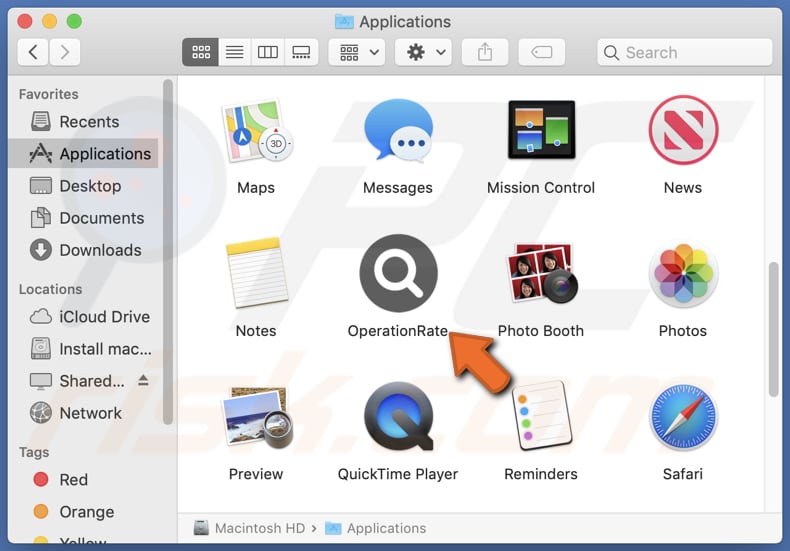
OperationRate adware in detail
Users should exercise caution and refrain from interacting with ads from OperationRate for several reasons. Firstly, these advertisements can be highly intrusive, interrupting the user experience and disrupting normal activities on their devices. Such interruptions can be not only annoying but also potentially harmful, as they may lead to accidental clicks or interactions.
These ads could lead users to phishing websites, fake offers, or scams designed to steal sensitive information or money. Moreover, clicking them can result in visiting malicious pages or triggering unwanted downloads or installations. Interacting with these ads poses a significant risk to users' online safety and security.
Moreover, the OperationRate app may target users' personal information, browsing habits, device identifiers, and potentially even financial data. The data collected by OperationRate could be misused for various purposes, including targeted advertising, identity theft, fraud, blackmail, or even sold to third parties for profit.
Additionally, the OperationRate app could potentially be designed to function as a browser hijacker. Browser hijackers are a type of software that alters web browser settings without the user's consent, redirecting them to unwanted websites. It is common for such apps to be employed to promote fake search engines.
| Name | Ads by OperationRate |
| Threat Type | Adware, Mac malware, Mac virus |
| Detection Names | Avast (MacOS:Adload-AG [Adw]), Combo Cleaner (Gen:Variant.Adware.MAC.AdLoad.13), ESET-NOD32 (A Variant Of OSX/Adware.Synataeb.G), Kaspersky (Not-a-virus:HEUR:AdWare.OSX.Adload.h), Full List (VirusTotal) |
| Additional Information | This application belongs to Adload malware family. |
| Symptoms | Your Mac becomes slower than normal, you see unwanted pop-up ads, you are redirected to dubious websites. |
| Distribution methods | Deceptive pop-up ads, free software installers (bundling), torrent file downloads. |
| Damage | Internet browser tracking (potential privacy issues), display of unwanted ads, redirects to dubious websites, loss of private information. |
| Malware Removal (Windows) |
To eliminate possible malware infections, scan your computer with legitimate antivirus software. Our security researchers recommend using Combo Cleaner. Download Combo CleanerTo use full-featured product, you have to purchase a license for Combo Cleaner. 7 days free trial available. Combo Cleaner is owned and operated by RCS LT, the parent company of PCRisk.com. |
More about adware
It is crucial for users to exercise caution and refrain from interacting with ads generated by OperationRate and similar apps4, as well as to employ robust security measures to mitigate the risks posed by such applications. Ultimately, awareness and proactive measures are essential in safeguarding against the threats posed by potentially harmful apps like OperationRate.
Examples of similar apps are ProgramQuest, DisplayParameter, and VirtualRotator.
How did OperationRate install on my computer?
Adware often piggybacks on other software downloads. Users may inadvertently install adware alongside desired programs if they do not inspect installers and deselect unwanted apps using the provided settings (e.g., "Advanced" or "Custom") or checkboxes.
Also, adware creators may create misleading advertisements that entice users with offers, discounts, or free downloads. Clicking on these ads can lead to the installation of adware or other unwanted software on the user's device. Fake updates, unofficial app stores, and similar channels are also used to trick users into installing adware.
How to avoid installation of unwanted applications?
Before downloading any app, especially from unfamiliar sources or third-party app stores, research it thoroughly. Whenever possible, download apps only from official app stores or websites. Exercise caution when downloading free apps, especially if they seem too good to be true. Avoid clicking on suspicious links, pop-ups, and ads, especially those promoting free downloads or prizes.
Regularly update your device's operating system and apps to incorporate the most recent security patches and updates. Additionally, contemplate installing trusted antivirus or anti-malware software on your device. If your computer is already infected with OperationRate, we recommend running a scan with Combo Cleaner Antivirus for Windows to automatically eliminate this adware.
A message that appears after the installation of OperationRate:
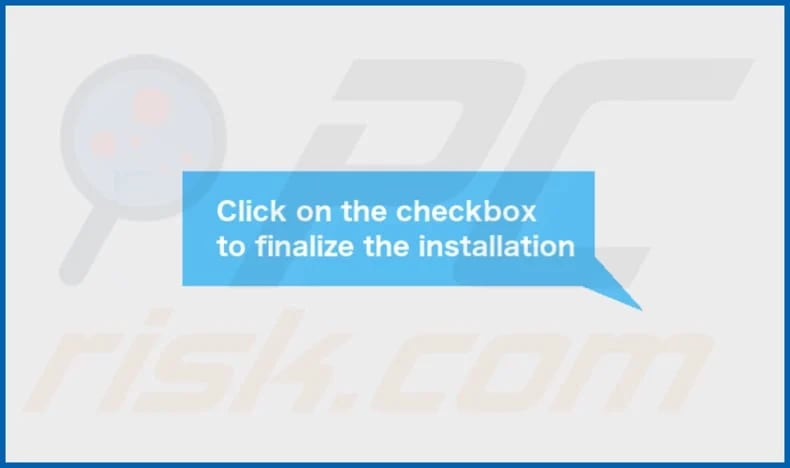
OperationRate's installation folder:
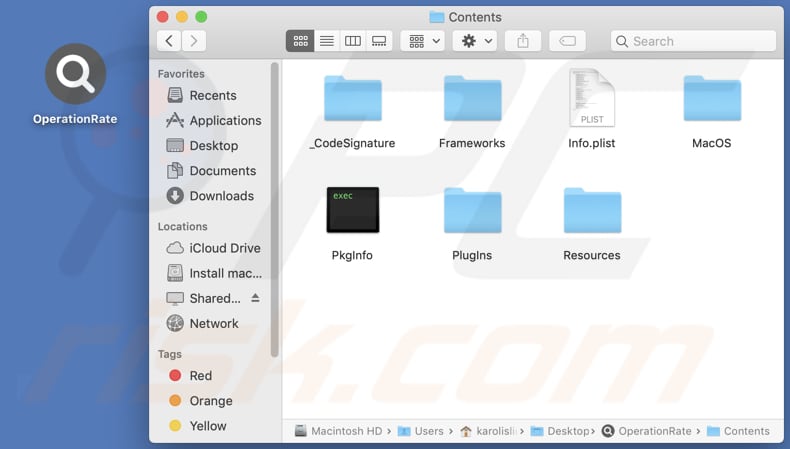
Instant automatic malware removal:
Manual threat removal might be a lengthy and complicated process that requires advanced IT skills. Combo Cleaner is a professional automatic malware removal tool that is recommended to get rid of malware. Download it by clicking the button below:
DOWNLOAD Combo CleanerBy downloading any software listed on this website you agree to our Privacy Policy and Terms of Use. To use full-featured product, you have to purchase a license for Combo Cleaner. 7 days free trial available. Combo Cleaner is owned and operated by RCS LT, the parent company of PCRisk.com.
Quick menu:
- What is OperationRate?
- STEP 1. Remove OperationRate related files and folders from OSX.
- STEP 2. Remove OperationRate ads from Safari.
- STEP 3. Remove OperationRate adware from Google Chrome.
- STEP 4. Remove OperationRate ads from Mozilla Firefox.
Video showing how to remove OperationRate adware using Combo Cleaner:
OperationRate adware removal:
Remove OperationRate-related potentially unwanted applications from your "Applications" folder:

Click the Finder icon. In the Finder window, select "Applications". In the applications folder, look for "MPlayerX", "NicePlayer", or other suspicious applications and drag them to the Trash. After removing the potentially unwanted application(s) that cause online ads, scan your Mac for any remaining unwanted components.
DOWNLOAD remover for malware infections
Combo Cleaner checks if your computer is infected with malware. To use full-featured product, you have to purchase a license for Combo Cleaner. 7 days free trial available. Combo Cleaner is owned and operated by RCS LT, the parent company of PCRisk.com.
Remove adware-related files and folders

Click the Finder icon, from the menu bar. Choose Go, and click Go to Folder...
 Check for adware generated files in the /Library/LaunchAgents/ folder:
Check for adware generated files in the /Library/LaunchAgents/ folder:

In the Go to Folder... bar, type: /Library/LaunchAgents/

In the "LaunchAgents" folder, look for any recently-added suspicious files and move them to the Trash. Examples of files generated by adware - "installmac.AppRemoval.plist", "myppes.download.plist", "mykotlerino.ltvbit.plist", "kuklorest.update.plist", etc. Adware commonly installs several files with the exact same string.
 Check for adware generated files in the ~/Library/Application Support/ folder:
Check for adware generated files in the ~/Library/Application Support/ folder:

In the Go to Folder... bar, type: ~/Library/Application Support/

In the "Application Support" folder, look for any recently-added suspicious folders. For example, "MplayerX" or "NicePlayer", and move these folders to the Trash.
 Check for adware generated files in the ~/Library/LaunchAgents/ folder:
Check for adware generated files in the ~/Library/LaunchAgents/ folder:

In the Go to Folder... bar, type: ~/Library/LaunchAgents/

In the "LaunchAgents" folder, look for any recently-added suspicious files and move them to the Trash. Examples of files generated by adware - "installmac.AppRemoval.plist", "myppes.download.plist", "mykotlerino.ltvbit.plist", "kuklorest.update.plist", etc. Adware commonly installs several files with the exact same string.
 Check for adware generated files in the /Library/LaunchDaemons/ folder:
Check for adware generated files in the /Library/LaunchDaemons/ folder:

In the "Go to Folder..." bar, type: /Library/LaunchDaemons/

In the "LaunchDaemons" folder, look for recently-added suspicious files. For example "com.aoudad.net-preferences.plist", "com.myppes.net-preferences.plist", "com.kuklorest.net-preferences.plist", "com.avickUpd.plist", etc., and move them to the Trash.
 Scan your Mac with Combo Cleaner:
Scan your Mac with Combo Cleaner:
If you have followed all the steps correctly, your Mac should be clean of infections. To ensure your system is not infected, run a scan with Combo Cleaner Antivirus. Download it HERE. After downloading the file, double click combocleaner.dmg installer. In the opened window, drag and drop the Combo Cleaner icon on top of the Applications icon. Now open your launchpad and click on the Combo Cleaner icon. Wait until Combo Cleaner updates its virus definition database and click the "Start Combo Scan" button.

Combo Cleaner will scan your Mac for malware infections. If the antivirus scan displays "no threats found" - this means that you can continue with the removal guide; otherwise, it's recommended to remove any found infections before continuing.

After removing files and folders generated by the adware, continue to remove rogue extensions from your Internet browsers.
Remove malicious extensions from Internet browsers
 Remove malicious Safari extensions:
Remove malicious Safari extensions:

Open the Safari browser, from the menu bar, select "Safari" and click "Preferences...".

In the preferences window, select "Extensions" and look for any recently-installed suspicious extensions. When located, click the "Uninstall" button next to it/them. Note that you can safely uninstall all extensions from your Safari browser - none are crucial for regular browser operation.
- If you continue to have problems with browser redirects and unwanted advertisements - Reset Safari.
 Remove malicious extensions from Google Chrome:
Remove malicious extensions from Google Chrome:

Click the Chrome menu icon ![]() (at the top right corner of Google Chrome), select "More Tools" and click "Extensions". Locate all recently-installed suspicious extensions, select these entries and click "Remove".
(at the top right corner of Google Chrome), select "More Tools" and click "Extensions". Locate all recently-installed suspicious extensions, select these entries and click "Remove".

- If you continue to have problems with browser redirects and unwanted advertisements - Reset Google Chrome.
 Remove malicious extensions from Mozilla Firefox:
Remove malicious extensions from Mozilla Firefox:

Click the Firefox menu ![]() (at the top right corner of the main window) and select "Add-ons and themes". Click "Extensions", in the opened window locate all recently-installed suspicious extensions, click on the three dots and then click "Remove".
(at the top right corner of the main window) and select "Add-ons and themes". Click "Extensions", in the opened window locate all recently-installed suspicious extensions, click on the three dots and then click "Remove".

- If you continue to have problems with browser redirects and unwanted advertisements - Reset Mozilla Firefox.
Frequently Asked Questions (FAQ)
What harm can adware cause?
Adware can cause various problems, including intrusive advertisements disrupting user experience, compromising privacy through data collection, and potentially exposing users to security risks.
What does adware do?
Adware is a type of software that displays unwanted advertisements on a user's device. Also, it often collects data about the user's browsing habits and may hijack web browsers.
How do adware developers generate revenue?
Developers of adware typically earn income by endorsing a range of products, websites, or services, with a significant portion of their income stemming from affiliate programs.
Will Combo Cleaner remove OperationRate adware?
Combo Cleaner scans and removes adware from your computer. It is worth mentioning that manual removal may not be comprehensive, leaving leftover files in the system even after deleting the software.
Share:

Tomas Meskauskas
Expert security researcher, professional malware analyst
I am passionate about computer security and technology. I have an experience of over 10 years working in various companies related to computer technical issue solving and Internet security. I have been working as an author and editor for pcrisk.com since 2010. Follow me on Twitter and LinkedIn to stay informed about the latest online security threats.
PCrisk security portal is brought by a company RCS LT.
Joined forces of security researchers help educate computer users about the latest online security threats. More information about the company RCS LT.
Our malware removal guides are free. However, if you want to support us you can send us a donation.
DonatePCrisk security portal is brought by a company RCS LT.
Joined forces of security researchers help educate computer users about the latest online security threats. More information about the company RCS LT.
Our malware removal guides are free. However, if you want to support us you can send us a donation.
Donate
▼ Show Discussion