How to remove Browser-Surf browser hijacker
Browser HijackerAlso Known As: browser-surf.xyz redirect
Get free scan and check if your device is infected.
Remove it nowTo use full-featured product, you have to purchase a license for Combo Cleaner. Seven days free trial available. Combo Cleaner is owned and operated by RCS LT, the parent company of PCRisk.com.
What kind of application is Browser-Surf?
Our analysis of the Browser-Surf application reveals that it functions as a browser extension designed to promote a particular URL (browser-surf.xyz) by modifying web browser settings. This modus operandi is commonly referred to as browser hijacking. It is advised to exercise caution with such applications and remove them from any affected browsers.
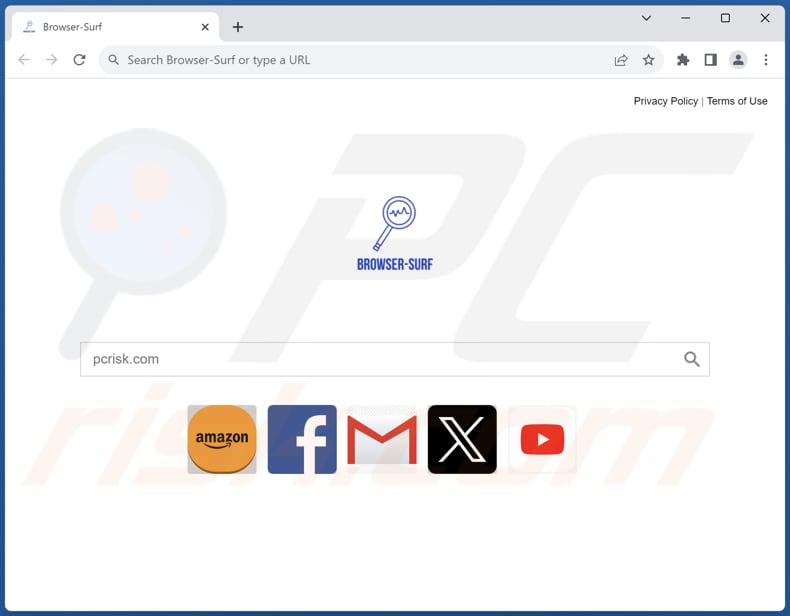
Browser-Surf browser hijacker overview
Browser-Surf takes control of a web browser by compelling users to utilize browser-surf.xyz as their primary search engine. Upon addition of this extension, it sets the default search engine, homepage, and new tab page to browser-surf.xyz. Our investigation revealed that browser-surf.xyz is a counterfeit search engine.
Instead of furnishing its search results, browser-surf.xyz directs users to bing.com. Users are presented with search results from Bing, a reputable search engine owned by Microsoft. Despite the redirection to bing.com, it remains crucial to emphasize the importance of steering clear of fake search engines like browser-surf.xyz.
Fake search engines often lack the capability to deliver accurate and relevant search results, as their primary objective is typically to manipulate user behavior or promote certain websites for malicious purposes. Also, they may compromise user privacy and security by collecting sensitive browsing data or exposing users to malware and phishing attempts.
It is worth noting that browser hijackers promoting fake search engines can be designed to gather various data. This may include browsing history, search queries, and even login credentials, financial information, and other sensitive details. This can lead to several issues, including compromised privacy, identity theft, and unauthorized access to sensitive information.
| Name | Browser-Surf |
| Threat Type | Browser Hijacker, Redirect, Search Hijacker, Toolbar, Unwanted New Tab |
| Browser Extension(s) | Browser-Surf |
| Supposed Functionality | Improved browsing experience |
| Promoted URL | browser-surf.xyz |
| Detection Names (browser-surf.xyz) | Forcepoint ThreatSeeker (Suspicious), Full List Of Detections (VirusTotal) |
| Serving IP Address (browser-surf.xyz) | 104.21.48.85 |
| Affected Browser Settings | Homepage, new tab URL, default search engine |
| Symptoms | Manipulated Internet browser settings (homepage, default Internet search engine, new tab settings). Users are forced to visit the hijacker's website and search the Internet using their search engines. |
| Distribution methods | Deceptive pop-up ads, free software installers (bundling), fake Flash Player installers. |
| Damage | Internet browser tracking (potential privacy issues), display of unwanted ads, redirects to dubious websites. |
| Malware Removal (Windows) |
To eliminate possible malware infections, scan your computer with legitimate antivirus software. Our security researchers recommend using Combo Cleaner. Download Combo CleanerTo use full-featured product, you have to purchase a license for Combo Cleaner. 7 days free trial available. Combo Cleaner is owned and operated by RCS LT, the parent company of PCRisk.com. |
Conclusion
In conclusion, the Browser-Surf app presents a classic case of browser hijacking, as it forcibly redirects users to a fake search engine, browser-surf.xyz, compromising their browsing experience and potentially endangering their privacy and security.
This app demonstrates deceptive and malicious behavior by altering browser settings without user consent and redirecting searches to bing.com instead of providing genuine results. Users are strongly advised to remove Browser-Surf and exercise caution when encountering similar browser extensions.
Examples of similar apps are Extended Search - Default Search, Cat Tab HD, and Happy Dolphin Club.
How did Browser-Surf install on my computer?
Users may come across browser hijacking through interactions with untrustworthy links, pop-ups, or ads, particularly those on unofficial websites. Additionally, browser hijacking can transpire when visiting compromised or malicious websites or downloading from peer-to-peer networks, unofficial platforms, dubious app stores, and similar sources.
Another common scenario involves users unintentionally falling victim to browser hijacking while installing software. Browser hijackers are commonly bundled with seemingly genuine programs, often free software or browser extensions. Users might unknowingly consent to installing or adding supplementary software throughout the installation process, including browser hijackers.
How to avoid installation of browser hijackers?
Obtain programs from reputable sources like official websites or well-known app stores, steering clear of unfamiliar or dubious sources. When installing software, carefully scrutinize each step and decline offers to install any unwanted browser extensions or other components bundled with the main program.
Keep your operating system and applications up to date to bolster security. Exercise caution when clicking on links in emails, pop-ups, or ads. Utilize antivirus or anti-malware software to regularly scan your system for potential threats and eliminate any identified browser hijackers or other unwanted software.
If your computer is already infected with Browser-Surf, we recommend running a scan with Combo Cleaner Antivirus for Windows to automatically eliminate this browser hijacker.
Browser-surf.com redirects to bing.com (GIF):
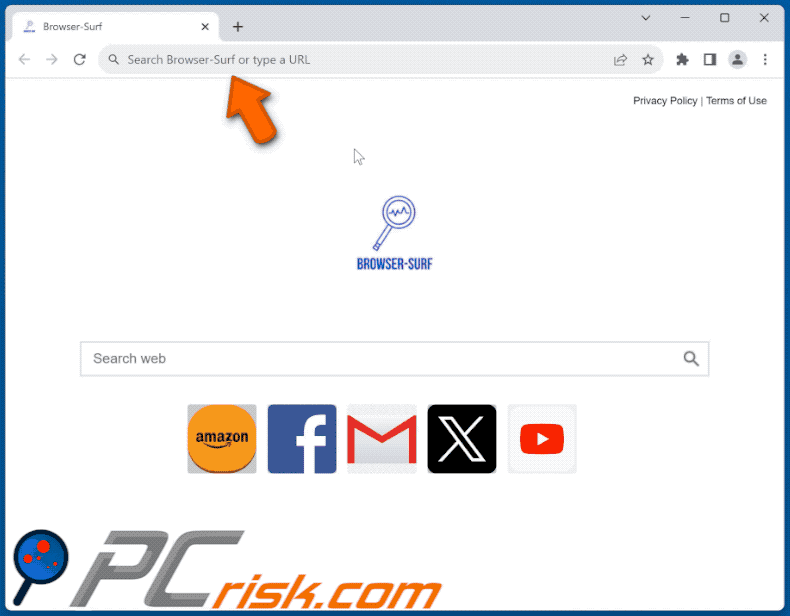
Permissions asked by Browser-Surf browser hijacker:
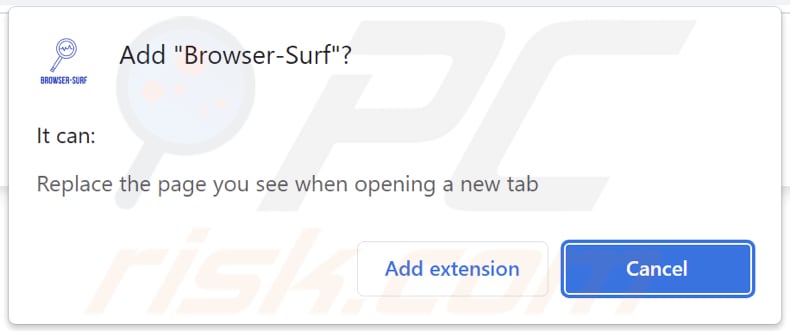
Website promoting Browser-Surf browser hijacker:
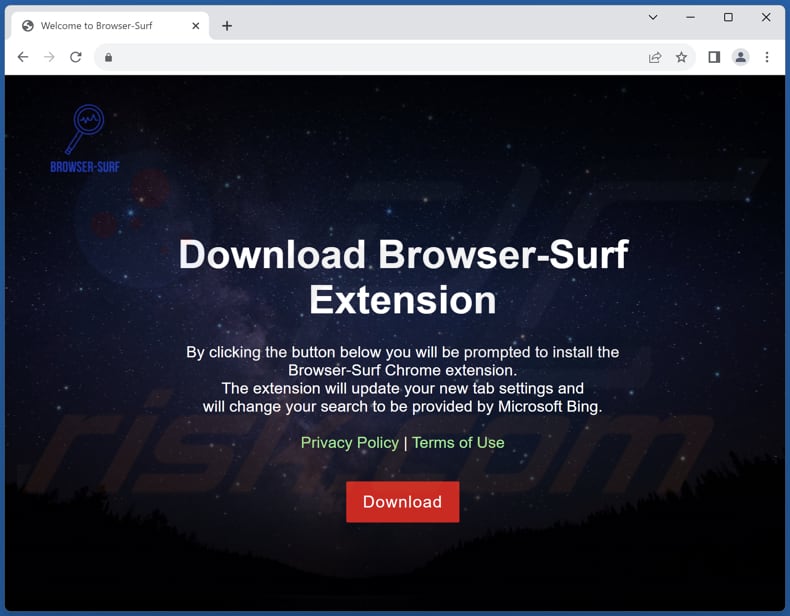
Instant automatic malware removal:
Manual threat removal might be a lengthy and complicated process that requires advanced IT skills. Combo Cleaner is a professional automatic malware removal tool that is recommended to get rid of malware. Download it by clicking the button below:
DOWNLOAD Combo CleanerBy downloading any software listed on this website you agree to our Privacy Policy and Terms of Use. To use full-featured product, you have to purchase a license for Combo Cleaner. 7 days free trial available. Combo Cleaner is owned and operated by RCS LT, the parent company of PCRisk.com.
Quick menu:
- What is Browser-Surf?
- STEP 1. Uninstall Browser-Surf application using Control Panel.
- STEP 2. Remove Browser-Surf browser hijacker from Google Chrome.
- STEP 3. Remove browser-surf.xyz homepage and default search engine from Mozilla Firefox.
- STEP 4. Remove browser-surf.xyz redirect from Safari.
- STEP 5. Remove rogue plug-ins from Microsoft Edge.
Browser-Surf browser hijacker removal:
Windows 11 users:

Right-click on the Start icon, select Apps and Features. In the opened window search for the application you want to uninstall, after locating it, click on the three vertical dots and select Uninstall.
Windows 10 users:

Right-click in the lower left corner of the screen, in the Quick Access Menu select Control Panel. In the opened window choose Programs and Features.
Windows 7 users:

Click Start (Windows Logo at the bottom left corner of your desktop), choose Control Panel. Locate Programs and click Uninstall a program.
macOS (OSX) users:

Click Finder, in the opened screen select Applications. Drag the app from the Applications folder to the Trash (located in your Dock), then right click the Trash icon and select Empty Trash.
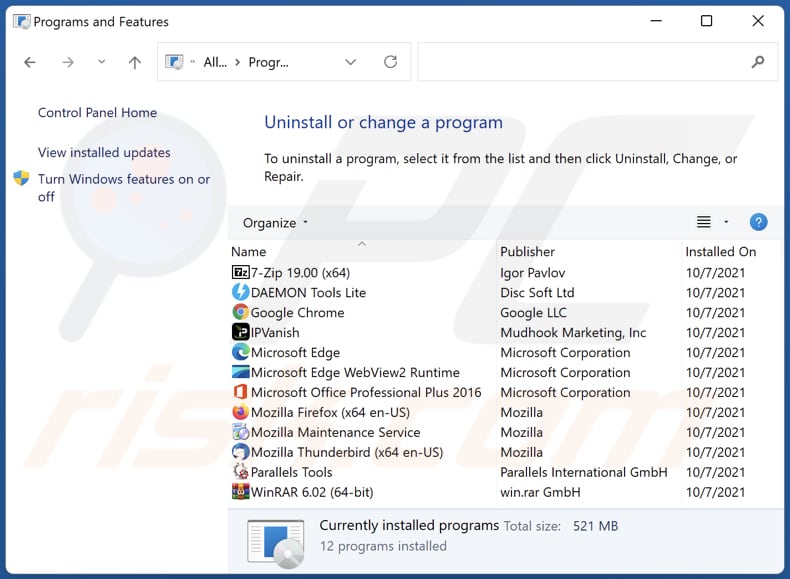
In the uninstall programs window: look for any recently installed suspicious applications, select these entries and click "Uninstall" or "Remove".
After uninstalling the potentially unwanted applications (which cause browser redirects to the browser-surf.xyz website), scan your computer for any remaining unwanted components. To scan your computer, use recommended malware removal software.
DOWNLOAD remover for malware infections
Combo Cleaner checks if your computer is infected with malware. To use full-featured product, you have to purchase a license for Combo Cleaner. 7 days free trial available. Combo Cleaner is owned and operated by RCS LT, the parent company of PCRisk.com.
Browser-Surf browser hijacker removal from Internet browsers:
Video showing how to remove Browser-Surf browser hijacker using Combo Cleaner:
 Remove malicious extensions from Google Chrome:
Remove malicious extensions from Google Chrome:
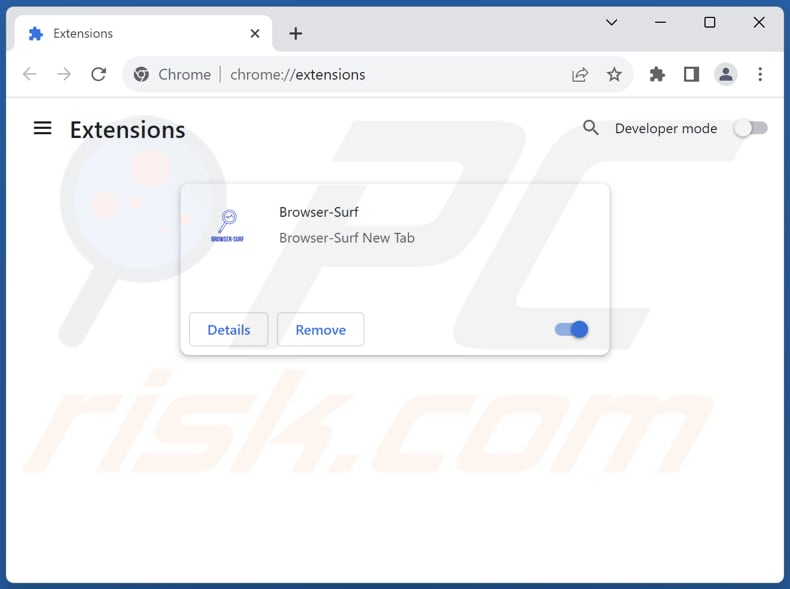
Click the Chrome menu icon ![]() (at the top right corner of Google Chrome), select "Extensions" and click "Manage Extensions". Locate "Browser-Surf" and other recently-installed suspicious extensions, select these entries and click "Remove".
(at the top right corner of Google Chrome), select "Extensions" and click "Manage Extensions". Locate "Browser-Surf" and other recently-installed suspicious extensions, select these entries and click "Remove".
Change your homepage:
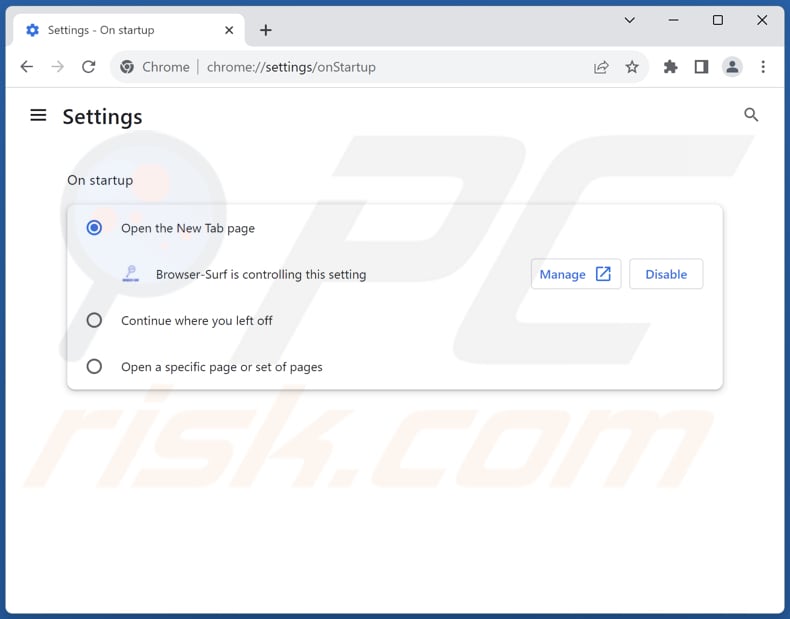
Click the Chrome menu icon ![]() (at the top right corner of Google Chrome), select "Settings". In the "On startup" section, disable "Browser-Surf", look for a browser hijacker URL (hxxp://www.browser-surf.xyz) below the "Open a specific or set of pages" option. If present click on the three vertical dots icon and select "Remove".
(at the top right corner of Google Chrome), select "Settings". In the "On startup" section, disable "Browser-Surf", look for a browser hijacker URL (hxxp://www.browser-surf.xyz) below the "Open a specific or set of pages" option. If present click on the three vertical dots icon and select "Remove".
Change your default search engine:
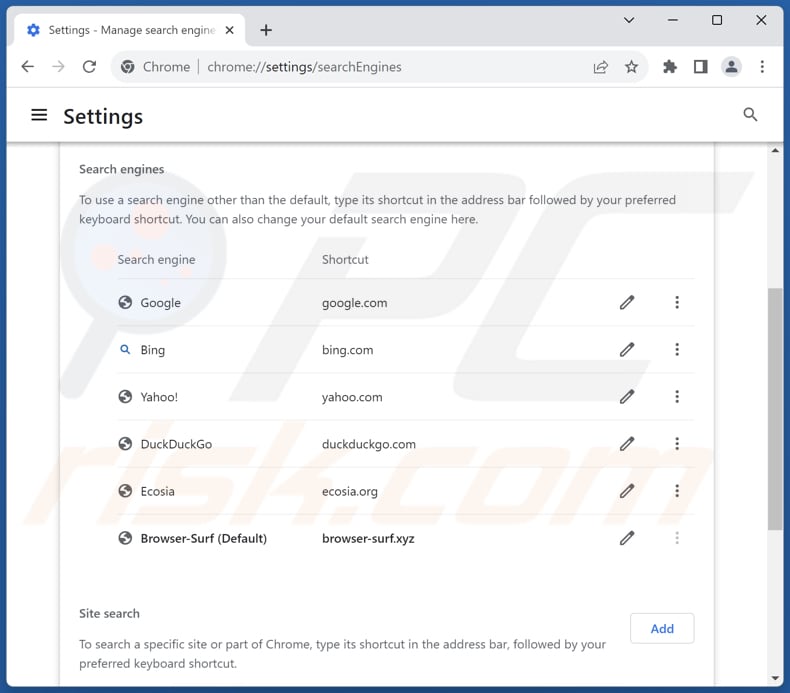
To change your default search engine in Google Chrome: Click the Chrome menu icon ![]() (at the top right corner of Google Chrome), select "Settings", in the "Search engine" section, click "Manage search engines...", in the opened list look for "browser-surf.xyz", when located click the three vertical dots near this URL and select "Delete".
(at the top right corner of Google Chrome), select "Settings", in the "Search engine" section, click "Manage search engines...", in the opened list look for "browser-surf.xyz", when located click the three vertical dots near this URL and select "Delete".
- If you continue to have problems with browser redirects and unwanted advertisements - Reset Google Chrome.
Optional method:
If you continue to have problems with removal of the browser-surf.xyz redirect, reset your Google Chrome browser settings. Click the Chrome menu icon ![]() (at the top right corner of Google Chrome) and select Settings. Scroll down to the bottom of the screen. Click the Advanced… link.
(at the top right corner of Google Chrome) and select Settings. Scroll down to the bottom of the screen. Click the Advanced… link.

After scrolling to the bottom of the screen, click the Reset (Restore settings to their original defaults) button.

In the opened window, confirm that you wish to reset Google Chrome settings to default by clicking the Reset button.

 Remove malicious extensions from Mozilla Firefox:
Remove malicious extensions from Mozilla Firefox:
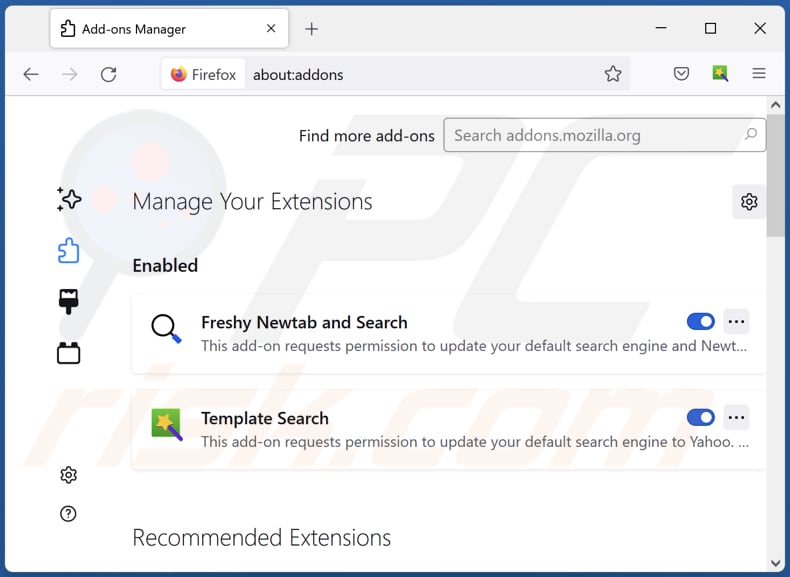
Click the Firefox menu ![]() (at the top right corner of the main window), select "Add-ons and themes". Click "Extensions", in the opened window locate "Browser-Surf", as well as all recently-installed suspicious extensions, click on the three dots and then click "Remove".
(at the top right corner of the main window), select "Add-ons and themes". Click "Extensions", in the opened window locate "Browser-Surf", as well as all recently-installed suspicious extensions, click on the three dots and then click "Remove".
Change your homepage:
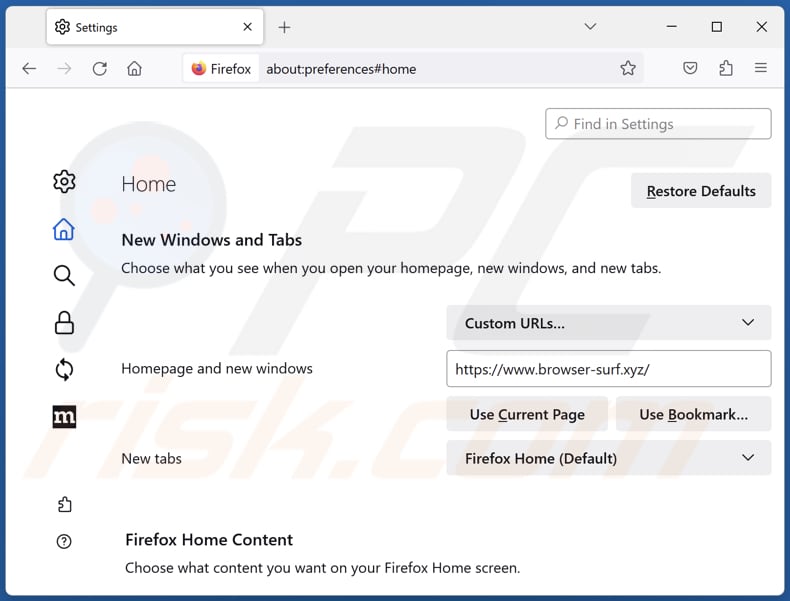
To reset your homepage, click the Firefox menu ![]() (at the top right corner of the main window), then select "Settings", in the opened window disable "Browser-Surf", remove hxxp://browser-surf.xyz and enter your preferred domain, which will open each time you start Mozilla Firefox.
(at the top right corner of the main window), then select "Settings", in the opened window disable "Browser-Surf", remove hxxp://browser-surf.xyz and enter your preferred domain, which will open each time you start Mozilla Firefox.
Change your default search engine:
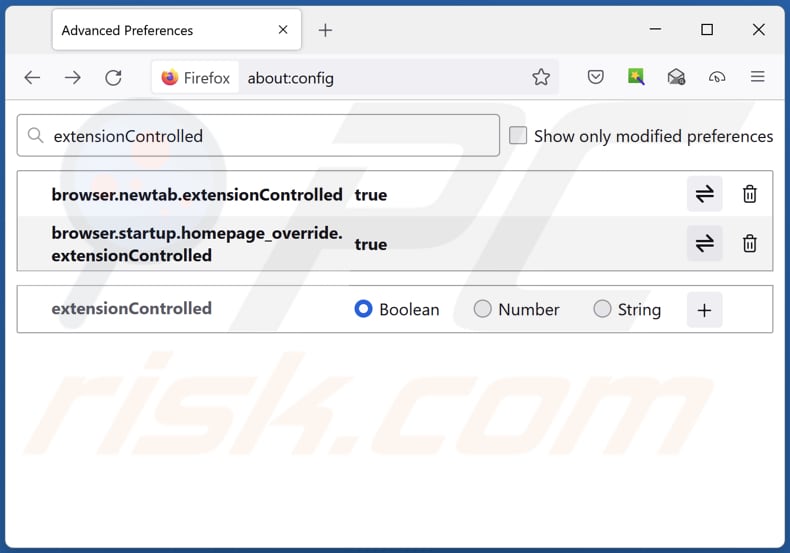
In the URL address bar, type "about:config" and press Enter. Click "Accept the Risk and Continue".
In the search filter at the top, type: "extensionControlled". Set both results to "false" by either double-clicking each entry or clicking the ![]() button.
button.
Optional method:
Computer users who have problems with browser-surf.xyz redirect removal can reset their Mozilla Firefox settings.
Open Mozilla Firefox, at the top right corner of the main window, click the Firefox menu, ![]() in the opened menu, click Help.
in the opened menu, click Help.

Select Troubleshooting Information.

In the opened window, click the Refresh Firefox button.

In the opened window, confirm that you wish to reset Mozilla Firefox settings to default by clicking the Refresh Firefox button.

 Remove malicious extensions from Safari:
Remove malicious extensions from Safari:

Make sure your Safari browser is active and click Safari menu, then select Preferences...

In the preferences window select the Extensions tab. Look for any recently installed suspicious extensions and uninstall them.

In the preferences window select General tab and make sure that your homepage is set to a preferred URL, if its altered by a browser hijacker - change it.

In the preferences window select Search tab and make sure that your preferred Internet search engine is selected.
Optional method:
Make sure your Safari browser is active and click on Safari menu. From the drop down menu select Clear History and Website Data...

In the opened window select all history and click the Clear History button.

 Remove malicious extensions from Microsoft Edge:
Remove malicious extensions from Microsoft Edge:

Click the Edge menu icon ![]() (at the top right corner of Microsoft Edge), select "Extensions". Locate any recently-installed suspicious browser add-ons, and remove them.
(at the top right corner of Microsoft Edge), select "Extensions". Locate any recently-installed suspicious browser add-ons, and remove them.
Change your homepage and new tab settings:

Click the Edge menu icon ![]() (at the top right corner of Microsoft Edge), select "Settings". In the "On startup" section look for the name of the browser hijacker and click "Disable".
(at the top right corner of Microsoft Edge), select "Settings". In the "On startup" section look for the name of the browser hijacker and click "Disable".
Change your default Internet search engine:

To change your default search engine in Microsoft Edge: Click the Edge menu icon ![]() (at the top right corner of Microsoft Edge), select "Privacy and services", scroll to bottom of the page and select "Address bar". In the "Search engines used in address bar" section look for the name of the unwanted Internet search engine, when located click the "Disable" button near it. Alternatively you can click on "Manage search engines", in the opened menu look for unwanted Internet search engine. Click on the puzzle icon
(at the top right corner of Microsoft Edge), select "Privacy and services", scroll to bottom of the page and select "Address bar". In the "Search engines used in address bar" section look for the name of the unwanted Internet search engine, when located click the "Disable" button near it. Alternatively you can click on "Manage search engines", in the opened menu look for unwanted Internet search engine. Click on the puzzle icon ![]() near it and select "Disable".
near it and select "Disable".
Optional method:
If you continue to have problems with removal of the browser-surf.xyz redirect, reset your Microsoft Edge browser settings. Click the Edge menu icon ![]() (at the top right corner of Microsoft Edge) and select Settings.
(at the top right corner of Microsoft Edge) and select Settings.

In the opened settings menu select Reset settings.

Select Restore settings to their default values. In the opened window, confirm that you wish to reset Microsoft Edge settings to default by clicking the Reset button.

- If this did not help, follow these alternative instructions explaining how to reset the Microsoft Edge browser.
Summary:
 A browser hijacker is a type of adware infection that modifies Internet browser settings by assigning the homepage and default Internet search engine settings to some other (unwanted) website URL. Commonly, this type of adware infiltrates operating systems through free software downloads. If your download is managed by a download client, ensure that you decline offers to install advertised toolbars or applications that seek to change your homepage and default Internet search engine settings.
A browser hijacker is a type of adware infection that modifies Internet browser settings by assigning the homepage and default Internet search engine settings to some other (unwanted) website URL. Commonly, this type of adware infiltrates operating systems through free software downloads. If your download is managed by a download client, ensure that you decline offers to install advertised toolbars or applications that seek to change your homepage and default Internet search engine settings.
Post a comment:
If you have additional information on browser-surf.xyz redirect or it's removal please share your knowledge in the comments section below.
Frequently Asked Questions (FAQ)
What is the purpose of forcing users visit browser-surf.xyz website?
The aim of compelling users to visit browser-surf.xyz is to drive traffic and potentially generate revenue through advertising or data collection efforts.
Is visiting browser-surf.xyz a threat to my privacy?
Browser-surf.xyz has the potential to gather your browsing patterns, IP address, geolocation data, and other personal information without obtaining your consent. Consequently, utilizing browser-surf.xyz is not advisable due to privacy concerns.
How did a browser hijacker infiltrate my computer?
A browser hijacker probably found its way onto your computer or browser through content downloaded from untrustworthy sources, notifications from shady websites, malicious links or advertisements, or software bundles.
Will Combo Cleaner help me remove Browser-Surf browser hijacker?
Combo Cleaner is capable of removing any browser-hijacking applications that have been added or installed. It is important to note that manual removal might not always be effective, especially if there are multiple browser-hijacking apps present that can reinstall each other.
Share:

Tomas Meskauskas
Expert security researcher, professional malware analyst
I am passionate about computer security and technology. I have an experience of over 10 years working in various companies related to computer technical issue solving and Internet security. I have been working as an author and editor for pcrisk.com since 2010. Follow me on Twitter and LinkedIn to stay informed about the latest online security threats.
PCrisk security portal is brought by a company RCS LT.
Joined forces of security researchers help educate computer users about the latest online security threats. More information about the company RCS LT.
Our malware removal guides are free. However, if you want to support us you can send us a donation.
DonatePCrisk security portal is brought by a company RCS LT.
Joined forces of security researchers help educate computer users about the latest online security threats. More information about the company RCS LT.
Our malware removal guides are free. However, if you want to support us you can send us a donation.
Donate
▼ Show Discussion