Get free scan and check if your device is infected.
Remove it nowTo use full-featured product, you have to purchase a license for Combo Cleaner. Seven days free trial available. Combo Cleaner is owned and operated by RCS LT, the parent company of PCRisk.com.
What kind of application is RadioDiskInput?
In the course of our inspection, we came across the finding that RadioDiskInput operates as adware and potentially possesses the capability to retrieve diverse information. The primary objective of RadioDiskInput is to inundate users with advertisements. It is common for adware to be distributed using deceptive techniques to trick users into installing it.
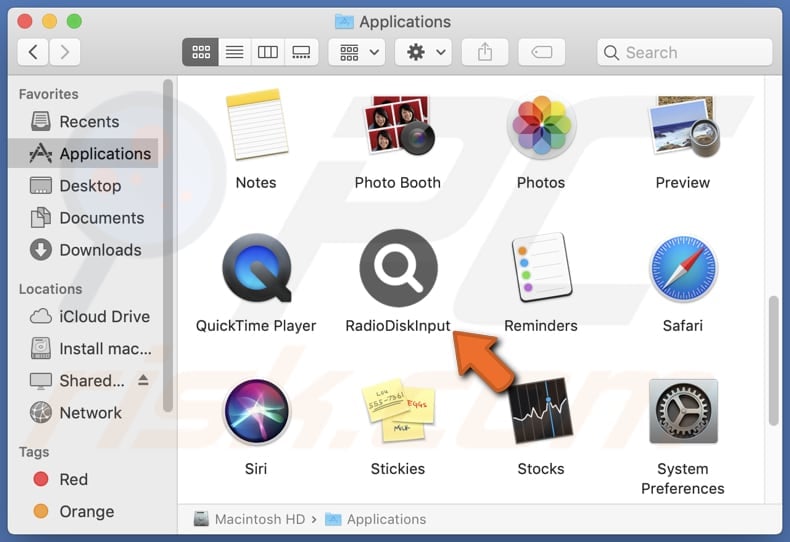
RadioDiskInput adware in detail
The advertisements from RadioDiskInput may span various categories, including but not limited to pop-up ads, banner ads, in-text ads, and sponsored content within web pages. Users might encounter promotional material for products, services, or dubious offers. These ads might redirect users to pages hosting fake software downloads, unwanted programs, or even malware.
Moreover, these ads might lead users to phishing websites designed to trick individuals into divulging sensitive information, such as login credentials, personal details, or financial data. Phishing pages often mimic legitimate websites, creating a false sense of security to deceive users.
In some instances, the ads might promote online surveys or contests that, when clicked, redirect users to pages attempting to gather personal information under the guise of participation. Also, clicking ads displayed by RadioDiskInput may initiate unexpected downloads and installations.
Additionally, RadioDiskInput may collect a variety of user information. This may include browsing habits, search history, clicked ads, and even data related to the user's device, such as the operating system and installed applications. What is worse is that the app may be capable of accessing credit card details, passwords, email addresses, or other details.
| Name | Ads by RadioDiskInput |
| Threat Type | Adware, Mac malware, Mac virus |
| Detection Names | Avast (MacOS:AdAgent-DH [Adw]), Combo Cleaner (Gen:Variant.Adware.MAC.Adload.23), ESET-NOD32 (A Variant Of OSX/Adware.Synataeb.H), Kaspersky (Not-a-virus:HEUR:AdWare.OSX.Searchproxy.f), Full List (VirusTotal) |
| Additional Information | This application belongs to Adload malware family. |
| Symptoms | Your Mac becomes slower than normal, you see unwanted pop-up ads, you are redirected to dubious websites. |
| Distribution methods | Deceptive pop-up ads, free software installers (bundling), torrent file downloads. |
| Damage | Internet browser tracking (potential privacy issues), display of unwanted ads, redirects to dubious websites, loss of private information. |
| Malware Removal (Windows) |
To eliminate possible malware infections, scan your computer with legitimate antivirus software. Our security researchers recommend using Combo Cleaner. Download Combo CleanerTo use full-featured product, you have to purchase a license for Combo Cleaner. 7 days free trial available. Combo Cleaner is owned and operated by RCS LT, the parent company of PCRisk.com. |
Conclusion
In conclusion, RadioDiskInput, identified as adware, exhibits a pattern of intrusive behavior by bombarding users with advertisements and potentially accessing various user information. Considering the potential risks associated with adware, users are advised to employ reputable antivirus or anti-malware software to detect and remove such threats.
More examples of apps similar to RadioDiskInput are QuestDevice, DisplayEscape, and AnalyzerProgram.
How did RadioDiskInput install on my computer?
Adware is often introduced alongside free applications, leveraging bundling strategies within installers. Unwanted installations transpire when users neglect to modify the default settings (such as "Advanced" or "Custom" options) or untick checkboxes during the installation process.
Furthermore, users may inadvertently install adware by interacting with deceptive advertisements, pop-ups, and notifications on dubious websites. Downloading from unreliable sources such as P2P networks, third-party app stores, or deceptive websites also poses a risk of accidental adware installations.
How to avoid installation of unwanted applications?
Obtain software only from well-known and reputable sources. Official websites, app stores, and trusted platforms are less likely to distribute adware. Pay close attention to installation prompts. Opt for the "Advanced" or "Custom" settings and uncheck any additional apps bundled with the desired software.
Avoid clicking on advertisements, pop-ups, or links on suspicious websites. Exercise caution with email attachments and links, as they could be avenues for adware delivery. Keep your antivirus and anti-malware software up to date. Periodically inspect the list of installed programs on your device and remove unwanted and suspicious ones.
If your computer is already infected with RadioDiskInput, we recommend running a scan with Combo Cleaner Antivirus for Windows to automatically eliminate this adware.
A message that appears after the installation of RadioDiskInput:
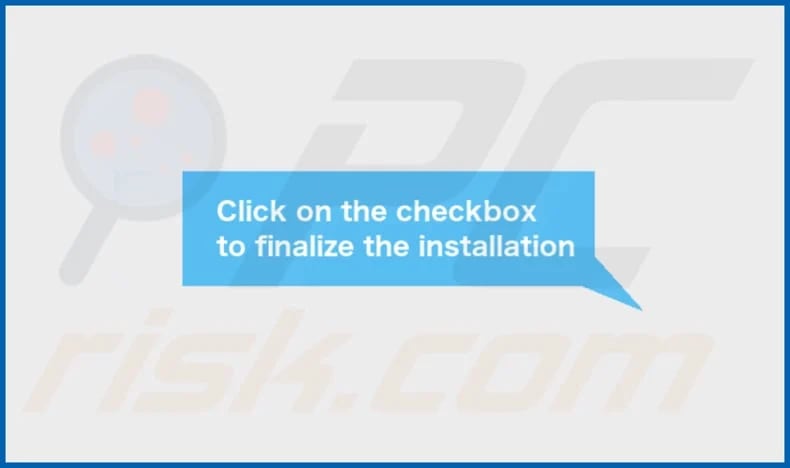
RadioDiskInput's installation folder:

Instant automatic malware removal:
Manual threat removal might be a lengthy and complicated process that requires advanced IT skills. Combo Cleaner is a professional automatic malware removal tool that is recommended to get rid of malware. Download it by clicking the button below:
DOWNLOAD Combo CleanerBy downloading any software listed on this website you agree to our Privacy Policy and Terms of Use. To use full-featured product, you have to purchase a license for Combo Cleaner. 7 days free trial available. Combo Cleaner is owned and operated by RCS LT, the parent company of PCRisk.com.
Quick menu:
- What is RadioDiskInput?
- STEP 1. Remove RadioDiskInput related files and folders from OSX.
- STEP 2. Remove RadioDiskInput ads from Safari.
- STEP 3. Remove RadioDiskInput adware from Google Chrome.
- STEP 4. Remove RadioDiskInput ads from Mozilla Firefox.
Video showing how to remove RadioDiskInput adware using Combo Cleaner:
RadioDiskInput adware removal:
Remove RadioDiskInput-related potentially unwanted applications from your "Applications" folder:

Click the Finder icon. In the Finder window, select "Applications". In the applications folder, look for "MPlayerX", "NicePlayer", or other suspicious applications and drag them to the Trash. After removing the potentially unwanted application(s) that cause online ads, scan your Mac for any remaining unwanted components.
DOWNLOAD remover for malware infections
Combo Cleaner checks if your computer is infected with malware. To use full-featured product, you have to purchase a license for Combo Cleaner. 7 days free trial available. Combo Cleaner is owned and operated by RCS LT, the parent company of PCRisk.com.
Remove adware-related files and folders

Click the Finder icon, from the menu bar. Choose Go, and click Go to Folder...
 Check for adware generated files in the /Library/LaunchAgents/ folder:
Check for adware generated files in the /Library/LaunchAgents/ folder:

In the Go to Folder... bar, type: /Library/LaunchAgents/

In the "LaunchAgents" folder, look for any recently-added suspicious files and move them to the Trash. Examples of files generated by adware - "installmac.AppRemoval.plist", "myppes.download.plist", "mykotlerino.ltvbit.plist", "kuklorest.update.plist", etc. Adware commonly installs several files with the exact same string.
 Check for adware generated files in the ~/Library/Application Support/ folder:
Check for adware generated files in the ~/Library/Application Support/ folder:

In the Go to Folder... bar, type: ~/Library/Application Support/

In the "Application Support" folder, look for any recently-added suspicious folders. For example, "MplayerX" or "NicePlayer", and move these folders to the Trash.
 Check for adware generated files in the ~/Library/LaunchAgents/ folder:
Check for adware generated files in the ~/Library/LaunchAgents/ folder:

In the Go to Folder... bar, type: ~/Library/LaunchAgents/

In the "LaunchAgents" folder, look for any recently-added suspicious files and move them to the Trash. Examples of files generated by adware - "installmac.AppRemoval.plist", "myppes.download.plist", "mykotlerino.ltvbit.plist", "kuklorest.update.plist", etc. Adware commonly installs several files with the exact same string.
 Check for adware generated files in the /Library/LaunchDaemons/ folder:
Check for adware generated files in the /Library/LaunchDaemons/ folder:

In the "Go to Folder..." bar, type: /Library/LaunchDaemons/

In the "LaunchDaemons" folder, look for recently-added suspicious files. For example "com.aoudad.net-preferences.plist", "com.myppes.net-preferences.plist", "com.kuklorest.net-preferences.plist", "com.avickUpd.plist", etc., and move them to the Trash.
 Scan your Mac with Combo Cleaner:
Scan your Mac with Combo Cleaner:
If you have followed all the steps correctly, your Mac should be clean of infections. To ensure your system is not infected, run a scan with Combo Cleaner Antivirus. Download it HERE. After downloading the file, double click combocleaner.dmg installer. In the opened window, drag and drop the Combo Cleaner icon on top of the Applications icon. Now open your launchpad and click on the Combo Cleaner icon. Wait until Combo Cleaner updates its virus definition database and click the "Start Combo Scan" button.

Combo Cleaner will scan your Mac for malware infections. If the antivirus scan displays "no threats found" - this means that you can continue with the removal guide; otherwise, it's recommended to remove any found infections before continuing.

After removing files and folders generated by the adware, continue to remove rogue extensions from your Internet browsers.
Remove malicious extensions from Internet browsers
 Remove malicious Safari extensions:
Remove malicious Safari extensions:

Open the Safari browser, from the menu bar, select "Safari" and click "Preferences...".

In the preferences window, select "Extensions" and look for any recently-installed suspicious extensions. When located, click the "Uninstall" button next to it/them. Note that you can safely uninstall all extensions from your Safari browser - none are crucial for regular browser operation.
- If you continue to have problems with browser redirects and unwanted advertisements - Reset Safari.
 Remove malicious extensions from Google Chrome:
Remove malicious extensions from Google Chrome:

Click the Chrome menu icon ![]() (at the top right corner of Google Chrome), select "More Tools" and click "Extensions". Locate all recently-installed suspicious extensions, select these entries and click "Remove".
(at the top right corner of Google Chrome), select "More Tools" and click "Extensions". Locate all recently-installed suspicious extensions, select these entries and click "Remove".

- If you continue to have problems with browser redirects and unwanted advertisements - Reset Google Chrome.
 Remove malicious extensions from Mozilla Firefox:
Remove malicious extensions from Mozilla Firefox:

Click the Firefox menu ![]() (at the top right corner of the main window) and select "Add-ons and themes". Click "Extensions", in the opened window locate all recently-installed suspicious extensions, click on the three dots and then click "Remove".
(at the top right corner of the main window) and select "Add-ons and themes". Click "Extensions", in the opened window locate all recently-installed suspicious extensions, click on the three dots and then click "Remove".

- If you continue to have problems with browser redirects and unwanted advertisements - Reset Mozilla Firefox.
Frequently Asked Questions (FAQ)
What harm can adware cause?
Users impacted by adware may encounter disruptions in their online experience, compromised personal information, and heightened risks to the security and functionality of their devices.
What does adware do?
Its main function revolves around showing advertisements, often manifested as pop-ups or banners. Furthermore, adware has the capability to monitor user behavior and gather data. Moreover, it may be designed to seize control of web browsers by altering their settings.
How do adware developers generate revenue?
Adware developers commonly generate income by promoting various products, websites, or services. A significant amount of their revenue is generated through participation in affiliate programs, wherein they earn commissions by directing traffic or catalyzing sales for the affiliated entities.
Will Combo Cleaner remove RadioDiskInput adware?
Combo Cleaner guarantees the thorough elimination of all identified adware-type applications from your computer. Relying solely on manual removal may not be entirely reliable, as residual files can persist and remain hidden within the system. The automated and comprehensive approach of Combo Cleaner enhances the efficiency of the adware removal process.
Share:

Tomas Meskauskas
Expert security researcher, professional malware analyst
I am passionate about computer security and technology. I have an experience of over 10 years working in various companies related to computer technical issue solving and Internet security. I have been working as an author and editor for pcrisk.com since 2010. Follow me on Twitter and LinkedIn to stay informed about the latest online security threats.
PCrisk security portal is brought by a company RCS LT.
Joined forces of security researchers help educate computer users about the latest online security threats. More information about the company RCS LT.
Our malware removal guides are free. However, if you want to support us you can send us a donation.
DonatePCrisk security portal is brought by a company RCS LT.
Joined forces of security researchers help educate computer users about the latest online security threats. More information about the company RCS LT.
Our malware removal guides are free. However, if you want to support us you can send us a donation.
Donate
▼ Show Discussion