Get free scan and check if your device is infected.
Remove it nowTo use full-featured product, you have to purchase a license for Combo Cleaner. Seven days free trial available. Combo Cleaner is owned and operated by RCS LT, the parent company of PCRisk.com.
What kind of application is DisplayEscape?
Upon examination, it has come to our attention that DisplayEscape functions as adware, with its primary purpose being the presentation of advertisements. Moreover, DisplayEscape may be capable of gathering diverse forms of information. As a precautionary measure, we recommend the removal of DisplayEscape from affected computers.
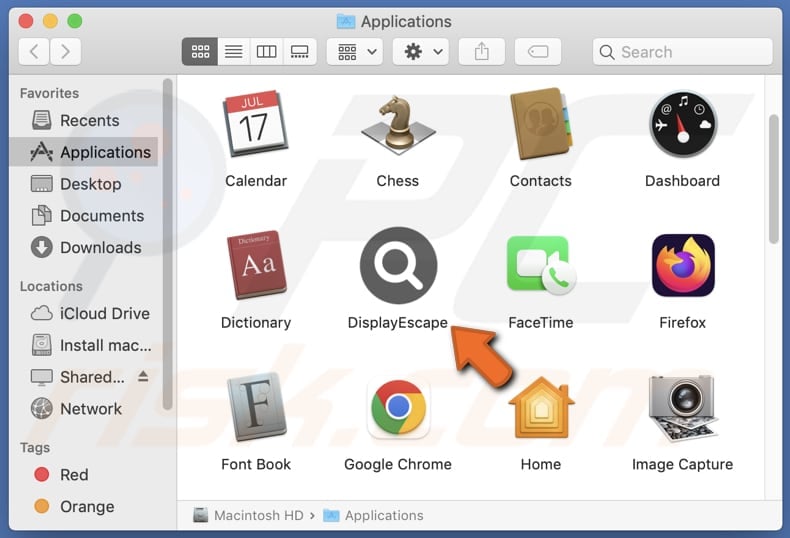
DisplayEscape adware in detail
DisplayEscape possesses the capability to showcase a diverse range of advertisements, including pop-ups, banners, and in-text ads. However, relying on these ads introduces several potential issues and risks for users, as the promotions from DisplayEscape may be misleading.
Ads from DisplayEscape may lead users to various online schemes and potential security threats, posing risks to their digital well-being. Among the potential destinations, users might encounter technical support scams, where deceptive pop-ups or banners claim that the user's system is infected, urging them to contact a fraudulent technical support service.
Additionally, DisplayEscape's ads may promote fake lotteries or giveaways, enticing users with promises of prizes or rewards. Users may also be directed to phishing pages that mimic legitimate websites. Some of those ads may trigger unwanted downloads and installations.
Trusting DisplayEscape's ads can lead to financial losses through misleading purchases, the risk of installing malicious software via technical support scams, exposure to identity theft or fraud in fake lotteries or giveaways, and other issues. Thus, removing DisplayEscape or similar apps from compromised computers is highly advisable.
It is important to note that DisplayEscape has the potential to collect a range of user data, including but not limited to browsing history, search queries, IP addresses, geolocation data, and sensitive information such as login credentials and credit card details.
| Name | Ads by DisplayEscape |
| Threat Type | Adware, Mac malware, Mac virus |
| Detection Names | Avast (MacOS:AdAgent-DH [Adw]), Combo Cleaner (Gen:Variant.Adware.MAC.Adload.23), ESET-NOD32 (A Variant Of OSX/Adware.Synataeb.H), Kaspersky (Not-a-virus:HEUR:AdWare.OSX.Searchproxy.f), Full List (VirusTotal) |
| Additional Information | This application belongs to Adload malware family. |
| Symptoms | Your Mac becomes slower than normal, you see unwanted pop-up ads, you are redirected to dubious websites. |
| Distribution methods | Deceptive pop-up ads, free software installers (bundling), torrent file downloads. |
| Damage | Internet browser tracking (potential privacy issues), display of unwanted ads, redirects to dubious websites, loss of private information. |
| Malware Removal (Windows) |
To eliminate possible malware infections, scan your computer with legitimate antivirus software. Our security researchers recommend using Combo Cleaner. Download Combo CleanerTo use full-featured product, you have to purchase a license for Combo Cleaner. 7 days free trial available. Combo Cleaner is owned and operated by RCS LT, the parent company of PCRisk.com. |
Conclusion
In summary, DisplayEscape poses significant risks and concerns, potentially exposing users to financial hazards, privacy breaches, and various online scams through the content it promotes. Given these risks, exercising caution and promptly uninstalling DisplayEscape from any impacted devices is highly recommended.
More examples of similar programs are AnalyzerProgram, CampaignConclusion, and ChannelRecord.
How did DisplayEscape install on my computer?
Users often inadvertently install adware on their computers by downloading and installing seemingly harmless software or clicking on deceptive advertisements. Adware can be bundled with free software (included in installers as extra offers) or disguised as legitimate programs on questionable pages or other platforms.
Additionally, clicking on misleading ads, especially those claiming to offer free downloads or software updates, may lead to the unintentional installation of adware. Using P2P networks, free file hosting sites, and third-party downloaders as sources for downloading apps and files can also lead to the installation of adware.
How to avoid installation of unwanted applications?
Download software and files exclusively from legitimate sources, such as official websites or app stores. Steer clear of downloading from dubious websites, third-party app stores, or similar sources. When installing software, choose custom or advanced settings, allowing you to unselect any undesired programs bundled with the desired program.
Exercise caution against clicking on dubious or alluring content, including ads and pop-ups, particularly when navigating questionable websites. Regularly inspect your computer's list of installed programs and uninstall any unfamiliar or suspicious applications. Safeguard your system by installing reliable antivirus and anti-malware software to identify and eliminate potential threats.
If your computer is already infected with DisplayEscape, we recommend running a scan with Combo Cleaner Antivirus for Windows to automatically eliminate this adware.
A message that appears after the installation of DisplayEscape:
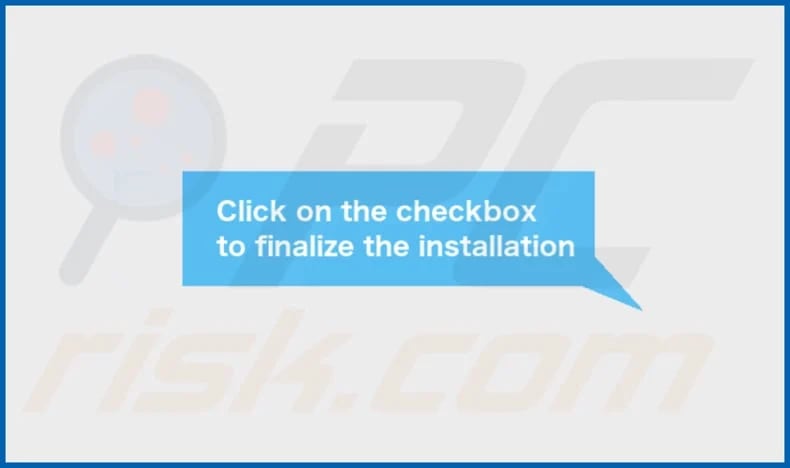
DisplayEscape's installation folder:
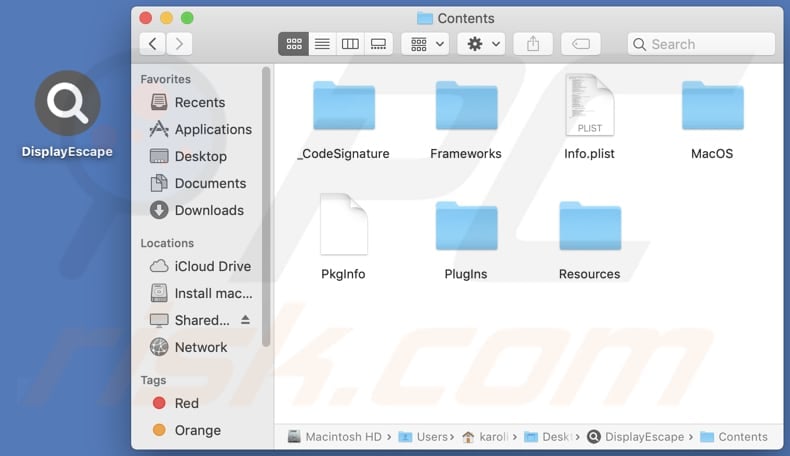
Instant automatic malware removal:
Manual threat removal might be a lengthy and complicated process that requires advanced IT skills. Combo Cleaner is a professional automatic malware removal tool that is recommended to get rid of malware. Download it by clicking the button below:
DOWNLOAD Combo CleanerBy downloading any software listed on this website you agree to our Privacy Policy and Terms of Use. To use full-featured product, you have to purchase a license for Combo Cleaner. 7 days free trial available. Combo Cleaner is owned and operated by RCS LT, the parent company of PCRisk.com.
Quick menu:
- What is DisplayEscape?
- STEP 1. Remove DisplayEscape related files and folders from OSX.
- STEP 2. Remove DisplayEscape ads from Safari.
- STEP 3. Remove DisplayEscape adware from Google Chrome.
- STEP 4. Remove DisplayEscape ads from Mozilla Firefox.
Video showing how to remove DisplayEscape adware using Combo Cleaner:
DisplayEscape adware removal:
Remove DisplayEscape-related potentially unwanted applications from your "Applications" folder:

Click the Finder icon. In the Finder window, select "Applications". In the applications folder, look for "MPlayerX", "NicePlayer", or other suspicious applications and drag them to the Trash. After removing the potentially unwanted application(s) that cause online ads, scan your Mac for any remaining unwanted components.
DOWNLOAD remover for malware infections
Combo Cleaner checks if your computer is infected with malware. To use full-featured product, you have to purchase a license for Combo Cleaner. 7 days free trial available. Combo Cleaner is owned and operated by RCS LT, the parent company of PCRisk.com.
Remove adware-related files and folders

Click the Finder icon, from the menu bar. Choose Go, and click Go to Folder...
 Check for adware generated files in the /Library/LaunchAgents/ folder:
Check for adware generated files in the /Library/LaunchAgents/ folder:

In the Go to Folder... bar, type: /Library/LaunchAgents/

In the "LaunchAgents" folder, look for any recently-added suspicious files and move them to the Trash. Examples of files generated by adware - "installmac.AppRemoval.plist", "myppes.download.plist", "mykotlerino.ltvbit.plist", "kuklorest.update.plist", etc. Adware commonly installs several files with the exact same string.
 Check for adware generated files in the ~/Library/Application Support/ folder:
Check for adware generated files in the ~/Library/Application Support/ folder:

In the Go to Folder... bar, type: ~/Library/Application Support/

In the "Application Support" folder, look for any recently-added suspicious folders. For example, "MplayerX" or "NicePlayer", and move these folders to the Trash.
 Check for adware generated files in the ~/Library/LaunchAgents/ folder:
Check for adware generated files in the ~/Library/LaunchAgents/ folder:

In the Go to Folder... bar, type: ~/Library/LaunchAgents/

In the "LaunchAgents" folder, look for any recently-added suspicious files and move them to the Trash. Examples of files generated by adware - "installmac.AppRemoval.plist", "myppes.download.plist", "mykotlerino.ltvbit.plist", "kuklorest.update.plist", etc. Adware commonly installs several files with the exact same string.
 Check for adware generated files in the /Library/LaunchDaemons/ folder:
Check for adware generated files in the /Library/LaunchDaemons/ folder:

In the "Go to Folder..." bar, type: /Library/LaunchDaemons/

In the "LaunchDaemons" folder, look for recently-added suspicious files. For example "com.aoudad.net-preferences.plist", "com.myppes.net-preferences.plist", "com.kuklorest.net-preferences.plist", "com.avickUpd.plist", etc., and move them to the Trash.
 Scan your Mac with Combo Cleaner:
Scan your Mac with Combo Cleaner:
If you have followed all the steps correctly, your Mac should be clean of infections. To ensure your system is not infected, run a scan with Combo Cleaner Antivirus. Download it HERE. After downloading the file, double click combocleaner.dmg installer. In the opened window, drag and drop the Combo Cleaner icon on top of the Applications icon. Now open your launchpad and click on the Combo Cleaner icon. Wait until Combo Cleaner updates its virus definition database and click the "Start Combo Scan" button.

Combo Cleaner will scan your Mac for malware infections. If the antivirus scan displays "no threats found" - this means that you can continue with the removal guide; otherwise, it's recommended to remove any found infections before continuing.

After removing files and folders generated by the adware, continue to remove rogue extensions from your Internet browsers.
Remove malicious extensions from Internet browsers
 Remove malicious Safari extensions:
Remove malicious Safari extensions:

Open the Safari browser, from the menu bar, select "Safari" and click "Preferences...".

In the preferences window, select "Extensions" and look for any recently-installed suspicious extensions. When located, click the "Uninstall" button next to it/them. Note that you can safely uninstall all extensions from your Safari browser - none are crucial for regular browser operation.
- If you continue to have problems with browser redirects and unwanted advertisements - Reset Safari.
 Remove malicious extensions from Google Chrome:
Remove malicious extensions from Google Chrome:

Click the Chrome menu icon ![]() (at the top right corner of Google Chrome), select "More Tools" and click "Extensions". Locate all recently-installed suspicious extensions, select these entries and click "Remove".
(at the top right corner of Google Chrome), select "More Tools" and click "Extensions". Locate all recently-installed suspicious extensions, select these entries and click "Remove".

- If you continue to have problems with browser redirects and unwanted advertisements - Reset Google Chrome.
 Remove malicious extensions from Mozilla Firefox:
Remove malicious extensions from Mozilla Firefox:

Click the Firefox menu ![]() (at the top right corner of the main window) and select "Add-ons and themes". Click "Extensions", in the opened window locate all recently-installed suspicious extensions, click on the three dots and then click "Remove".
(at the top right corner of the main window) and select "Add-ons and themes". Click "Extensions", in the opened window locate all recently-installed suspicious extensions, click on the three dots and then click "Remove".

- If you continue to have problems with browser redirects and unwanted advertisements - Reset Mozilla Firefox.
Frequently Asked Questions (FAQ)
What harm can adware cause?
Adware users may encounter problems like persistent and unwanted ads, privacy invasion through data collection, a decrease in system speed, and heightened susceptibility to malware or phishing threats.
What does adware do?
Its primary function is to deliver ads, often in the form of pop-ups or banners. Adware may also track user behavior and collect data. Moreover, it can be designed to hijack web browsers by altering their settings.
How do adware developers generate revenue?
Adware developers commonly make money by promoting products, websites, or services. A significant portion of their earnings comes from engaging in affiliate programs, through which they receive commissions for driving traffic or boosting sales.
Will Combo Cleaner remove DisplayEscape adware?
Combo Cleaner thoroughly removes all identified adware-type applications from your computer. Manual removal may not be entirely reliable, as residual files can stay hidden within the system. Opting for Combo Cleaner guarantees a comprehensive and effective removal process.
Share:

Tomas Meskauskas
Expert security researcher, professional malware analyst
I am passionate about computer security and technology. I have an experience of over 10 years working in various companies related to computer technical issue solving and Internet security. I have been working as an author and editor for pcrisk.com since 2010. Follow me on Twitter and LinkedIn to stay informed about the latest online security threats.
PCrisk security portal is brought by a company RCS LT.
Joined forces of security researchers help educate computer users about the latest online security threats. More information about the company RCS LT.
Our malware removal guides are free. However, if you want to support us you can send us a donation.
DonatePCrisk security portal is brought by a company RCS LT.
Joined forces of security researchers help educate computer users about the latest online security threats. More information about the company RCS LT.
Our malware removal guides are free. However, if you want to support us you can send us a donation.
Donate
▼ Show Discussion