Get free scan and check if your device is infected.
Remove it nowTo use full-featured product, you have to purchase a license for Combo Cleaner. Seven days free trial available. Combo Cleaner is owned and operated by RCS LT, the parent company of PCRisk.com.
What kind of application is QuestDevice?
Upon our evaluation of QuestDevice, it was evident that the app inundates users with intrusive advertisements, categorizing it as adware. Beyond its extensive ad displays, QuestDevice may also possess the ability to collect diverse user data. In order to mitigate potential adverse outcomes, it is recommended to uninstall QuestDevice from computers.
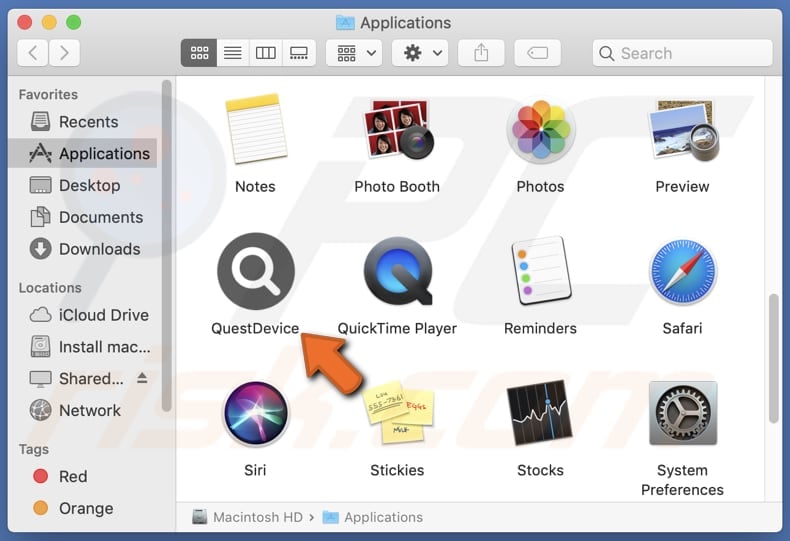
QuestDevice adware in detail
Once QuestDevice is installed, users may encounter deceptive ads, fake software updates, misleading promotions, or other content that attempts to trick them into clicking. Ads from QuestDevice can lead users to a variety of potentially problematic pages.
Users may be redirected to deceptive websites that mimic legitimate ones, aiming to trick them into providing personal information, downloading malware, or falling for scams. Also, adware-generated ads might direct users to phishing pages designed to steal login credentials, financial information, or other sensitive data.
Some ads may lead users to fake technical support pages, where scammers attempt to convince them to pay for unnecessary services or provide remote access to their devices. Moreover, ads from QuestDevice might encourage users to download seemingly legitimate software or updates, which can be malicious or unwanted programs (e.g., browser hijackers).
Additionally, users may be directed to fraudulent schemes, fake lotteries, or other online scams designed to trick them into making payments or divulging personal information. Sometimes, interacting with ads from apps like QuestDevice can result in unwanted downloads and installations.
It is important to mention that QuestDevice may be designed to track the websites a user visits, record the user's search queries, collect information about a user's preferences, or even attempt to capture usernames and passwords entered by the user. Sometimes, apps of this type may capture sensitive financial information, such as credit card details.
| Name | Ads by QuestDevice |
| Threat Type | Adware, Mac malware, Mac virus |
| Detection Names | Avast (MacOS:AdAgent-L [Adw]), Combo Cleaner (Gen:Variant.Adware.MAC.AdLoad.8), ESET-NOD32 (A Variant Of OSX/Adware.Synataeb.C), Kaspersky (Not-a-virus:HEUR:AdWare.OSX.Adload.h), Full List (VirusTotal) |
| Additional Information | This application belongs to Adload malware family. |
| Symptoms | Your Mac becomes slower than normal, you see unwanted pop-up ads, you are redirected to dubious websites. |
| Distribution methods | Deceptive pop-up ads, free software installers (bundling), torrent file downloads. |
| Damage | Internet browser tracking (potential privacy issues), display of unwanted ads, redirects to dubious websites, loss of private information. |
| Malware Removal (Windows) |
To eliminate possible malware infections, scan your computer with legitimate antivirus software. Our security researchers recommend using Combo Cleaner. Download Combo CleanerTo use full-featured product, you have to purchase a license for Combo Cleaner. 7 days free trial available. Combo Cleaner is owned and operated by RCS LT, the parent company of PCRisk.com. |
Conclusion
In conclusion, QuestDevice raises apprehensions as an application categorized as adware, primarily due to its intrusive ad display and the potential for data harvesting. In order to ensure a secure digital environment and mitigate possible risks, it is highly advisable to remove QuestDevice from devices promptly.
Examples of similar applications are DisplayEscape, AnalyzerProgram, and CampaignConclusion.
How did QuestDevice install on my computer?
Users often install adware together with other (mainly free) programs when installers for those programs include additional apps. In these scenarios, unwanted installations occur when users do not change the provided settings (e.g., "Advanced" or "Custom") or untick checkboxes.
Additionally, clicking on misleading advertisements, pop-ups, and notifications from shady pages, and downloading from unreliable sources like P2P networks, third-party app stores, deceptive websites, etc., can lead to accidental installations.
How to avoid installation of unwanted applications?
In order to avoid such occurrences, users are advised to download software only from reputable sources, carefully read through the installation prompts, and remain cautious when interacting with online content (ads, links, pop-ups, etc), especially from unfamiliar or suspicious websites.
Regularly updating and using reliable antivirus software can also provide protection against adware. If your computer is already infected with QuestDevice, we recommend running a scan with Combo Cleaner Antivirus for Windows to automatically eliminate this adware.
A message that appears after the installation of QuestDevice:
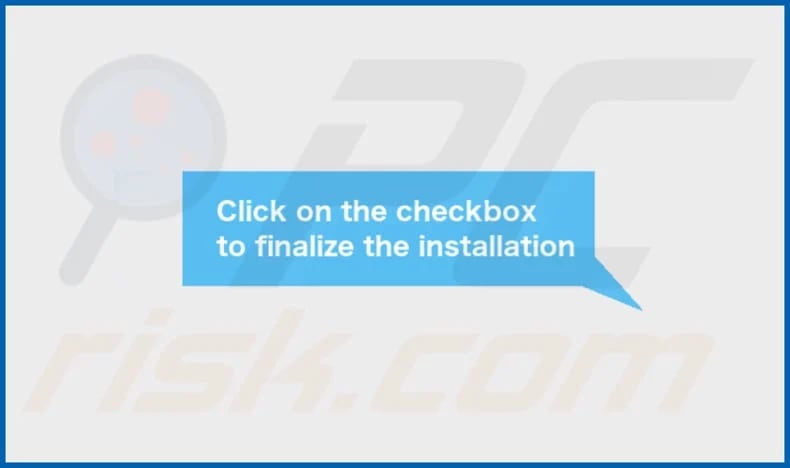
QuestDevice's installation folder:
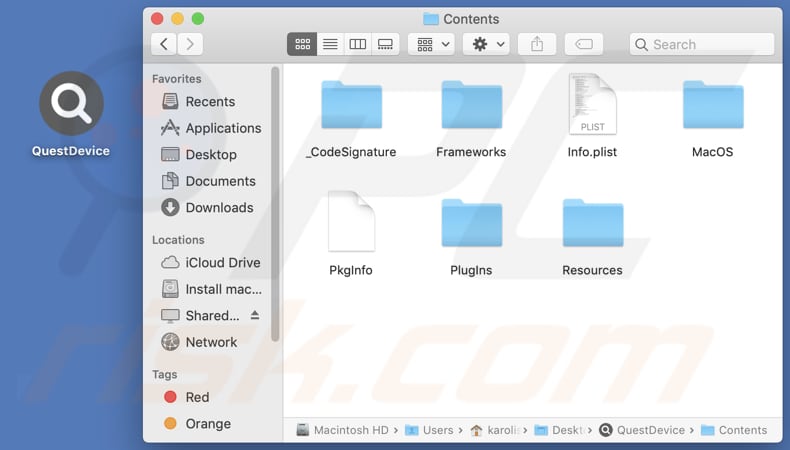
Instant automatic malware removal:
Manual threat removal might be a lengthy and complicated process that requires advanced IT skills. Combo Cleaner is a professional automatic malware removal tool that is recommended to get rid of malware. Download it by clicking the button below:
DOWNLOAD Combo CleanerBy downloading any software listed on this website you agree to our Privacy Policy and Terms of Use. To use full-featured product, you have to purchase a license for Combo Cleaner. 7 days free trial available. Combo Cleaner is owned and operated by RCS LT, the parent company of PCRisk.com.
Quick menu:
- What is QuestDevice?
- STEP 1. Remove QuestDevice related files and folders from OSX.
- STEP 2. Remove QuestDevice ads from Safari.
- STEP 3. Remove QuestDevice adware from Google Chrome.
- STEP 4. Remove QuestDevice ads from Mozilla Firefox.
Video showing how to remove QuestDevice adware using Combo Cleaner:
QuestDevice adware removal:
Remove QuestDevice-related potentially unwanted applications from your "Applications" folder:

Click the Finder icon. In the Finder window, select "Applications". In the applications folder, look for "MPlayerX", "NicePlayer", or other suspicious applications and drag them to the Trash. After removing the potentially unwanted application(s) that cause online ads, scan your Mac for any remaining unwanted components.
DOWNLOAD remover for malware infections
Combo Cleaner checks if your computer is infected with malware. To use full-featured product, you have to purchase a license for Combo Cleaner. 7 days free trial available. Combo Cleaner is owned and operated by RCS LT, the parent company of PCRisk.com.
Remove adware-related files and folders

Click the Finder icon, from the menu bar. Choose Go, and click Go to Folder...
 Check for adware generated files in the /Library/LaunchAgents/ folder:
Check for adware generated files in the /Library/LaunchAgents/ folder:

In the Go to Folder... bar, type: /Library/LaunchAgents/

In the "LaunchAgents" folder, look for any recently-added suspicious files and move them to the Trash. Examples of files generated by adware - "installmac.AppRemoval.plist", "myppes.download.plist", "mykotlerino.ltvbit.plist", "kuklorest.update.plist", etc. Adware commonly installs several files with the exact same string.
 Check for adware generated files in the ~/Library/Application Support/ folder:
Check for adware generated files in the ~/Library/Application Support/ folder:

In the Go to Folder... bar, type: ~/Library/Application Support/

In the "Application Support" folder, look for any recently-added suspicious folders. For example, "MplayerX" or "NicePlayer", and move these folders to the Trash.
 Check for adware generated files in the ~/Library/LaunchAgents/ folder:
Check for adware generated files in the ~/Library/LaunchAgents/ folder:

In the Go to Folder... bar, type: ~/Library/LaunchAgents/

In the "LaunchAgents" folder, look for any recently-added suspicious files and move them to the Trash. Examples of files generated by adware - "installmac.AppRemoval.plist", "myppes.download.plist", "mykotlerino.ltvbit.plist", "kuklorest.update.plist", etc. Adware commonly installs several files with the exact same string.
 Check for adware generated files in the /Library/LaunchDaemons/ folder:
Check for adware generated files in the /Library/LaunchDaemons/ folder:

In the "Go to Folder..." bar, type: /Library/LaunchDaemons/

In the "LaunchDaemons" folder, look for recently-added suspicious files. For example "com.aoudad.net-preferences.plist", "com.myppes.net-preferences.plist", "com.kuklorest.net-preferences.plist", "com.avickUpd.plist", etc., and move them to the Trash.
 Scan your Mac with Combo Cleaner:
Scan your Mac with Combo Cleaner:
If you have followed all the steps correctly, your Mac should be clean of infections. To ensure your system is not infected, run a scan with Combo Cleaner Antivirus. Download it HERE. After downloading the file, double click combocleaner.dmg installer. In the opened window, drag and drop the Combo Cleaner icon on top of the Applications icon. Now open your launchpad and click on the Combo Cleaner icon. Wait until Combo Cleaner updates its virus definition database and click the "Start Combo Scan" button.

Combo Cleaner will scan your Mac for malware infections. If the antivirus scan displays "no threats found" - this means that you can continue with the removal guide; otherwise, it's recommended to remove any found infections before continuing.

After removing files and folders generated by the adware, continue to remove rogue extensions from your Internet browsers.
Remove malicious extensions from Internet browsers
 Remove malicious Safari extensions:
Remove malicious Safari extensions:

Open the Safari browser, from the menu bar, select "Safari" and click "Preferences...".

In the preferences window, select "Extensions" and look for any recently-installed suspicious extensions. When located, click the "Uninstall" button next to it/them. Note that you can safely uninstall all extensions from your Safari browser - none are crucial for regular browser operation.
- If you continue to have problems with browser redirects and unwanted advertisements - Reset Safari.
 Remove malicious extensions from Google Chrome:
Remove malicious extensions from Google Chrome:

Click the Chrome menu icon ![]() (at the top right corner of Google Chrome), select "More Tools" and click "Extensions". Locate all recently-installed suspicious extensions, select these entries and click "Remove".
(at the top right corner of Google Chrome), select "More Tools" and click "Extensions". Locate all recently-installed suspicious extensions, select these entries and click "Remove".

- If you continue to have problems with browser redirects and unwanted advertisements - Reset Google Chrome.
 Remove malicious extensions from Mozilla Firefox:
Remove malicious extensions from Mozilla Firefox:

Click the Firefox menu ![]() (at the top right corner of the main window) and select "Add-ons and themes". Click "Extensions", in the opened window locate all recently-installed suspicious extensions, click on the three dots and then click "Remove".
(at the top right corner of the main window) and select "Add-ons and themes". Click "Extensions", in the opened window locate all recently-installed suspicious extensions, click on the three dots and then click "Remove".

- If you continue to have problems with browser redirects and unwanted advertisements - Reset Mozilla Firefox.
Frequently Asked Questions (FAQ)
What harm can adware cause?
Users affected by adware may face challenges such as dealing with constant and intrusive advertisements, compromising their privacy due to data collection, experiencing a slowdown in system performance, and becoming more vulnerable to potential malware or phishing threats.
What does adware do?
Its primary role involves delivering advertisements, frequently in the form of pop-ups or banners. Also, adware can be capable of tracking user behavior and collecting data. Additionally, it may be engineered to hijack web browsers by modifying their settings.
How do adware developers generate revenue?
Developers of adware typically generate revenue by endorsing products, websites, or services. A substantial portion of their income is derived from participating in affiliate programs, where they earn commissions for directing traffic or stimulating sales.
Will Combo Cleaner remove QuestDevice?
Combo Cleaner ensures the comprehensive removal of all identified adware-type applications from your computer. Manual removal may not be entirely reliable, as residual files can remain concealed within the system.
Share:

Tomas Meskauskas
Expert security researcher, professional malware analyst
I am passionate about computer security and technology. I have an experience of over 10 years working in various companies related to computer technical issue solving and Internet security. I have been working as an author and editor for pcrisk.com since 2010. Follow me on Twitter and LinkedIn to stay informed about the latest online security threats.
PCrisk security portal is brought by a company RCS LT.
Joined forces of security researchers help educate computer users about the latest online security threats. More information about the company RCS LT.
Our malware removal guides are free. However, if you want to support us you can send us a donation.
DonatePCrisk security portal is brought by a company RCS LT.
Joined forces of security researchers help educate computer users about the latest online security threats. More information about the company RCS LT.
Our malware removal guides are free. However, if you want to support us you can send us a donation.
Donate
▼ Show Discussion