How to uninstall VBScrollLIB from your computer
Potentially unwanted applicationAlso Known As: VBScrollLIB suspicious program
Get free scan and check if your device is infected.
Remove it nowTo use full-featured product, you have to purchase a license for Combo Cleaner. Seven days free trial available. Combo Cleaner is owned and operated by RCS LT, the parent company of PCRisk.com.
What kind of application is VBScrollLIB?
In our examination, we have identified VBScrollLIB as a dubious program distributed through a malicious installer found on an untrustworthy website. The VBScrollLIB application shares similarities with another app named NPhoneRing. Given the unclear purpose of VBScrollLIB, it is advisable not to place trust in it.
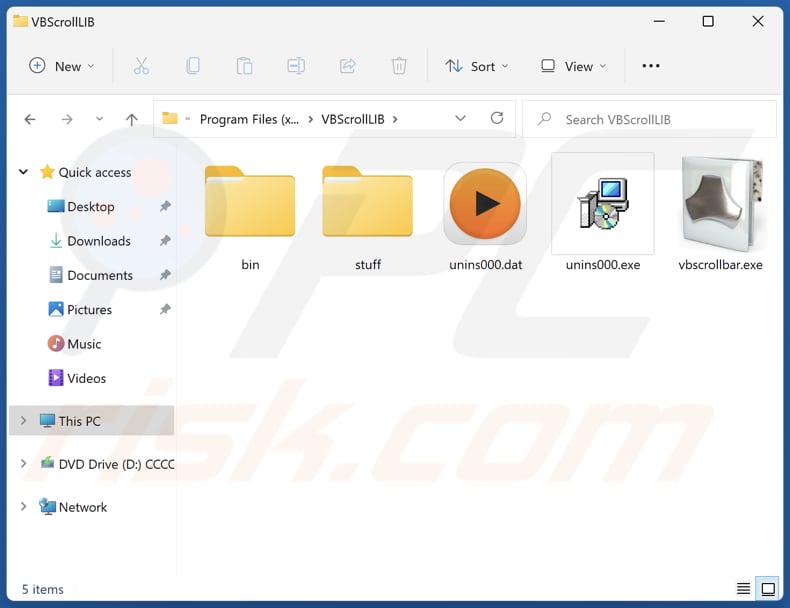
VBScrollLIB overview
The suspicious nature of VBScrollLIB, coupled with its questionable distribution method, suggests a possibility that it might engage in intrusive advertising practices (it may function as adware). Adware typically infiltrates systems to display intrusive advertisements, generating revenue for the developers while causing inconvenience to users.
Also, VBScrollLIB may function as a browser hijacker, taking control of browser settings (e.g., homepage and default search engine) and redirecting users to undesired websites. This not only compromises the user experience but may also expose individuals to security risks associated with visiting unverified or malicious sites.
Furthermore, there is a concerning possibility that VBScrollLIB may be engineered with the intent of secretly collecting various forms of user data. This data could encompass personal information, browsing habits, login credentials (e.g., usernames and passwords), or even sensitive financial details.
In some cases, apps like VBScrollLIB might be crafted with the covert intention of engaging in cryptocurrency mining. This illicit activity involves the unauthorized use of a device's computing power to solve complex mathematical problems, generating cryptocurrency for the benefit of malicious actors.
Cryptocurrency mining malware often operates in the background, exploiting the device's resources without the user's knowledge or consent. It is advisable to promptly remove or avoid such applications to safeguard both device performance and user privacy.
| Name | VBScrollLIB suspicious program |
| Threat Type | Unwanted program, unwanted application |
| Detection Names (Installer) | Avast (Other:Malware-gen [Trj]), Combo Cleaner (Trojan.Generic.34648845), ESET-NOD32 (A Variant Of Win32/TrojanDropper.Agent.SLC), Kaspersky (Trojan.Win32.Ekstak.asbjg), Microsoft (Trojan:Win32/Ekstak.ASEF!MTB), Full List Of Detections (VirusTotal) |
| Detection Names (Application) | Avast (Win32:AdwareX-gen [Adw]), Combo Cleaner (Trojan.GenericKD.70909294), ESET-NOD32 (A Variant Of Win32/Kryptik.HVKA), Kaspersky (HEUR:Trojan.Win32.Ekstak.gen), Microsoft (Trojan:Win32/Wacatac.B!ml), Full List Of Detections (VirusTotal) |
| Symptoms | A program that you do not recall installing suddenly appeared on your computer, slower computer performance, annoying advertisements, redirects to shady websites. |
| Distribution Methods | Unreliable websites and malicious installers. |
| Damage | Monetary loss, compromised privacy, slow computer performance, data breaches, and (or) other issues. |
| Malware Removal (Windows) |
To eliminate possible malware infections, scan your computer with legitimate antivirus software. Our security researchers recommend using Combo Cleaner. Download Combo CleanerTo use full-featured product, you have to purchase a license for Combo Cleaner. 7 days free trial available. Combo Cleaner is owned and operated by RCS LT, the parent company of PCRisk.com. |
Conclusion
In conclusion, VBScrollLIB emerges as a dubious application with unclear intentions and associated risks. Whether engaging in intrusive advertising practices, unauthorized data collection, or potentially cryptocurrency mining, VBScrollLIB poses potential risks to user privacy, device performance, and overall security.
How did unwanted applications install on my computer?
Users frequently find themselves inadvertently installing suspicious applications when downloading software from unreliable sources, such as unofficial app stores, untrustworthy websites, or third-party downloaders. Deceptive advertisements or pop-ups can also trick users into unintentionally installing or adding questionable apps.
Another often employed distribution method is bundling, where unwanted apps are included with other programs. Users might unintentionally consent to install undesired apps by failing to adjust settings or leaving checkboxes selected during installations.
How to avoid installation of unwanted applications?
Steer clear of downloading apps from untrustworthy websites and dubious sources. It is recommended to use official pages and app stores for software downloads. Thoroughly review terms, conditions, prompts, and checkboxes during installations to prevent unwanted programs from being installed.
Avoid interacting with ads or links on suspicious websites or notifications from shady sites, particularly those promising free software or extraordinary deals. Regularly update the operating system and programs for enhanced security. Use a reputable security solution. If your computer is already infected with rogue apps, we recommend running a scan with Combo Cleaner Antivirus for Windows to automatically eliminate them.
Website hosting the installer containing VBScrollLIB application:

Instant automatic malware removal:
Manual threat removal might be a lengthy and complicated process that requires advanced IT skills. Combo Cleaner is a professional automatic malware removal tool that is recommended to get rid of malware. Download it by clicking the button below:
DOWNLOAD Combo CleanerBy downloading any software listed on this website you agree to our Privacy Policy and Terms of Use. To use full-featured product, you have to purchase a license for Combo Cleaner. 7 days free trial available. Combo Cleaner is owned and operated by RCS LT, the parent company of PCRisk.com.
Quick menu:
- What is VBScrollLIB?
- STEP 1. Uninstall deceptive applications using Control Panel.
- STEP 2. Remove rogue extensions from Google Chrome.
- STEP 3. Remove unwanted plug-ins from Mozilla Firefox.
- STEP 4. Remove rogue extensions from Safari.
- STEP 5. Remove rogue plug-ins from Microsoft Edge.
Removal of unwanted applications:
Windows 11 users:

Right-click on the Start icon, select Apps and Features. In the opened window search for the application you want to uninstall, after locating it, click on the three vertical dots and select Uninstall.
Windows 10 users:

Right-click in the lower left corner of the screen, in the Quick Access Menu select Control Panel. In the opened window choose Programs and Features.
Windows 7 users:

Click Start (Windows Logo at the bottom left corner of your desktop), choose Control Panel. Locate Programs and click Uninstall a program.
macOS (OSX) users:

Click Finder, in the opened screen select Applications. Drag the app from the Applications folder to the Trash (located in your Dock), then right click the Trash icon and select Empty Trash.

In the uninstall programs window, look for suspicious applications, select these entries and click "Uninstall" or "Remove".
After uninstalling the potentially unwanted application, scan your computer for any remaining unwanted components or possible malware infections. To scan your computer, use recommended malware removal software.
DOWNLOAD remover for malware infections
Combo Cleaner checks if your computer is infected with malware. To use full-featured product, you have to purchase a license for Combo Cleaner. 7 days free trial available. Combo Cleaner is owned and operated by RCS LT, the parent company of PCRisk.com.
Remove rogue extensions from Internet browsers:
At time of research, VBScrollLIB did not install any unwanted browser extensions, however, some unwanted applications can be installed together with adware and browser hijackers. If you experience unwanted ads or redirects when browsing the Internet, continue with the removal guide below.
Video showing how to remove potentially unwanted browser add-ons:
 Remove malicious extensions from Google Chrome:
Remove malicious extensions from Google Chrome:

Click the Chrome menu icon ![]() (at the top right corner of Google Chrome), select "Extensions" and click "Manage Extensions". Locate all recently-installed suspicious extensions, select these entries and click "Remove".
(at the top right corner of Google Chrome), select "Extensions" and click "Manage Extensions". Locate all recently-installed suspicious extensions, select these entries and click "Remove".

Optional method:
If you continue to have problems with removal of the vbscrolllib suspicious program, reset your Google Chrome browser settings. Click the Chrome menu icon ![]() (at the top right corner of Google Chrome) and select Settings. Scroll down to the bottom of the screen. Click the Advanced… link.
(at the top right corner of Google Chrome) and select Settings. Scroll down to the bottom of the screen. Click the Advanced… link.

After scrolling to the bottom of the screen, click the Reset (Restore settings to their original defaults) button.

In the opened window, confirm that you wish to reset Google Chrome settings to default by clicking the Reset button.

 Remove malicious plugins from Mozilla Firefox:
Remove malicious plugins from Mozilla Firefox:

Click the Firefox menu ![]() (at the top right corner of the main window), select "Add-ons and themes". Click "Extensions", in the opened window locate all recently-installed suspicious extensions, click on the three dots and then click "Remove".
(at the top right corner of the main window), select "Add-ons and themes". Click "Extensions", in the opened window locate all recently-installed suspicious extensions, click on the three dots and then click "Remove".

Optional method:
Computer users who have problems with vbscrolllib suspicious program removal can reset their Mozilla Firefox settings.
Open Mozilla Firefox, at the top right corner of the main window, click the Firefox menu, ![]() in the opened menu, click Help.
in the opened menu, click Help.

Select Troubleshooting Information.

In the opened window, click the Refresh Firefox button.

In the opened window, confirm that you wish to reset Mozilla Firefox settings to default by clicking the Refresh Firefox button.

 Remove malicious extensions from Safari:
Remove malicious extensions from Safari:

Make sure your Safari browser is active, click Safari menu, and select Preferences....

In the opened window click Extensions, locate any recently installed suspicious extension, select it and click Uninstall.
Optional method:
Make sure your Safari browser is active and click on Safari menu. From the drop down menu select Clear History and Website Data...

In the opened window select all history and click the Clear History button.

 Remove malicious extensions from Microsoft Edge:
Remove malicious extensions from Microsoft Edge:

Click the Edge menu icon ![]() (at the upper-right corner of Microsoft Edge), select "Extensions". Locate all recently-installed suspicious browser add-ons and click "Remove" below their names.
(at the upper-right corner of Microsoft Edge), select "Extensions". Locate all recently-installed suspicious browser add-ons and click "Remove" below their names.

Optional method:
If you continue to have problems with removal of the vbscrolllib suspicious program, reset your Microsoft Edge browser settings. Click the Edge menu icon ![]() (at the top right corner of Microsoft Edge) and select Settings.
(at the top right corner of Microsoft Edge) and select Settings.

In the opened settings menu select Reset settings.

Select Restore settings to their default values. In the opened window, confirm that you wish to reset Microsoft Edge settings to default by clicking the Reset button.

- If this did not help, follow these alternative instructions explaining how to reset the Microsoft Edge browser.
Summary:
 Commonly, adware or potentially unwanted applications infiltrate Internet browsers through free software downloads. Note that the safest source for downloading free software is via developers' websites only. To avoid installation of adware, be very attentive when downloading and installing free software. When installing previously-downloaded free programs, choose the custom or advanced installation options – this step will reveal any potentially unwanted applications listed for installation together with your chosen free program.
Commonly, adware or potentially unwanted applications infiltrate Internet browsers through free software downloads. Note that the safest source for downloading free software is via developers' websites only. To avoid installation of adware, be very attentive when downloading and installing free software. When installing previously-downloaded free programs, choose the custom or advanced installation options – this step will reveal any potentially unwanted applications listed for installation together with your chosen free program.
Post a comment:
If you have additional information on vbscrolllib suspicious program or it's removal please share your knowledge in the comments section below.
Frequently Asked Questions (FAQ)
What is the purpose of an unwanted application?
Unwanted applications can serve various purposes, often involving unauthorized data collection, displaying unwanted advertisements, manipulating browser settings, or even cryptocurrency mining.
Is VBScrollLIB unwanted application legal?
These applications are generally considered legal, as their End User License Agreements (EULA) typically disclose information about their behaviors to users.
Is having VBScrollLIB installed on my computer dangerous?
The suspicious nature of VBScrollLIB, combined with its questionable distribution method, suggests that it may cause issues like slow computer performance, unwanted redirects, or even more serious issues like privacy breaches, monetary loss, or identity theft.
Will Combo Cleaner help me remove LogiOptions unwanted application?
Combo Cleaner will thoroughly scan your computer, eliminating any unwanted malicious applications. Depending solely on manual removal may not guarantee complete eradication, as residual files could linger in the system even after removing the primary software. Unlike manual removal, Combo Cleaner ensures the absence of any lingering traces of unwanted apps in the system.
Share:

Tomas Meskauskas
Expert security researcher, professional malware analyst
I am passionate about computer security and technology. I have an experience of over 10 years working in various companies related to computer technical issue solving and Internet security. I have been working as an author and editor for pcrisk.com since 2010. Follow me on Twitter and LinkedIn to stay informed about the latest online security threats.
PCrisk security portal is brought by a company RCS LT.
Joined forces of security researchers help educate computer users about the latest online security threats. More information about the company RCS LT.
Our malware removal guides are free. However, if you want to support us you can send us a donation.
DonatePCrisk security portal is brought by a company RCS LT.
Joined forces of security researchers help educate computer users about the latest online security threats. More information about the company RCS LT.
Our malware removal guides are free. However, if you want to support us you can send us a donation.
Donate
▼ Show Discussion