Get free scan and check if your device is infected.
Remove it nowTo use full-featured product, you have to purchase a license for Combo Cleaner. Seven days free trial available. Combo Cleaner is owned and operated by RCS LT, the parent company of PCRisk.com.
What is DanceTank?
In the process of reviewing the app, it became apparent that DanceTank operates as adware: when active, it displays annoying advertisements to users. In addition to showing ads, DanceTank may collect various data. Thus, affected users should remove DanceTank from their computers.
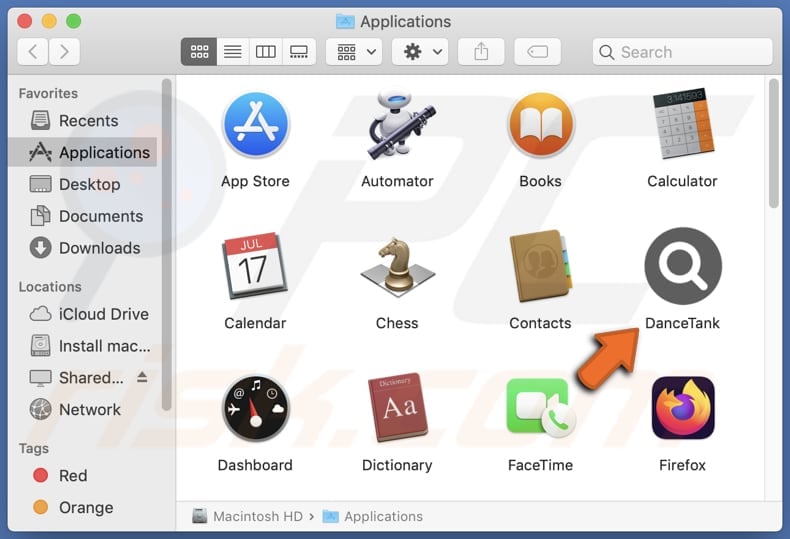
DanceTank adware in detail
DanceTank, being an unreliable adware application, can display a wide range of potentially unsafe advertisements to users. It may show deceptive online advertisements, leading users to fake or scam websites. These sites could mimic legitimate platforms, enticing users to provide personal information or engage in fraudulent activities.
Also, ads from DanceTank might redirect users to websites hosting malicious content, such as phishing pages or those containing malware. These malicious websites can exploit vulnerabilities in the user's system, leading to potential security breaches and compromising sensitive data.
Furthermore, these ads may direct users to unreliable online shopping sites, promoting counterfeit products or engaging in fraudulent transactions. This can result in financial losses and potential identity theft for unsuspecting users who interact with these deceptive platforms.
In addition, DanceTank could display pop-ups or notifications leading users to unauthorized or illegal content, such as torrent sites or streaming platforms that violate copyright laws. Engaging with such content may expose users to legal issues and compromise the integrity of their online activities.
Overall, the unreliable nature of DanceTank makes it a potential conduit for exposing users to various unsafe websites with harmful consequences.
Moreover, DanceTank may collect various types of data. This can include browsing history, search queries, clicked links, and information about visited websites. DanceTank may also gather device-related data such as IP addresses, geolocation, and device identifiers. Sometimes, apps like DanceTank target sensitive data like passwords and credit card details.
| Name | Ads by DanceTank |
| Threat Type | Adware, Mac malware, Mac virus |
| Detection Names | Avast (MacOS:Adload-AG [Adw]), Combo Cleaner (Gen:Variant.Adware.MAC.Adload.31), ESET-NOD32 (A Variant Of OSX/Adware.Synataeb.H), Kaspersky (Not-a-virus:HEUR:AdWare.OSX.Adload.j), Full List (VirusTotal) |
| Additional Information | This application belongs to Adload malware family. |
| Symptoms | Your Mac becomes slower than normal, you see unwanted pop-up ads, you are redirected to dubious websites. |
| Distribution methods | Deceptive pop-up ads, free software installers (bundling), torrent file downloads. |
| Damage | Internet browser tracking (potential privacy issues), display of unwanted ads, redirects to dubious websites, loss of private information. |
| Malware Removal (Windows) |
To eliminate possible malware infections, scan your computer with legitimate antivirus software. Our security researchers recommend using Combo Cleaner. Download Combo CleanerTo use full-featured product, you have to purchase a license for Combo Cleaner. 7 days free trial available. Combo Cleaner is owned and operated by RCS LT, the parent company of PCRisk.com. |
Conclusion
With the potential to display deceptive advertisements, redirect users to malicious websites, and collect sensitive data without transparency, DanceTank raises concerns about user safety. Its activities compromise the integrity of online experiences and expose users to scams, fraudulent transactions, and security vulnerabilities.
It is advised to avoid installing or interacting with such adware applications and employ reliable security measures to mitigate potential risks. Examples of other apps that should be avoided are FilterAdmin, ConnectedMethod, and SimpleIntegration.
How did DanceTank install on my computer?
Adware may be bundled with seemingly legitimate software, and users may inadvertently agree to install it by not carefully reviewing the installation options. Freeware and shareware downloads from unreliable sources, unofficial app stores, or third-party downloaders are common vehicles for adware distribution.
Additionally, users might encounter adware when clicking on misleading ads or links, especially those promising free software, updates, or enticing offers. These deceptive advertisements may trigger automatic downloads or redirect users to websites where adware is automatically installed.
How to avoid installation of unwanted applications?
Stick to reputable sources such as official websites and app stores for software downloads, and carefully review the installation process. Opt for custom or advanced installation settings to have more control and deselect any additional software or components bundled with the desired program.
Furthermore, be wary of clicking on suspicious ads, especially those offering free software or claiming to provide incredible deals. Avoid visiting questionable websites and be cautious when interacting with pop-ups or notifications from shady sites.
Utilize reliable antivirus and anti-malware software, keeping it updated to provide additional protection against potential adware threats. If your computer is already infected with DanceTank, we recommend running a scan with Combo Cleaner Antivirus for Windows to automatically eliminate this adware.
A message that appears after the installation of DanceTank:
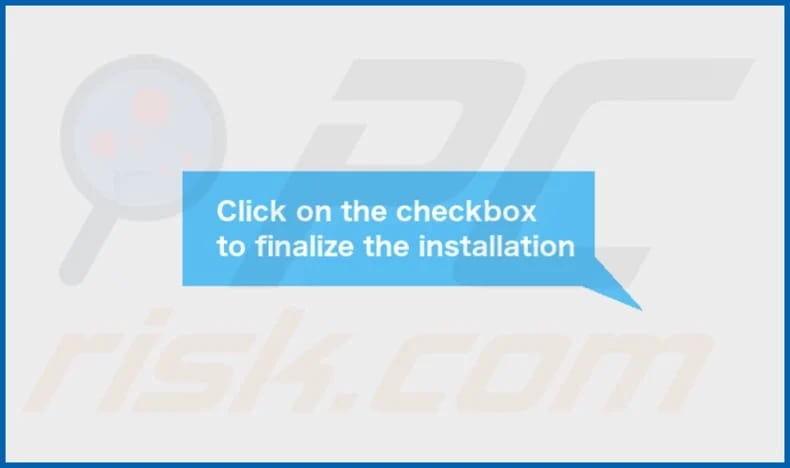
DanceTank's installation folder:
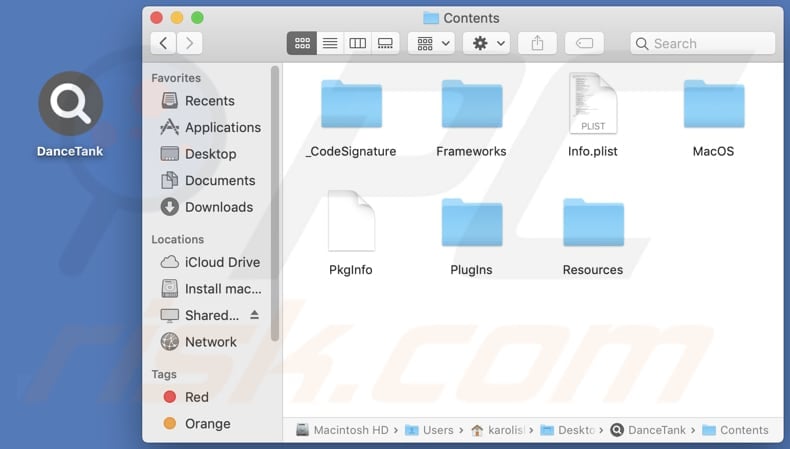
Instant automatic malware removal:
Manual threat removal might be a lengthy and complicated process that requires advanced IT skills. Combo Cleaner is a professional automatic malware removal tool that is recommended to get rid of malware. Download it by clicking the button below:
DOWNLOAD Combo CleanerBy downloading any software listed on this website you agree to our Privacy Policy and Terms of Use. To use full-featured product, you have to purchase a license for Combo Cleaner. 7 days free trial available. Combo Cleaner is owned and operated by RCS LT, the parent company of PCRisk.com.
Quick menu:
- What is DanceTank?
- STEP 1. Remove DanceTank related files and folders from OSX.
- STEP 2. Remove DanceTank ads from Safari.
- STEP 3. Remove DanceTank adware from Google Chrome.
- STEP 4. Remove DanceTank ads from Mozilla Firefox.
Video showing how to remove DanceTank adware using Combo Cleaner:
DanceTank adware removal:
Remove DanceTank-related potentially unwanted applications from your "Applications" folder:

Click the Finder icon. In the Finder window, select "Applications". In the applications folder, look for "MPlayerX", "NicePlayer", or other suspicious applications and drag them to the Trash. After removing the potentially unwanted application(s) that cause online ads, scan your Mac for any remaining unwanted components.
DOWNLOAD remover for malware infections
Combo Cleaner checks if your computer is infected with malware. To use full-featured product, you have to purchase a license for Combo Cleaner. 7 days free trial available. Combo Cleaner is owned and operated by RCS LT, the parent company of PCRisk.com.
Remove adware-related files and folders

Click the Finder icon, from the menu bar. Choose Go, and click Go to Folder...
 Check for adware generated files in the /Library/LaunchAgents/ folder:
Check for adware generated files in the /Library/LaunchAgents/ folder:

In the Go to Folder... bar, type: /Library/LaunchAgents/

In the "LaunchAgents" folder, look for any recently-added suspicious files and move them to the Trash. Examples of files generated by adware - "installmac.AppRemoval.plist", "myppes.download.plist", "mykotlerino.ltvbit.plist", "kuklorest.update.plist", etc. Adware commonly installs several files with the exact same string.
 Check for adware generated files in the ~/Library/Application Support/ folder:
Check for adware generated files in the ~/Library/Application Support/ folder:

In the Go to Folder... bar, type: ~/Library/Application Support/

In the "Application Support" folder, look for any recently-added suspicious folders. For example, "MplayerX" or "NicePlayer", and move these folders to the Trash.
 Check for adware generated files in the ~/Library/LaunchAgents/ folder:
Check for adware generated files in the ~/Library/LaunchAgents/ folder:

In the Go to Folder... bar, type: ~/Library/LaunchAgents/

In the "LaunchAgents" folder, look for any recently-added suspicious files and move them to the Trash. Examples of files generated by adware - "installmac.AppRemoval.plist", "myppes.download.plist", "mykotlerino.ltvbit.plist", "kuklorest.update.plist", etc. Adware commonly installs several files with the exact same string.
 Check for adware generated files in the /Library/LaunchDaemons/ folder:
Check for adware generated files in the /Library/LaunchDaemons/ folder:

In the "Go to Folder..." bar, type: /Library/LaunchDaemons/

In the "LaunchDaemons" folder, look for recently-added suspicious files. For example "com.aoudad.net-preferences.plist", "com.myppes.net-preferences.plist", "com.kuklorest.net-preferences.plist", "com.avickUpd.plist", etc., and move them to the Trash.
 Scan your Mac with Combo Cleaner:
Scan your Mac with Combo Cleaner:
If you have followed all the steps correctly, your Mac should be clean of infections. To ensure your system is not infected, run a scan with Combo Cleaner Antivirus. Download it HERE. After downloading the file, double click combocleaner.dmg installer. In the opened window, drag and drop the Combo Cleaner icon on top of the Applications icon. Now open your launchpad and click on the Combo Cleaner icon. Wait until Combo Cleaner updates its virus definition database and click the "Start Combo Scan" button.

Combo Cleaner will scan your Mac for malware infections. If the antivirus scan displays "no threats found" - this means that you can continue with the removal guide; otherwise, it's recommended to remove any found infections before continuing.

After removing files and folders generated by the adware, continue to remove rogue extensions from your Internet browsers.
Remove malicious extensions from Internet browsers
 Remove malicious Safari extensions:
Remove malicious Safari extensions:

Open the Safari browser, from the menu bar, select "Safari" and click "Preferences...".

In the preferences window, select "Extensions" and look for any recently-installed suspicious extensions. When located, click the "Uninstall" button next to it/them. Note that you can safely uninstall all extensions from your Safari browser - none are crucial for regular browser operation.
- If you continue to have problems with browser redirects and unwanted advertisements - Reset Safari.
 Remove malicious extensions from Google Chrome:
Remove malicious extensions from Google Chrome:

Click the Chrome menu icon ![]() (at the top right corner of Google Chrome), select "More Tools" and click "Extensions". Locate all recently-installed suspicious extensions, select these entries and click "Remove".
(at the top right corner of Google Chrome), select "More Tools" and click "Extensions". Locate all recently-installed suspicious extensions, select these entries and click "Remove".

- If you continue to have problems with browser redirects and unwanted advertisements - Reset Google Chrome.
 Remove malicious extensions from Mozilla Firefox:
Remove malicious extensions from Mozilla Firefox:

Click the Firefox menu ![]() (at the top right corner of the main window) and select "Add-ons and themes". Click "Extensions", in the opened window locate all recently-installed suspicious extensions, click on the three dots and then click "Remove".
(at the top right corner of the main window) and select "Add-ons and themes". Click "Extensions", in the opened window locate all recently-installed suspicious extensions, click on the three dots and then click "Remove".

- If you continue to have problems with browser redirects and unwanted advertisements - Reset Mozilla Firefox.
Frequently Asked Questions (FAQ)
What harm can adware cause?
Adware can inflict harm by inundating users with unwanted and misleading advertisements, slowing down system performance, invading user privacy through data harvesting, and creating potential security risks, making users susceptible to various forms of malware.
What does adware do?
Adware displays unwanted and often deceptive advertisements. Also, it can be designed to hijack browsers and gather information.
How do adware developers generate revenue?
Adware developers commonly earn revenue by endorsing different products, websites, or services, with a significant portion of their income generated through participation in affiliate programs.
Will Combo Cleaner remove DanceTank adware?
Combo Cleaner scans and removes adware-type applications from your computer. Manual removal may not be perfect, as some hidden file leftovers may persist even after deleting the software. Combo Cleaner ensures a more thorough removal process, addressing potential lingering files and enhancing overall effectiveness.
Share:

Tomas Meskauskas
Expert security researcher, professional malware analyst
I am passionate about computer security and technology. I have an experience of over 10 years working in various companies related to computer technical issue solving and Internet security. I have been working as an author and editor for pcrisk.com since 2010. Follow me on Twitter and LinkedIn to stay informed about the latest online security threats.
PCrisk security portal is brought by a company RCS LT.
Joined forces of security researchers help educate computer users about the latest online security threats. More information about the company RCS LT.
Our malware removal guides are free. However, if you want to support us you can send us a donation.
DonatePCrisk security portal is brought by a company RCS LT.
Joined forces of security researchers help educate computer users about the latest online security threats. More information about the company RCS LT.
Our malware removal guides are free. However, if you want to support us you can send us a donation.
Donate
▼ Show Discussion