How to remove SimpleIntegration from your computer
Mac VirusAlso Known As: Ads by SimpleIntegration
Get free scan and check if your device is infected.
Remove it nowTo use full-featured product, you have to purchase a license for Combo Cleaner. Seven days free trial available. Combo Cleaner is owned and operated by RCS LT, the parent company of PCRisk.com.
What kind of application is SimpleIntegration?
After a careful examination, it is evident that SimpleIntegration exhibits intrusive advertisements, categorizing it as adware or advertising-supported software. Another notable aspect of applications like SimpleIntegration is their tendency to collect diverse user information. Typically, users install such applications without being fully aware of all their functionalities.
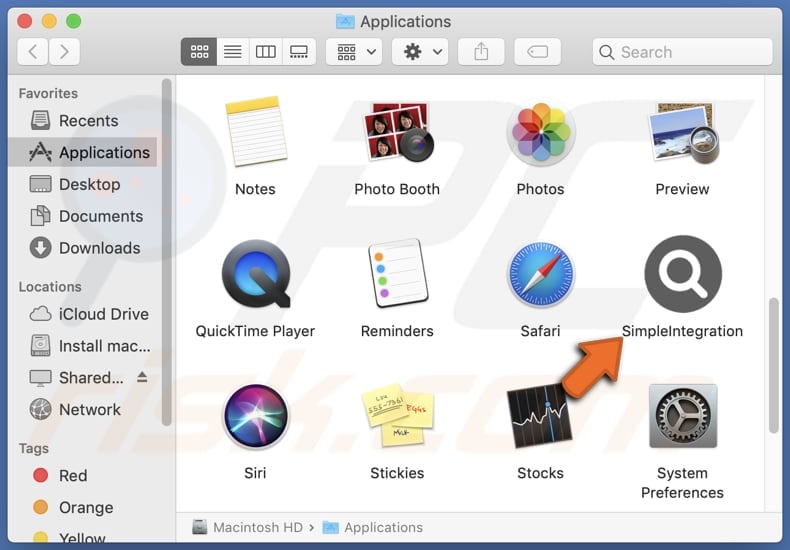
SimpleIntegration adware in detail
SimpleIntegration may display unreliable advertisements that can pose various risks to users. Firstly, users may encounter misleading ads that falsely promise exclusive deals, discounts, or offers. Also, SimpleIntegration may showcase phishing ads, which attempt to trick users into divulging sensitive information, such as login credentials or personal details.
Moreover, the adware may generate pop-ups that encourage users to install fake software updates. Clicking on these deceptive prompts may lead to the installation of malicious programs, compromising the integrity of the user's device and potentially exposing it to further security threats.
Additionally, users may encounter intrusive ads that promote questionable online services or products. Clicking on these ads might lead to websites with poor reputations, exposing users to scams, fraudulent schemes, or the inadvertent purchase of substandard or non-existent products.
In essence, the unreliable ads displayed by SimpleIntegration can lead users down a path of potential harm, ranging from privacy breaches and security vulnerabilities to falling victim to scams and deceptive practices on the internet. Users should exercise caution and consider removing such adware to ensure a safer online experience.
It is worth noting that SimpleIntegration, like many adware applications, may be designed to gather a range of user data. This may include browsing history, search queries, IP addresses, device information, and potentially even personally identifiable information (PII). Sometimes, these apps can read sensitive data like financial details and passwords.
| Name | Ads by SimpleIntegration |
| Threat Type | Adware, Mac malware, Mac virus |
| Detection Names | Avast (MacOS:Adload-AG [Adw]), Combo Cleaner (Gen:Variant.Adware.MAC.AdLoad.13), ESET-NOD32 (A Variant Of OSX/Adware.Synataeb.G), Kaspersky (Not-a-virus:HEUR:AdWare.OSX.Adload.h), Full List (VirusTotal) |
| Additional Information | This application belongs to Adload malware family. |
| Symptoms | Your Mac becomes slower than normal, you see unwanted pop-up ads, you are redirected to dubious websites. |
| Distribution methods | Deceptive pop-up ads, free software installers (bundling), torrent file downloads. |
| Damage | Internet browser tracking (potential privacy issues), display of unwanted ads, redirects to dubious websites, loss of private information. |
| Malware Removal (Windows) |
To eliminate possible malware infections, scan your computer with legitimate antivirus software. Our security researchers recommend using Combo Cleaner. Download Combo CleanerTo use full-featured product, you have to purchase a license for Combo Cleaner. 7 days free trial available. Combo Cleaner is owned and operated by RCS LT, the parent company of PCRisk.com. |
Conclusion
In conclusion, SimpleIntegration presents concerns as adware due to its display of unreliable advertisements and potential data collection practices. Users should exercise caution to avoid the associated risks, such as falling victim to misleading ads, encountering phishing attempts, or compromising their privacy through data gathering.
Consideration of these factors underscores the importance of vigilant online behavior and, if necessary, the removal of such adware to ensure a safer and more secure digital experience. Examples of similar programs are FileInterface, HelperFraction, and LaserGradualActivity.
How did SimpleIntegration install on my computer?
Adware frequently accompanies free software, and users may inadvertently install it when going through the installation process without carefully reviewing the provided options. Typically, users unintentionally install adware by neglecting to uncheck boxes or adjust settings, such as "Advanced" or "Custom", during installation.
Moreover, obtaining software from questionable sources like P2P networks or third-party app stores, clicking on deceptive ads, or downloading fake software updates can result in the accidental installation of adware.
How to avoid installation of unwanted applications?
Ensure your software downloads come from trustworthy websites and official app stores, and consider reading reviews before acquiring new apps. Exercise caution during program installations by avoiding the automatic acceptance of default settings and being attentive to uncheck boxes for bundled software.
Steer clear of clicking on pop-ups or ads, particularly on questionable sites, and disable notifications from unreliable sources. Enhance your device's security by installing reputable antivirus and anti-malware software and regularly updating them. Periodically review the list of installed programs on your device and promptly uninstall potentially harmful apps.
If your computer is already infected with SimpleIntegration, we recommend running a scan with Combo Cleaner Antivirus for Windows to automatically eliminate this adware.
A message that appears after the installation of SimpleIntegration:
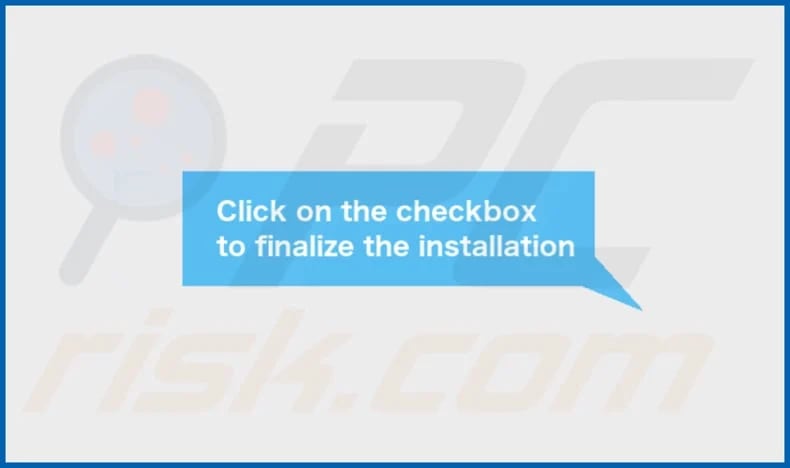
SimpleIntegration's installation folder:
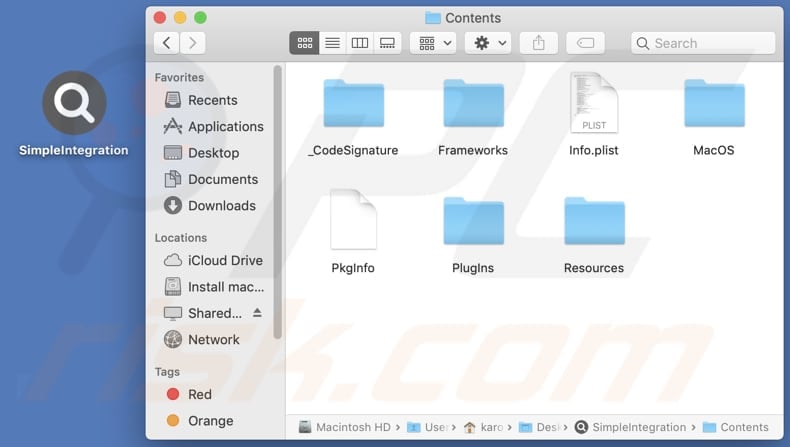
Instant automatic malware removal:
Manual threat removal might be a lengthy and complicated process that requires advanced IT skills. Combo Cleaner is a professional automatic malware removal tool that is recommended to get rid of malware. Download it by clicking the button below:
DOWNLOAD Combo CleanerBy downloading any software listed on this website you agree to our Privacy Policy and Terms of Use. To use full-featured product, you have to purchase a license for Combo Cleaner. 7 days free trial available. Combo Cleaner is owned and operated by RCS LT, the parent company of PCRisk.com.
Quick menu:
- What is SimpleIntegration?
- STEP 1. Remove SimpleIntegration related files and folders from OSX.
- STEP 2. Remove SimpleIntegration ads from Safari.
- STEP 3. Remove SimpleIntegration adware from Google Chrome.
- STEP 4. Remove SimpleIntegration ads from Mozilla Firefox.
Video showing how to remove SimpleIntegration adware using Combo Cleaner:
SimpleIntegration adware removal:
Remove SimpleIntegration-related potentially unwanted applications from your "Applications" folder:

Click the Finder icon. In the Finder window, select "Applications". In the applications folder, look for "MPlayerX", "NicePlayer", or other suspicious applications and drag them to the Trash. After removing the potentially unwanted application(s) that cause online ads, scan your Mac for any remaining unwanted components.
DOWNLOAD remover for malware infections
Combo Cleaner checks if your computer is infected with malware. To use full-featured product, you have to purchase a license for Combo Cleaner. 7 days free trial available. Combo Cleaner is owned and operated by RCS LT, the parent company of PCRisk.com.
Remove adware-related files and folders

Click the Finder icon, from the menu bar. Choose Go, and click Go to Folder...
 Check for adware generated files in the /Library/LaunchAgents/ folder:
Check for adware generated files in the /Library/LaunchAgents/ folder:

In the Go to Folder... bar, type: /Library/LaunchAgents/

In the "LaunchAgents" folder, look for any recently-added suspicious files and move them to the Trash. Examples of files generated by adware - "installmac.AppRemoval.plist", "myppes.download.plist", "mykotlerino.ltvbit.plist", "kuklorest.update.plist", etc. Adware commonly installs several files with the exact same string.
 Check for adware generated files in the ~/Library/Application Support/ folder:
Check for adware generated files in the ~/Library/Application Support/ folder:

In the Go to Folder... bar, type: ~/Library/Application Support/

In the "Application Support" folder, look for any recently-added suspicious folders. For example, "MplayerX" or "NicePlayer", and move these folders to the Trash.
 Check for adware generated files in the ~/Library/LaunchAgents/ folder:
Check for adware generated files in the ~/Library/LaunchAgents/ folder:

In the Go to Folder... bar, type: ~/Library/LaunchAgents/

In the "LaunchAgents" folder, look for any recently-added suspicious files and move them to the Trash. Examples of files generated by adware - "installmac.AppRemoval.plist", "myppes.download.plist", "mykotlerino.ltvbit.plist", "kuklorest.update.plist", etc. Adware commonly installs several files with the exact same string.
 Check for adware generated files in the /Library/LaunchDaemons/ folder:
Check for adware generated files in the /Library/LaunchDaemons/ folder:

In the "Go to Folder..." bar, type: /Library/LaunchDaemons/

In the "LaunchDaemons" folder, look for recently-added suspicious files. For example "com.aoudad.net-preferences.plist", "com.myppes.net-preferences.plist", "com.kuklorest.net-preferences.plist", "com.avickUpd.plist", etc., and move them to the Trash.
 Scan your Mac with Combo Cleaner:
Scan your Mac with Combo Cleaner:
If you have followed all the steps correctly, your Mac should be clean of infections. To ensure your system is not infected, run a scan with Combo Cleaner Antivirus. Download it HERE. After downloading the file, double click combocleaner.dmg installer. In the opened window, drag and drop the Combo Cleaner icon on top of the Applications icon. Now open your launchpad and click on the Combo Cleaner icon. Wait until Combo Cleaner updates its virus definition database and click the "Start Combo Scan" button.

Combo Cleaner will scan your Mac for malware infections. If the antivirus scan displays "no threats found" - this means that you can continue with the removal guide; otherwise, it's recommended to remove any found infections before continuing.

After removing files and folders generated by the adware, continue to remove rogue extensions from your Internet browsers.
Remove malicious extensions from Internet browsers
 Remove malicious Safari extensions:
Remove malicious Safari extensions:

Open the Safari browser, from the menu bar, select "Safari" and click "Preferences...".

In the preferences window, select "Extensions" and look for any recently-installed suspicious extensions. When located, click the "Uninstall" button next to it/them. Note that you can safely uninstall all extensions from your Safari browser - none are crucial for regular browser operation.
- If you continue to have problems with browser redirects and unwanted advertisements - Reset Safari.
 Remove malicious extensions from Google Chrome:
Remove malicious extensions from Google Chrome:

Click the Chrome menu icon ![]() (at the top right corner of Google Chrome), select "More Tools" and click "Extensions". Locate all recently-installed suspicious extensions, select these entries and click "Remove".
(at the top right corner of Google Chrome), select "More Tools" and click "Extensions". Locate all recently-installed suspicious extensions, select these entries and click "Remove".

- If you continue to have problems with browser redirects and unwanted advertisements - Reset Google Chrome.
 Remove malicious extensions from Mozilla Firefox:
Remove malicious extensions from Mozilla Firefox:

Click the Firefox menu ![]() (at the top right corner of the main window) and select "Add-ons and themes". Click "Extensions", in the opened window locate all recently-installed suspicious extensions, click on the three dots and then click "Remove".
(at the top right corner of the main window) and select "Add-ons and themes". Click "Extensions", in the opened window locate all recently-installed suspicious extensions, click on the three dots and then click "Remove".

- If you continue to have problems with browser redirects and unwanted advertisements - Reset Mozilla Firefox.
Frequently Asked Questions (FAQ)
What harm can adware cause?
Adware can give rise to various issues, including disruptions in the browsing experience caused by intrusive advertisements, potential risks to user privacy through data collection, diminished system performance, and increased susceptibility to security threats.
What does adware do?
Adware exhibits intrusive ads, possesses the ability to collect user data, and can manipulate web browsers by modifying their settings.
How do adware developers generate revenue?
The revenue model for adware developers typically revolves around endorsing products, websites, or services, primarily through engagement in affiliate programs. Most of their income is from participating in these programs, where they earn commissions for driving user traffic or sales to affiliated entities.
Will Combo Cleaner remove Araucarian.app adware?
Combo Cleaner excels in scanning and removing adware-type and other unwanted applications from computers. In some cases, automatic removal is more efficient than manual. After manual uninstallation, residual files may linger, and certain components can persist.
Share:

Tomas Meskauskas
Expert security researcher, professional malware analyst
I am passionate about computer security and technology. I have an experience of over 10 years working in various companies related to computer technical issue solving and Internet security. I have been working as an author and editor for pcrisk.com since 2010. Follow me on Twitter and LinkedIn to stay informed about the latest online security threats.
PCrisk security portal is brought by a company RCS LT.
Joined forces of security researchers help educate computer users about the latest online security threats. More information about the company RCS LT.
Our malware removal guides are free. However, if you want to support us you can send us a donation.
DonatePCrisk security portal is brought by a company RCS LT.
Joined forces of security researchers help educate computer users about the latest online security threats. More information about the company RCS LT.
Our malware removal guides are free. However, if you want to support us you can send us a donation.
Donate
▼ Show Discussion