Get free scan and check if your device is infected.
Remove it nowTo use full-featured product, you have to purchase a license for Combo Cleaner. Seven days free trial available. Combo Cleaner is owned and operated by RCS LT, the parent company of PCRisk.com.
What kind of application is ConnectedMethod?
Following an examination, it has been determined that ConnectedMethod is an undesirable software acting as adware. ConnectedMethod's primary function is to showcase bothersome and intrusive advertisements. It is important to highlight that applications similar to ConnectedMethod may be crafted to gather data and execute supplementary actions.
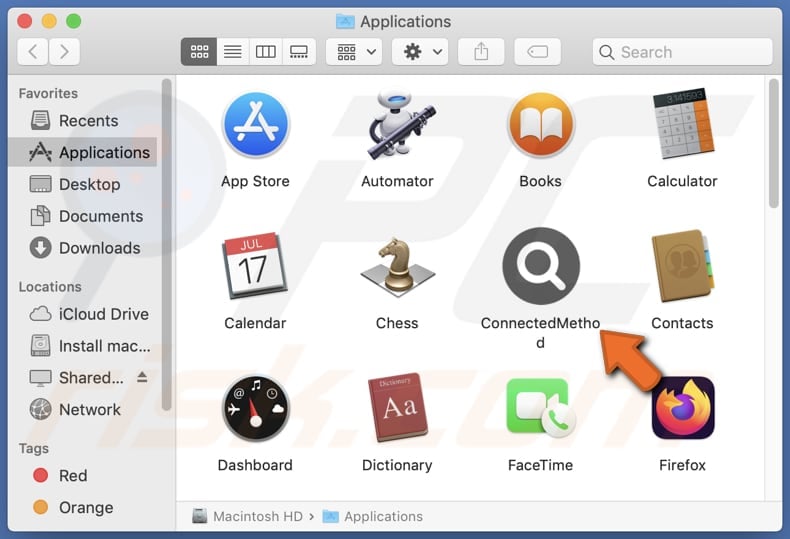
ConnectedMethod adware in detail
ConnectedMethod can display various deceptive advertisements ranging from pop-ups and banners to misleading offers and fake system alerts. These ads can be designed to catch users' attention through exaggerated claims, enticing promotions, or fake urgency. In some cases, they may mimic legitimate software update prompts or security warnings.
When users interact with these deceptive ads, they risk being redirected to misleading websites or inadvertently downloading harmful software. These destinations could include phishing sites aiming to steal personal information, sites hosting malware, or platforms promoting unwanted programs.
In essence, the interaction with ads from applications such as ConnectedMethod not only compromises the user experience with intrusive content but also exposes users to various online threats and security risks.
ConnectedMethod may be designed to collect information, including names, email addresses, phone numbers, and even financial details. Additionally, the adware might target browsing habits, capturing data on websites visited, search queries, and clicked advertisements.
Some malicious variants of adware may go further to access login credentials, banking information, and credit card details, posing a severe threat to users' privacy and online security.
| Name | Ads by ConnectedMethod |
| Threat Type | Adware, Mac malware, Mac virus |
| Detection Names | Avast (MacOS:AdAgent-L [Adw]), Combo Cleaner (Gen:Variant.Adware.MAC.AdLoad.8), ESET-NOD32 (A Variant Of OSX/Adware.Synataeb.C), Kaspersky (Not-a-virus:HEUR:AdWare.OSX.Adload.h), Full List (VirusTotal) |
| Additional Information | This application belongs to Adload malware family. |
| Symptoms | Your Mac becomes slower than normal, you see unwanted pop-up ads, you are redirected to dubious websites. |
| Distribution methods | Deceptive pop-up ads, free software installers (bundling), torrent file downloads. |
| Damage | Internet browser tracking (potential privacy issues), display of unwanted ads, redirects to dubious websites, loss of private information. |
| Malware Removal (Windows) |
To eliminate possible malware infections, scan your computer with legitimate antivirus software. Our security researchers recommend using Combo Cleaner. Download Combo CleanerTo use full-featured product, you have to purchase a license for Combo Cleaner. 7 days free trial available. Combo Cleaner is owned and operated by RCS LT, the parent company of PCRisk.com. |
More about adware
In conclusion, ConnectedMethod emerges as a concerning application, identified as unwanted adware with the primary objective of inundating users with intrusive advertisements. Beyond the annoyance factor, the app's potential to collect sensitive information poses privacy and security risks for users.
Examples of similar programs are DefaultPositive, SimpleIntegration, and HelperFraction.
How did ConnectedMethod install on my computer?
The risk of unwanted downloads and installations escalates when users encounter misleading advertisements, fake download links, or notifications from dubious sites. Downloading from peer-to-peer (P2P) networks, third-party app stores or downloaders, and similar sources further heightens the likelihood of unintentional installations.
Also, adware often comes bundled with free software offerings. Users inadvertently agree to install adware or other unwanted apps when they hastily click through installation prompts without adjusting the default settings or unticking checkboxes.
How to avoid installation of unwanted applications?
Exercise caution when interacting with pop-up ads, particularly those endorsing free software or promising system performance enhancements. Obtaining software exclusively from official websites or reputable sources is another preventive measure. Maintaining up-to-date operating systems and applications is equally crucial in mitigating the risk of adware infiltration.
Moreover, a recommended practice involves thoroughly analyzing installer settings, such as the "Advanced" or "Custom" options, allowing users to tailor installations to their preferences. Specifically, users should take the opportunity to deselect any undesired applications before finalizing the installation process.
If your computer is already infected with ConnectedMethod, we recommend running a scan with Combo Cleaner Antivirus for Windows to automatically eliminate this adware.
A message that appears after the installation of ConnectedMethod adware:
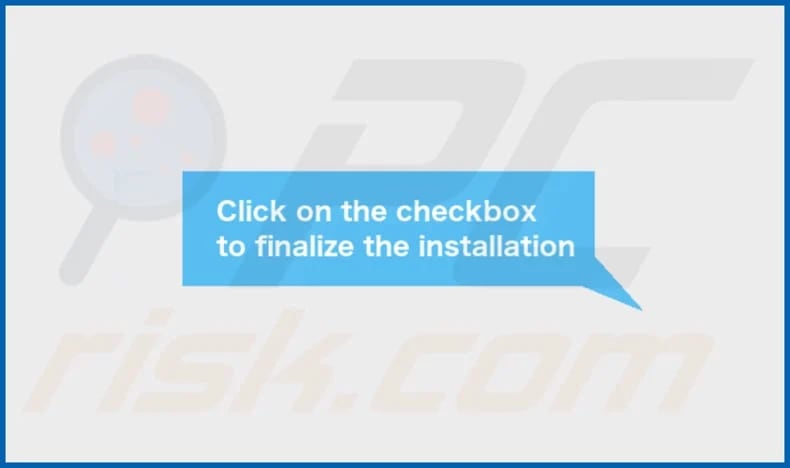
ConnectedMethod's installation folder:
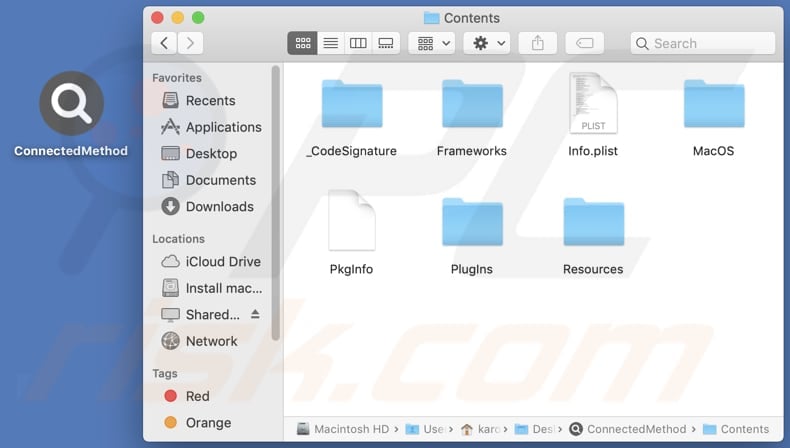
Instant automatic malware removal:
Manual threat removal might be a lengthy and complicated process that requires advanced IT skills. Combo Cleaner is a professional automatic malware removal tool that is recommended to get rid of malware. Download it by clicking the button below:
DOWNLOAD Combo CleanerBy downloading any software listed on this website you agree to our Privacy Policy and Terms of Use. To use full-featured product, you have to purchase a license for Combo Cleaner. 7 days free trial available. Combo Cleaner is owned and operated by RCS LT, the parent company of PCRisk.com.
Quick menu:
- What is ConnectedMethod?
- STEP 1. Remove ConnectedMethod related files and folders from OSX.
- STEP 2. Remove ConnectedMethod ads from Safari.
- STEP 3. Remove ConnectedMethod adware from Google Chrome.
- STEP 4. Remove ConnectedMethod ads from Mozilla Firefox.
Video showing how to remove ConnectedMethod adware using Combo Cleaner:
ConnectedMethod adware removal:
Remove ConnectedMethod-related potentially unwanted applications from your "Applications" folder:

Click the Finder icon. In the Finder window, select "Applications". In the applications folder, look for "MPlayerX", "NicePlayer", or other suspicious applications and drag them to the Trash. After removing the potentially unwanted application(s) that cause online ads, scan your Mac for any remaining unwanted components.
DOWNLOAD remover for malware infections
Combo Cleaner checks if your computer is infected with malware. To use full-featured product, you have to purchase a license for Combo Cleaner. 7 days free trial available. Combo Cleaner is owned and operated by RCS LT, the parent company of PCRisk.com.
Remove adware-related files and folders

Click the Finder icon, from the menu bar. Choose Go, and click Go to Folder...
 Check for adware generated files in the /Library/LaunchAgents/ folder:
Check for adware generated files in the /Library/LaunchAgents/ folder:

In the Go to Folder... bar, type: /Library/LaunchAgents/

In the "LaunchAgents" folder, look for any recently-added suspicious files and move them to the Trash. Examples of files generated by adware - "installmac.AppRemoval.plist", "myppes.download.plist", "mykotlerino.ltvbit.plist", "kuklorest.update.plist", etc. Adware commonly installs several files with the exact same string.
 Check for adware generated files in the ~/Library/Application Support/ folder:
Check for adware generated files in the ~/Library/Application Support/ folder:

In the Go to Folder... bar, type: ~/Library/Application Support/

In the "Application Support" folder, look for any recently-added suspicious folders. For example, "MplayerX" or "NicePlayer", and move these folders to the Trash.
 Check for adware generated files in the ~/Library/LaunchAgents/ folder:
Check for adware generated files in the ~/Library/LaunchAgents/ folder:

In the Go to Folder... bar, type: ~/Library/LaunchAgents/

In the "LaunchAgents" folder, look for any recently-added suspicious files and move them to the Trash. Examples of files generated by adware - "installmac.AppRemoval.plist", "myppes.download.plist", "mykotlerino.ltvbit.plist", "kuklorest.update.plist", etc. Adware commonly installs several files with the exact same string.
 Check for adware generated files in the /Library/LaunchDaemons/ folder:
Check for adware generated files in the /Library/LaunchDaemons/ folder:

In the "Go to Folder..." bar, type: /Library/LaunchDaemons/

In the "LaunchDaemons" folder, look for recently-added suspicious files. For example "com.aoudad.net-preferences.plist", "com.myppes.net-preferences.plist", "com.kuklorest.net-preferences.plist", "com.avickUpd.plist", etc., and move them to the Trash.
 Scan your Mac with Combo Cleaner:
Scan your Mac with Combo Cleaner:
If you have followed all the steps correctly, your Mac should be clean of infections. To ensure your system is not infected, run a scan with Combo Cleaner Antivirus. Download it HERE. After downloading the file, double click combocleaner.dmg installer. In the opened window, drag and drop the Combo Cleaner icon on top of the Applications icon. Now open your launchpad and click on the Combo Cleaner icon. Wait until Combo Cleaner updates its virus definition database and click the "Start Combo Scan" button.

Combo Cleaner will scan your Mac for malware infections. If the antivirus scan displays "no threats found" - this means that you can continue with the removal guide; otherwise, it's recommended to remove any found infections before continuing.

After removing files and folders generated by the adware, continue to remove rogue extensions from your Internet browsers.
Remove malicious extensions from Internet browsers
 Remove malicious Safari extensions:
Remove malicious Safari extensions:

Open the Safari browser, from the menu bar, select "Safari" and click "Preferences...".

In the preferences window, select "Extensions" and look for any recently-installed suspicious extensions. When located, click the "Uninstall" button next to it/them. Note that you can safely uninstall all extensions from your Safari browser - none are crucial for regular browser operation.
- If you continue to have problems with browser redirects and unwanted advertisements - Reset Safari.
 Remove malicious extensions from Google Chrome:
Remove malicious extensions from Google Chrome:

Click the Chrome menu icon ![]() (at the top right corner of Google Chrome), select "More Tools" and click "Extensions". Locate all recently-installed suspicious extensions, select these entries and click "Remove".
(at the top right corner of Google Chrome), select "More Tools" and click "Extensions". Locate all recently-installed suspicious extensions, select these entries and click "Remove".

- If you continue to have problems with browser redirects and unwanted advertisements - Reset Google Chrome.
 Remove malicious extensions from Mozilla Firefox:
Remove malicious extensions from Mozilla Firefox:

Click the Firefox menu ![]() (at the top right corner of the main window) and select "Add-ons and themes". Click "Extensions", in the opened window locate all recently-installed suspicious extensions, click on the three dots and then click "Remove".
(at the top right corner of the main window) and select "Add-ons and themes". Click "Extensions", in the opened window locate all recently-installed suspicious extensions, click on the three dots and then click "Remove".

- If you continue to have problems with browser redirects and unwanted advertisements - Reset Mozilla Firefox.
Frequently Asked Questions (FAQ)
What harm can adware cause?
The intrusive nature of adware, characterized by unwanted advertisements and pop-ups, not only disrupts the user's online activities but can also consume system resources, leading to sluggish performance.
What does adware do?
The core purpose of adware is to deliver various forms of advertisements. Also, it can be employed to gather information and promote fake search engines or other addresses.
How do adware developers generate revenue?
Adware developers generate revenue by promoting diverse products, websites, or services. The primary mechanism through which they earn money is often tied to affiliate programs. In this model, adware creators receive commissions or payments for driving user interactions with the advertised content.
Will Combo Cleaner remove ConnectedMethod adware?
Combo Cleaner is designed to thoroughly scan your computer, targeting and eliminating any adware-type applications that may be installed. It is important to note that relying solely on manual removal methods may not be foolproof, as remnants of the adware might persist in the system.
Share:

Tomas Meskauskas
Expert security researcher, professional malware analyst
I am passionate about computer security and technology. I have an experience of over 10 years working in various companies related to computer technical issue solving and Internet security. I have been working as an author and editor for pcrisk.com since 2010. Follow me on Twitter and LinkedIn to stay informed about the latest online security threats.
PCrisk security portal is brought by a company RCS LT.
Joined forces of security researchers help educate computer users about the latest online security threats. More information about the company RCS LT.
Our malware removal guides are free. However, if you want to support us you can send us a donation.
DonatePCrisk security portal is brought by a company RCS LT.
Joined forces of security researchers help educate computer users about the latest online security threats. More information about the company RCS LT.
Our malware removal guides are free. However, if you want to support us you can send us a donation.
Donate
▼ Show Discussion