Get free scan and check if your device is infected.
Remove it nowTo use full-featured product, you have to purchase a license for Combo Cleaner. Seven days free trial available. Combo Cleaner is owned and operated by RCS LT, the parent company of PCRisk.com.
What is DefaultPositive?
After analysis, we concluded that DefaultPositive displays intrusive advertisements, placing it in the category of adware. Users often install such applications without a complete understanding of their full range of functionalities. It is recommended to avoid downloading and installing apps like DefaultPositive.
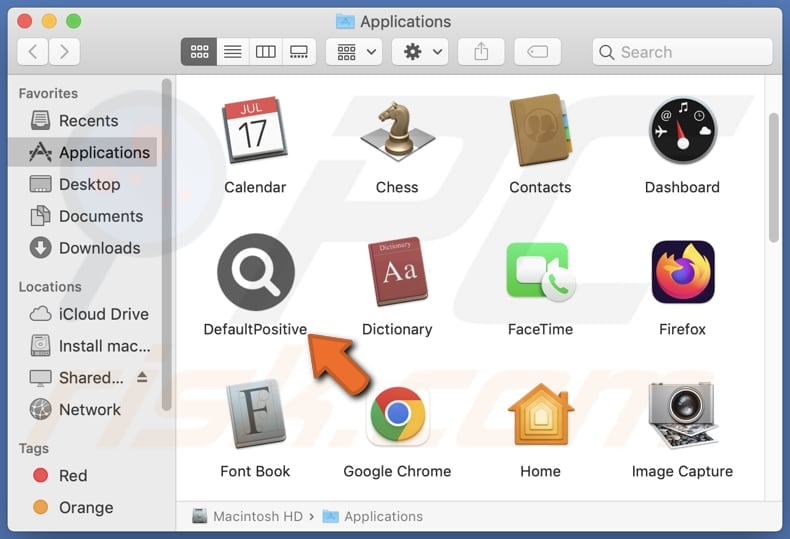
DefaultPositive adware in detail
The specific advertisements displayed by DefaultPositive can vary, but they generally fall into the category of intrusive and potentially unwanted ads. These may include pop-ups, banners, interstitial ads, and other formats that disrupt the user experience. Users may encounter ads promoting questionable products or services or even misleading content.
Furthermore, the ads presented by DefaultPositive can lead users to unreliable and potentially harmful websites. These destinations may include phishing sites, scam pages, or platforms hosting malicious content. Users may end up sharing sensitive information (like credit card details or passwords) or executing malware on their computers.
Thus, users should exercise caution and be wary of clicking on any ads generated by DefaultPositive, as they can inadvertently expose themselves to security risks or compromise their privacy.
It is important to mention that DefaultPositive and similar adware may collect a variety of user data without explicit consent, including browsing habits, search queries, and device information such as IP address and device details. Additionally, these applications may pose a risk by accessing sensitive information like names, email addresses, phone numbers, credit card details, and more.
The information collected by adware like DefaultPositive can be misused for targeted phishing attacks, personalized scams, identity theft, and unauthorized access to sensitive accounts. This data can also be sold on the dark web, leading to further privacy violations and potential financial losses for affected users.
| Name | Ads by DefaultPositive |
| Threat Type | Adware, Mac malware, Mac virus |
| Detection Names | Avast (MacOS:AdAgent-DH [Adw]), Combo Cleaner (Gen:Variant.Adware.MAC.Adload.23), ESET-NOD32 (A Variant Of OSX/Adware.Synataeb.H), Kaspersky (Not-a-virus:HEUR:AdWare.OSX.Searchproxy.f), Full List (VirusTotal) |
| Additional Information | This application belongs to Adload malware family. |
| Symptoms | Your Mac becomes slower than normal, you see unwanted pop-up ads, you are redirected to dubious websites. |
| Distribution methods | Deceptive pop-up ads, free software installers (bundling), torrent file downloads. |
| Damage | Internet browser tracking (potential privacy issues), display of unwanted ads, redirects to dubious websites, loss of private information. |
| Malware Removal (Windows) |
To eliminate possible malware infections, scan your computer with legitimate antivirus software. Our security researchers recommend using Combo Cleaner. Download Combo CleanerTo use full-featured product, you have to purchase a license for Combo Cleaner. 7 days free trial available. Combo Cleaner is owned and operated by RCS LT, the parent company of PCRisk.com. |
Conclusion
In conclusion, DefaultPositive displays intrusive advertisements and may gather various data. Swiftly removing this adware is recommended to maintain a secure online environment and protect personal information. Employing trustworthy security measures, such as antivirus software, is essential to mitigate potential risks associated with these applications.
Examples of similar apps are SimpleIntegration, FileInterface, and HelperFraction.
How did DefaultPositive install on my computer?
Adware is often bundled with other (mainly free) software. When users overlook or hastily click through the installation prompts (do not change the provided settings or leave checkboxes ticked), they agree to install adware or other additionally included software.
Also, unwanted downloads and installations can happen via misleading advertisements, fake download links, notifications from shady sites, etc. Downloading from P2P networks, third-party app stores or downloaders, and similar sources can also lead to inadvertent installations.
How to avoid installation of unwanted applications?
Users can protect themselves from unintentional adware installations by being cautious about clicking on pop-up ads, especially those promoting free software or claiming to enhance system performance. It is also crucial to obtain software from official websites or reputable sources. Additionally, keeping operating systems and applications up to date can help to avoid adware.
Furthermore, it is recommended to check the settings (e.g., "Advanced" or "Custom") available in installers and deselect unwanted apps before finishing installations. If your computer is already infected with DefaultPositive, we recommend running a scan with Combo Cleaner Antivirus for Windows to automatically eliminate this adware.
A message that appears after the installation of DefaultPositive:
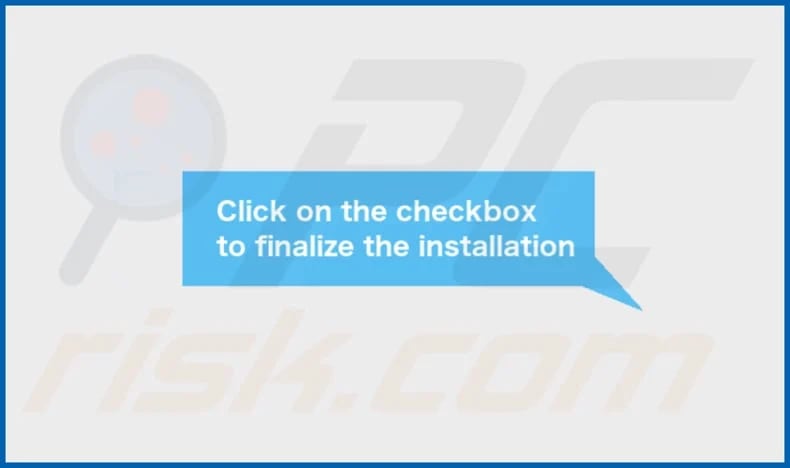
DefaultPositive's installation folder:
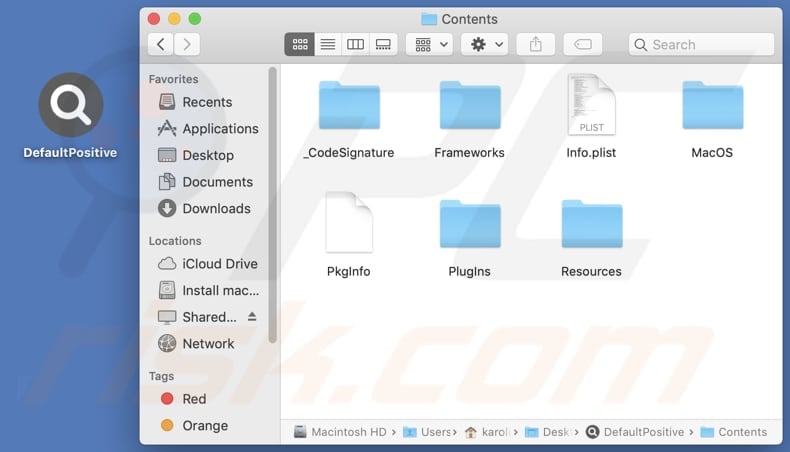
Instant automatic malware removal:
Manual threat removal might be a lengthy and complicated process that requires advanced IT skills. Combo Cleaner is a professional automatic malware removal tool that is recommended to get rid of malware. Download it by clicking the button below:
DOWNLOAD Combo CleanerBy downloading any software listed on this website you agree to our Privacy Policy and Terms of Use. To use full-featured product, you have to purchase a license for Combo Cleaner. 7 days free trial available. Combo Cleaner is owned and operated by RCS LT, the parent company of PCRisk.com.
Quick menu:
- What is DefaultPositive?
- STEP 1. Remove DefaultPositive related files and folders from OSX.
- STEP 2. Remove DefaultPositive ads from Safari.
- STEP 3. Remove DefaultPositive adware from Google Chrome.
- STEP 4. Remove DefaultPositive ads from Mozilla Firefox.
Video showing how to remove DefaultPositive adware using Combo Cleaner:
DefaultPositive adware removal:
Remove DefaultPositive-related potentially unwanted applications from your "Applications" folder:

Click the Finder icon. In the Finder window, select "Applications". In the applications folder, look for "MPlayerX", "NicePlayer", or other suspicious applications and drag them to the Trash. After removing the potentially unwanted application(s) that cause online ads, scan your Mac for any remaining unwanted components.
DOWNLOAD remover for malware infections
Combo Cleaner checks if your computer is infected with malware. To use full-featured product, you have to purchase a license for Combo Cleaner. 7 days free trial available. Combo Cleaner is owned and operated by RCS LT, the parent company of PCRisk.com.
Remove adware-related files and folders

Click the Finder icon, from the menu bar. Choose Go, and click Go to Folder...
 Check for adware generated files in the /Library/LaunchAgents/ folder:
Check for adware generated files in the /Library/LaunchAgents/ folder:

In the Go to Folder... bar, type: /Library/LaunchAgents/

In the "LaunchAgents" folder, look for any recently-added suspicious files and move them to the Trash. Examples of files generated by adware - "installmac.AppRemoval.plist", "myppes.download.plist", "mykotlerino.ltvbit.plist", "kuklorest.update.plist", etc. Adware commonly installs several files with the exact same string.
 Check for adware generated files in the ~/Library/Application Support/ folder:
Check for adware generated files in the ~/Library/Application Support/ folder:

In the Go to Folder... bar, type: ~/Library/Application Support/

In the "Application Support" folder, look for any recently-added suspicious folders. For example, "MplayerX" or "NicePlayer", and move these folders to the Trash.
 Check for adware generated files in the ~/Library/LaunchAgents/ folder:
Check for adware generated files in the ~/Library/LaunchAgents/ folder:

In the Go to Folder... bar, type: ~/Library/LaunchAgents/

In the "LaunchAgents" folder, look for any recently-added suspicious files and move them to the Trash. Examples of files generated by adware - "installmac.AppRemoval.plist", "myppes.download.plist", "mykotlerino.ltvbit.plist", "kuklorest.update.plist", etc. Adware commonly installs several files with the exact same string.
 Check for adware generated files in the /Library/LaunchDaemons/ folder:
Check for adware generated files in the /Library/LaunchDaemons/ folder:

In the "Go to Folder..." bar, type: /Library/LaunchDaemons/

In the "LaunchDaemons" folder, look for recently-added suspicious files. For example "com.aoudad.net-preferences.plist", "com.myppes.net-preferences.plist", "com.kuklorest.net-preferences.plist", "com.avickUpd.plist", etc., and move them to the Trash.
 Scan your Mac with Combo Cleaner:
Scan your Mac with Combo Cleaner:
If you have followed all the steps correctly, your Mac should be clean of infections. To ensure your system is not infected, run a scan with Combo Cleaner Antivirus. Download it HERE. After downloading the file, double click combocleaner.dmg installer. In the opened window, drag and drop the Combo Cleaner icon on top of the Applications icon. Now open your launchpad and click on the Combo Cleaner icon. Wait until Combo Cleaner updates its virus definition database and click the "Start Combo Scan" button.

Combo Cleaner will scan your Mac for malware infections. If the antivirus scan displays "no threats found" - this means that you can continue with the removal guide; otherwise, it's recommended to remove any found infections before continuing.

After removing files and folders generated by the adware, continue to remove rogue extensions from your Internet browsers.
Remove malicious extensions from Internet browsers
 Remove malicious Safari extensions:
Remove malicious Safari extensions:

Open the Safari browser, from the menu bar, select "Safari" and click "Preferences...".

In the preferences window, select "Extensions" and look for any recently-installed suspicious extensions. When located, click the "Uninstall" button next to it/them. Note that you can safely uninstall all extensions from your Safari browser - none are crucial for regular browser operation.
- If you continue to have problems with browser redirects and unwanted advertisements - Reset Safari.
 Remove malicious extensions from Google Chrome:
Remove malicious extensions from Google Chrome:

Click the Chrome menu icon ![]() (at the top right corner of Google Chrome), select "More Tools" and click "Extensions". Locate all recently-installed suspicious extensions, select these entries and click "Remove".
(at the top right corner of Google Chrome), select "More Tools" and click "Extensions". Locate all recently-installed suspicious extensions, select these entries and click "Remove".

- If you continue to have problems with browser redirects and unwanted advertisements - Reset Google Chrome.
 Remove malicious extensions from Mozilla Firefox:
Remove malicious extensions from Mozilla Firefox:

Click the Firefox menu ![]() (at the top right corner of the main window) and select "Add-ons and themes". Click "Extensions", in the opened window locate all recently-installed suspicious extensions, click on the three dots and then click "Remove".
(at the top right corner of the main window) and select "Add-ons and themes". Click "Extensions", in the opened window locate all recently-installed suspicious extensions, click on the three dots and then click "Remove".

- If you continue to have problems with browser redirects and unwanted advertisements - Reset Mozilla Firefox.
Frequently Asked Questions (FAQ)
What harm can adware cause?
Adware can cause a range of problems, including intrusive advertisements disrupting the user experience, compromising privacy through unauthorized data collection, leading to targeted scams or identity theft, and potentially exposing users to malicious content or websites.
What does adware do?
Adware typically displays intrusive advertisements. Also, it can be designed to collect user data and promote fake search engines or other sites by changing the settings of web browsers.
How do adware developers generate revenue?
Most adware developers generate revenue through affiliate programs, earning commissions for driving user interactions, such as clicks, installs, or purchases, on promoted products or services.
Will Combo Cleaner remove DefaultPositive adware?
Certainly, Combo Cleaner will conduct a thorough scan of your computer and remove any installed adware-type applications. Manual removal may not be foolproof, as remnants of files could persist within the system. Thus, it is advisable to use a tool like Combo Cleaner for complete removal.
Share:

Tomas Meskauskas
Expert security researcher, professional malware analyst
I am passionate about computer security and technology. I have an experience of over 10 years working in various companies related to computer technical issue solving and Internet security. I have been working as an author and editor for pcrisk.com since 2010. Follow me on Twitter and LinkedIn to stay informed about the latest online security threats.
PCrisk security portal is brought by a company RCS LT.
Joined forces of security researchers help educate computer users about the latest online security threats. More information about the company RCS LT.
Our malware removal guides are free. However, if you want to support us you can send us a donation.
DonatePCrisk security portal is brought by a company RCS LT.
Joined forces of security researchers help educate computer users about the latest online security threats. More information about the company RCS LT.
Our malware removal guides are free. However, if you want to support us you can send us a donation.
Donate
▼ Show Discussion