How to uninstall Clintestwood4playfilms unwanted application
![]() Written by Tomas Meskauskas on
Written by Tomas Meskauskas on
What kind of program is Clintestwood4playfilms?
During our evaluation, we discovered that Clintestwood4playfilms is a questionable application distributed through websites that provide illegal software cracks. The intended use of Clintestwood4playfilms is uncertain as its functionality remains unclear. Nevertheless, it comes bundled with various other dubious applications.
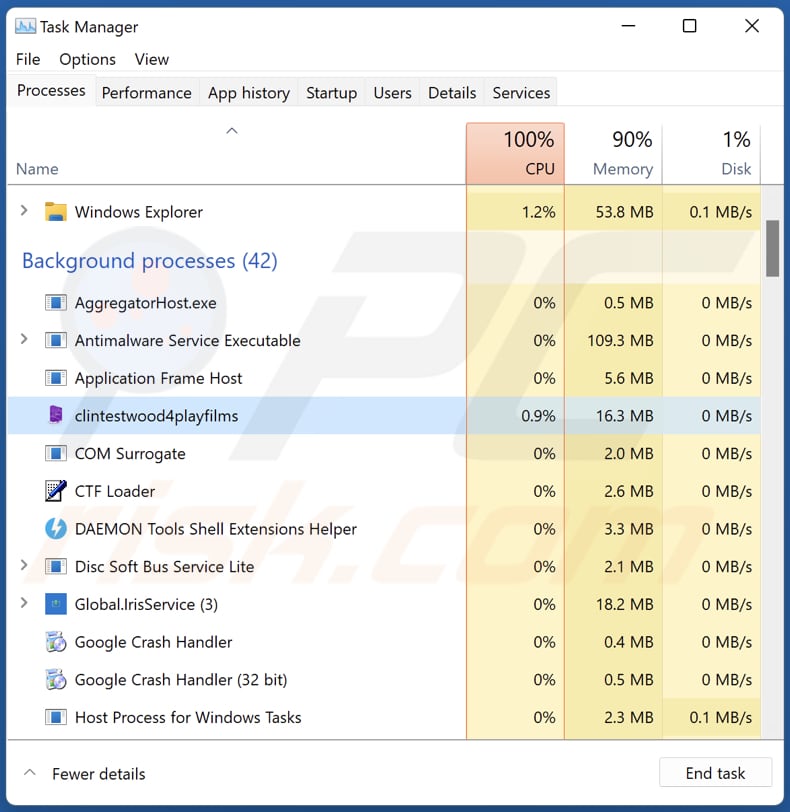
Clintestwood4playfilms in detail
Clintestwood4playfilms should not be trusted due to the risks it may pose to users' security and privacy. Clintestwood4playfilms originates from unverified sources and can potentially contain malware, spyware, or other malicious elements. Trusting Clintestwood4playfilms may result in unauthorized access to sensitive information, compromise the integrity of the device, or lead to other detrimental consequences.
Moreover, Clintestwood4playfilms might engage in deceptive practices, such as unauthorized data collection and intrusive advertisements. Users should exercise caution, prioritize downloading from reputable sources, and conduct thorough research before trusting any application to safeguard their digital well-being.
It is important to mention that Clintestwood4playfilms is packaged with other suspicious elements. These may include adware, browser hijackers, and similar apps. Adware is software designed to display intrusive advertisements, often leading to a degraded browsing experience. It can generate pop-ups, banners, coupons, and other ads or redirect users to promotional content, impacting both system performance and user privacy.
Browser hijackers, on the other hand, are malicious tools that alter a web browser's settings without the user's consent. They can modify the homepage, search engine, or new tab settings, redirecting users to unwanted websites.
The presence of such elements alongside Clintestwood4playfilms underscores the potential for a compromised user experience, emphasizing the importance of avoiding or promptly removing these suspicious applications.
| Name | Clintestwood4playfilms unwanted program |
| Threat Type | Unwanted Application |
| Detection Names (Installer) | Avast (Other:Malware-gen [Trj]), Cynet (Malicious (score: 99)), DrWeb (Trojan.Loader.1968), Kaspersky (Trojan.Win64.Loader.mm), Microsoft (Trojan:Win32/ScarletFlash.A), Full List (VirusTotal) |
| Detection Names (Application) | Avast (Win64:CoinminerX-gen [Trj]), Combo Cleaner (Trojan.GenericKD.71240758), ESET-NOD32 (A Variant Of MSIL/CoinMiner.BWB), Kaspersky (HEUR:Trojan.MSIL.Inject.gen), Microsoft (Trojan:Win32/ScarletFlash.A), Full List (VirusTotal) |
| Symptoms | Your computer becomes slower than normal, you see unwanted pop-up ads, you are redirected to dubious websites, more unwanted apps are installed. |
| Distribution methods | Deceptive pop-up ads, free software installers (bundling), torrent file downloads. |
| Damage | Internet browser tracking (potential privacy issues), display of unwanted ads, redirects to dubious websites, loss of private information. |
| Malware Removal (Windows) | To eliminate possible malware infections, scan your computer with legitimate antivirus software. Our security researchers recommend using Combo Cleaner. |
Conclusion
In conclusion, Clintestwood4playfilms raises red flags as it is distributed through websites offering illegal software cracks and comes bundled with other suspicious elements, possibly including adware or browser hijackers. Users should exercise caution and avoid installing such applications to mitigate potential security and privacy risks associated with unwanted and potentially harmful software.
How did unwanted software install on my computer?
Clintestwood4playfilms is distributed through an untrustworthy website that provides cracking tools and key generators to bypass software activation. The application and other bundled components are installed when users download from that webpage.
Also, unwanted installations can occur through deceptive advertising, where clicking on misleading ads or pop-ups may trigger automatic installations without the user's consent. Executing downloads from P2P networks, third-party downloaders, unofficial app stores, and similar sources can also lead to the installation of dubious applications.
Additionally, some applications are bundled with other software during the installation process, a practice known as "bundled software", where users unknowingly agree to install additional programs along with the intended software.
How to avoid installation of unwanted applications?
Download software and applications only from reputable sources, such as official websites and app stores. Avoid third-party downloaders, P2P networks, shady sites, etc. Pay attention to permissions and settings (e.g., "Advanced" or "Custom") during the installation process and deselect included unwanted apps before installing programs.
Regularly update your operating system, antivirus software, and applications. Use reputable security software. Be cautious of deceptive advertisements and pop-ups. Avoid clicking on ads that seem suspicious or promise unrealistic offers. If your computer is already infected with rogue applications, we recommend running a scan with Combo Cleaner Antivirus for Windows to automatically eliminate them.
Untrustworthy website distributing Clintestwood4playfilms:
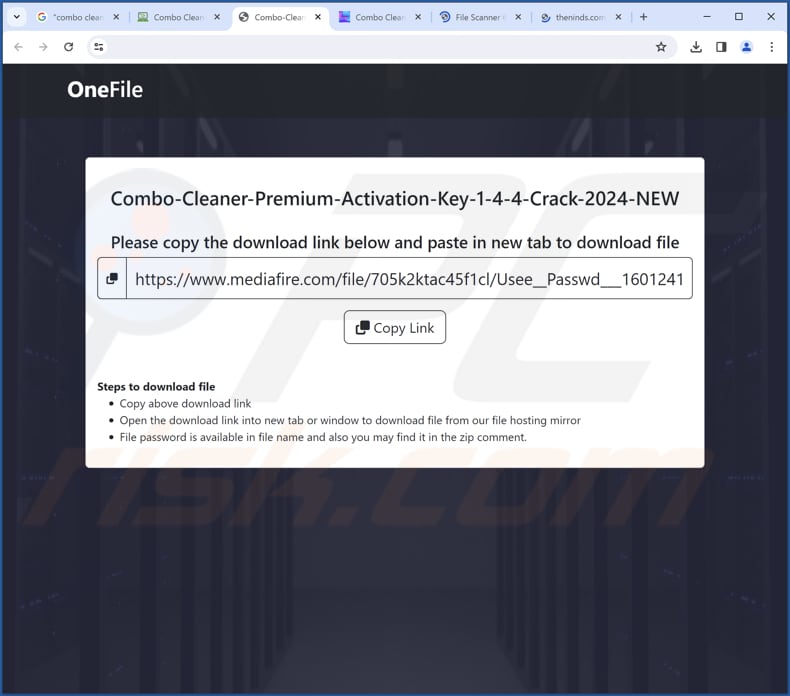
Instant automatic malware removal:
Manual threat removal might be a lengthy and complicated process that requires advanced IT skills. Combo Cleaner is a professional automatic malware removal tool that is recommended to get rid of malware. Download it by clicking the button below:
▼ DOWNLOAD Combo Cleaner
By downloading any software listed on this website you agree to our Privacy Policy and Terms of Use. To use full-featured product, you have to purchase a license for Combo Cleaner. 7 days free trial available. Combo Cleaner is owned and operated by Rcs Lt, the parent company of PCRisk.com read more.
Quick menu:
- What is Clintestwood4playfilms?
- STEP 1. Uninstall unwanted applications using Control Panel.
- STEP 2. Remove rogue plug-ins from Google Chrome.
- STEP 3. Remove unwanted extensions from Mozilla Firefox.
- STEP 4. Remove malicious extensions from Safari.
- STEP 5. Remove rogue plug-ins from Microsoft Edge.
Unwanted software removal:
Windows 11 users:

Right-click on the Start icon, select Apps and Features. In the opened window search for the application you want to uninstall, after locating it, click on the three vertical dots and select Uninstall.
Windows 10 users:

Right-click in the lower left corner of the screen, in the Quick Access Menu select Control Panel. In the opened window choose Programs and Features.
Windows 7 users:

Click Start (Windows Logo at the bottom left corner of your desktop), choose Control Panel. Locate Programs and click Uninstall a program.
macOS (OSX) users:

Click Finder, in the opened screen select Applications. Drag the app from the Applications folder to the Trash (located in your Dock), then right click the Trash icon and select Empty Trash.
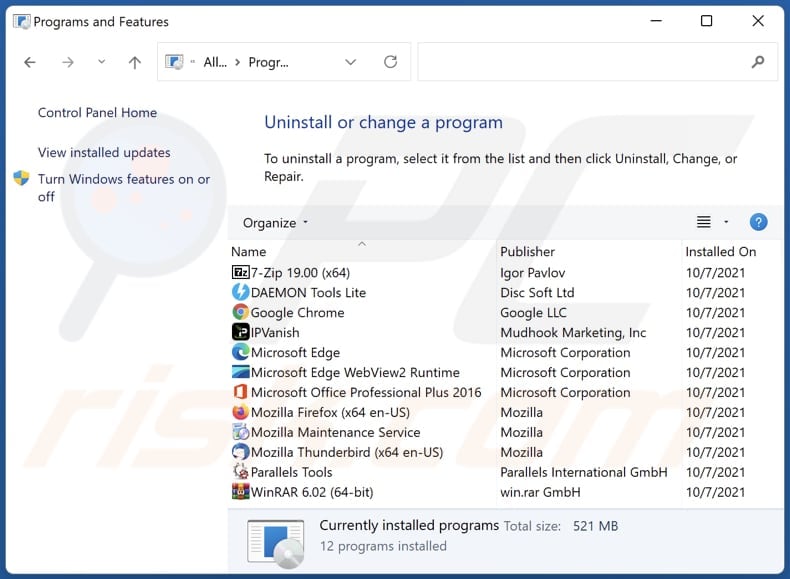
In the uninstall programs window, look for any unwanted applications, select these entries and click "Uninstall" or "Remove".
After uninstalling the unwanted application, scan your computer for any remaining unwanted components or possible malware infections. To scan your computer, use recommended malware removal software.
Remove unwanted apps from Internet browsers:
Video showing how to remove unwanted browser add-ons:
 Remove malicious extensions from Google Chrome:
Remove malicious extensions from Google Chrome:
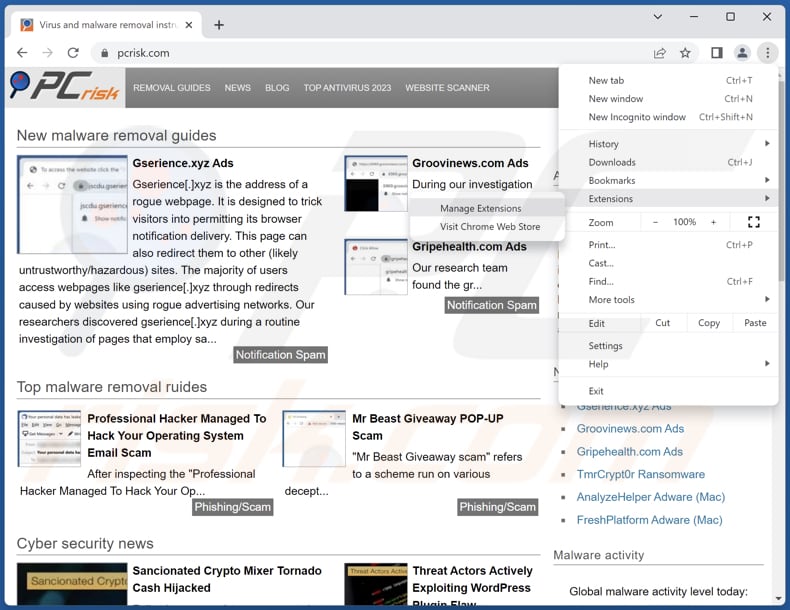
Click the Chrome menu icon ![]() (at the top right corner of Google Chrome), select "Extensions" and click "Manage Extensions". Locate all recently-installed suspicious extensions, select these entries and click "Remove".
(at the top right corner of Google Chrome), select "Extensions" and click "Manage Extensions". Locate all recently-installed suspicious extensions, select these entries and click "Remove".

Optional method:
If you continue to have problems with removal of the clintestwood4playfilms unwanted program, reset your Google Chrome browser settings. Click the Chrome menu icon ![]() (at the top right corner of Google Chrome) and select Settings. Scroll down to the bottom of the screen. Click the Advanced… link.
(at the top right corner of Google Chrome) and select Settings. Scroll down to the bottom of the screen. Click the Advanced… link.

After scrolling to the bottom of the screen, click the Reset (Restore settings to their original defaults) button.

In the opened window, confirm that you wish to reset Google Chrome settings to default by clicking the Reset button.

 Remove malicious plug-ins from Mozilla Firefox:
Remove malicious plug-ins from Mozilla Firefox:
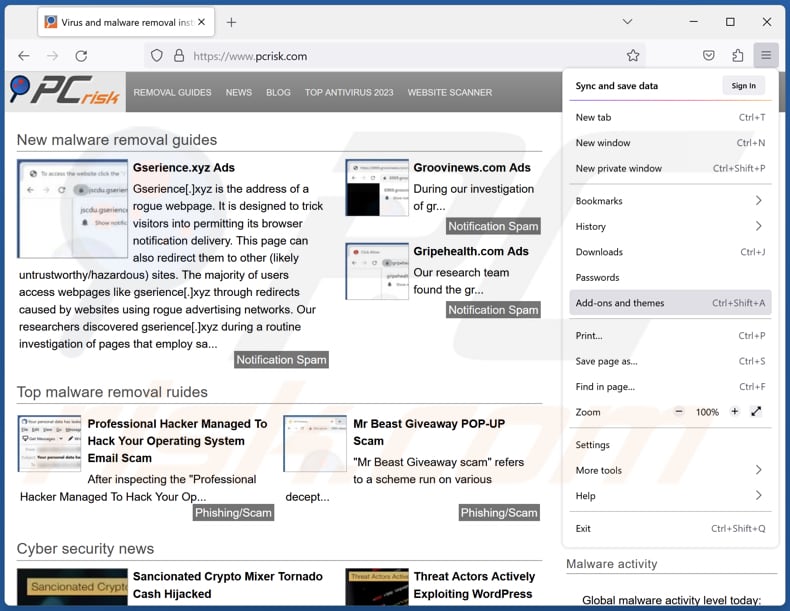
Click the Firefox menu ![]() (at the top right corner of the main window), select "Add-ons and themes". Click "Extensions", in the opened window locate all recently-installed suspicious extensions, click on the three dots and then click "Remove".
(at the top right corner of the main window), select "Add-ons and themes". Click "Extensions", in the opened window locate all recently-installed suspicious extensions, click on the three dots and then click "Remove".
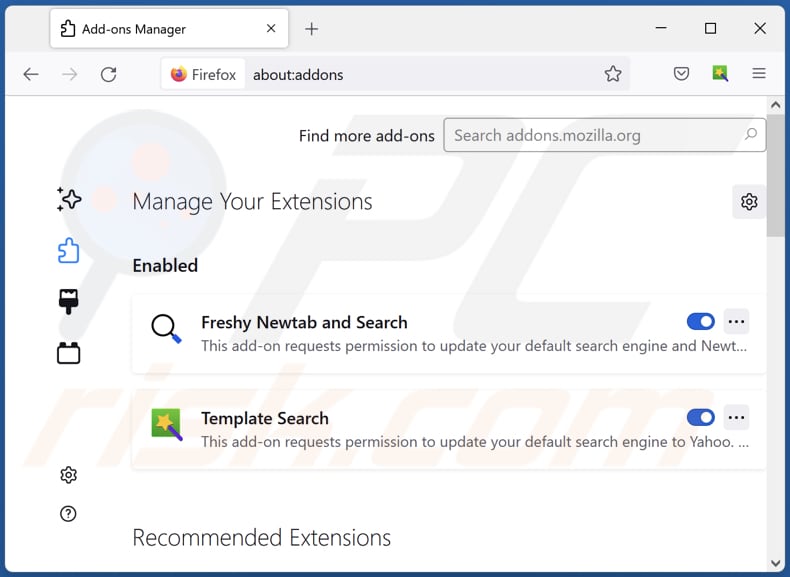
Optional method:
Computer users who have problems with clintestwood4playfilms unwanted program removal can reset their Mozilla Firefox settings.
Open Mozilla Firefox, at the top right corner of the main window, click the Firefox menu, ![]() in the opened menu, click Help.
in the opened menu, click Help.

Select Troubleshooting Information.

In the opened window, click the Refresh Firefox button.

In the opened window, confirm that you wish to reset Mozilla Firefox settings to default by clicking the Refresh Firefox button.

 Remove malicious extensions from Safari:
Remove malicious extensions from Safari:

Make sure your Safari browser is active, click Safari menu, and select Preferences....

In the opened window click Extensions, locate any recently installed suspicious extension, select it and click Uninstall.
Optional method:
Make sure your Safari browser is active and click on Safari menu. From the drop down menu select Clear History and Website Data...

In the opened window select all history and click the Clear History button.

 Remove malicious extensions from Microsoft Edge:
Remove malicious extensions from Microsoft Edge:

Click the Edge menu icon ![]() (at the upper-right corner of Microsoft Edge), select "Extensions". Locate all recently-installed suspicious browser add-ons and click "Remove" below their names.
(at the upper-right corner of Microsoft Edge), select "Extensions". Locate all recently-installed suspicious browser add-ons and click "Remove" below their names.

Optional method:
If you continue to have problems with removal of the clintestwood4playfilms unwanted program, reset your Microsoft Edge browser settings. Click the Edge menu icon ![]() (at the top right corner of Microsoft Edge) and select Settings.
(at the top right corner of Microsoft Edge) and select Settings.

In the opened settings menu select Reset settings.

Select Restore settings to their default values. In the opened window, confirm that you wish to reset Microsoft Edge settings to default by clicking the Reset button.

- If this did not help, follow these alternative instructions explaining how to reset the Microsoft Edge browser.
Summary:
 Commonly, adware or potentially unwanted applications infiltrate Internet browsers through free software downloads. Note that the safest source for downloading free software is via developers' websites only. To avoid installation of adware, be very attentive when downloading and installing free software. When installing previously-downloaded free programs, choose the custom or advanced installation options – this step will reveal any potentially unwanted applications listed for installation together with your chosen free program.
Commonly, adware or potentially unwanted applications infiltrate Internet browsers through free software downloads. Note that the safest source for downloading free software is via developers' websites only. To avoid installation of adware, be very attentive when downloading and installing free software. When installing previously-downloaded free programs, choose the custom or advanced installation options – this step will reveal any potentially unwanted applications listed for installation together with your chosen free program.
Post a comment:
If you have additional information on clintestwood4playfilms unwanted program or it's removal please share your knowledge in the comments section below.
Frequently Asked Questions (FAQ)
What is the purpose of an unwanted application?
Unwanted applications serve diverse purposes, often aiming to generate revenue for developers by displaying intrusive ads, redirecting users, or collecting and selling user data. Also, they are used to trick users into paying for fake services.
Is Clintestwood4playfilms unwanted application legal?
Unwanted applications are generally deemed legal since their End User License Agreements (EULA) often outline their potential behavior. However, legality does not guarantee user safety, and the ambiguous purpose of Clintestwood4playfilms underscores the need for careful usage.
Is having Clintestwood4playfilms installed on my computer dangerous?
It may be unsafe to have this app installed. The potential risk associated with having Clintestwood4playfilms installed on your computer stems from its unclear purpose (which may include the actions mentioned above) and connection with questionable applications during the installation process.
Will Combo Cleaner help me remove Clintestwood4playfilms unwanted application?
Combo Cleaner will conduct a computer scan to eliminate any malicious or unwanted applications. It is essential to note that depending solely on manual removal might prove ineffective, as remnants of files could persist within the system.

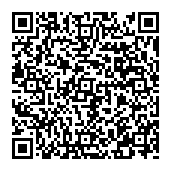
▼ Show Discussion