Get free scan and check if your device is infected.
Remove it nowTo use full-featured product, you have to purchase a license for Combo Cleaner. Seven days free trial available. Combo Cleaner is owned and operated by RCS LT, the parent company of PCRisk.com.
What kind of application is TechBoost?
Our analysis indicates that TechBoost functions as adware: the app bombards users with intrusive advertisements that may expose them to scams and other online threats. Furthermore, multiple security vendors have classified TechBoost as malicious. Therefore, users should refrain from installing this application and promptly remove it if already installed.
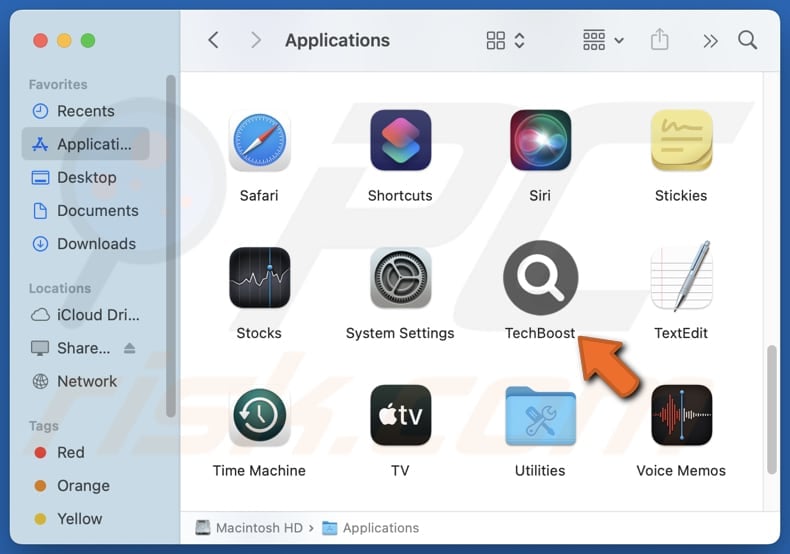
TechBoost adware in detail
TechBoost can deliver annoying and unwanted pop-ups, banners, and other ads containing fake warnings, bogus offers, deceptive alerts, etc. Clicking these ads can direct users to unsafe websites, including phishing pages designed to steal ID card information, login credentials, credit card details, and (or) other sensitive information.
TechBoost’s ads may also promote scams like fraudulent giveaways, fake tech support, counterfeit lotteries, surveys, and other schemes. Additionally, they can lead to sites that trick users into downloading unwanted or malicious software, increasing the risk of financial loss, identity theft, and malware infections.
Beyond displaying ads, TechBoost may be capable of collecting data such as browsing history, search activity, and other details like email addresses and financial information. This data may be misused for malicious purposes; for instance, it may be used to steal identities or be sold to third parties.
TechBoost can also slow down system performance and modify browser settings without permission. Due to these risks, it is strongly recommended that users avoid and remove it if it has already been installed.
| Name | Ads by TechBoost |
| Threat Type | Adware, Mac malware, Mac virus |
| Detection Names | Avast (MacOS:Adload-AG [Adw]), Combo Cleaner (Gen:Variant.Adware.MAC.AdLoad.13), ESET-NOD32 (A Variant Of OSX/Adware.Synataeb.H), Kaspersky (Not-a-virus:HEUR:AdWare.OSX.Adload.j), Full List (VirusTotal) |
| Additional Information | This application belongs to Adload malware family. |
| Symptoms | Your Mac becomes slower than normal, you see unwanted pop-up ads, you are redirected to dubious websites. |
| Distribution methods | Deceptive pop-up ads, free software installers (bundling), torrent file downloads. |
| Damage | Internet browser tracking (potential privacy issues), display of unwanted ads, redirects to dubious websites, loss of private information. |
| Malware Removal (Windows) |
To eliminate possible malware infections, scan your computer with legitimate antivirus software. Our security researchers recommend using Combo Cleaner. Download Combo CleanerTo use full-featured product, you have to purchase a license for Combo Cleaner. 7 days free trial available. Combo Cleaner is owned and operated by RCS LT, the parent company of PCRisk.com. |
Conclusion
Overall, adware can cause issues related to privacy and security and disrupt user experience. It typically floods devices with unwanted ads and may gather personal information. To stay protected, users should avoid adware and use trusted security software like Combo Cleaner for removal.
Some examples of adware similar to TechBoost are CommonBoost, ServiceOptimizer, and OriginalAccessibility.
How did TechBoost install on my computer?
Adware is often installed alongside free or suspicious software, usually without the user's awareness. This occurs when users skip installation options like "Advanced" or "Custom" (or leave certain checkboxes ticked). This distribution method is known as bundling.
Adware can also come from unreliable sources, including unofficial websites, dubious app stores, P2P networks, and third-party downloaders. Additionally, adware can be delivered through misleading ads, pop-ups, links, and other content on dubious websites.
How to avoid installation of unwanted applications?
Only download apps and files from official sources. Always review the "Custom", "Advanced", or other settings when installing programs and deselect any unwanted software or other offers. Avoid granting notification permissions to suspicious websites, and never click links or open attachments in emails that appear untrustworthy.
Furthermore, do not interact with ads, pop-ups, and links on unreliable websites. Keep your operating system, security software, and applications up to date to enhance protection against adware and other threats. If your computer is already infected with TechBoost, we recommend running a scan with Combo Cleaner Antivirus for Windows to automatically eliminate this adware.
A pop-up that appears after the installation of TechBoost adware:
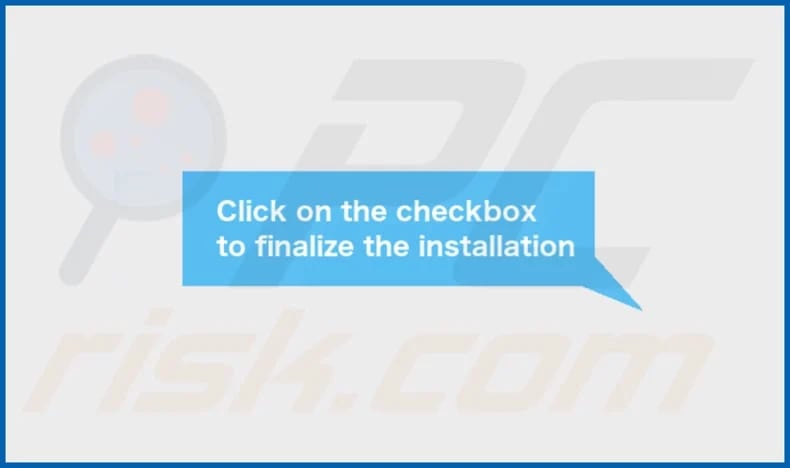
TechBoost installation folder:
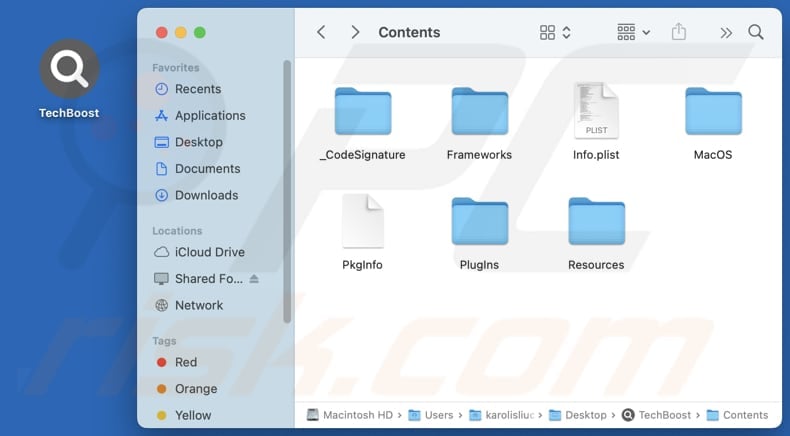
Instant automatic malware removal:
Manual threat removal might be a lengthy and complicated process that requires advanced IT skills. Combo Cleaner is a professional automatic malware removal tool that is recommended to get rid of malware. Download it by clicking the button below:
DOWNLOAD Combo CleanerBy downloading any software listed on this website you agree to our Privacy Policy and Terms of Use. To use full-featured product, you have to purchase a license for Combo Cleaner. 7 days free trial available. Combo Cleaner is owned and operated by RCS LT, the parent company of PCRisk.com.
Quick menu:
- What is TechBoost?
- STEP 1. Remove TechBoost related files and folders from OSX.
- STEP 2. Remove TechBoost ads from Safari.
- STEP 3. Remove TechBoost adware from Google Chrome.
- STEP 4. Remove TechBoost ads from Mozilla Firefox.
Video showing how to remove adware and browser hijackers from a Mac computer:
TechBoost adware removal:
Remove TechBoost-related potentially unwanted applications from your "Applications" folder:

Click the Finder icon. In the Finder window, select "Applications". In the applications folder, look for "MPlayerX", "NicePlayer", or other suspicious applications and drag them to the Trash. After removing the potentially unwanted application(s) that cause online ads, scan your Mac for any remaining unwanted components.
DOWNLOAD remover for malware infections
Combo Cleaner checks if your computer is infected with malware. To use full-featured product, you have to purchase a license for Combo Cleaner. 7 days free trial available. Combo Cleaner is owned and operated by RCS LT, the parent company of PCRisk.com.
Remove adware-related files and folders

Click the Finder icon, from the menu bar. Choose Go, and click Go to Folder...
 Check for adware generated files in the /Library/LaunchAgents/ folder:
Check for adware generated files in the /Library/LaunchAgents/ folder:

In the Go to Folder... bar, type: /Library/LaunchAgents/

In the "LaunchAgents" folder, look for any recently-added suspicious files and move them to the Trash. Examples of files generated by adware - "installmac.AppRemoval.plist", "myppes.download.plist", "mykotlerino.ltvbit.plist", "kuklorest.update.plist", etc. Adware commonly installs several files with the exact same string.
 Check for adware generated files in the ~/Library/Application Support/ folder:
Check for adware generated files in the ~/Library/Application Support/ folder:

In the Go to Folder... bar, type: ~/Library/Application Support/

In the "Application Support" folder, look for any recently-added suspicious folders. For example, "MplayerX" or "NicePlayer", and move these folders to the Trash.
 Check for adware generated files in the ~/Library/LaunchAgents/ folder:
Check for adware generated files in the ~/Library/LaunchAgents/ folder:

In the Go to Folder... bar, type: ~/Library/LaunchAgents/

In the "LaunchAgents" folder, look for any recently-added suspicious files and move them to the Trash. Examples of files generated by adware - "installmac.AppRemoval.plist", "myppes.download.plist", "mykotlerino.ltvbit.plist", "kuklorest.update.plist", etc. Adware commonly installs several files with the exact same string.
 Check for adware generated files in the /Library/LaunchDaemons/ folder:
Check for adware generated files in the /Library/LaunchDaemons/ folder:

In the "Go to Folder..." bar, type: /Library/LaunchDaemons/

In the "LaunchDaemons" folder, look for recently-added suspicious files. For example "com.aoudad.net-preferences.plist", "com.myppes.net-preferences.plist", "com.kuklorest.net-preferences.plist", "com.avickUpd.plist", etc., and move them to the Trash.
 Scan your Mac with Combo Cleaner:
Scan your Mac with Combo Cleaner:
If you have followed all the steps correctly, your Mac should be clean of infections. To ensure your system is not infected, run a scan with Combo Cleaner Antivirus. Download it HERE. After downloading the file, double click combocleaner.dmg installer. In the opened window, drag and drop the Combo Cleaner icon on top of the Applications icon. Now open your launchpad and click on the Combo Cleaner icon. Wait until Combo Cleaner updates its virus definition database and click the "Start Combo Scan" button.

Combo Cleaner will scan your Mac for malware infections. If the antivirus scan displays "no threats found" - this means that you can continue with the removal guide; otherwise, it's recommended to remove any found infections before continuing.

After removing files and folders generated by the adware, continue to remove rogue extensions from your Internet browsers.
Remove malicious extensions from Internet browsers
 Remove malicious Safari extensions:
Remove malicious Safari extensions:

Open the Safari browser, from the menu bar, select "Safari" and click "Preferences...".

In the preferences window, select "Extensions" and look for any recently-installed suspicious extensions. When located, click the "Uninstall" button next to it/them. Note that you can safely uninstall all extensions from your Safari browser - none are crucial for regular browser operation.
- If you continue to have problems with browser redirects and unwanted advertisements - Reset Safari.
 Remove malicious extensions from Google Chrome:
Remove malicious extensions from Google Chrome:

Click the Chrome menu icon ![]() (at the top right corner of Google Chrome), select "More Tools" and click "Extensions". Locate all recently-installed suspicious extensions, select these entries and click "Remove".
(at the top right corner of Google Chrome), select "More Tools" and click "Extensions". Locate all recently-installed suspicious extensions, select these entries and click "Remove".

- If you continue to have problems with browser redirects and unwanted advertisements - Reset Google Chrome.
 Remove malicious extensions from Mozilla Firefox:
Remove malicious extensions from Mozilla Firefox:

Click the Firefox menu ![]() (at the top right corner of the main window) and select "Add-ons and themes". Click "Extensions", in the opened window locate all recently-installed suspicious extensions, click on the three dots and then click "Remove".
(at the top right corner of the main window) and select "Add-ons and themes". Click "Extensions", in the opened window locate all recently-installed suspicious extensions, click on the three dots and then click "Remove".

- If you continue to have problems with browser redirects and unwanted advertisements - Reset Mozilla Firefox.
Frequently Asked Questions (FAQ)
What harm can adware cause?
Adware can disrupt user experience with intrusive ads, slow down system performance, cause privacy concerns, and lead to system crashes.
What does adware do?
Adware not only displays intrusive ads but can also hijack browsers and gather personal data.
How do adware developers generate revenue?
Adware creators profit by promoting products, websites, or services through affiliate programs, earning commissions when users click on ads or make purchases (or take other actions) through them.
Will Combo Cleaner remove TechBoost adware?
Combo Cleaner is effective at removing adware from your system. Manual removal may not completely eliminate it, as some files may remain hidden and certain components could stay active. For full removal, a comprehensive scan with specialized software is advised.
Share:

Tomas Meskauskas
Expert security researcher, professional malware analyst
I am passionate about computer security and technology. I have an experience of over 10 years working in various companies related to computer technical issue solving and Internet security. I have been working as an author and editor for pcrisk.com since 2010. Follow me on Twitter and LinkedIn to stay informed about the latest online security threats.
PCrisk security portal is brought by a company RCS LT.
Joined forces of security researchers help educate computer users about the latest online security threats. More information about the company RCS LT.
Our malware removal guides are free. However, if you want to support us you can send us a donation.
DonatePCrisk security portal is brought by a company RCS LT.
Joined forces of security researchers help educate computer users about the latest online security threats. More information about the company RCS LT.
Our malware removal guides are free. However, if you want to support us you can send us a donation.
Donate
▼ Show Discussion