How to eliminate the CallorhinusUrsinus malicious browser extension
AdwareAlso Known As: CallorhinusUrsinus unwanted browser extension
Get free scan and check if your device is infected.
Remove it nowTo use full-featured product, you have to purchase a license for Combo Cleaner. Seven days free trial available. Combo Cleaner is owned and operated by RCS LT, the parent company of PCRisk.com.
What kind of software is CallorhinusUrsinus?
Our research team discovered a deceptive website pushing a suspicious installation setup during a routine investigation of untrustworthy sites. Therein, we found the CallorhinusUrsinus malicious extension. This piece of software targets Google Chrome and Microsoft Edge browsers. The extension has data-tracking functionalities and is capable of manipulating browsers' appearance and behavior.
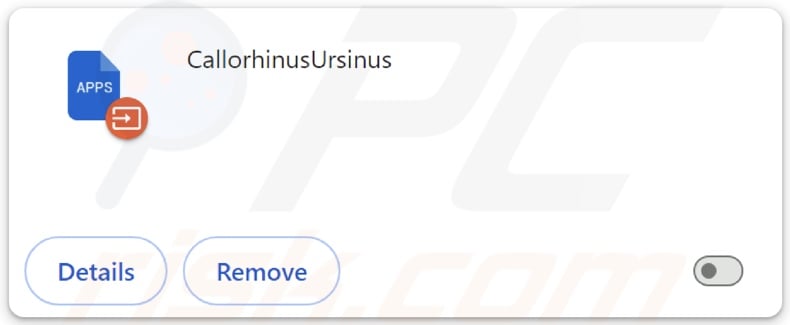
CallorhinusUrsinus overview
One of the more concerning abilities of the CallorhinusUrsinus browser extension is data tracking. Software of this kind typically targets the following information: browsing and search engine histories, Internet cookies, account log-in credentials, personally identifiable details, credit card numbers, and so forth. This incredibly vulnerable data can be sold to third-parties or otherwise abused for profit.
Additionally, this extension can manage browsers' apps, extensions, themes, and various other settings. Hence, with this piece of software installed, browsers' appearance and behavior may be altered for nefarious purposes.
To gain even more control over browsers, CallorhinusUrsinus utilizes the "Managed by your organization" feature that is present on both Chrome and Edge. This feature can also be used as a persistence-ensuring mechanism that complicates the malicious software's removal, thus preventing users from recovering their browsers.
It is noteworthy that the capabilities possessed by this browser extension could be used for the detection and exploitation of existing vulnerabilities, thereby leading to further infections.
In summary, the presence of software like CallorhinusUrsinus on devices may result in system infections, serious privacy issues, financial losses, and even identity theft.
| Name | CallorhinusUrsinus unwanted browser extension |
| Threat Type | Malicious Extension, Unwanted Extension |
| Browser Extension(s) | CallorhinusUrsinus |
| Detection Names (installer) | Gridinsoft (no cloud) (PUP.Win32.Chromnius.dg!c), Kaspersky (Not-a-virus:HEUR:AdWare.Win32.WebCo), Rising (Adware.WebCompanion!8.171BF (CLOUD)), Zillya (Adware.WebCompanion.Win32.23), ZoneAlarm by Check Point (Not-a-virus:HEUR:AdWare.Win32.WebCom), Full List Of Detections (VirusTotal) |
| Symptoms | The "Managed by your organization" feature is activated in Chrome and Edge browsers. Decreased Internet browsing speed, your computer becomes slower than usual. Manipulated Internet browser settings. Seeing advertisements not originating from the sites you are browsing. Intrusive pop-up ads. Rogue redirects. |
| Distribution Methods | Dubious websites, malicious installers, deceptive pop-up ads, free software installers (bundling), torrent file downloads. |
| Damage | Decreased computer performance, browser tracking - privacy issues, possible additional malware infections. |
| Malware Removal (Windows) |
To eliminate possible malware infections, scan your computer with legitimate antivirus software. Our security researchers recommend using Combo Cleaner. Download Combo CleanerTo use full-featured product, you have to purchase a license for Combo Cleaner. 7 days free trial available. Combo Cleaner is owned and operated by RCS LT, the parent company of PCRisk.com. |
Similar software examples
AllosaurusFragilis, JuniperusCommunis, StenonychosaurusInequalis, and CasuariusCasuarius are merely some examples of malicious extensions similar to CallorhinusUrsinus.
Collecting sensitive information is incredibly prevalent in harmful software that targets browsers. Other common capabilities include displaying advertisements (adware) and generating redirects (browser hijackers). Some malicious browser extensions can be well-disguised as existent or legitimate-looking software. They can also offer a wide variety of handy functionalities, which are usually nonoperational.
It must be stressed that even if an extension or application works exactly as indicated by its promotional material – that is not irrefutable proof of either legitimacy or safety.
How did CallorhinusUrsinus install on my computer?
We downloaded an installer containing CallorhinusUrsinus from a dubious webpage promoting unspecified software. The sites that endorse malicious extensions are primarily accessed via redirects generated by misspelled URLs, websites employing rogue advertising networks, spam browser notifications, intrusive ads, or installed adware.
"Bundling" – packing regular program installation setups with unwanted/malicious supplements – is also used in the distribution of such software.
Downloading from dubious channels (e.g., freeware and third-party websites, Peer-to-Peer sharing networks, etc.) and rushing through installations (e.g., skipping steps, using "Quick/Easy" settings, etc.) – increase the threat of unintentionally allowing bundled content into the system.
Intrusive advertisements proliferate rogue software as well. When clicked on, some of these adverts can execute scripts to perform downloads/installations without user permission.
How to avoid installation of unwanted software?
It is important to always research software prior to downloading or purchasing it. Additionally, all downloads must be performed from official and trustworthy sources. Installation processes must be treated with care, e.g., by reading terms, investigating possible options, using the "Custom/Advanced" settings, and opting out of all additional apps, extensions, tools, features, etc.
We also advise being careful while browsing since fake and dangerous online content typically appears ordinary and innocuous. For example, intrusive ads may look harmless – yet redirect to unreliable and questionable sites (e.g., gambling, adult dating, pornography, etc.).
In case of continuous encounters with such adverts and/or redirects, check the system and immediately remove all suspect applications and browser extensions/plug-ins. If your computer is already infected with CallorhinusUrsinus, we recommend running a scan with Combo Cleaner Antivirus for Windows to automatically eliminate this rogue software.
Screenshot of a website used to promote an installer containing CallorhinusUrsinus:

Screenshot of CallorhinusUrsinus extension's detailed information:
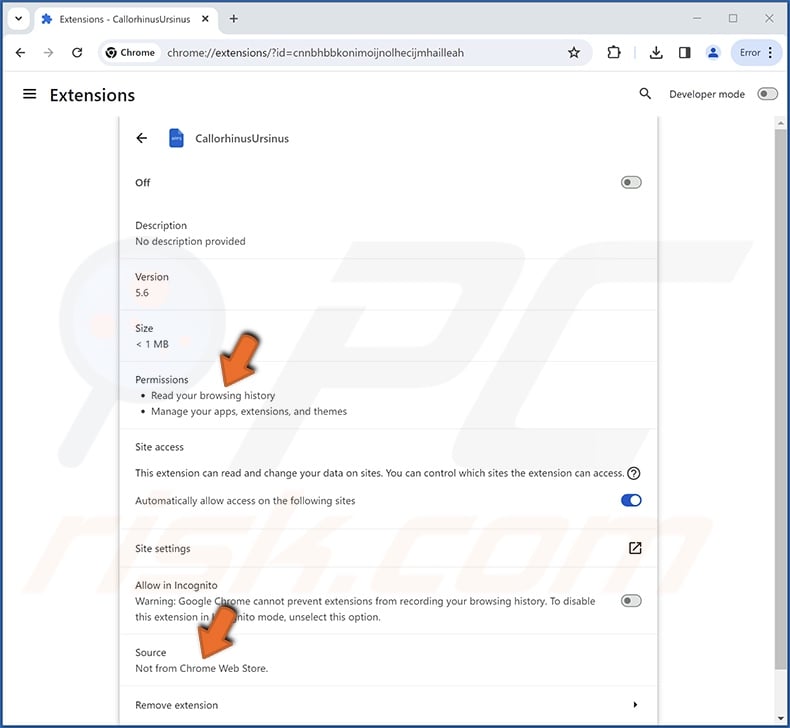
Screenshot of CallorhinusUrsinus extension installed on Microsoft Edge:

Instant automatic malware removal:
Manual threat removal might be a lengthy and complicated process that requires advanced IT skills. Combo Cleaner is a professional automatic malware removal tool that is recommended to get rid of malware. Download it by clicking the button below:
DOWNLOAD Combo CleanerBy downloading any software listed on this website you agree to our Privacy Policy and Terms of Use. To use full-featured product, you have to purchase a license for Combo Cleaner. 7 days free trial available. Combo Cleaner is owned and operated by RCS LT, the parent company of PCRisk.com.
Quick menu:
- What is CallorhinusUrsinus?
- STEP 1. Uninstall unwanted applications using Control Panel.
- STEP 2. Remove rogue extensions from Google Chrome.
- STEP 3. Remove rogue extensions from Mozilla Firefox.
- STEP 4. Remove rogue extensions from Safari.
- STEP 5. Remove rogue plug-ins from Microsoft Edge.
Unwanted software removal:
Windows 11 users:

Right-click on the Start icon, select Apps and Features. In the opened window search for the application you want to uninstall, after locating it, click on the three vertical dots and select Uninstall.
Windows 10 users:

Right-click in the lower left corner of the screen, in the Quick Access Menu select Control Panel. In the opened window choose Programs and Features.
Windows 7 users:

Click Start (Windows Logo at the bottom left corner of your desktop), choose Control Panel. Locate Programs and click Uninstall a program.
macOS (OSX) users:

Click Finder, in the opened screen select Applications. Drag the app from the Applications folder to the Trash (located in your Dock), then right click the Trash icon and select Empty Trash.

In the uninstall programs window, look for any unwanted applications, select these entries and click "Uninstall" or "Remove".
After uninstalling the unwanted applications, scan your computer for any remaining unwanted components or possible malware infections. To scan your computer, use recommended malware removal software.
DOWNLOAD remover for malware infections
Combo Cleaner checks if your computer is infected with malware. To use full-featured product, you have to purchase a license for Combo Cleaner. 7 days free trial available. Combo Cleaner is owned and operated by RCS LT, the parent company of PCRisk.com.
Remove rogue extensions from Internet browsers:
Video showing how to remove potentially unwanted browser add-ons:
 Remove malicious extensions from Google Chrome:
Remove malicious extensions from Google Chrome:

Click the Chrome menu icon ![]() (at the top right corner of Google Chrome), select "Extensions" and click "Manage Extensions". Locate "CallorhinusUrsinus" and all other recently-installed suspicious extensions, select these entries and click "Remove".
(at the top right corner of Google Chrome), select "Extensions" and click "Manage Extensions". Locate "CallorhinusUrsinus" and all other recently-installed suspicious extensions, select these entries and click "Remove".
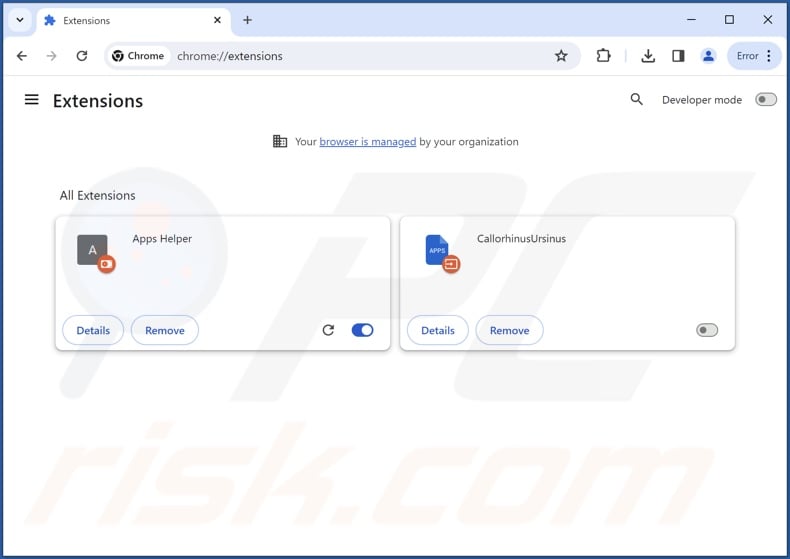
Optional method:
If you continue to have problems with removal of the callorhinusursinus unwanted browser extension, reset your Google Chrome browser settings. Click the Chrome menu icon ![]() (at the top right corner of Google Chrome) and select Settings. Scroll down to the bottom of the screen. Click the Advanced… link.
(at the top right corner of Google Chrome) and select Settings. Scroll down to the bottom of the screen. Click the Advanced… link.

After scrolling to the bottom of the screen, click the Reset (Restore settings to their original defaults) button.

In the opened window, confirm that you wish to reset Google Chrome settings to default by clicking the Reset button.

 Remove malicious plugins from Mozilla Firefox:
Remove malicious plugins from Mozilla Firefox:
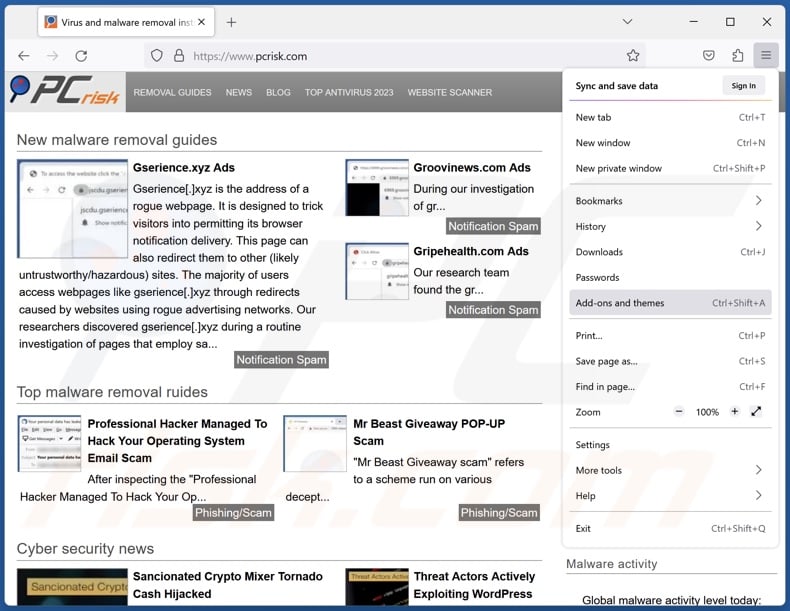
Click the Firefox menu ![]() (at the top right corner of the main window), select "Add-ons and themes". Click "Extensions", in the opened window locate recently-installed suspicious extensions, click on the three dots and then click "Remove".
(at the top right corner of the main window), select "Add-ons and themes". Click "Extensions", in the opened window locate recently-installed suspicious extensions, click on the three dots and then click "Remove".
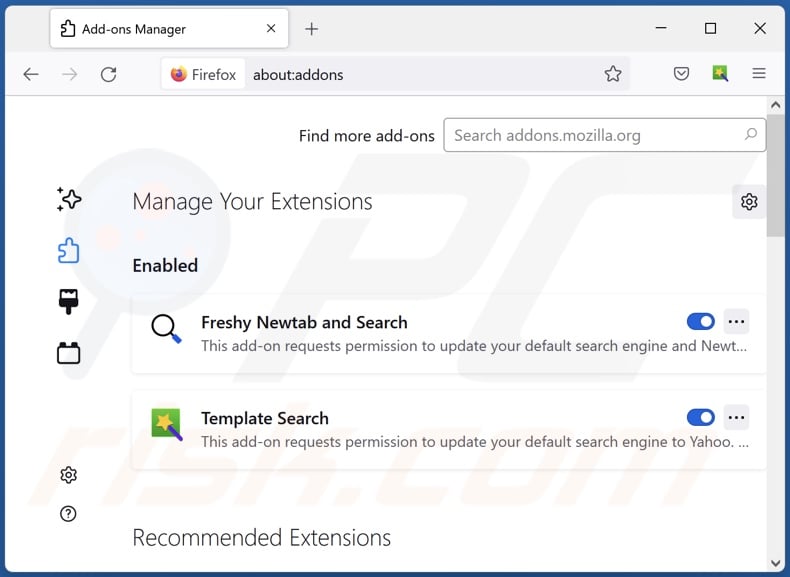
Optional method:
Computer users who have problems with callorhinusursinus unwanted browser extension removal can reset their Mozilla Firefox settings.
Open Mozilla Firefox, at the top right corner of the main window, click the Firefox menu, ![]() in the opened menu, click Help.
in the opened menu, click Help.

Select Troubleshooting Information.

In the opened window, click the Refresh Firefox button.

In the opened window, confirm that you wish to reset Mozilla Firefox settings to default by clicking the Refresh Firefox button.

 Remove malicious extensions from Safari:
Remove malicious extensions from Safari:

Make sure your Safari browser is active, click Safari menu, and select Preferences....

In the opened window click Extensions, locate any recently installed suspicious extension, select it and click Uninstall.
Optional method:
Make sure your Safari browser is active and click on Safari menu. From the drop down menu select Clear History and Website Data...

In the opened window select all history and click the Clear History button.

 Remove malicious extensions from Microsoft Edge:
Remove malicious extensions from Microsoft Edge:

Click the Edge menu icon ![]() (at the upper-right corner of Microsoft Edge), select "Extensions". Locate all recently-installed suspicious browser add-ons and click "Remove" below their names.
(at the upper-right corner of Microsoft Edge), select "Extensions". Locate all recently-installed suspicious browser add-ons and click "Remove" below their names.

Optional method:
If you continue to have problems with removal of the callorhinusursinus unwanted browser extension, reset your Microsoft Edge browser settings. Click the Edge menu icon ![]() (at the top right corner of Microsoft Edge) and select Settings.
(at the top right corner of Microsoft Edge) and select Settings.

In the opened settings menu select Reset settings.

Select Restore settings to their default values. In the opened window, confirm that you wish to reset Microsoft Edge settings to default by clicking the Reset button.

- If this did not help, follow these alternative instructions explaining how to reset the Microsoft Edge browser.
Summary:
 Commonly, adware or potentially unwanted applications infiltrate Internet browsers through free software downloads. Note that the safest source for downloading free software is via developers' websites only. To avoid installation of adware, be very attentive when downloading and installing free software. When installing previously-downloaded free programs, choose the custom or advanced installation options – this step will reveal any potentially unwanted applications listed for installation together with your chosen free program.
Commonly, adware or potentially unwanted applications infiltrate Internet browsers through free software downloads. Note that the safest source for downloading free software is via developers' websites only. To avoid installation of adware, be very attentive when downloading and installing free software. When installing previously-downloaded free programs, choose the custom or advanced installation options – this step will reveal any potentially unwanted applications listed for installation together with your chosen free program.
Post a comment:
If you have additional information on callorhinusursinus unwanted browser extension or it's removal please share your knowledge in the comments section below.
Frequently Asked Questions (FAQ)
What harm can CallorhinusUrsinus cause?
CallorhinusUrsinus may exploit browser vulnerabilities to cause further infections. It is also capable of altering the appearance and behavior of browsers for malicious purposes. This extension is also considered to be a threat to user privacy since it has data-tracking functionalities.
What does CallorhinusUrsinus do?
CallorhinusUrsinus can manage browsers' apps, extensions, themes, and other settings – thus changing their appearance and operation. It might also exploit vulnerabilities to further the infection. What is more, this extension can read browsing histories and collect sensitive data.
How do CallorhinusUrsinus developers generate revenue?
CallorhinusUrsinus may generate revenue by selling or abusing collected data. In general, malicious extensions may also seek profit by causing system infections, displaying advertisements, or generating redirects.
Will Combo Cleaner remove malicious software?
Yes, Combo Cleaner is capable of removing all manner of threats. It must be mentioned that manual removal (performed without security tools) might not be an ideal solution. In some instances, after the unwanted/malicious software has been manually removed – various file remnants stay hidden within the system. Additionally, the remaining components might continue to run and cause issues. Therefore, thorough software removal is essential.
Share:

Tomas Meskauskas
Expert security researcher, professional malware analyst
I am passionate about computer security and technology. I have an experience of over 10 years working in various companies related to computer technical issue solving and Internet security. I have been working as an author and editor for pcrisk.com since 2010. Follow me on Twitter and LinkedIn to stay informed about the latest online security threats.
PCrisk security portal is brought by a company RCS LT.
Joined forces of security researchers help educate computer users about the latest online security threats. More information about the company RCS LT.
Our malware removal guides are free. However, if you want to support us you can send us a donation.
DonatePCrisk security portal is brought by a company RCS LT.
Joined forces of security researchers help educate computer users about the latest online security threats. More information about the company RCS LT.
Our malware removal guides are free. However, if you want to support us you can send us a donation.
Donate
▼ Show Discussion